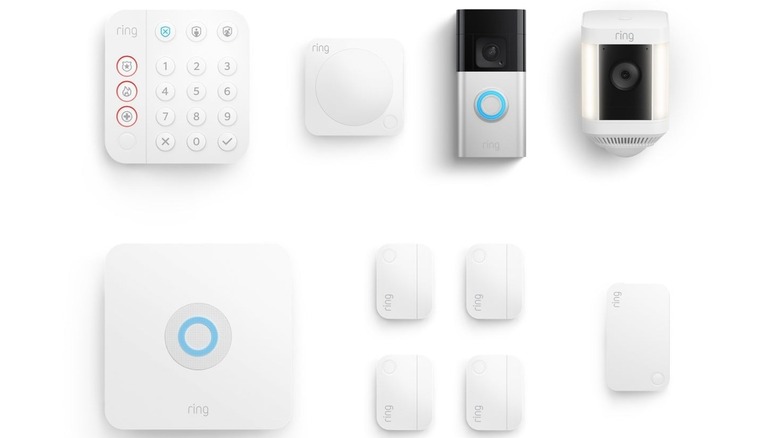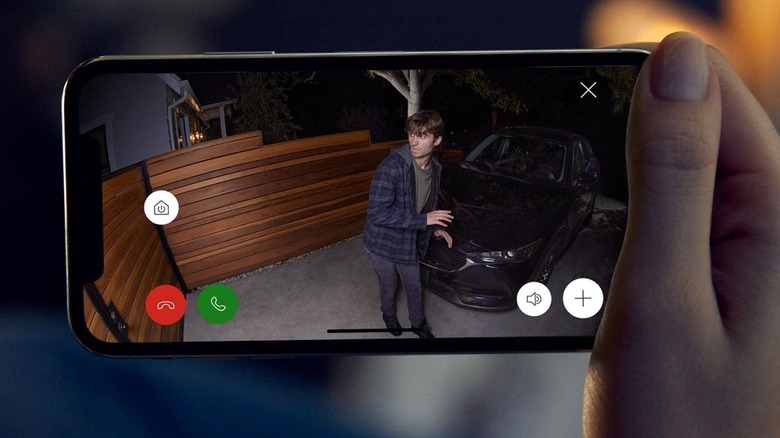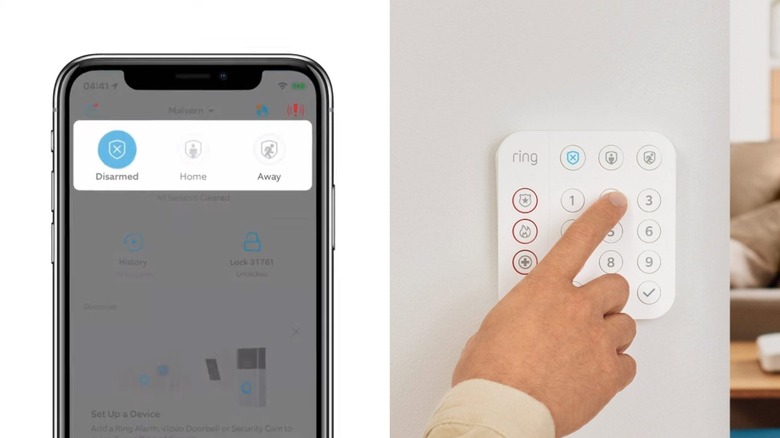Ring Home Vs. Away Modes: What's The Difference And How To Enable Them
Ring helped start the video doorbell craze way back in 2014. The market for doorbell cameras was valued at $1.77 billion in 2023 with no expectations of slowing down, according to Grand View Research. Currently, Ring is owned by Amazon and offers a variety of security products beyond video doorbells that includes indoor/outdoor cameras, lighting, and full-blown alarm systems with motion detectors and an array of entry sensors. There's also an automotive Ring product that we got some hands-on time with for our Ring Car Cam review, though we found that it comes with some significant drawbacks.
In order to offer the best functionality in a variety of scenarios, Ring alarm systems feature different modes that help tailor protection for your home or office. Among these modes are "Home" and "Away," with the former monitoring just the exterior and the latter monitoring everything. These modes can be selected on either the Ring application or the Ring keypad. The point of security products is to help prevent theft, enhance safety, and alert you to an intruder. However, with the wrong mode activated on your Ring system, you may end up setting off the alarm yourself. Unfortunately, activating these modes via the app is one of the free features Ring later put behind a paywall, angering users.
Home versus Away mode and the purpose of each
When you enable Home mode on your Ring alarm, it arms the system, but only the exterior devices, and not the ones located inside. Alarm systems like Ring can feature not only cameras, but also several sensors, which detect if a door or window is opened. While Ring features several differently sized Alarm Security Kits, even the smallest, the 5-piece, comes equipped with a motion detector. These motion detectors can be placed throughout the home and can pick up movement, such as a person walking through the space.
When you select Home mode, you're telling Ring you want the external devices and sensors armed to detect anyone trying to enter the home or building from outside. Home mode will ignore interior devices like motion detectors to help prevent you from accidently triggering your own alarm. You would only want to enable this mode if you were going to remain inside and wouldn't be using any of the monitored entrances or exists. Unfortunately, this setting may not help you in terms of privacy, as Ring employees' camera-peeping shows the terrifying downside of home security tech.
The Away mode allows you to arm all your devices inside and out for when you plan on being away from the house or office. This means that motion detectors can trigger the alarm and devices like indoor cameras can begin to record following an alarm (if the setting is enabled).
How to enable the different Ring modes
To enable Home mode, you need to open the Ring application on your smartphone. Starting from the main dashboard, you will select the "Settings" option, then tap "Mode Settings." You can then choose the desired mode based on whether you'll be inside the building or off the premises. You can alternatively use the Ring keypad, which includes Disarmed, Home, and Away modes as individual buttons along the top.
However, these settings can be much more customized on a device-by-device basis. For example, say you have a window open, allowing in a nice evening breeze, but you still want to be protected elsewhere. You can individually select that specific window entry sensor in the app and prevent it from arming when you select the Home mode. In this scenario, all other doors and windows would be armed, except for the one you unselected.
Another option if you don't want to include a certain contact sensor when activating your Ring Alarm system, is to open the desired door or window and then select a mode. The Ring security system will detect a window or door is open and will allow you to choose a bypass option, arming the system but ignoring the bypassed sensor.