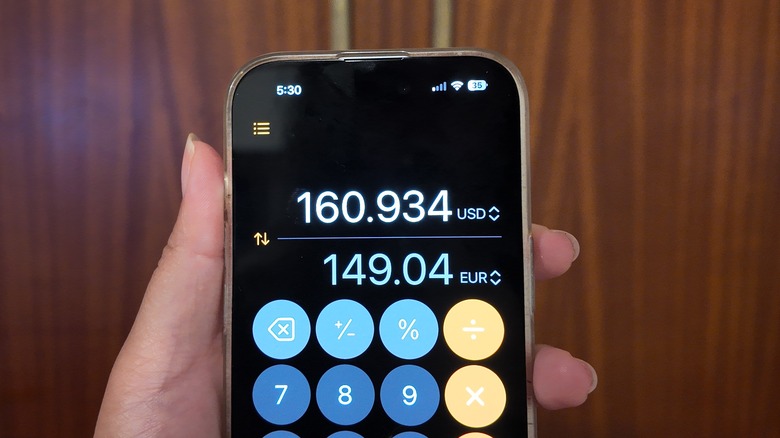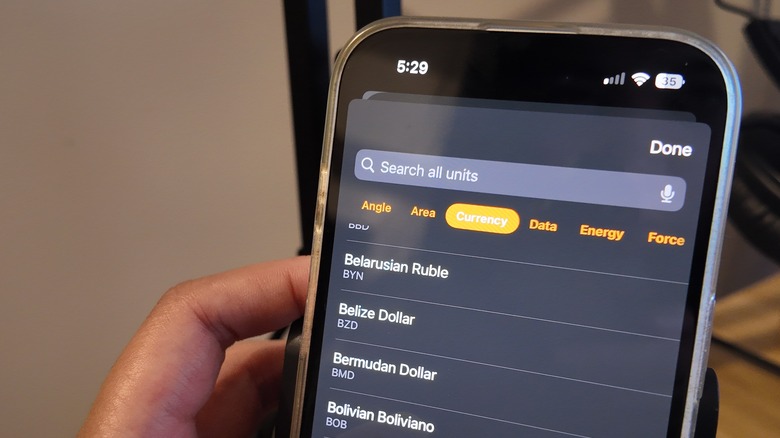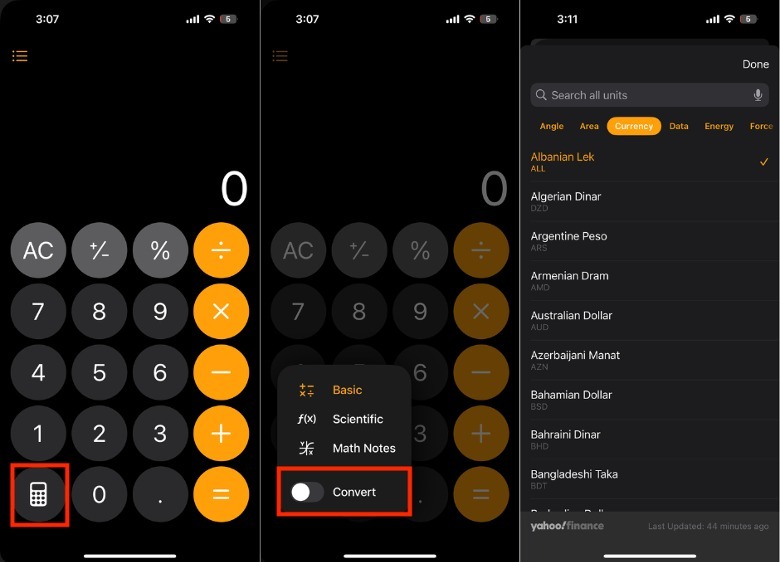How To Use The Built-In Currency Converter Feature On Your iPhone
These days, there are tons of apps you can download to make the best out of your vacation, such as for making new friends, having stress-free road trips, and keeping your shopping in check. However, it can get annoying to have to download an app for everything, especially when you don't have much need for what it can do when you're back from your holiday, like currency conversion.
When we're traveling, currency conversion tools are absolutely necessary to stay on track with your travel budget. In many cases, being in a different country can trick our brains into thinking that we can spend endlessly. Not to mention, these tools are a great way to understand the value of your purchases, and put into perspective what you would normally spend for the same items or experiences back home. If you're a frequent traveler, there are tons of apps to help you avoid impulse shopping, including Money Manager, which automatically converts your purchases abroad when you encode them into your home currency.
That said, iPhone storage space is sacred for travelers, because you need to reserve it for things like photos you're never going to be able to take again or accessing hotel or flight details. Because of this, many of us who are casual flyers are looking for more and more ways to not have to download any unnecessary apps. Thankfully, Apple has listened to our pleas and included new ways to convert currency with existing native iPhone apps.
Convert currency with the iPhone Calculator app
With iOS 18, there are tons of cool features you may have missed, such as the built-in Calculator app unit conversion. To use iOS 18, you'll need to be running on the iPhone XR, iPhone XS, iPhone XS Max, iPhone 11, and iPhone SE (2nd generation) or newer. If you're already updated to the latest operating system, here's how to easily convert currency with your iPhone.
-
Launch the Calculator app.
-
In the lower-left corner of the screen, tap the Calculator icon.
-
Next to Convert, toggle on the button.
-
In the upper portion of the screen, tap the numbers.
-
Under Search all units, tap Currency.
-
Select your preferred currency in the list provided.
As of writing, there are more than 100 currencies that you can convert using the iPhone Calculator app. In the same section, you can also convert a ton of other things, such as areas, data, speed, temperature, time, volume, and weight.
Now, there are several advantages of using the Calculator app for currency conversion on your iPhone. First, you'll be able to compute for things like final sales numbers or split bills between friends, while converting to the local currency simultaneously. Second, this method regularly pulls and saves data from Yahoo! Finance, which means you'll be able to use it even if you're offline. To know when the last time the conversion values were updated, you can check the lower-right portion of the screen.
Other ways to convert currency on your iPhone
Unsurprisingly, there are other ways you can convert currency easily on the iPhone — although, they all require you to be online to do it. Should you have Siri enabled, you can easily ask, "Hey Siri, how much is $5 in Euros?" Just take note that it may get confused when you're asking about similar sounding currencies. If you don't really want to speak out loud, you can also use your iPhone camera to quickly convert currency, as well.
Alternatively, you can also convert a saved photo using the Live Text conversion features, but it's important to note that it is only available in 36 regions and languages. Because of this, you may not be able to use its full capabilities if you're traveling to a country where it is not covered. To use Live Text on your iPhone, you'll need to make sure you're running on at least iOS 15. Unlike the calculator method, you'll also need an internet connection via Wi-Fi or data to be able to make conversions.
Lastly, if you're not against downloading another app, we've made a list of some of the top currency conversion apps for travelers. Not only will many of these apps be able to work offline, but they will also have a wider range of currency options, which can be useful if you're planning to go to more obscure locations on your upcoming trip.