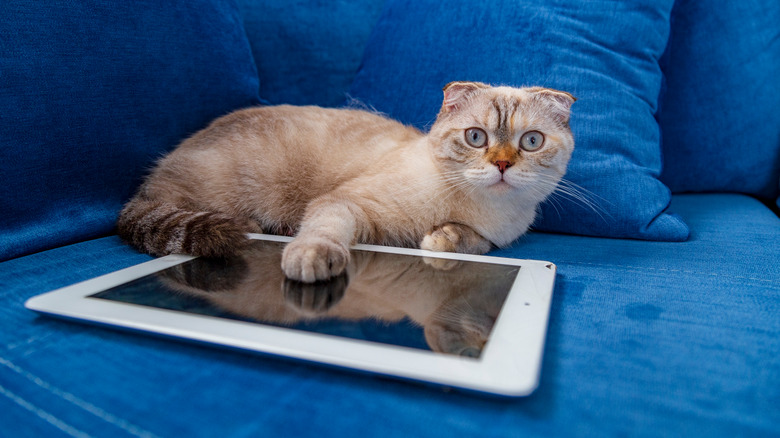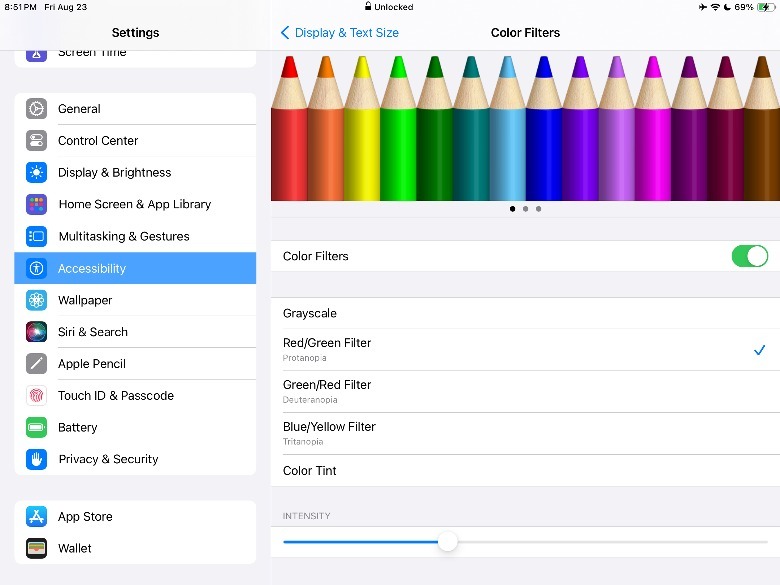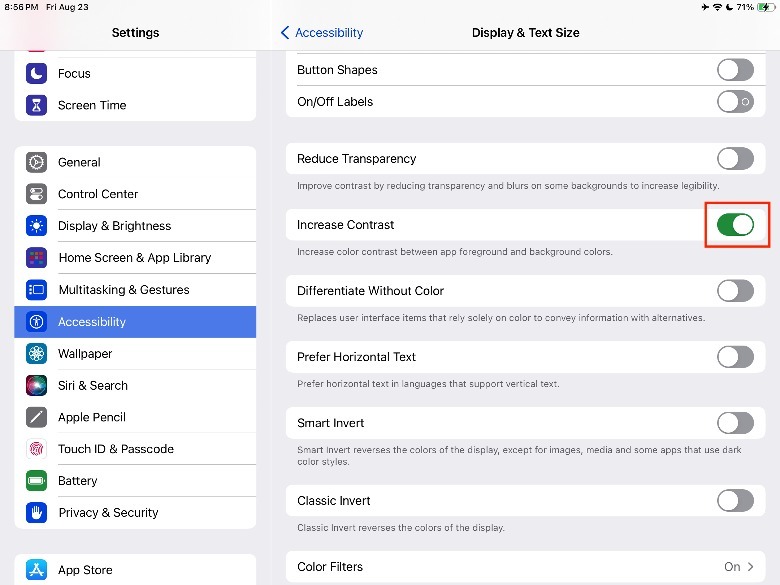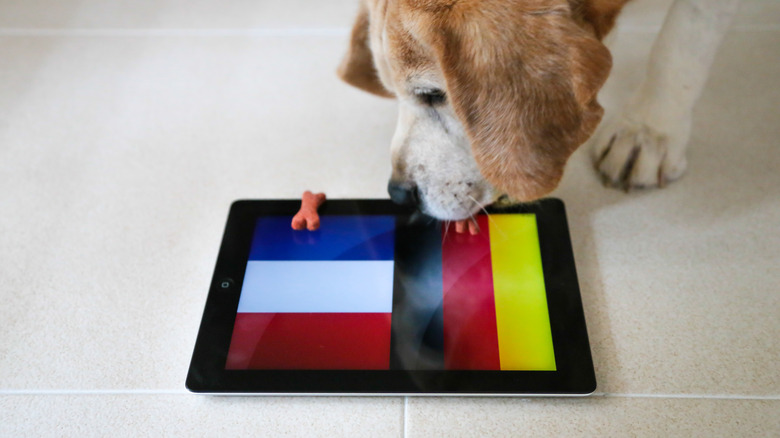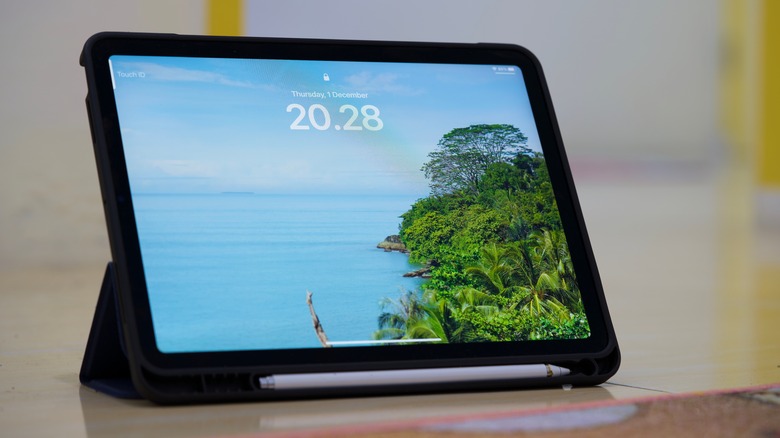5 Tips To Make Your iPad Pet-Friendly
We may receive a commission on purchases made from links.
With Apple churning out better models of its products each year, upgrading to a newer iPad can be a matter of security. That said, there are still tons of things you can do with an old iPad, like using it as a second monitor, a digital photo frame, or even as a smart home hub. However, if you're a pet parent who loves giving all the cool tech to your animal, adding an iPad into the mix may not be a bad idea.
These days, there are many ways pet owners can utilize iPads for furry friends, whether it's to provide entertainment via online videos or apps or as a tool for training. If you're not sure where to start, we've rounded up some of the best apps that pet owners should install that you can check out, which include everything from first aid to GPS tracking. In tandem with some of the highest-rated pet collars, your iPad can be an all-around tool for managing your pet.
Once you've downloaded all the best apps and prepared all the latest videos, you can take it a step further by making sure your iPad's settings are fit for your pet. While each pet will have ideal settings depending on what kind of animal they are, their age, and their breed, here are a few of our best tips for setting up your iPad to match your pet's needs.
Make some color changes
Although the existing studies on animal eyesight aren't entirely conclusive for all animals, what we do know is that our pets can see different colors than humans. By selecting colors that they can see better, you're more likely to engage your pets with on-screen media displays.
In 1989, a Vis Neurosci study revealed that dogs can see similar colors to red-green color-blind people, according to Scientific American. Similarly, Purina claims that cats also see muted colors, which means they'd appreciate some blue and yellow, more than other colors that tend to blend into each other. That said, color preferences among the same type of animals can also vary, even if they can see similar color ranges. For example, PerkyPet shared that different bird species are attracted to varying colors for bird houses and feeders. Because of this, you may want to experiment with the iPad's different display settings and see which ones your pet responds to the most. Here's how to do it on your iPad.
-
On your iPad, launch the Settings app.
-
In the left sidebar menu, tap Accessibility.
-
Under Vision, tap Display & Text Size.
-
Next to Color Filters, tap Off.
-
Next to Color Filters, toggle on the button.
Once Color Filters on your iPad are enabled, you can select one of these options: Grayscale, Red/Green Filter, Green/Red Filter, Blue/Yellow Filter, or Color Tint. Depending on what option you select, you can also adjust the color filter intensity or hue.
Increase contrast and brightness
Similar to humans, different pets will have varying experiences in terms of sight, even among others in their species or breed. After all, eyesight may degrade as they age, and they can also experience a range of eye-related illnesses, which can lead to issues like light sensitivity.
If you find your pet has a tendency to squint when looking at an iPad, you may need to adjust the brightness, which you can do by swiping down from the upper-right corner of the screen. In the Control Panel, you can tap and drag the Brightness section (shown as the sun icon) until you reach your desired brightness level. Alternatively, here's how to adjust the brightness on your iPad with your Settings app.

-
On your iPad, launch the Settings app.
-
In the left sidebar menu, select Display & Brightness.
-
Under Brightness, drag the slider until you reach your preferred brightness level.
Apart from brightness, another display setting that you should consider tinkering with is the contrast, which experts share can help your furry friends see more clearly.
-
On your iPad, launch the Settings app.
-
In the left sidebar menu, tap Accessibility.
-
Under Vision, tap Display & Text Size.
-
Next to Increase Contrast, toggle on the button.
When choosing media for your pets to consume, such as YouTube pet videos, you can also try to choose content with high contrast colors and pay attention to the amount of attention they give to the screen.
Adjust the volume
Since animal ears can be significantly more sensitive than a human's, it's important to take that into consideration when setting the volume. After all, you don't want to make them uncomfortable or damage their hearing by exposing them to loud sounds for extended periods. For example, K9 basics shares that dogs experience discomfort when exposed to what humans perceive as simply moderate noise, like a washing machine (70 dB). To manage the volume on your iPad, you have two options: the side buttons or Control Center.
First, you can either press the physical up or down buttons on the side of your iPad. Alternatively, you can swipe down from the upper-right corner of the screen to reveal the Control Center. Then, swipe up or down the volume section to manage the loudness of your iPad.
As a general rule of thumb, anything that's too loud for you is likely already too loud for your pet. That said, if you own a senior pet with hearing issues, you may need to make your iPad play audio louder for them to be able to hear. If you're not sure how to set the correct loudness level, it's best to start with the lowest possible setting and slowly adjust it upward.
Add a screen protector
Pets using buttons to communicate isn't exactly a novel thing, especially with so many animals learning how to do it to communicate. However, unlike physical buttons that can take a beating even from large-sized dog breeds, the iPad was made with human fingers in mind (not paws or claws). Unfortunately, as any pet owner will tell you, our furry friends can get pretty excited when they see things they like on an iPad. Without the right protection, this can lead to scratches on the screen, especially as the protective coating wears down with time and regular use.
While Apple doesn't sell screen protectors on its official website, there are many third-party manufacturers that offer tried-and-tested, durable screen protectors. Although prices will vary depending on the type of screen protector and your specific iPad model, one popular screen protector brand on Amazon is the JETech Screen Protector for iPad (starts at $7.99), which has an average rating of 4.6 stars across over 145,000 reviews. That said, it's important to note that screen protectors don't last forever, and you may need to change your screen protector again if you notice significant cracks forming.
Get a durable case
Depending how well-behaved (or not) your pet is, you may need more protection for your iPad. For example, you may want a case that can withstand being slightly bitten, especially if you have a teething puppy. Or, you might need a case that can protect your iPad from drops if you have a cat that loves pushing things off the ledge.
Thankfully, there's no shortage of iPad cases designed to withstand even the most intense actions from your furry friends. Similar to cases designed for children (or let's face it, clumsy people), you can invest in protective cases that are drop-tested up to a reasonable standard. Ideally, you should also get a case with some additional water-resistance, especially if you tend to go camping with your dog. Unfortunately, despite releasing various models throughout the years, there isn't a single iPad model that is considered water-resistant, let alone waterproof. So it won't hurt to have some water protection if you plan to let your pet play with an iPad.
When looking for durable iPad covers, you may come across the term "military grade." In general, it simply means accredited third-party testing units have verified that these iPad cases can withstand some (not all) of the military's relevant requirements for their equipment. Not to mention, unless specifically stated, many do not cover any damages to your iPad for when the case protection falls below standard.