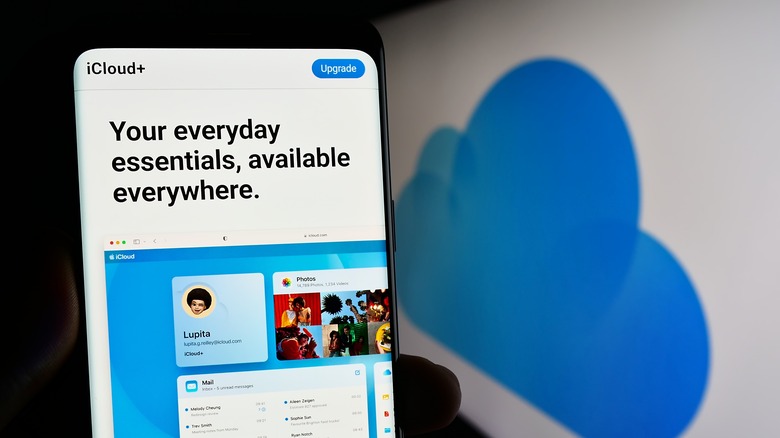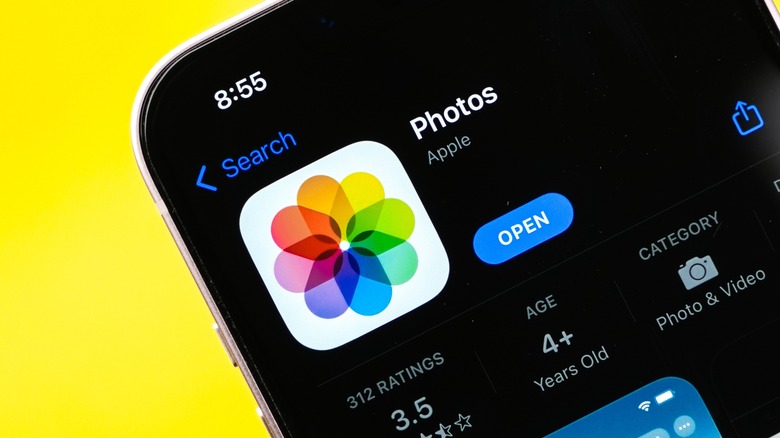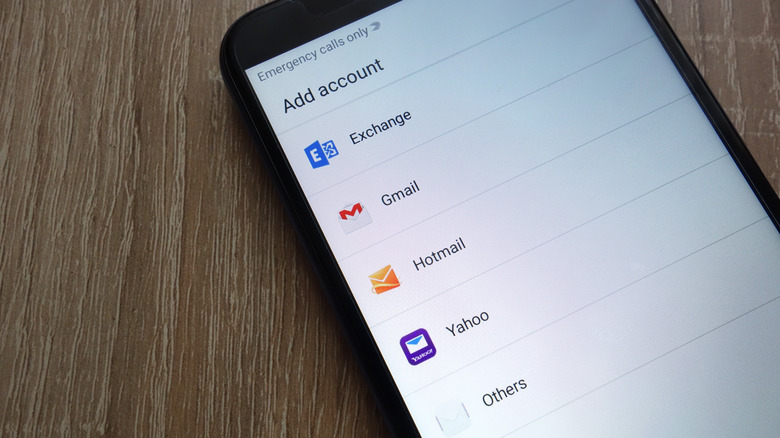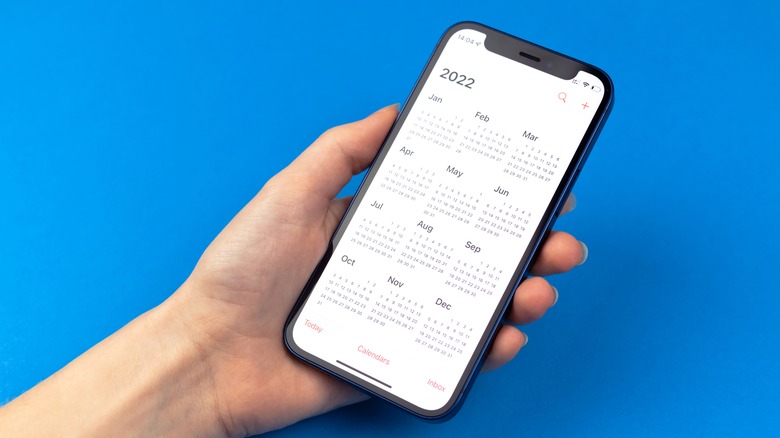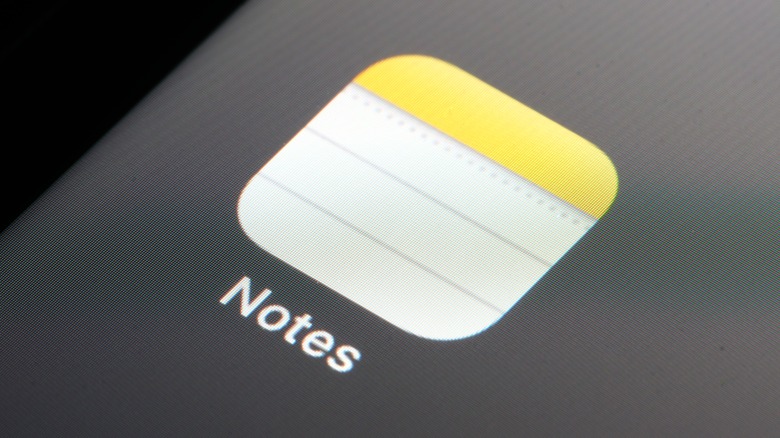How To Access iCloud From Your Android Phone
When it comes to modern day consumer technology, it can sometimes feel like you're a peasant swearing fealty to the feudal lords of big tech. In the beginning, you don't seem to think much of it, but as you slowly acquire different types of technology for the different areas of your life, the advantages (and disadvantages) of sticking to one become even more apparent. For example, some tech giants like Apple offer features like iCloud, which covers all of the devices in its ecosystem, keep us from exploring what their competitors are offering.
However, whether by necessity or curiosity, some people jump ship and mix and match platforms to better fulfill their needs. After all, there are plenty of things Android phones can do that iPhones can't. Because of this, it's not uncommon to have a mix of devices running on Apple's operating system alongside Android devices. Thankfully, it is possible to access some iCloud features, even without an Apple device.
These days, Apple lets people who don't even own an Apple device access to work on collaborative tools, like Pages, Numbers, Keynote, Notes, and Drive, using the web-only iCloud access. In fact, your non-Apple device using colleagues can get up to 1GB of free storage to share and edit files with. However, there are a couple of things that you should definitely consider, especially when it comes to iCloud limitations for non-Apple devices.
The limitations of iCloud on Android devices
It's important to note that while iCloud is supported by mobile browsers, you can't expect the same functionality as with other Apple devices in the ecosystem. For example, unlike with other Apple devices, you won't be able to access your iCloud-linked Messages, iMessages, Keychain, Tabs, Screen Time, and more.
If you don't an iPhone, iPad, or Mac and use a purely web-based account with your Android device, you also won't be allowed to upgrade to iCloud+. This means you also won't be able to use iCloud Private Relay, Hide My Email, or get significantly more storage space. Arguably, this won't be such an issue if you're based in a country that doesn't have access to these features anyway, but it might make buying the iCloud+ subscription not worth it if you can't use the more advanced options.
Lastly, while you can access iCloud via browser, it doesn't mean you can use any browser. Apple recommends updating to the most recent versions of Safari, Firefox, Google Chrome, Edge, or Opera. So, if you're someone who uses some of the other major web browsers like Tor, DuckDuckGo, or Brave, you'll need to download another one to avoid issues.
Only time (and consumer demand) will tell if Apple will push an official iCloud app for Android. But in the meantime, here are all the ways you can access iCloud features on your Android device, and some additional suggestions if you want a better, more Android-compatible experience.
How to manage and download iCloud Photos on your Android device
With so many cool Android camera features, it's unsurprising that some users make the switch, even if they prefer editing photos on their Mac. If you want to download some old iPhone photos from your iCloud account to see the difference, the most straightforward way to view your iCloud photos via Android device is to use your mobile browser. Here is how you can do it.
-
On any desktop or mobile browser, login to iCloud.com and tap Photos.
-
In the upper right corner of the iCloud Photos screen, tap Select.
-
Select the images you want to download.
-
In the upper-right corner of the screen, tap the more or three dots button.
-
Tap Download.
In the same section, you can also perform other actions on your iCloud images, such as adding images as your favorite or to an album, play a slideshow, share via link, hide, or delete them. After downloading these images, you can open these photos on your Android device's Photos or Gallery app.
Although you can access your iCloud photos on your Android device, it's honestly not the best way to do it. If you haven't already, you can check out our recommendations for the best iCloud alternatives for Apple users, wherein you can use an app that you can access on both your Apple and Android devices. Instead of iCloud+, you can consider platform agnostic storage options like Dropbox, Google Drive, and Microsoft OneDrive.
How to view and respond to iCloud emails on your Android
There are two ways to receive iCloud emails on your Android, which is via email app or email forwarding. Depending on what you're more comfortable with, you can use built-in email management apps on your device, like the Samsung Email app. However, the steps to this will vary depending on your chosen email app. To reference an app that most Android users can easily access, here's how to do it on Gmail.
-
On your Android phone, launch the Gmail app.
-
In the upper-right corner of the screen, tap your account photo.
-
Tap Add another account.
-
Under Set up email, tap Other.
-
Enter your iCloud email details.
Afterwards, you can get access to your iCloud emails directly on the Android Gmail app. If you just want to receive emails, there is another way to make sure you never miss an iCloud email on your Android phone. For example, you can easily set up email forwarding on the iCloud website for any email address.
-
On your Android browser, go to iCloud.com and log-in with your Apple ID.
-
Tap the iCloud Mail section.
-
Select the gear button > Settings.
-
Tap Mail Forwarding.
-
Next to Forward my email to, check the box.
Advertisement -
Type the email address you want to automatically forward emails moving forward.
And if you do change your mind, you can simply return to this website again and type a new email forwarding address or stop forwarding emails in general.
How to access your iCloud Calendar on an Android device
Many of us use calendars for planning things months (or even years) in advance, so it can be a nightmare to migrate all the events manually to your new non-Apple advice. Thankfully, with the iCloud Calendar sharing feature, you can easily view your iCloud-linked calendar appointments. Here is how to get started.
-
On your computer browser, go to iCloud.com.
-
Select Calendar.
-
Under Calendar, hover your mouse next to the Calendar you want to transfer.
-
Click the icon of a person.
-
Next to the Public Calendar, toggle on the button.
-
Click Copy to save the generated link.
Depending on your preferred Android calendar, the steps to add a calendar via link may vary. If you're a Google Calendar user, here's how you can do it.
-
On your computer browser, go to Google Calendar.
-
Next to Other calendars, click the plus (+) icon.
-
Select From URL.
-
In the URL of the calendar text box, paste the generated iCloud calendar link above.
-
Click Add calendar to confirm your decision.
If you're a heavy iCloud calendar user, it may take some time for all the information to be transferred. This method also works for the iCloud-enabled Reminders app as well. Take note, anything you add to your preferred Android-compatible calendar will not impact the source iCloud calendar. For a less roundabout way of managing your calendars across platforms, consider just using Google Calendar or one of its many cross-platform alternatives.
How to copy your iCloud contacts to your Android device
If you want to move your iPhone mobile phone contacts to your Android, you can opt to do a manual contact transfer. To do this, you'll need to access your iCloud account using a computer, because this option won't be available via mobile browser. Here's how.
-
On your computer browser, go to iCloud.com.
-
Select Contacts.
-
In the iCloud Contacts page, select the contacts you want to transfer to your Android.
-
In the upper-right corner of the screen, click the Share button.
-
Select Export vCard. It should be saved as Filename.vcf in your download folder.
-
Send the file to your Android device.
Unfortunately, there's no standard steps for all Android devices to import VCF files, but you can typically find the option to import contacts through your device's Contact settings. You can also upload it to your Google Contacts account by selecting the Import button located under Fix & manage.
Alternatively, if you can still use your Apple device linked to the same iCloud account, you can sync the contacts to your Google account, too. Once your Android device is logged in to the same Google account, you will be able to see the contacts that were synced from your iPhone.
-
On your iPhone or iPad, launch the Settings app.
-
Tap Contacts > Accounts > Add Account > Google.
-
Log-in with your Google account details.
-
Once your Google account is linked, confirm if the button next to Contacts is toggled on.
How to open iCloud Notes on Android
For many people, their iCloud Notes contain everything from passwords, cooking recipes, to-do lists, random letters to yourself, and even digital lookbooks. In fact, you can even use it as a hidden way to have private conversations, where it will be one of the last places people look when they're snooping around your device.
For Notes lovers who aren't ready to let go, even after changing to a different platform, you can easily view your iCloud Notes on either your computer browser or mobile phone browser at iCloud.com. To make it easier to access, you can even create a website shortcut directly from your Android home screen.
However, similar to the advice on the other sections above, the most elegant solution for consolidating notes across devices is to use a cross-platform supported note-taking app. In fact, some of the apps in our list of top rated note-taking apps for the iPhone are also compatible with Android devices, like Evernote and Notion. Similar to Notes, many of these also offer organization methods and password protection features, so you don't have to feel nervous about writing some personal things.
Is iCloud worth getting a new iPhone for?
In some cases, getting a new Apple device can be worth it if you want to access the full range of iCloud benefits without jumping through hoops for solutions. That said, each year brings us a step closer to a world where apps become more platform-agnostic. For example, Apple has released an Android version of its Apple Music app, which lets non-Apple device owners experience it to an extent. However, there are no public plans yet to release an iCloud app for Android.
If you're absolutely sure that you want to be part of the Apple ecosystem but don't have the budget for top-of-the-line models, there are still a few options available to you. While most people know that Apple accepts iPhones, iPads, and Apple Watches, your Android phone can fetch you a few dollars via the Apple Trade In program. In fact, if you have a Samsung Galaxy S22 Ultra 5G, you can get up to $235 worth of Apple credits.
Once you have Apple credits, you can buy a certified refurbished iPhone or iPad from the Apple Store. If you're traveling soon, you can even get an iPhone abroad for cheaper than in the United States at Apple Stores and authorized retailers abroad. Or, if you want to keep your carbon footprint low, you also buy a second-hand iPhone from a retailer instead. Just make sure you take into consideration all the risks that come with a renewed iPhone.