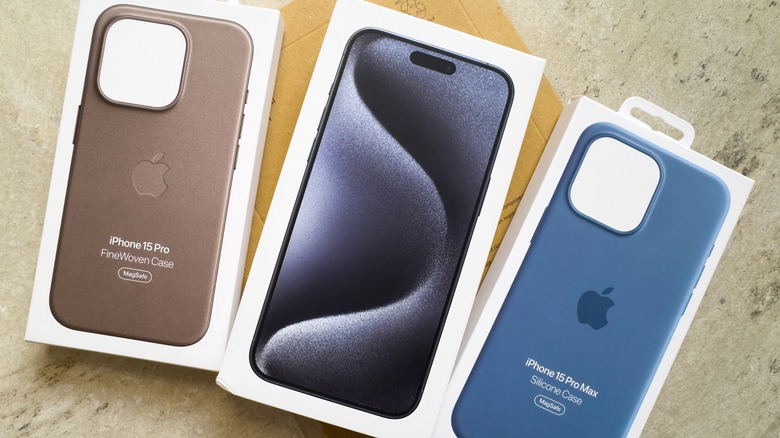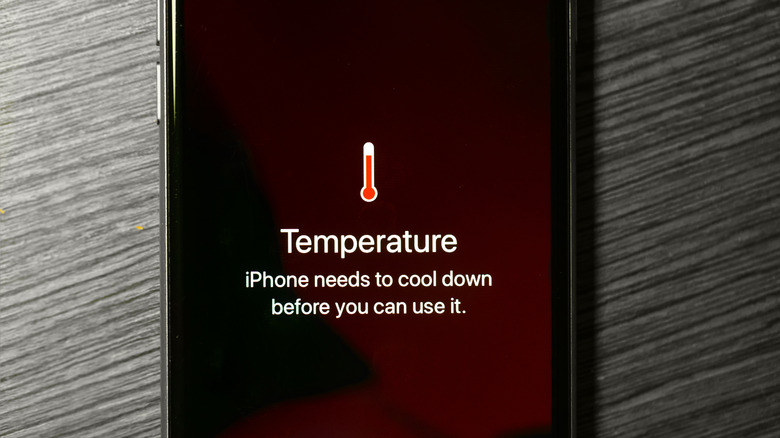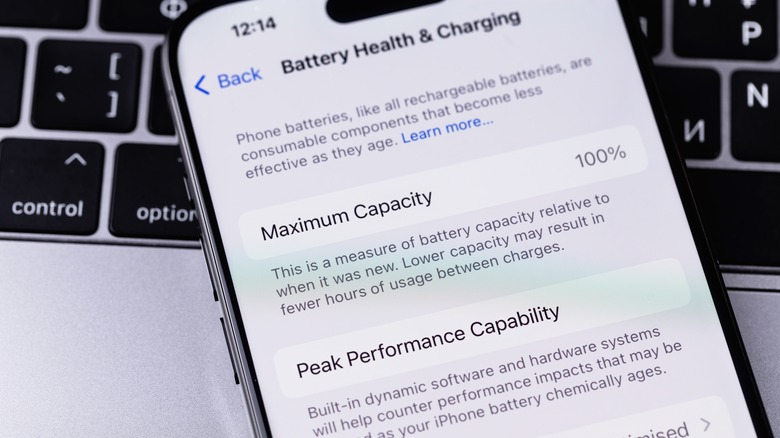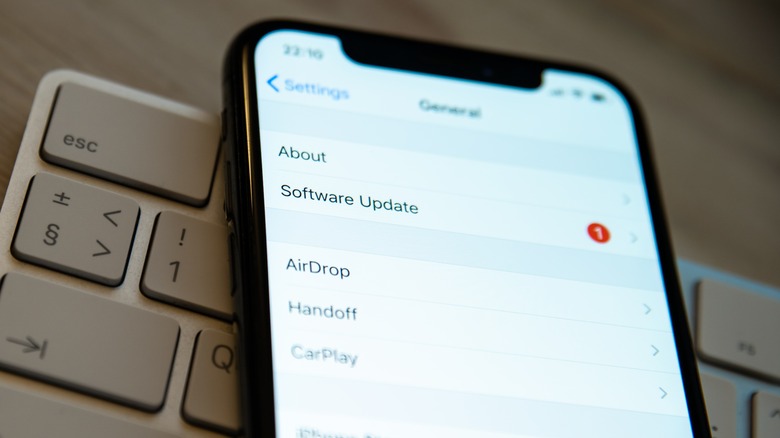Wireless Charging Not Working On iPhone? Here's How To Fix It
In 2024, we've come a long way from the time wherein wire management was an essential life skill for everyone who owned electronics. Despite many things still needing wires or cables, we've transitioned to going wireless for many electronics, such as our computers, keyboards, speakers, and of course, our phones. In the same vein, we now have more options for charging our iPhones (somewhat) wirelessly. While our current version of wireless charging still uses a cable, it doesn't have to be plugged into the iPhone port. This means you can use it for things like wired earphones, external storage solutions, ring lights, or microphones, without worrying that you'll run out of battery. Of course, this is assuming that it works.
With the current state, there are still a lot of pros and cons of wireless charging that one has to consider. However, as technology improves, there are increasingly more ways that people can enjoy it. For example, it does solve the annoying cable problem, wherein you have to buy different cables if you own multiple iPhone models, and it lets you charge using anyone's compatible power bank. That said, like any other type of technology, wireless charging can fail. So, if your iPhone is not charging properly, the issue could either be your iPhone, the wireless charger, or anything in between them. But, before we proceed, it's important to know all the ways that buying and using an authorized wireless charger can spark trouble for you and your iPhone.
Why you should avoid unauthorized wireless chargers
These days, you can find a lot of third-party wireless chargers that claim to be compatible with iPhones. Although there's no doubt that many of these can work, there are some caveats that you should consider. Apple cautions users that some chargers may not meet the required safety standards, which can cause problems for you in more ways than one. First, while it can work enough to charge your iPhone, it may not be as efficient and take significantly longer to do the job. Even the most advanced wireless charging technology that Apple uses for its Qi2 MagSafe charger, can only go up to 15W, which is still less than the standard Apple 20W USB-C power adapters. So, you can imagine how significantly slower a third-party charger running on the older Qi charging system will be at 5W.
Second, if you encounter any damages, Apple will not be liable if the third-party charger doesn't fit its requirements under its limited warranty. To avoid this, it's recommended to buy wireless chargers that meet the correct specifications. If you're not sure how to start looking, we've rounded up some of the best iPhone wireless chargers available in the market today for every price point. That said, it's still possible to encounter charging issues, even if you are already using a wireless charger bought from Apple. To find out why your iPhone isn't wirelessly charging properly, here are things you should consider looking at.
Change or remove your iPhone case
Many people use iPhone cases both as a fashion statement and as a way to protect their devices from falls or other damage. With so many types of cases and how easy it is to replace, it's unsurprising if you've collected dozens of them during your years of iPhone ownership. However, not all cases are made equal, especially if you're using a third-party case from an unknown brand. Not to mention, the case's material can also impact your wireless charging experience. Apple cautions against using metallic iPhone cases, which may affect the wireless charging system efficiency.
Additionally, if you own an iPhone MagSafe case, you likely won't have to worry about having to find the right position when charging wirelessly. Otherwise, you might need to move your phone around until it clicks in the right charging orientation. Alternatively, you can remove your iPhone case altogether, which helps close the distance between your device and the wireless charger.
While you're at it, this might also be a good time to clean the surface of your wireless charger and iPhone contact points, because things like dust, dirt, or oil residue may impact how effective the power transfer is. To do this, Apple suggests unplugging your MagSafe charger and giving it a good wipe using a microfiber cloth with 70% isopropyl alcohol. As for cleaning your iPhone, you can check out our guide for using items found at home to do it.
Keep your charger away from metals and medical instruments
Apart from the material used in your case, the materials surrounding your wireless charger can also make a difference. In general, Apple recommends not placing any metallic objects within close proximity to your wireless charger, because it can mess with its charging mechanisms. So, if you're holding your iPhone while using a wireless charger, you might want to remove any metallic jewelry or watches on your wrist. Or, you might want to avoid placing the wireless charger on metallic surfaces or leaving it too close to your house or car keys on a table.
Aside from metallic devices, you should also be mindful of keeping medical devices away from your wireless charger. In some cases, medical devices can respond to magnets, which can interfere not just with your iPhone charging experience but with also the safety and efficiency of your medical device. For example, if you have any implanted magnetic medical devices, like pacemakers, Apple shares that the ideal distance of at least 12 inches should be followed while your MagSafe-enabled iPhone is in the middle of wireless charging. However, if you are not sure if this applies to you, you may consult with your preferred health professional to confirm any contraindication that you should be aware of.
Lower your iPhone's temperature
When it comes to an overheating iPhone, the culprit can be attributed to three possible things: external temperature, software issues, and hardware issues. Once your iPhone temperature exceeds the standard operating temperature (up to 95 degrees Fahrenheit), you can bet that many of its features won't work properly, including those related to charging. The good news is that Apple has installed a mechanism that warns you if your iPhone exceeds its designated safe operating levels. But even before it does this, you can usually tell when your iPhone is a little too hot for comfort by way of touch. There are also other signs, such as features like the camera flash not working or the screen no longer being as responsive.
Typically, the best way to cool your iPhone down is to turn it off, keep it away from direct sunlight or heat-generating machinery, and wait. If you're lucky, your iPhone will be good to go after this, especially if the cause was just heavy streaming or using your device during a particularly hot day. In some cases, your iPhone might also become warm due to poor signal that makes it work harder (and hotter), so you might need to give it a rest and put it on Airplane Mode before you can charge again. However, if you suspect that your iPhone is turning hot because of a hardware issue, it's best to just have it professionally looked at and repaired.
Turn off optimized charging
Because of the nature of lithium-ion batteries, Apple sought ways to improve and support the iPhone battery health. Aside from features like Low Power Mode, all iPhones running on iOS 13 onwards also have Optimized Charging enabled automatically. By strategically adding a cap to your iPhone battery charging at 80%, this feature helps reduce the overall charging cycles of your device, which in turn lets it last longer. Undoubtedly, Optimized Charging is a useful feature to have, except when it messes with your wireless charger. Here's how you can turn it off.
- On your iPhone, launch the Settings app.
- Tap Battery > Charging Optimization.
- Select None.
Once you have ruled out this feature as the cause of your wireless charging concerns, the next possible troubleshooting solution you can try is turning your iPhone on and off. In doing so, you can give your iPhone a good refresh and see if that can resolve any system issues keeping you from charging. If that doesn't work, doing a force restart might also do the trick, especially if you experience any freezing or screen unresponsiveness alongside being unable to charge. For recent iPhone models, you can do this by quickly pressing the top volume button and down volume button, one after the other. Afterward, long press the power button and wait until your iPhone restarts.
Update your iPhone operating system and apps
For iPhone owners, there are endless reasons for keeping your operating system updated. Aside from making sure you have access to all the latest features, updating regularly also means that you're covered by crucial patches that impact your device's security and functionality. In fact, Apple has even been known to release important security patches even for supposedly for unsupported iPhone models. Updating your iPhone can also help resolve concerns that affect your device's charging capabilities, especially if it is due to a known software issue that Apple developers have identified.
On the other hand, it's also possible that you have apps installed on your iPhone that are no longer optimized to your current iOS version. When this happens, some apps could potentially drain your iPhone battery so quickly that it can appear like your wireless charger is not working. To prevent this, try to delete apps you no longer use or that are not maintained by their developers, and update the ones you want to keep to the latest version possible. If you're not sure how to get started managing your apps, you can check out our guide for how to find and delete unused iPhone apps.
Repair or replace your wireless charger
If none of the steps above have resolved your wireless charging concerns, the reason may be that the charger itself is broken or is no longer effective. To know if you need to replace it, try using the wireless charger with another iPhone and pay attention if the charging works consistently. If not, you can get in touch with your wireless charger's manufacturer and have it repaired or replaced, depending on the scope of your wireless charger's warranty. Or, you can buy a new wireless charger directly from Apple.
In the meantime, you could opt for alternative charging methods, such as using the standard charging cable with either a charging brick or a power bank. Similar to the advice above, it's highly recommended that you purchase official Apple charging cables and bricks to prevent any unnecessary damage to your iPhone, its battery, and other internal components.
If your iPhone still won't charge when it's plugged in via cable, you should also consider cleaning your iPhone port, which may have accumulated particles like dust or dead skin. In more grave situations, you might need to have your iPhone looked into for moisture damage, battery issues, or other hardware damages, which may require professional help to resolve. Should this be the case, you should get in contact with Apple support for your iPhone repair or replacement options or schedule a diagnosis at your local Apple-authorized repair center.