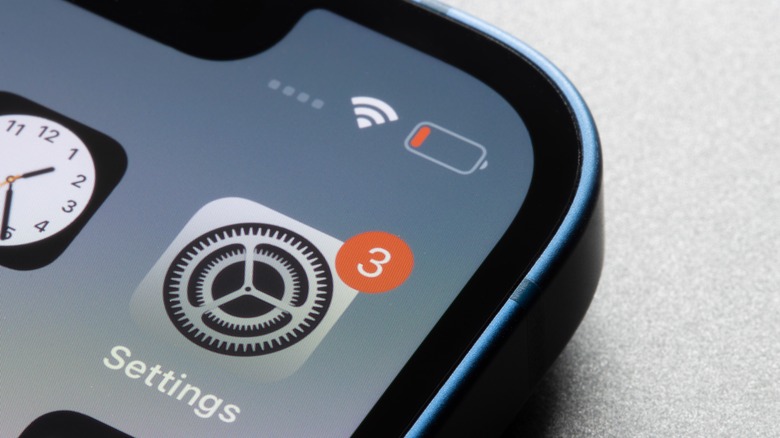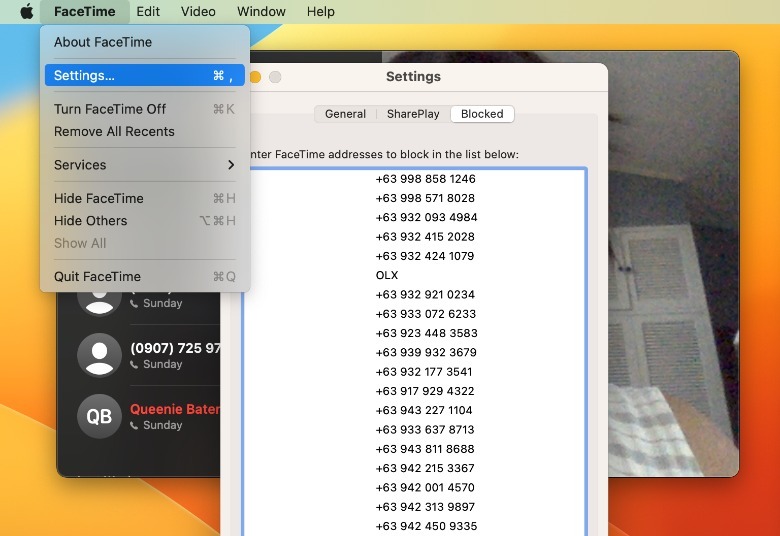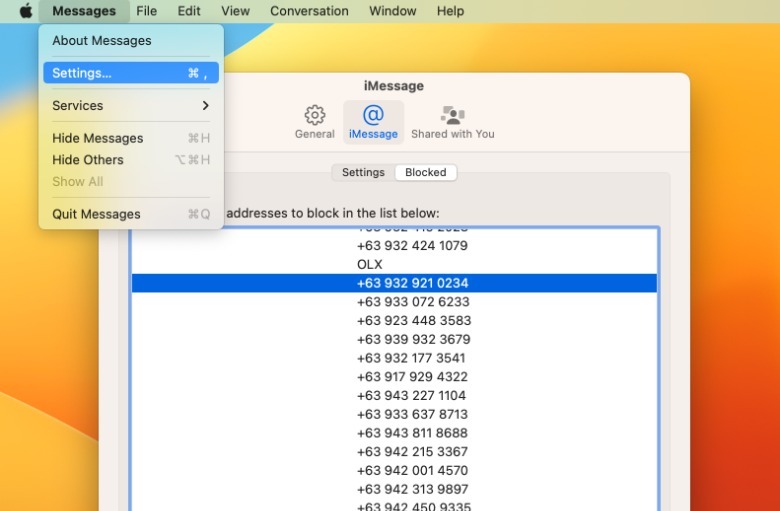How To See Blocked Numbers On iPhone
In a world of constant connection, many people mistake being reachable to being available. However, this isn't always the case, and being able to opt out of certain conversations is important for your personal safety and security, as not everyone hoping to call or text you has good intentions. In some cases, it can be a scammer that is looking to take advantage of you. In others, it could be someone in your life that you have cut off for one reason or another.
Thankfully, Apple has introduced features to protect your digital boundaries, such as blocking texts, calls, and even emails. And if you block someone in one app, it will automatically affect the rest of the apps on your iPhone as well as every Apple account-linked device, such as your iPad and Mac.
That said, it's possible to change your mind when it comes to who you want to be able to talk to. After all, just because a caller is likely a scammer, it doesn't mean they are. Sometimes, it could just be a misunderstanding (or you being dramatic). So, if you need to evaluate who you've cut off, you can check your iPhone's existing list of blocked numbers. On your iPhone, there are three ways you can check your blocked numbers: Phone, Messages, and FaceTime. Here's how to find the blocked numbers through each one.
Where to find blocked numbers via Settings on your iPhone and Mac
To view your blocked phone number list in your iPhone Settings app, all you have to do is tap Phone > Blocked Contacts. You can also select Messages in the Settings app, and then under SMS/MMS, tap Blocked Contacts. Or you can try FaceTime in Settings, and tap Blocked Contacts, which is located under Calls.
Alternatively, if you have a Mac computer that is linked to the same Apple account, you can also view your blocked contacts from the desktop Messages and FaceTime apps. To find blocked contacts in the FaceTime desktop app, launch FaceTime, click FaceTime in the upper-left corner of the screen, and select Settings. Then, in the upper portion of the Settings window, click Blocked.
While in your Messages app, click Messages in the upper-left corner of the screen and select Settings. Then, in the top part of the iMessage window, click iMessage > Blocked.
After a review of the numbers you've blocked, you can easily unblock a number on your iPhone. Apart from sweeping through your blocked numbers list, you can also introduce other ways to customize your iPhone communications settings. For example, you can silence unknown callers on the Phone and FaceTime apps or filter unknown senders in Messages. And if you feel like getting a little bit of context before picking up a call, you can also opt to enable live transcription for your voicemail messages as well.