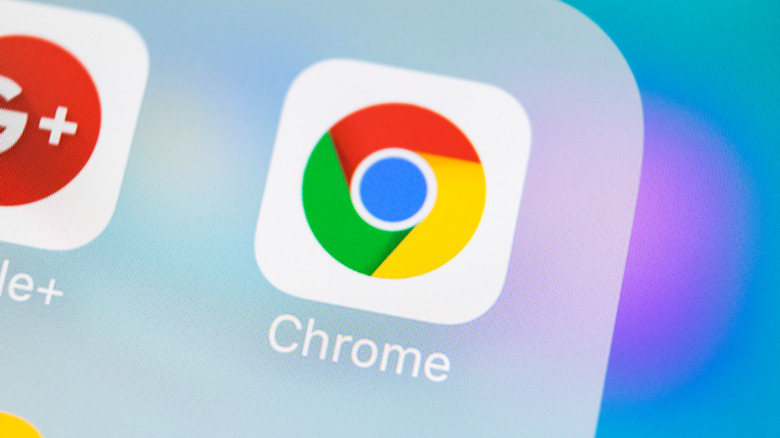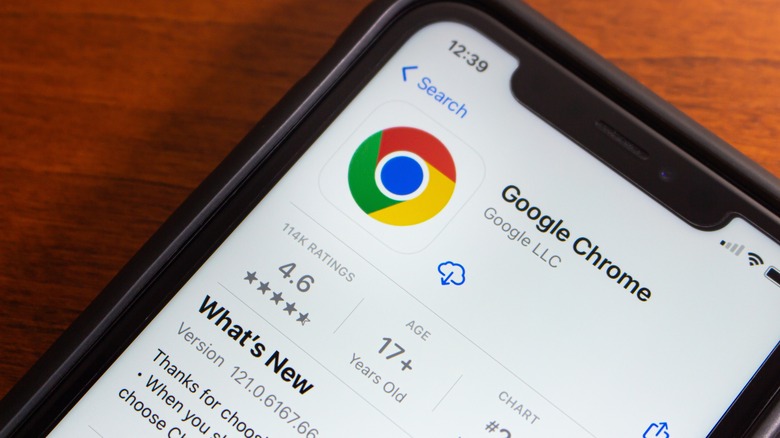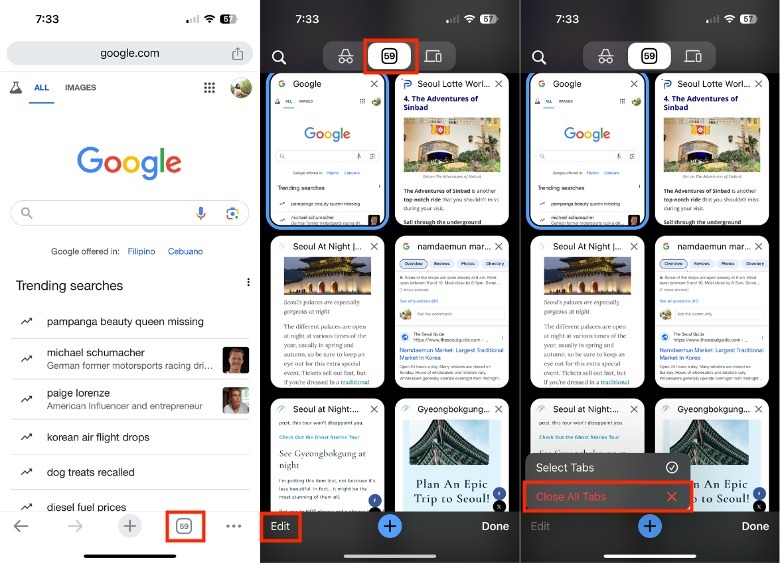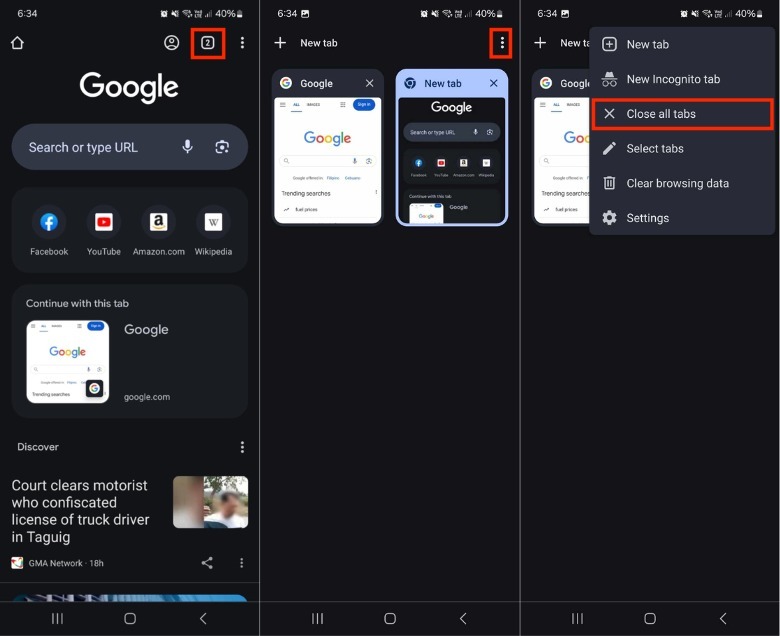How To Close Every Tab At Once In Google Chrome
There are plenty of ways to make the Google Chrome app work for you, like zooming out of your browser or even changing your search engine. One simple thing you can do to make your life a lot easier on the app is to manage your tabs a little bit better. Yes, we're talking about all those open tabs.
If you're the kind of person who uses search engines a lot, it can be easy to suddenly find yourself with dozens (or even hundreds) of tabs open at a time. In some cases, a couple of tabs may be necessary to stay on track with life. For example, it's common to have a lot of tabs when you're traveling and need to remember details of your itinerary or when you're working on a project and want to reference multiple things at a time. That being said, for many people, it just gets out of hand for no reason, making it difficult to find what you actually need right away.
Do you want to know the number of tabs you currently have open on your Chrome app? You can pay attention to the number inside the square located in the tab icon. If this number gets a little too much for you, here are all the ways you can delete yours all at once on both iPhone and Android.
How to close your tabs on the iPhone Chrome app
Although Apple device owners have the benefit of the native Safari app at their disposal, the Google Chrome app ranks pretty highly in our list of best iPhone web browser apps (and for good reason). So, if you're one of billions of users who've chosen Chrome as their browsing app of choice, here's how to keep it clean and mass delete all your tabs.
- On your iPhone, launch the Chrome app.
- In the lower-right portion of the screen, tap the tabs icon.
- In the lower-left portion of the screen, tap Edit.
- Select Close All Tabs.
On the iPhone, bear in mind that deleting your main tabs on the Chrome app will not affect your incognito tabs. So, if you have a lot of tabs in that section, you'll need to do this manually. Here's how to delete your incognito tabs on the iPhone Chrome app.
- On your Chrome app, tap the tabs icon in the lower-right portion of the screen.
- In the upper-left corner of the screen, tap the incognito icon.
- In the lower-left portion of the screen, tap Edit.
- Select Close All Tabs.
Alternatively, if there are incognito tabs that you want to save but want to keep them hidden from prying eyes, you can lock your incognito tabs instead. With this, you can feel safe that even if someone can get ahold of your iPhone, they don't necessarily get access to your private browsing history.
How to close all your tabs on the Android Chrome app
Unlike the iPhone, there is no standard format for apps across Android models, so the exact positions of the buttons on your Chrome app may vary. However, while they could have similar buttons located in different parts of the screen across devices, they'll likely follow the same order. For example, here is how to close all your tabs on the Chrome app with the Samsung Galaxy Flip 3.
- On your Android phone, launch the Chrome app.
- In the upper-right portion of the screen, tap the tab icon.
- In the upper-right portion of the screen, tap the more or three dots icon.
- Select Close all tabs.
Once you delete all your tabs in the main section, your incognito tabs on the Android Chrome app will also disappear. However, there is a way to close all of your incognito tabs without also affecting your main tabs. Here's how.
- In the Chrome tab section, tap the incognito icon in the upper portion of the screen.
- In the upper-right corner of the screen, tap the more or three dots icon.
- Select Close incognito tabs.
- In the pop-up, tap Close all tabs to confirm your decision.
Similar to the iPhone app, you can also lock your incognito tabs in the Chrome app. To set this up, return to your incognito tab screen, tap Turn on incognito lock, and follow the instructions on the screen to proceed.