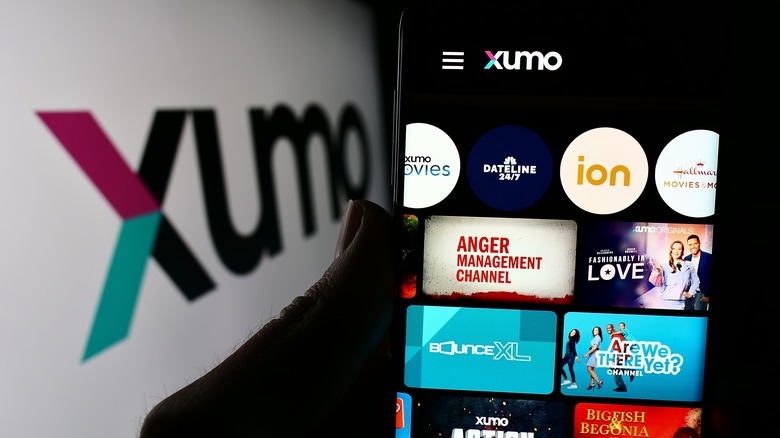3 Common Issues With Xumo TV, And What You Can Do To Fix Them
Xumo, comes in the form of an application, a streaming box that can connect to your television, and a platform built into some smart TVs, like the Pioneer Smart Xumo, one of the best 4K TV deals for 2024. The Xumo Play app could be compared closely with PlutoTV, another popular free streaming service. The Xumo Stream Box looks to tap into the same market as Roku, or Amazon Fire TV, with free channels and the must-have streaming services like Netflix, Amazon Prime Video, and more. Every streaming platform experiences problems, however not every issue can be blamed on the application itself. For example, one user couldn't access the full channel lineup due to a recent update on their Vizio television, making content on Xumo unsupported.
Many have complained of playback issues like a frozen screen, excessive buffering while using the application, and issues connecting wirelessly to the internet. For a smooth experience, 40 to 100Mbps download speed is ideal to stream standard definition video, with higher resolutions requiring much faster speeds. There are also reports users can't pause or rewind, with Xumo channels, although the application isn't designed to work like a DVR. Most of these issues can be solved by restarting the application, verifying there is an internet connection, or checking for a software update for your Xumo smart TV. Let's take a closer look at these reported problems and ways to troubleshoot them.
Playback issues: frozen screen or constant buffering
One frustrated user with a Xumo Stream Box reported their entertainment "OFTEN FREEZING UP WHILE IN ACTIVE USE (the remote stops responding, so to end a show I must unplug power to the unit)." If your program suddenly stops playing and is displaying a static image, there are two easy solutions that usually solve the problem. First, exit out of Xumo Play and then reopen the application. If the problem persists, you should check the status of your internet connection. If you're using the app on your smart TV, can you successfully use other apps without issue? If the answer is no, then you might need to power cycle (power off and then on) your modem and/or router.
Like the freezing issue, buffering can be solved by closing and opening the Xumo Play app, or it could be an internet connection problem. According to Xfinity, "Since Xumo Play is an internet application, videos will buffer any time there's a slow internet connection." If you notice frequent buffering, this could also be an issue with signal strength (Wi-Fi connection). You might try a hard line connection (Ethernet cable) or try to move your wireless router closer to your TV to help boost the strength of the signal. Also remember that multiple users on Wi-Fi will reduce the overall bandwidth available.
Can't connect to Wi-Fi network
Some customers have had trouble connecting their Xumo Streaming Box or Xumo smart TV to their Wi-Fi. For those who have a smart TV that runs on the Xumo platform, double-check your internet connection. With so many internet capable devices these days, it should be easy to verify whether your home network is working properly. If you have a Xumo Stream Box and can't seem to connect to your wireless signal, there could be a few reasons why. In the situation where you can't locate your Wi-Fi network, you may try verifying your home is connected to the internet. If you don't have an internet connection, try power cycling your modem, and after a few moments it should reconnect properly. If you find yourself stuck on the Wi-Fi password field, remember that the password for your wireless access uses both upper and lowercase letters.
If you have verified your network is connected to the internet and the signal strength is adequate, there may be an update available for your TV that can correct the issue. If you navigate to Settings, then choose Device settings, and select About, you can see the currently installed firmware version. For the most current iteration available for your Xumo smart TV, navigate online to xumo.com/usb-update for instructions on installing the latest firmware.
Can't control or record Xumo Play channels
Xumo Play offers more than 350 streaming channels and plenty of live broadcasting content. However, some customers were unable to perform actions like pause, or even record Xumo Play channels. This created some frustration for some, but has since been clarified by the company themselves, "No, you are unable to pause, rewind, or DVR Xumo Play Channels. Because Xumo Play delivers video to your device differently than traditional broadcast and cable channels, functions such as time-shifting and playback control are unavailable."
Some users unaware of this Xumo Play limitation expressed disappointment at the lack of these features, which are very common elsewhere. One customer commented "We received our Xumo devices this week, hooked them up, thought they were great, until I wanted to go to the bathroom and tried to pause what I was watching. Nope, cannot do that." If this functionality is important to you, consider sticking with a traditional cable box/DVR setup. One Spectrum moderator did explain that customers can opt for a Cloud DVR service, which can restore some of these missing features.