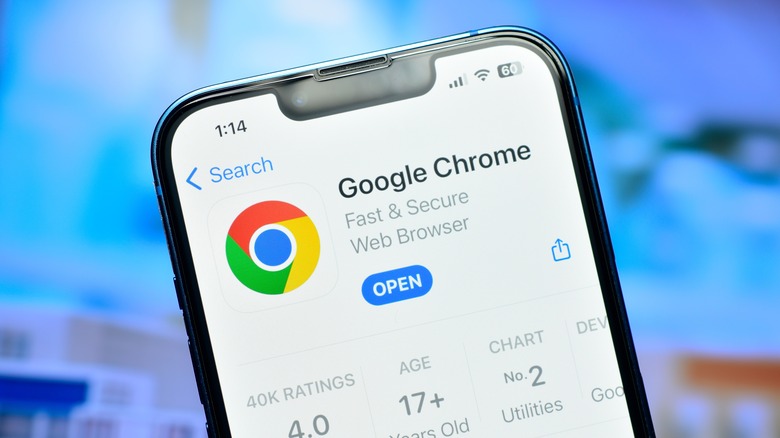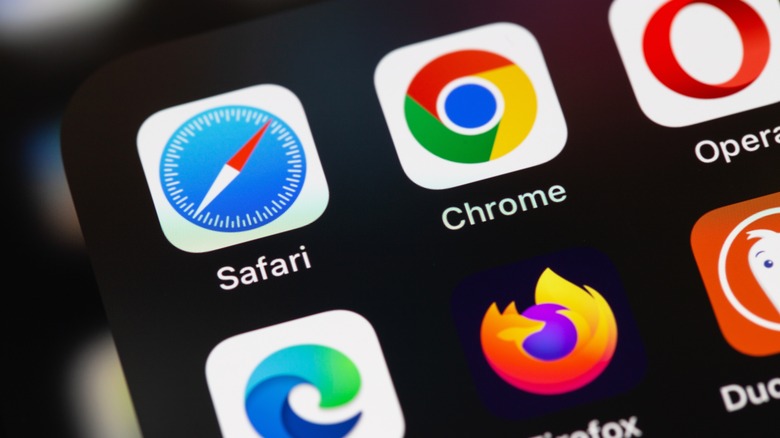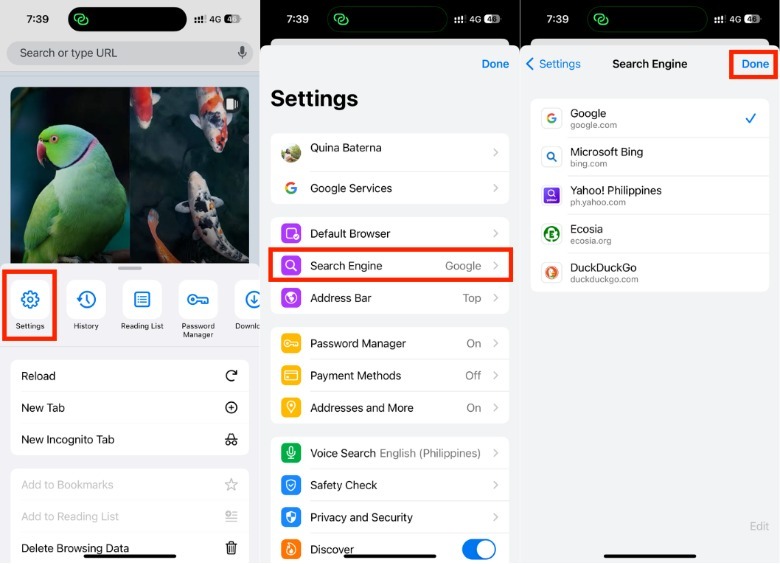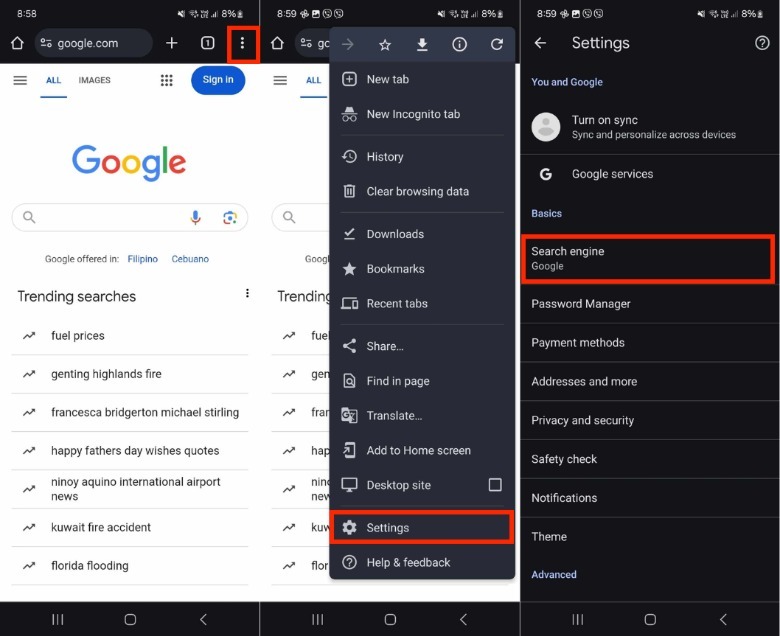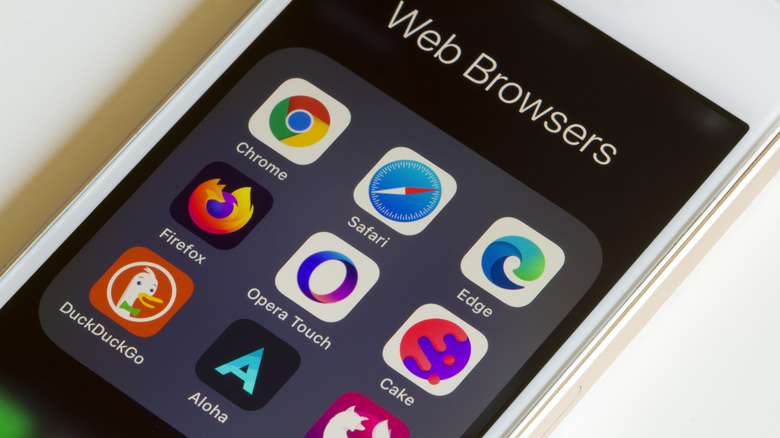How To Change Your Default Search Engine On The Google Chrome App
For many people who grew up in the early days of the internet, Google's ubiquity as a search engine impacted us on a cultural level. "Just Google it," was a way to prove points, win arguments, and a gateway to the overwhelming amount of knowledge we had sudden access to for the first time in human history. But, somewhere along the way, many of us have started to outgrow it.
There are plenty of reasons why it is not always the best search engine for everyone. These days, a lot of people are getting tired of Google's attempts at using AI and how it seems to always be using so much RAM. Thankfully, we have plenty of Google search engine alternatives that offer things like added security or sustainability initiatives. Although you can just download an entirely new browser from the App Store, some people want the best of both worlds.
While many people assume that the Google Chrome app can only use the Google search engine, the reality is it is a little more flexible than that. By using the Google Chrome app to access other search engines, you can retain some of the features that make it irreplaceable, like its convenience as a single sign-on tool a password manager. So, here's how to do it on your phone.
Change your Google Chrome App Search Engine on your mobile phone
While many Apple users have the Safari web browser, there's still a good chunk of users who prefer the advantages of the Chrome app. If you're an iPhone user, here's how to change your Chrome app's search engine.
- On your iPhone, launch the Chrome app.
- In the lower-right corner of the screen, tap the more (or three dots) icon.
- Tap Settings > Search Engine.
- Select what search engine you want to use.
- In the upper-right corner of the screen, tap Done.
On the other hand, the steps for changing the default Chrome search engine on Android may vary depending on your device. However, it will usually be found in your Chrome app's settings. For example, this is how you do it for the Samsung Galaxy Z Flip 3.
- On your Android phone, launch the Chrome app.
- In the upper-right corner, tap the three dots icon > Settings.
- Select your preferred search engine from the list provided.
While you're at it, you might want to update to the latest version and read up about all the tricks we've compiled that every Google Chrome user should know. Unfortunately, the app is compatible with only a select number of alternative web browsers. There are four alternatives to the default Google search engine on the Chrome mobile app. But, how do you know what the right one is for you?
Choosing the right search engine for you
Aside from Google, the Chrome app is compatible with four search engines: Microsoft Bing, Ecoasia, DuckDuckGo, and Yahoo! Here's what makes them different from each other.
Microsoft Bing is the last surviving iteration of the many different search engines that Microsoft has experimented with throughout the years. Launched in 2009, Bing is the default search engine for Windows devices, as well as the Edge browser. So, if you're using it on your Windows laptop, it may be a good option. For the sustainability-minded individual, Ecoasia offers some peace of mind with its tree-planting initiatives. In an effort to save the environment, Ecoasia claims to use "100% of profits for the planet." Not only do they publish their financial reports on their website, but also how many trees have been planted by their official partner organizations.
Among the other options in this list, DuckDuckGo is the one that has the most focus on privacy. Similar to Google, it also has a password manager, but adds other capabilities like a built-in ad blocker, as well as a quick way to delete browsing data. Lastly, while Yahoo! is no longer as popular as it was at its prime worldwide, it still reigns supreme in some markets, like in Japan.
If you're still not sure what to use, you can check out SlashGear's ranking for the best web browsers to help you make a decision. With time, it's possible that Chrome will introduce more options for partner search engines.