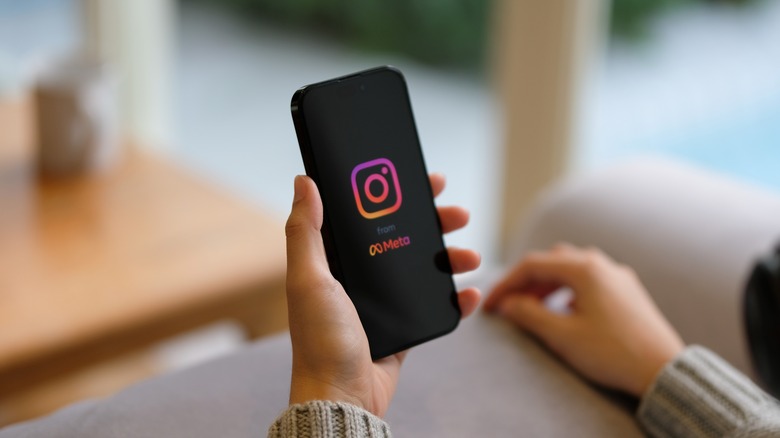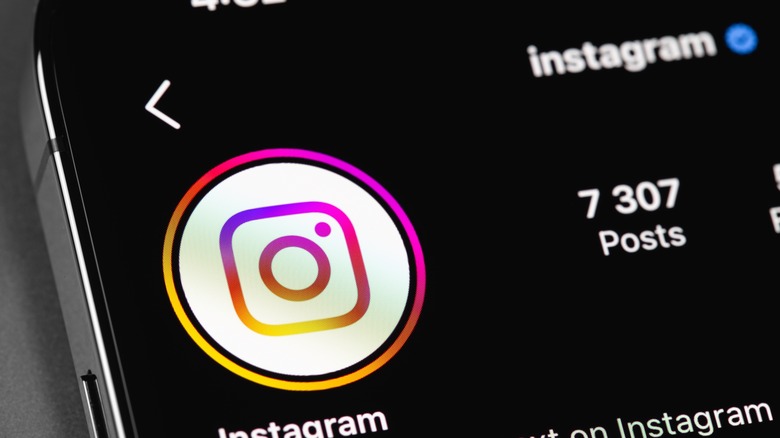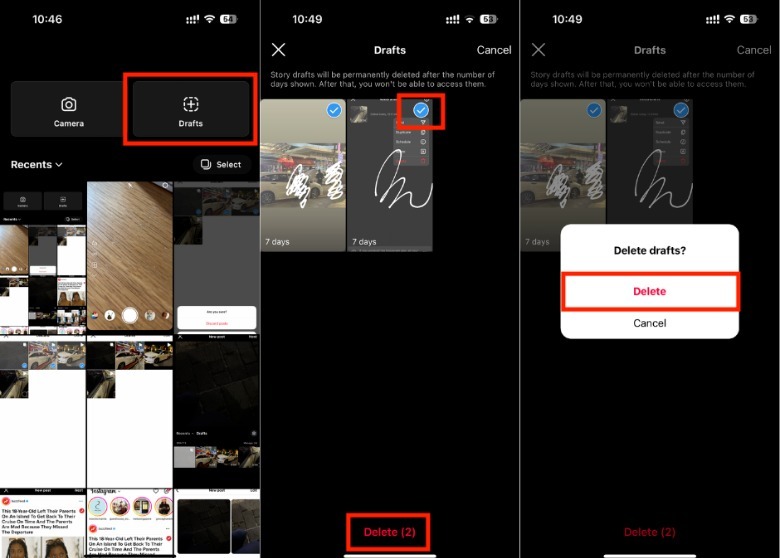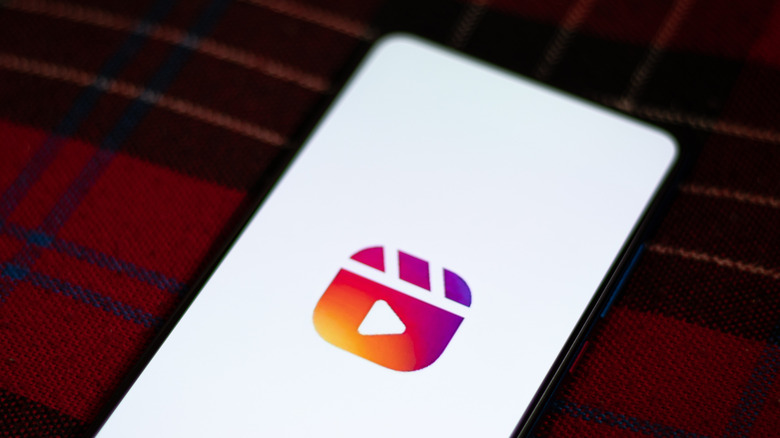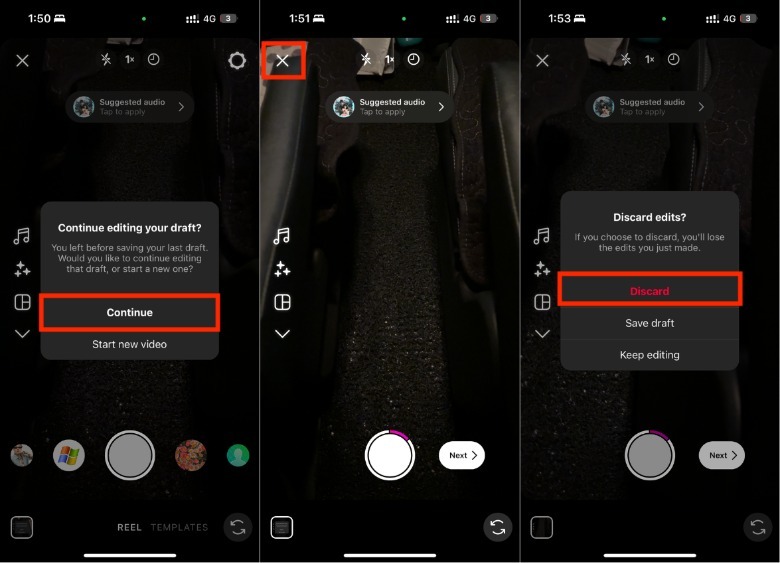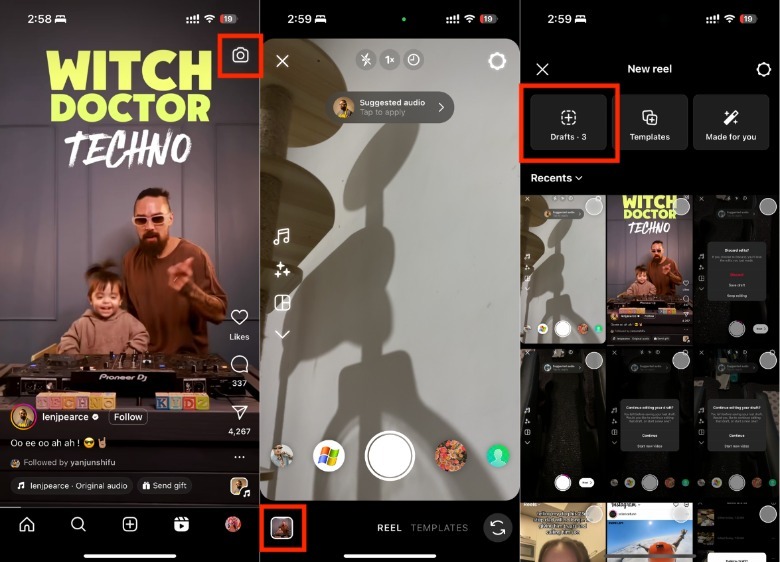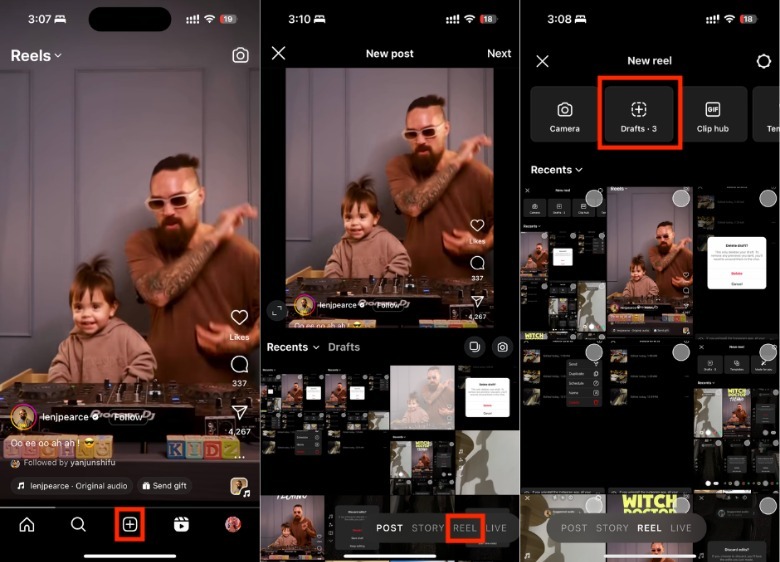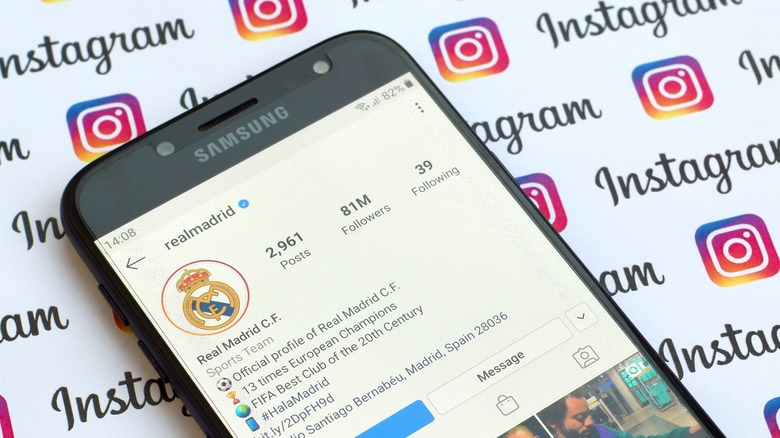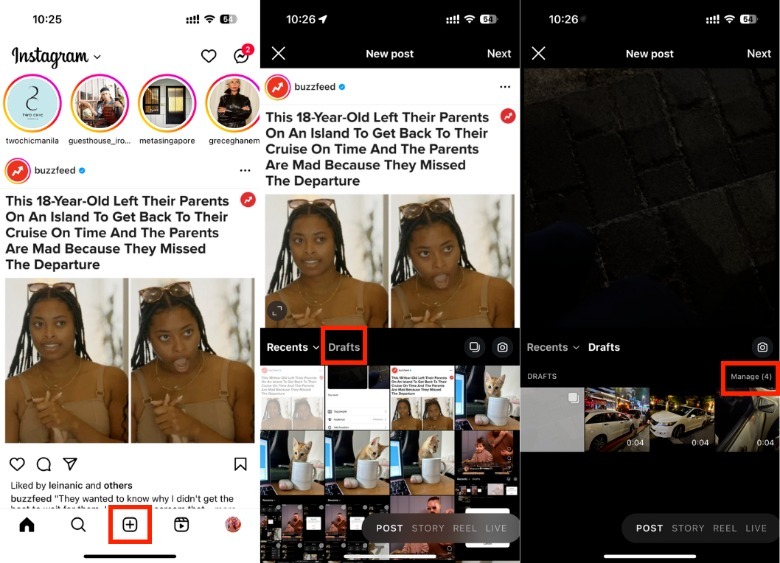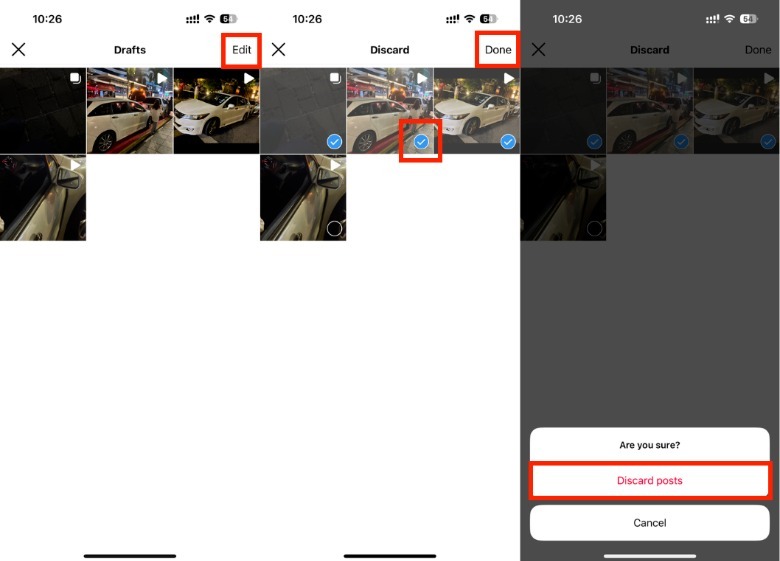How To Find And Delete Drafts On Instagram
These days, the bar for good content is so high that creators are spending a lot of time on Instagram to get it right. While it's right for professionals to seek the best quality in every way, the average person may not benefit from spending hours on things like looking for and adding the right music to Instagram posts. Because of how fast trends on the social media platform come and go, it's possible that you find yourself working on a ton of Instagram post drafts that would no longer fly with your audience.
Apart from curating your Instagram Explore page, deleting your drafts is also a great way to lessen your social media mental load. However, with all the Instagram post formats that can be found in different places in the mobile app, it can be confusing to navigate to their draft sections. Instagram warns that drafts are stored within your specific device, which means that if your mobile phone ever gets lost or stolen, you can say goodbye to your Instagram drafts for good.
Interestingly, this also applies if you decide to delete your Instagram app, which means all your drafts will be permanently deleted even if you reinstall the app. So, if you're feeling lazy, the fastest way to get rid all your Instagram post drafts is just deleting and downloading the app again. But, if you want to be able to review your drafts before they're gone forever, here are all the ways that you can find and discard them.
How to find and delete Instagram Story drafts
Instagram Story drafts will automatically be deleted after seven days, so you can actually just wait for them to disappear. The number of days a draft has before it is deleted will be displayed in the lower portion of the draft thumbnail image, and you'll have the option to continue working on them until they're deleted. But, if you're feeling antsy, here's how to delete a Story draft right away.
- On your Instagram app home page, tap the plus (+) icon at the bottom part of the screen.
- Tap Story at the bottom of the screen.
- In the lower-left corner of the screen, tap the image preview or swipe the screen upward.
- In the upper-right corner of the screen, tap Drafts.
- To delete one Instagram Story draft, select the Story you want to delete.
- In the upper-left corner of the screen, tap X.
- Tap Delete draft.
- In the pop-up, tap Delete to confirm your decision.
Alternatively, you may also delete multiple Instagram Stories at a time, which is useful, for instance, if you're coming home from a trip and decided not to include all the details of your journey that you had saved as Story drafts. To do this, you can return to the Story drafts section and follow these instructions:
- In the Drafts tab, tap Select.
- Select all the Instagram Story drafts that you want to delete.
- In the lower portion of the screen, tap Delete (X) wherein X is the number of Instagram Stories that you selected.
- In the Delete drafts pop up, tap Delete to confirm your decision.
How to find and delete Instagram Reel drafts
To delete a single Reel draft that you were working on before leaving the app without publishing, follow these steps:
- On your Instagram app, tap the Reels icon in the lower portion of the screen.
- In the upper-right corner of the screen, tap the Camera icon.
- In the pop-up asking if you would like to continue editing your draft, tap Continue.
- In the upper-left corner of the screen, tap the X icon.
- In the pop-up, tap Discard.
With no limit on the number of Instagram Reel drafts you can make, it's unsurprising if you end up with an overwhelming number of drafts that you no longer want to touch. Here's how to find and erase your Instagram Reel drafts:
- On your Instagram app homepage, tap the Reels icon.
- In the upper-right corner of the screen, tap the Camera icon.
- Tap the image preview at the bottom left and tap Drafts.
- Next to the Reel draft, tap the three dots icon and tap Delete.
- In the pop-up, tap Delete to confirm.
The last method of finding and discarding an Instagram Reel draft is through the new post creation feature. Here's how:
- On your Instagram app, tap the plus (+) icon in the lower portion of the screen and tap Reel.
- In the upper portion of the screen, tap Drafts.
- Next to the Instagram Reel draft that you want to delete, tap the three-dots icon and tap Delete.
- In the pop-up, tap Delete to confirm.
How to find and delete Instagram feed post drafts
In its heyday, Instagram's main photo feed was the only and most important feed on the social media platform. While Instagram has introduced other ways to view content on the platform through the years, the main photo feed remains as one of the first things people see when they look at your profile. Because of this, it's no wonder that many people are more meticulous about what kind of images or videos are displayed here. If you've decided to not dedicate a square to your latest holiday halfway through making the post, here's how to remove a post feed draft on Instagram:
1. On your Instagram app, tap the plus (+) icon at the bottom part of the screen and tap Drafts in the middle of the screen.
2. Under the Drafts section, tap Manage (X), where X is the number of drafts that are currently saved.
3. In the upper-right corner of the screen, tap Edit.
4. Select the drafts you want to delete.
5. In the upper-right corner of the screen, tap Done.
6. In the pop-up, tap Discard posts.
In this section, you'll also be able to find and delete Instagram Reel drafts as well. So it is an ideal option if you need to delete both types of drafts simultaneously.