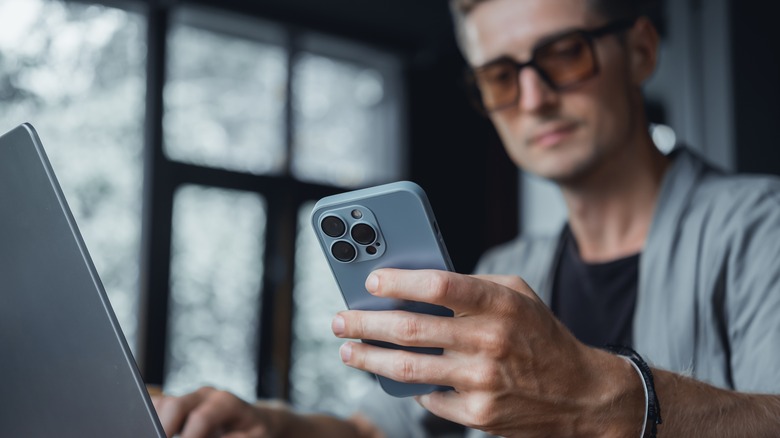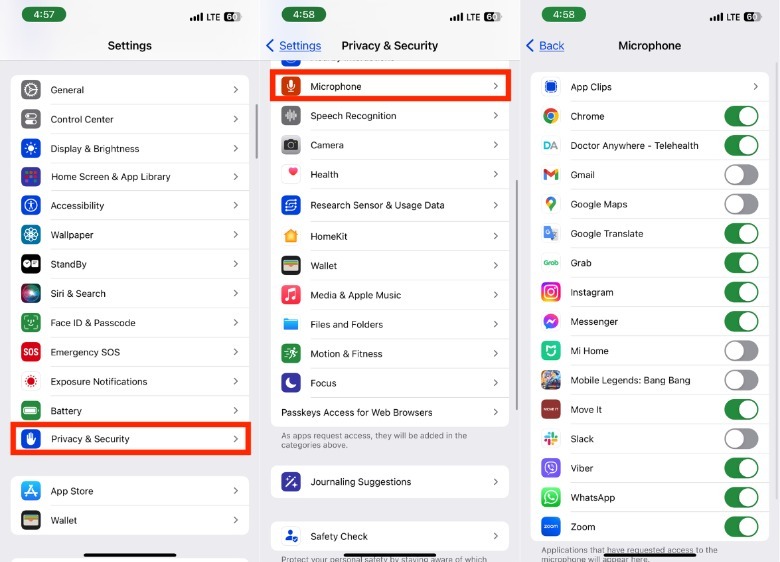How To Know What Apps Have Access To Your iPhone Microphone (And How To Disable Them)
Have you ever experienced that weird moment where you were just talking about a new store or restaurant, and then it appeared in your social media ads just minutes later? While it might just be a coincidence, there have been recorded privacy incidents related to microphones in the past.
In 2018, Amazon admitted how its Echo smart home device has been caught eavesdropping on private conversations. In 2019, Apple found its FaceTime app allowed unanswered callers to eavesdrop on recipients, and a similar bug with the Apple Watch's Walkie Talkie app potentially allowed users to listen in undetected. While you may not be a diplomat, government official, or spy, anyone can be a target of microphone-enabled espionage and hacking — especially activists or people working in the media.
In 2022, screenshots by Calcalist revealed that Pegasus Spyware could activate an iPhone's microphone without the user's consent (via 9 to 5 Mac), and CNET reported that most of the devices compromised with the espionage software were iPhones. So it's unsurprising that many modern users are wary of microphones — especially the ones that they carry with them all the time.
While the microphone is a useful and necessary feature for many apps, you don't need to grant access to all the apps that request it. For example, if you use Slack for work but make calls via another platform, there's no reason to allow it access to the mic. Here's how to limit it.
How to discover what iPhone apps can access your microphone
Once you review the iPhone apps that have access to your microphone, you can decide whether to allow or deny access on an individual basis.
-
On your iPhone, launch the Settings app.
-
Tap Privacy & Security.
Advertisement -
Select Microphone.
You'll see an alphabetical list of the apps installed on your iPhone, with a toggle switch next to each entry. Green indicates that the app has permission to use your iPhone's microphone, while gray shows it's not allowed.
You can simply toggle the button to grant or deny microphone permission.
In some cases, you might be able to find apps that you don't use anymore or even apps you don't even remember downloading. If so, you may want to consider deleting them. By regularly deleting unused apps, you can regain some space on your iPhone, as well as additional peace of mind.
Don't revoke microphone access for every app. Communications apps like Zoom, WhatsApp, Messenger, and the actual phone app need to use it from time-to-time. Apps that don't usually need your microphone to work are games and basic utilities.
Aside from turning off microphone access, there are plenty of other settings you can change to improve your iPhone's privacy. In addition, you can download some iPhone apps that can help you lead a more private life.
If you own or use other devices with a microphone, you should check the privacy settings on them as well.