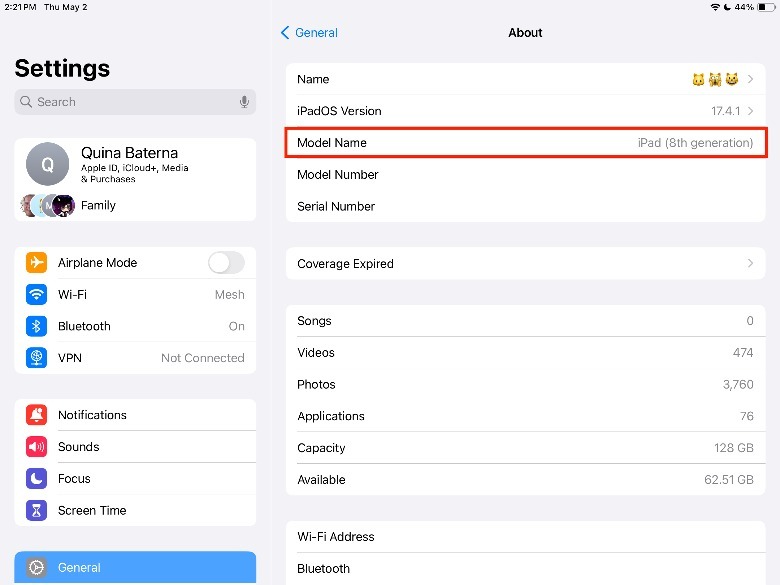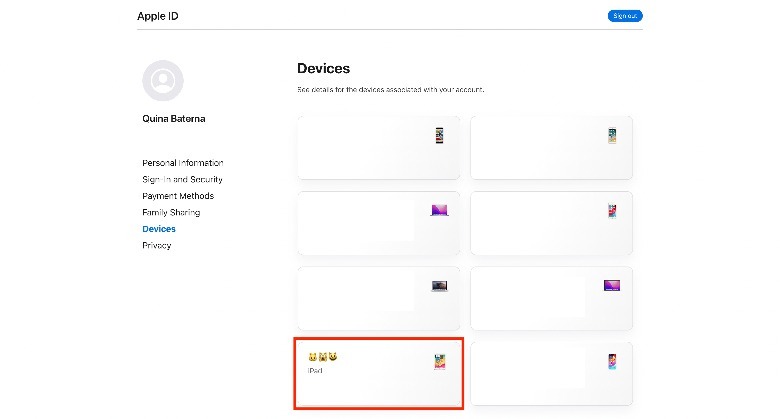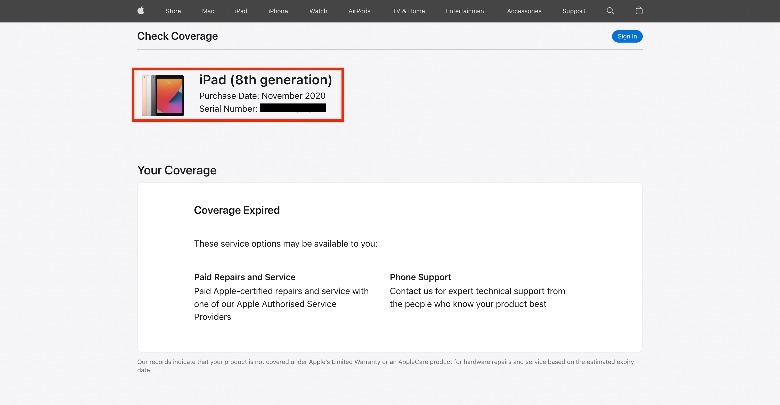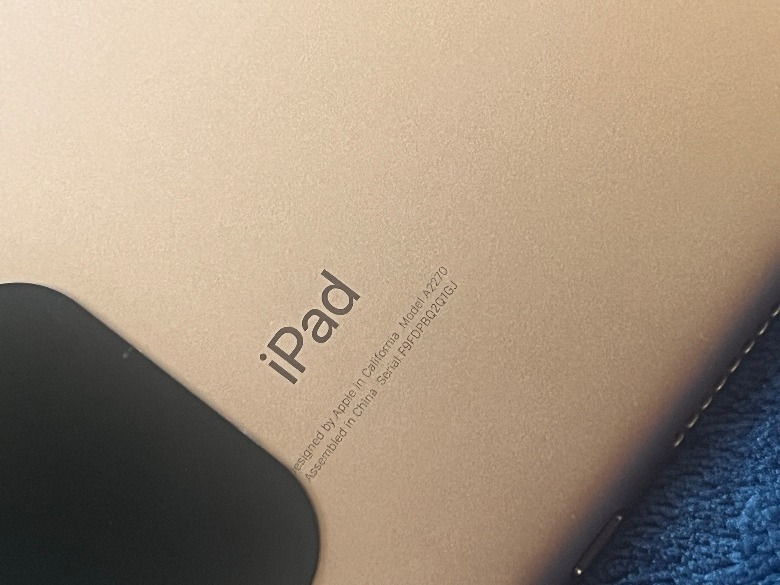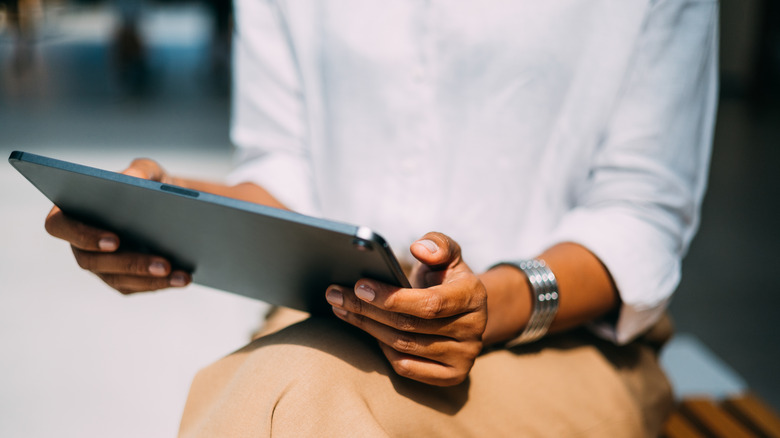How To Tell Exactly Which iPad Model You Have
When it comes to buying iPads, it's a good idea to get the latest model when possible, especially because they received software updates from Apple for longer. But the reality is, that even older iPad models can function well enough for the average person, particularly those who don't want or need a lot of processing power, the sharpest camera, the latest apps, or newest features. Aside from a generally lower price tag, older iPad models also have a ton of other uses that make them great options.
It can be difficult to decide which one is right for you, though, with dozens of models having been released over the years. Additionally, if you're trying to buy essential iPad accessories, such as charging cables, power banks, hubs, or covers, you have to make sure you get the right ones to work with your specific device. Your iPad model will also determine things like what Apple Pencil model you should get and even how to charge it. You should especially be mindful of which model iPad you're buying when getting one second-hand, since they may no longer have warranty support.
Unfortunately, finding the iPad's model can lead to some challenges. Unlike other Apple devices, the exact iPad model name doesn't usually appear in your Apple or iCloud account, so you need to be a little creative to access it. Here are some ways that you can try.
Check your iPad model using the Settings app
To find the exact iPad model, the most straightforward method is to check the About section of your device. On your iPad, launch the Settings app. Then, select General > About. Next to Model Name, you'll be able to find the details of your iPad. Under this section, you'll be able to learn a lot of other things about your device too, like its current warranty coverage, the number of media files and apps installed, and how much storage space you have left.
If you do notice that the iPad is running out of storage space, you might also want to consider following our tips to get more out of your iPad storage. Aside from deleting apps that you are no longer using, you can transfer media files to an external hard drive or cloud storage solution, delete your trash files, or clear app caches. And if you haven't already, it might be good to check if your operating system needs an update to prevent any issues with its usage moving forward.
While this is the easiest method, it's important to note that all of this is only possible if you have access to the iPad in person and know its passcode. However, there are other methods that you can still use to find out your iPad model, including if it's not in front of you.
Find iPad models using Check Coverage
Unfortunately, unlike other Apple devices, such as the iPhone or Mac, iPads will only display as "iPad" on your Apple Account. However, you will still be able to access your serial number, which you can use to find the model through Apple's Check Coverage feature. To find your iPad serial number on any browser, here's how.
-
On any device, open your browser and go to the Apple ID website
-
Log in to your Apple ID account using your password or passkey (if your linked Apple devices are using iOS 17 or later).
-
In the left-hand column, click or tap Devices.
-
Among the linked Apple devices, select your iPad.
Alternatively, if you have forgotten your Apple account log-in, it's still possible to check the serial number of your iPad using another linked device. But, similar to the issues with the Apple account above, finding your iPad model through linked devices also won't display the specific iPad model.
-
On your iPhone, launch the Settings app.
-
In the upper portion of your screen, tap your name.
-
In the lower section of the screen, tap your iPad's name.
Advertisement -
Under Device Information, copy the number next to Serial Number.
Once you have your serial number on hand, you can proceed to check for the iPad model online. Here's how.
-
Go to Apple's Check Coverage website.
-
Type your iPad serial number and answer the captcha.
-
Tap Submit.
Find the model number on the back
In some cases, such as if you're buying it secondhand, you might want to know the model of the iPad that isn't linked to your Apple account or other devices. Thankfully, it's still possible to do this by checking the model number found on the back of the device. The model number is composed of a letter (that typically starts with an A) and four numbers. In this example, the model number is A2270, which according to the Apple Support website should be an iPad (8th generation) model.
Alternatively, you can also use the serial number located in the same section as well. Similar to the method above, where you locate the iPad serial number via Apple ID, you can use the serial number on the Apple Check Coverage website to find your iPad model too. When confirming your iPad model using a serial number, take note that some bad actors may copy existing serial numbers of real iPads and embed them on fake products. Because of this, it's important to match the expected appearance of the device based on the description of that iPad model.
Check your iPad model with physical characteristics
For people with sharp eyes, you can identify what iPad model they own by its appearance, such as its size. You can measure the iPad that you have and compare it with the specifications here. Now, it's important to note that when Apple says iPad Pro "10.5", they don't mean 10.5 inches on the longest side. According to Apple, the number refers to the diagonal measurement across the corners of the screen.
Next, you'll need to check for the home button, which is present on the iPad (1st to 9th generation), iPad Mini (1st to 5th generation), iPad Air (1st to 3rd generation), and iPad Pro 9.7 in, 10.5 in, and 12.9 in (1st to 2nd generation). For most iPad models, it will only have one camera without a bezel which is embedded into the back. However, some newer models will have one back camera with a bezel, like the iPad (10th gen onwards), iPad mini (6th gen), iPad Air (4th gen), iPad Pro (9.7inc, 10.5in, and 12.9 in until 3rd gen). Lastly, the iPad Pro 11-inch (2nd gen onwards) and 12.9-inch (4th gen onwards) both have two back cameras with bezels.
Tips when buying secondhand iPad models
When buying second-hand devices, it's always a good idea to make some additional checks before the purchase, especially if you don't know the person selling them personally. Unlike iPads that come straight from the store, used iPads may not have a warranty anymore, so you'll have less protection if it breaks. In addition, it may be difficult to repair your iPad if it is a very old model.
There are a few things you can do to offset these issues. If you don't feel safe to meet in person, you can ask the seller to go on a video call where they help you inspect the device. Not only does this help you know if they have the device on hand (and didn't just steal photos from someone else), but it also helps make sure it's the right iPad model that you're looking for. In addition, you can ask them to show you the charging port is working, the screen is not cracked or damaged, and the buttons are still functioning.
Alternatively, if you can't afford to pay for a brand-new iPad, you might want to consider getting a refurbished model from Apple, or an authorized retailer instead. With an authorized refurbished model, there are usually more stringent quality control measures than third-party sellers, and they often come with warranties for repair and replacement.