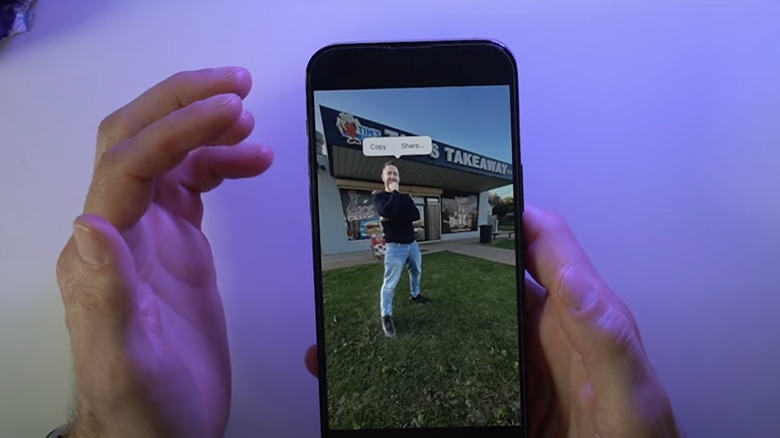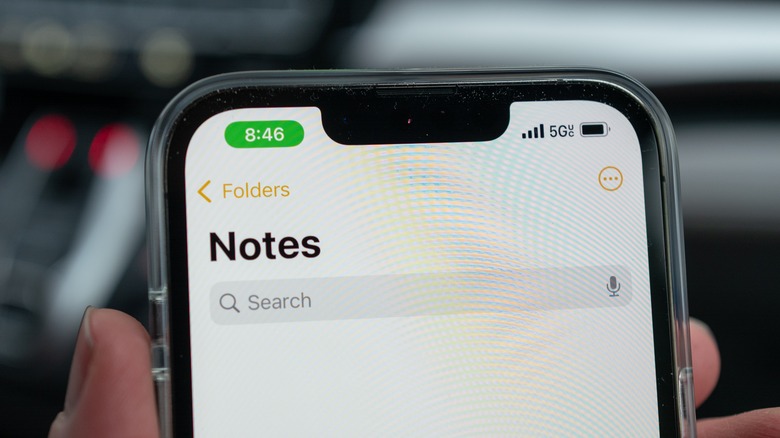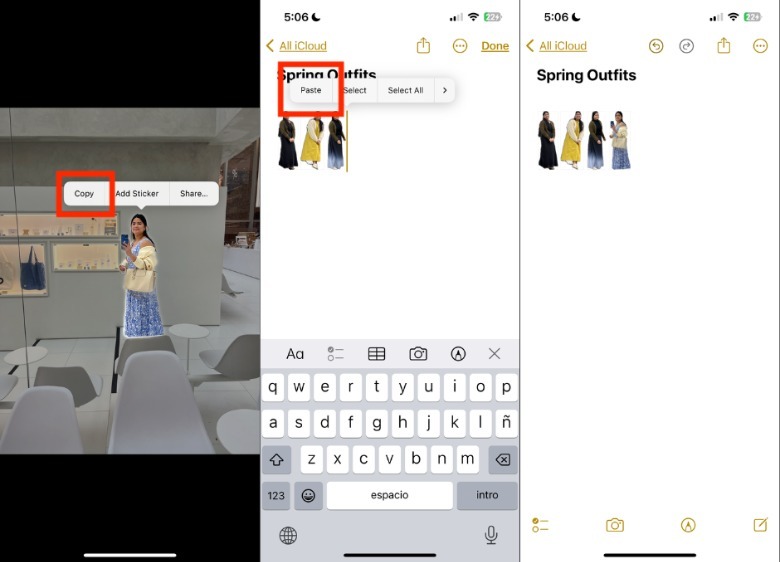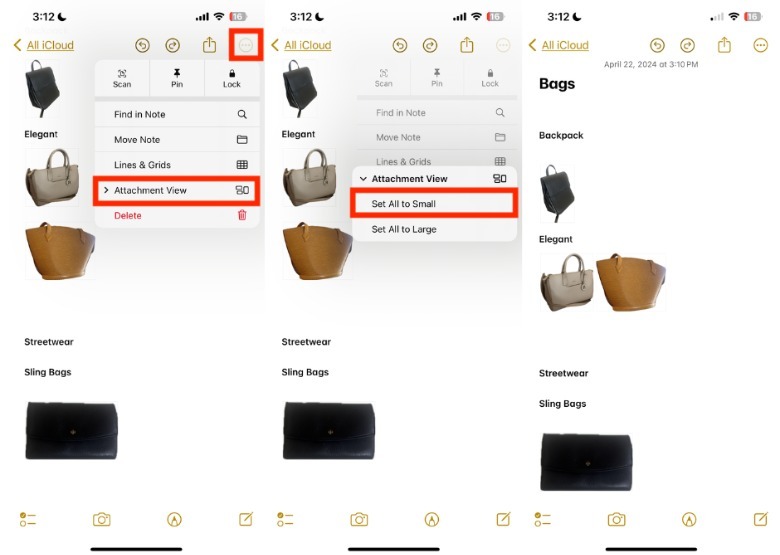How To Create A Digital Lookbook On The iPhone Notes App
Traveling can lead to incredible, life-changing experiences — at least after you go through all the stress of preparing for the trip. Aside from choosing between an eSIM and a portable Wi-Fi stick, you also have to navigate hotel bookings, flight changes, and country-specific entry requirements. At some point, all that will be left is one of the most exciting parts of your pre-trip preparations: planning outfits.
In the "pics or it didn't happen" era, it can be a little challenging to plan your travel wardrobe with enough variety while not overloading your limited bag space in the process. After all, you want to leave enough room in your luggage for souvenirs. Thankfully, you can easily do this by making a digital lookbook.
A lookbook is like a catalog of outfits that you've worn before or plan to wear in the future, which typically includes photos of clothes, bags, shoes, and other accessories separately and when worn. Lookbooks are a great way to keep track of your clothes and accessories, especially if you can access it anytime from your iPhone. In this article, we'll be walking you through how you can create a lookbook with your iPhone Notes app, which can be synced across your Apple account-linked devices. But before we get started, you'll need to know about the photo cutout feature. So, what is the photo cutout feature, how does it work, and does your iPhone have it?
What is the photo cutout feature?
The photo cutout feature lets iPhone users separate the main subjects of any image or photo and then share it with other people. Aside from isolating clothes and people, which you'll need later as you make your Notes app lookbook, you can also use the photo cut out feature for images of buildings, pets, and furniture.
Unfortunately, the cutout feature isn't available for all iPhone models. The photo cutout tool only works for the iPhone XS, iPhone XR, and later models. In addition, your iPhone needs to be running on iOS 16 or later, which means you might need to update your phone to use it, if you haven't already. Aside from the Notes app, you can also copy the cutout to other native Apple apps, such as Messages, Mail, or AirDrop.
If your iPhone doesn't have this feature, you can still proceed with making your digital lookbook. However, you'll have to copy entire images, instead of just isolated portions of them. For those who can use the photo cutout feature, here's how you can use it to log your outfits digitally with the Notes app.
How to make a digital outfit log on the Notes app
If you're determined to have more control over your clothes while traveling, here's a way to make a digital outfit log via the iPhone Notes app.
-
On your iPhone, launch the Camera app and take a photo of your desired item or outfit to catalog. Alternatively, you can find an existing photo in your Photos app gallery.
Advertisement -
Tap and long-press the item or outfit in the photo you want to add to your catalog. If you are looking at Live Photo, you may need to drag it a little bit downwards until the pop-up appears.
-
In the pop-up, tap Copy.
-
Launch the Notes app.
-
In the lower right corner of the screen, tap the New Note icon.
-
Tap the screen, and then hit Paste.
If you want to prevent images from occupying one row each, you'll need to change the Attachment View. To do this, tap the three dots in the upper right corner of the screen and hit Attachment View. Then, tap Select All and choose Set All to Small. Afterward, the images will appear side by side on the Note.
While you can use larger photo sizes, this can make it difficult to see all your outfits simultaneously. Unfortunately, there are only two options for photo sizes: large and small. This means there might be times you may need to retake a few photos to make it look coherent.
Tips on making a digital lookbook
When making a digital lookbook for the first time, there are several things you should consider to improve its functionality. First, you might want to make your photos look more standardized. With our iPhone photography tips and tricks, you can make your photos look similar by using the same layout, lighting, and poses.
Second, the outline of your photo may not be perfect, especially if the background of the original photo is not a solid color. To manage this, you can use a hanger that is hung in front of a solid-colored wall, use a mannequin, or lay it out on a flat surface on a plain-colored fitted sheet or illustration board. Note that the photos will also typically look cleaner when they are in their smaller, zoomed-out state. Because of this, it's best to keep the size small and just tap the photo to enlarge it to see more details of the look when necessary. However, aside from taking photos of individual items, you can also consider showcasing items while you're wearing them to better show scale.
Lastly, you might want to create separate Notes, folders, or tags that can help find your looks, such as organizing by trip, type (accessories, bags, shoes, tops, or bottoms), season, color, or category (casual, formal, and so on). Luckily, there is a handy iPhone camera hack that makes copying notes a breeze if you need to move things around.