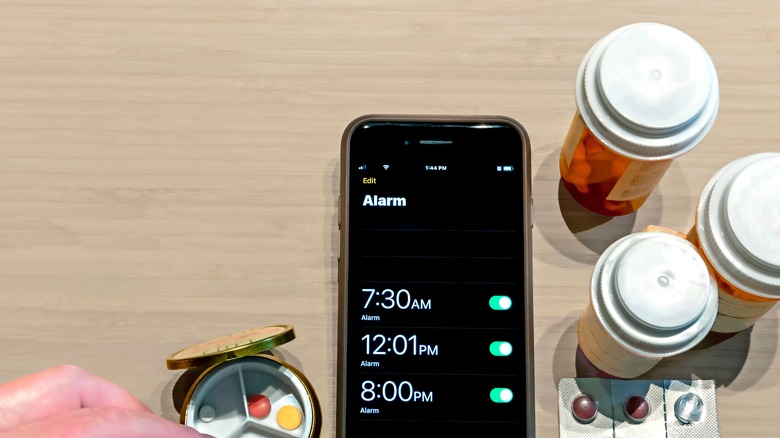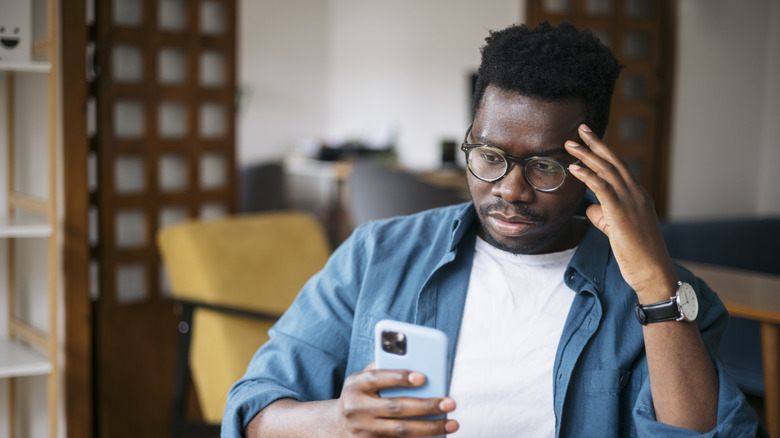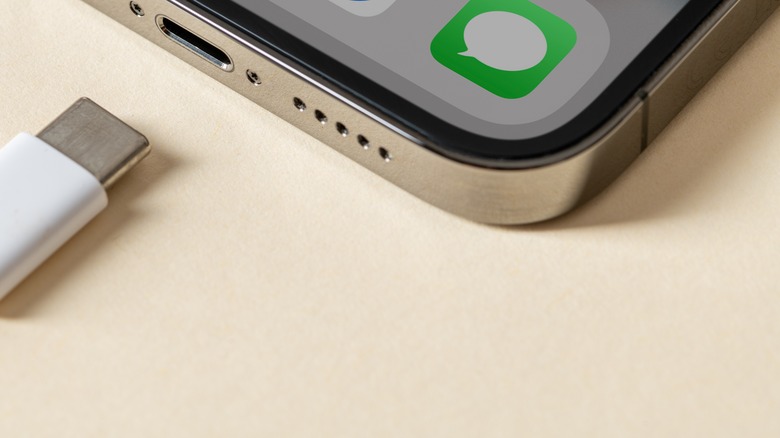4 Reasons Why Your iPhone Alarms May Not Be Going Off (And What To Do About It)
In our modern world, we use our phones for absolutely everything. While initially designed for communication, they have quickly replaced many of our everyday tools for productivity. Aside from being used for calling, texting, or social media, phones also serve as our flashlight, calculator, and even alarm clock. Well, at least when the alarm clock works. Through the years and across various models, many iPhone users have been reporting issues with their alarms, which range from not working consistently, not being able to feel the sound or vibrations, to suddenly not working at all.
With many people no longer owning separate alarm clocks, a broken alarm feature on a phone can cause havoc in our daily lives in more ways than one. For example, many of us use alarms to wake up in the morning, remind us of our appointments, and even help us take scheduled medication. However, there are undoubtedly better apps for knowing when to take your pills.
Unfortunately, diagnosing the cause of your iPhone alarm issue isn't always straightforward, which can be frustrating to someone who doesn't want to play roulette with their time management. If it isn't human error, it's likely to be either a software glitch, a hardware problem, or maybe both at once. While resolving trouble with iPhone alarms is commonly a game of trial and error, we'll help walk you through the process. So, if you're ready to get your iPhone alarms working again, here are some possible reasons why it's acting weird and how to fix each one.
Using a third-party alarm app
In general, as long as your iPhone is switched on, settings like Do Not Disturb or Focus Mode won't affect the alarm. Your iPhone can even be in sleep mode, and it won't harm your chances of hearing the sound. However, while the built-in clock app's alarms won't be affected by these settings, third-party apps are beholden to your iPhone app restrictions. Therefore, if you are using multiple alarm apps, it's possible that they unintentionally impact each other's performance. So, if possible, only stick to one alarm app at a time.
If you're determined to use a third-party alarm app, there are a couple of settings you should keep an eye on. According to Alarmy, a third-party alarm app, its alarm sound may not work if you force quit the app while your iPhone is in silent mode. In addition, Alarmy notes that you'll need to give it permission in all the different modes so that it can bypass the restrictions and send alerts.
Furthermore, you can check the official help pages or ask for the support of your specific alarm app's developer. In some cases, developers need time to catch up with operating system updates and resolve new issues that their own alarm app's updates have caused. Alternatively, deleting the third-party alarm app and downloading it again can also help resolve your problem. However, if you can't pinpoint which app is causing the problem, you can also reset your iPhone settings.
Interference from an Apple Watch
The Apple Watch and Siri have had a pretty rocky past, especially when it comes to alarms. In 2019, Apple Insider identified an issue wherein alarms set via Siri on the Apple Watch did not appear correctly on the iPhone. Problems continued through 2021 when users noted how Siri would announce incorrect alarm times even after setting the alarm correctly. As recently as last year, Apple Watch SE users reported instances of Siri failing to recognize the alarm app in general.
To prevent this from disrupting your day, there are a few things you can do. First, even if Siri confirms that it has set your alarm, make an effort to double-check if it was done correctly on your phone. Second, instead of asking Siri to set the alarm through your Apple Watch, set your alarms manually using your iPhone. These manual steps remove the convenience technology is there to provide, but they might save you from missing an important meeting or flight.
Additionally, several other Apple users have reported that wearing your Apple Watch overnight may cause your iPhone alarm not to make a sound. If you're not using the Sleep Tracking feature on the Apple Watch, you can try to resolve this by not wearing it to bed. Alternatively, you can turn off push alerts from your iPhone by opening the Watch app, tapping Clock, and toggling off Push Alerts from the iPhone.
As a last resort, you can also try to unpair your Apple Watch and pair it again. It also helps if your Apple Watch is updated to the latest operating system.
Issues with speakers
In some cases, your iPhone's alarms are fine, but your speakers aren't. To check your speakers, open another app on your iPhone, such as your Photos app, Music app, or even Spotify. Then, play any audio or video and wait for the sound. If you don't hear a sound, it's likely to be that hardware issue. If you do hear a sound, but it's faint or muffled, there are a couple of things you can do. If you live a pretty active lifestyle, there's a chance that sand, dirt, or dust found their way into your iPhone speakers. Debris inside the speakers can affect the sound quality. You can clean your iPhone speakers with a brush, air, tape, or toothpick to see if that will make a difference.
In addition, you might want to consider whether your iPhone and speakers were exposed to enough moisture to experience water damage. While it's a common myth that you should submerge your phone in rice, that's not the best thing to do if your phone gets water damaged. If salt water gets into your device, the damage may not be obvious right away, but it can corrode the internal components after a certain period. If you've accidentally dropped your phone in the ocean at some point, you should consult a professional to inspect it.
Glitches with software
Similar to any other type of technology, your iPhone can experience glitches that affect its ability to perform normal functions, including the alarm feature. To fix this, you might need to clear up your iPhone storage or undergo the tried and tested method of turning your iPhone on and off. To do this, hold your iPhone's side and volume buttons at the same time. When the power off screen pops up, drag the slider across and wait for the phone to shut down completely. After a minute or two, you can proceed to turn your iPhone on again. Then, test the alarm and see if it has made a difference.
In some cases, your iPhone can suddenly become unresponsive to touch, which can affect its ability to play your alarm sound. While a stuck iPhone can be due to a variety of reasons, including being exposed to extreme temperatures, there is a way to force restart your frozen iPhone. If you find that a forced restart still hasn't resolved your alarm issues, it may be time to update your operating system. Aside from adding new features, these updates can also help to fix known bugs.
When all else fails, the problem might be a little more serious and require professional help to fix it. If you've tried all of the above and you still can't get your alarms to work, you might want to visit an Apple repair center near you.