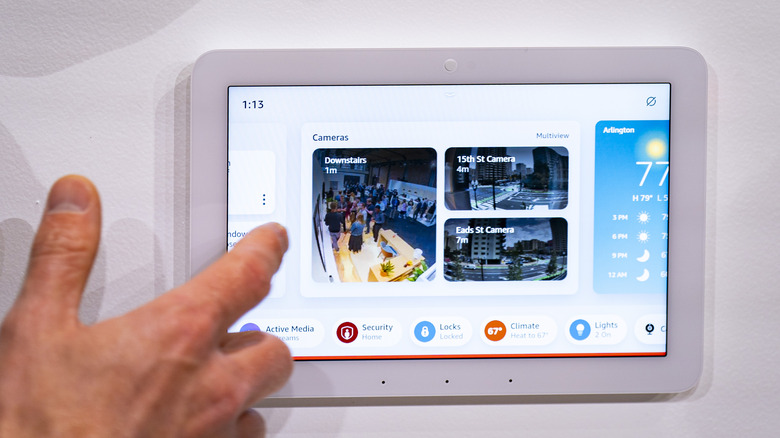Everything You Need To Know To Get Started With Amazon's Echo Hub
We may receive a commission on purchases made from links.
Our homes are getting smarter in a big way. Thanks to inexpensive smart devices like light bulbs, plugs, and even watering systems for your plants, it's more affordable than ever to monitor and control your home life wirelessly. But when all those devices start piling up, convenience can turn into chaos without the right control center. That's where Amazon's new Echo Hub comes in to save the day.
As "Amazon's first smart home control panel," this wall-mountable tablet is compatible with a vast array of smart devices so you can centralize all your settings in one place. Owners of smart security cameras, like the Ring Spotlight Cam Pro, will also find great utility in the Echo Hub's bright, 8-inch screen to watch the feed from afar.
But even if you only have a few smart devices installed in your home, it's still worth buying simply for the convenience of consolidation. Better yet, setup and syncing are a breeze as long as you follow this guide to getting started.
How to set up your Echo Hub
You don't have to attach the Amazon Echo Hub to the wall to start setting it up. The set-up prompts will start as soon as you plug it in. Amazon has a walkthrough for the process on their customer support site, and the steps are simple.
- You'll be asked to provide your preferred language. From there, connect to your home wi-fi, sign into your Amazon account, and register your Echo Hub as a synced device.
- Confirm some information to help the Hub calibrate its location. This includes your time zone and address.
- Select where in your house you plan on installing the Echo Hub, like the living room or kitchen.
- If you have a smart speaker, you can sync it with the Echo Hub.
- Customize a few features, like the background.
Once the Home screen appears, the Echo Hub is ready for action. At this point, it's your choice to mount it on the wall or place it on a stand.
How to mount your Echo Hub to the wall
Fortunately, the Echo Hub comes with the mounting hardware for installing it onto a wall, and Amazon provides a guide as well. You'll need to provide your own electric drill and hammer. A level and some "wall-safe tape" will come in handy as well. Also, it's a good idea to survey a spot on the wall without pipes, wires, or studs on the opposite side. For that, you might need a stud finder.
The mounting hardware included with your hub has some tips and advice to review before you get started. Once you have everything ready, tape the template on the wall where you want it, using a level to ensure it's straight. From here, you can start drilling pilot holes according to the template.
Once you've drilled all the pilot holes, remove the template and hammer the drywall anchors in. Then, align the wall mount with the two large holes against the wall. You can now swap out the drill bit for a Phillips-head bit and screw in the screws. You'll want to drive them in tightly, but not so tight that they crack or damage the mount or wall.
When your wall mount is secured to the wall, simply slide your Echo Hub down into the rails until it clicks into place. Now, you can plug it in, put the tools away, and start syncing your smart home devices.
How to sync your smart home devices with the Echo Hub
Once your hub is connected to your Amazon account, syncing smart devices is easy. But not every device is compatible.
According to Amazon, "WiFi, Bluetooth, Zigbee, Sidewalk, Thread, and Matter devices sync seamlessly... allowing you to mix and match devices to meet your unique needs, regardless of the brand or manufacturer." That's a pretty bold claim, but the number of compatible devices is indeed impressive. Most smart home devices will sync, except for security cameras. Currently, the Amazon Echo Hub only supports the "snapshot view" with Ring cameras.
What we love about the Echo Hub is that it automatically syncs with any devices connected to your Amazon account during the setup. And if you want to sync a new device after the setup, simply register it with your Amazon account. Connected devices will automatically populate the home screen with their own widgets. Then, to adjust a device's settings, tap its widget. It's really that easy.