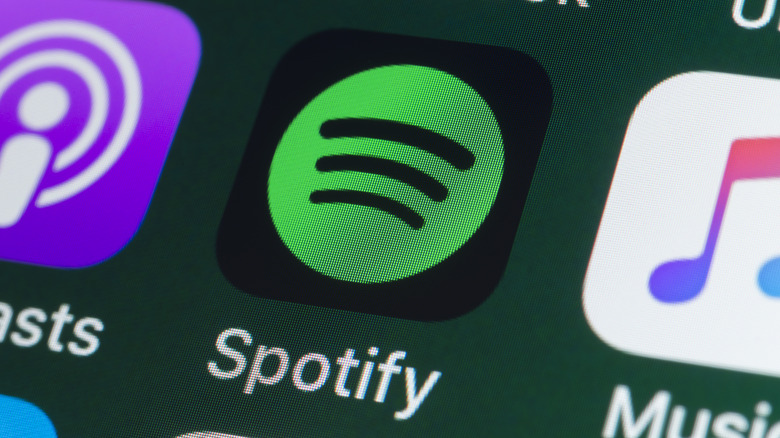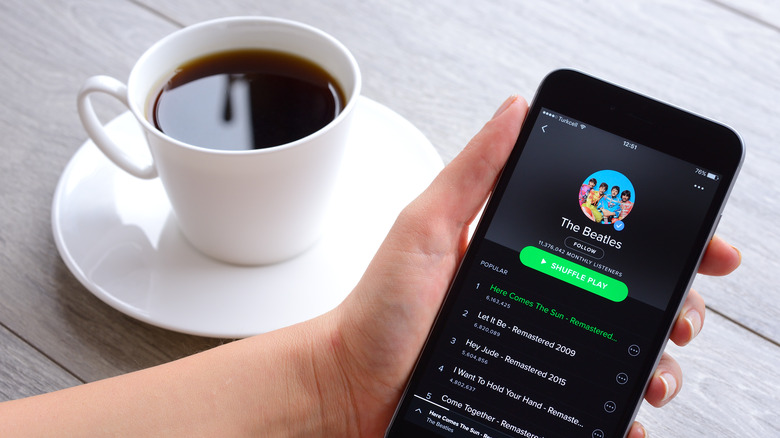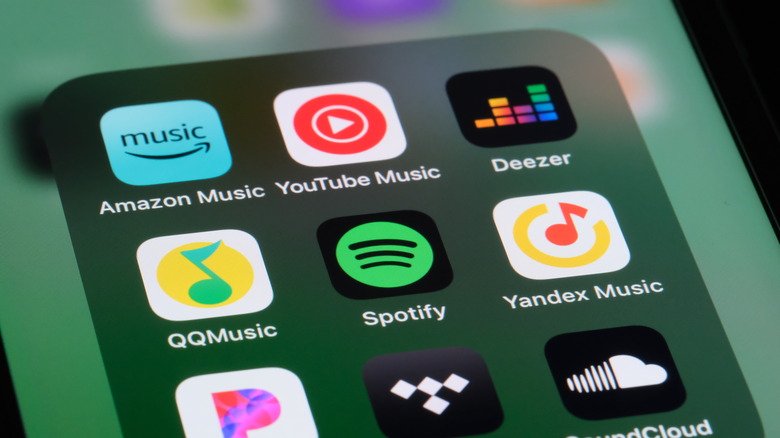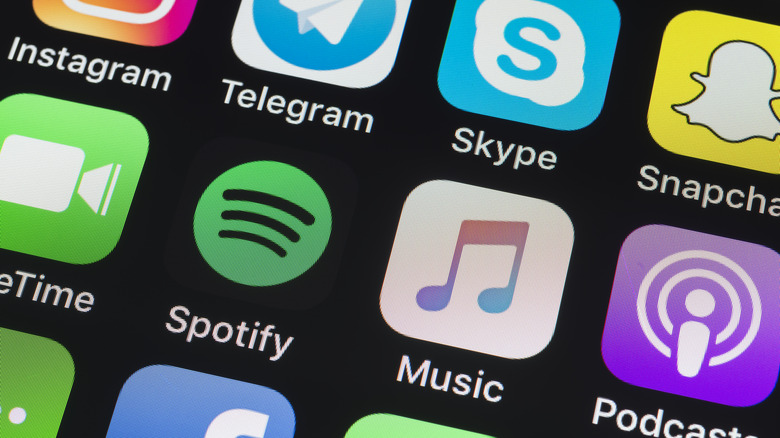How To Add A Family Member To Your Spotify Account
While Spotify has proven to be a convenient alternative to buying individual albums, many people are feeling the impact of its Premium plan price increases. Thankfully, with the Spotify Family Plan, you can add up to six users who can enjoy all the benefits of a Spotify Premium subscription at a fraction of the price.
The Spotify Premium Individual plan costs $10.99 per month, while the Spotify Premium Family plan costs $16.99 per month for six accounts, which comes out to around $2.83 per user. With a $8 price difference, the Spotify Premium Family plan costs significantly less than an individual plan. That is — if you find enough paying family members to split it. However, the Spotify Premium Family plan can be worth it even if you don't fill all six slots.
Compared to other Spotify Premium plans, the Spotify Premium Family plan also lets you enjoy additional benefits, such as access to Spotify Kids and managing the access to explicit music for each member. So, if you have children in the family or live in a full house with enough people who like music, a Premium Family plan can be the perfect subscription for you. Once you have decided to upgrade your Spotify Free account or an existing Spotify Premium subscription to a Premium Family subscription, here's how you can add more people to your plan.
How to add family members on the Spotify mobile app
When adding new members to your Spotify Family plan, you'll be able to invite existing Spotify Free users, so they don't need to lose their existing playlists and saved songs. Otherwise, users can easily sign up for new accounts to join your subscription. Once you've signed up and paid for your Spotify Family plan, here's how to get started adding family members through your Spotify app on mobile.
- On your mobile phone, launch the Spotify app.
- In the upper-left corner of the screen, tap your profile picture.
- Tap Settings and privacy.
- In the Settings tab, select Account.
- In the Account tab, tap Premium Family.
- Under Plan members, tap X account(s) available at the bottom of the screen.
- Tap Add a listener.
- Share the invite link with your family members.
During the process, it's important to check if you still have remaining slots for your subscription. If not, you will need to remove a Spotify Family plan member first before you can proceed.
How to add family members on Spotify on desktop app
If you tend to use Spotify on your desktop, you can also add a new member to your Spotify Family from there. Here's how to check how many members your Spotify Family Premium plan has and how to invite new users via the desktop app.
- On your computer, launch the Spotify app.
- In the upper-right corner of the screen, click your profile picture.
- Click Account and wait for Spotify to open the account overview page on your default browser. Alternatively, you can also go directly to your browser and go to the Spotify account overview page.
- Under Subscription, click Manage members.
- Under Plan members, check if you still have an available slot. If there are fewer than six members, you can proceed with the rest of the instructions.
- On the right side of the Plan members section, copy the link provided or create an invitation using Messenger, WhatsApp, or email.
After they sign up, plan members can use Spotify's premium features, including access to Spotify Jam, ad-free music, and offline listening.
How to accept a Spotify Premium Family plan subscription
If you're a new Spotify Family plan member who just received the subscription link via direct message, email, or social media platform, here's what you have to do to finalize your membership.
- Click the Spotify Family plan subscription link shared with you.
- Under You're invited to Premium Family, click Accept invite.
- Log in to your existing Spotify Free account via Google, Facebook, Apple, or username and password. If you are using Spotify for the first time and don't yet have an account, you can also sign up for one on the spot.
- After signing in to your Spotify account, type your home address in the space provided. During this process, it's important to make sure the address you choose matches the one that the plan manager used to set up the Spotify Family plan.
- Click Confirm.
If the signup process is successful, you'll be able to see the Welcome to Premium Family banner. Then, you can proceed to use your Spotify account with its new features. In addition, the plan manager will receive an email confirming the new user and showing the number of existing users in the plan.