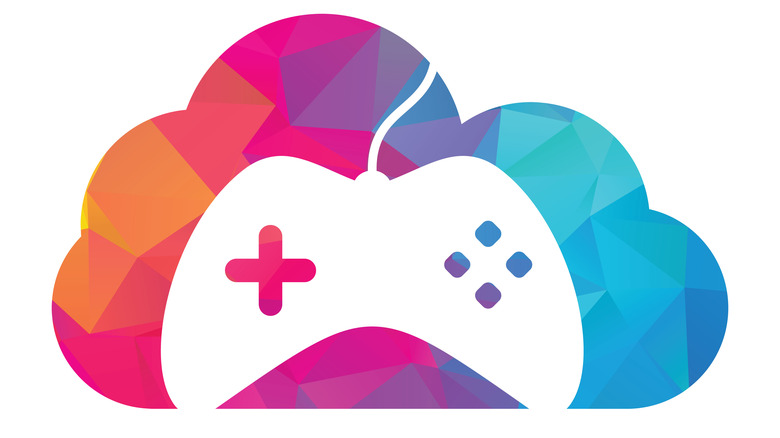How To Play Games On Amazon Fire TV Devices
We may receive a commission on purchases made from links.
With more consumers opting to cut the cable TV cord and go all-in on streaming, there have never been more content providers available for them to choose from. There are, naturally, just as many streaming devices currently available to bring those services into the homes of prospective bingers, with Amazon making it possible through its Fire TV platform.
You can, of course, easily access streaming services like Netflix and Amazon's Prime Video using a computer, mobile device, or smart TV these days. If you're looking to get your streaming binge on using a television without internet capabilities built-in, an external device like Fire TV is necessary.
You may not realize it, but movies and TV shows are not the only options available on streaming platforms anymore, with most also offering access to a wide selection of video games. Yes, that list includes Amazon Fire TV. Here's how you can play video games on Fire TV.
How to setup games on Fire TV
For this article, we'll assume you've already set up one of Amazon's Fire TV receivers on your television. If that is not the case, you'll need to connect the device to the HDMI port in your TV to get your Fire TV up and running. If you have already set up your Fire TV device, make sure Fire OS 5 or higher is installed to run games. You also need to ensure you are not logged into a Kids profile, as games may not be accessible. Once you've checked all those boxes, follow these steps to play games on Fire TV.
- Turn on your television and navigate to the Fire TV home screen.
- Go to Games on the Fire TV home screen.
- If you cannot find Games on your Fire TV, click the Find icon and search Games.
- On the Games screen, select the game you wish to play, then click Get to download.
- If you want to purchase the game, select the Shopping Cart and follow the instructions to check out.
- To play the game on Amazon's Luna cloud gaming platform, select Play with Amazon Luna and follow the prompts.
Some games may require a subscription to Amazon Prime or Luna+ to play. For those who need to restrict access to Fire TV gaming, you can do so by updating the Parental Controls.
How to use cloud gaming with Amazon Silk browser
While downloading games on Fire TV may be the easiest way to play, you may not want to sacrifice the requisite memory on your streaming device that such an approach requires. With the advent of cloud-based gaming, you no longer have to make that sacrifice, and there are several ways you can take your gaming to the cloud using Fire TV.
For instance, if you're an Xbox Game Pass user, you can play Xbox games on Amazon Silk for cloud gaming on Fire TV Stick. If you'd prefer to use Amazon's Luna to play your favorite games from the cloud:
- Go to Amazon's Appstore.
- In the Deliver To window, select your Fire TV device.
- Click on the Deliver button.
- Pick up your controller and get to gaming.
To download Luna to Fire TV all you need to do is search and download the Luna app and you can use it to game on the Fire TV. According to Amazon, the best controller for cloud gaming with Luna is the Luna Controller, though Playstation 4 and Xbox One controllers will also work. More importantly, you'll need at least a 2.4 GHz Wi-Fi router for Luna to function, with Amazon recommending a 5 GHz device for optimal play.
How to pair a controller with Fire TV Gaming
Once you've sorted out how to play games on Amazon's Fire TV, you'll need the right gear in hand to do so. After all, you cannot play games on Fire TV or virtually any other online gaming outlet without a separate controller. The good news is the hardcore gamers out there likely already have the gear they need to play games on Fire TV lying around, as most wireless controllers should work with the platform.
If, however, you're looking to get the most out of your Fire TV gaming experience, you should know Amazon makes a device specifically for use with the platform, the Luna Controller. You might also like to know that the Luna Controller comes with a free month of access to Luna+ and would make a fine addition to your collection of Fire TV accessories. Whether you go with Amazon's controller or not, you still need to pair it with Fire TV before you get gaming. Follow these steps to pair your controller with Fire TV.
- Put your controller in pairing mode, then select Settings.
- Click on Controllers and Bluetooth Devices and choose Game Controllers.
- Select Add New Controller.
- Once the game controller's name appears on the screen, you can confirm pairing using your Fire TV remote
With your controller up and running with Fire TV, you should be free to game away to your heart's content.