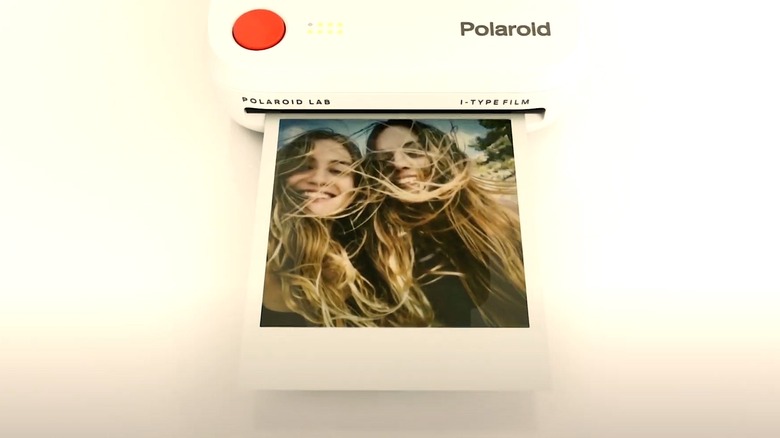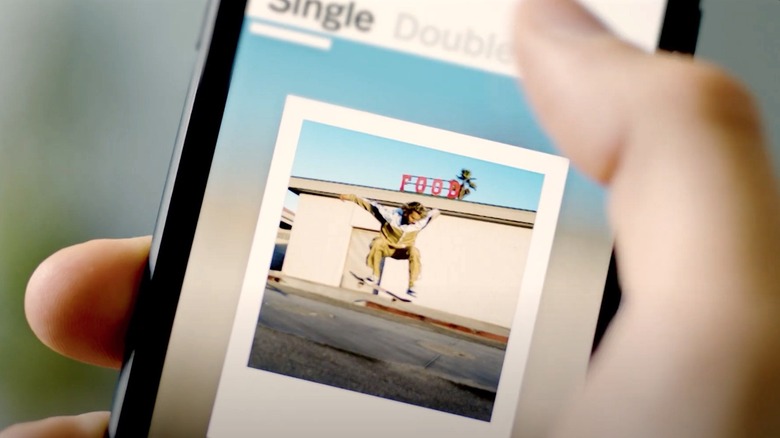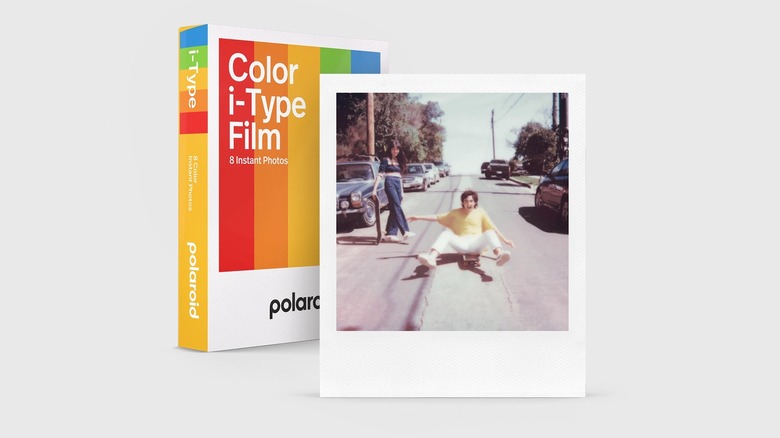These Polaroid Printers Can Turn Your Smartphone Into An Instant Camera
The hearts of professional and amateur photographers alike broke when celebrated photography company Polaroid announced it would no longer produce the instant film that made it a pop culture icon. Though the fateful decision marked the end of an era in the photography realm, Polaroid has since returned to the instant photography conversation by launching a new line of upgraded analog cameras with an old-school appeal. Along with a new series of instant cameras, it has remained relevant by developing devices capable of transforming an everyday smartphone into an instant camera.
Polaroid accomplished that feat by introducing a pair of printers that allow users to print out the hottest shots from their devices when connected through an app. The first of those printers was dubbed the Polaroid Lab and allowed users to make classically framed Polaroid pictures from the digital source. The Lab is sold out on the Polaroid site but can still be purchased for about $109 on Amazon. Meanwhile, the $99.99, pocket-sized Hi-Print lets users turn their favorite pics into stickers with the help of a specially designed film. Here's what you need to know about using Polaroid's cleverly realized printers.
How to download the Polaroid printer app you need
Before you can use either of the Polaroid printers, you will first want to download the app necessary to connect your smartphone to them. The Polaroid apps work with both Android and iOS devices. They are both free to download and an absolute breeze to navigate. Follow these instructions to download the Polaroid app of your choosing:
- Go to the App Store on your iPhone or Google Play on your Android.
- Type Polaroid or Polaroid Hi-Print into the search window, depending on which printer you're using.
- Tap the "Get" or "Install" icons to download the app to your device.
- Once installed, tap the corresponding Polaroid icon on your phone to open the app.
- Follow the setup instructions as noted.
You will, of course, want to ensure the operating system on your device is up to date before downloading. Users should reach out to tech support from Google Play or the App Store if they run into any issues.
How to print standard pictures from a Polariod Lab
If you are the proud owner of a Polaroid Lab and have successfully downloaded the requisite Lab app for your smartphone, follow these instructions to start printing:
- Turn on your Polaroid Lab and ensure the battery is fully charged by checking the LED light on the back of the device.
- Ensure that the Lab is loaded with a cartridge of Polaroid film.
- Make sure your smartphone's Bluetooth is on and discoverable, then pair the phone with your Polaroid Lab.
- Open the Polaroid app and select the Polaroid Lab as the device to connect. The app will need access to your phone's camera roll.
- In the app, choose whether to print from a single framed picture, double shot, or collage options.
- Select the "Choose Photo" option in the app and select the photo you want to print from your phone's camera roll, editing the shot as desired.
- Once the photo is ready, tap the arrow at the bottom of your phone's screen.
- Place your camera face down on the Polaroid Lab cradle, ensuring the two grey circles on the screen align with the cradle's corresponding touch points.
- The Polaroid logo on the Lab should blink several times. When the Polaroid logo is solid, users should press the red shutter button on the Lab. The photo should begin printing.
Once printing is complete, the picture will require a few moments to develop. Contrary to popular belief, shaking a Polaroid picture will not aid the process.
How to print Polaroid pictures with Hi-Print
If you've recently gotten your hands on a Polaroid Hi-Print and have downloaded the compatible app, here's how to print your first photo:
- Make sure the battery on your Hi-Print is fully charged.
- Open the film cartridge door on the side of the Hi-Print and load a cartridge of Polaroid paper into the slot. Close the door.
- Turn on the device.
- Make sure your phone's Bluetooth is on and discoverable, and pair it with the Hi-Print.
- Open the Hi-Print app on your device. The app will require access to your phone's photo library.
- Select the photo you want to print and edit it to your liking using the in-app editing tools. You can also add stylized text to your photograph at this time if you so desire.
- When your photo is ready, press the circular button in the bottom right corner of your phone to send it to the Hi-Print for printing.
Once printing begins, the paper will move in and out of the Hi-Print four times, adding additional layers of color and a protective overcoat with each respective pass. Users should avoid touching the paper while printing is in process. The picture should be pulled gently from the Hi-Print when the printing is finished.
What film do you need to print from a Polaroid printer
Now that you know how to use your Polaroid devices to print pictures from your smartphone, you'll want to be sure they are loaded with the correct film or printing paper. Since the Polaroid Lab and Hi-Print do not use ink in their printing processes, they both require specifically designed materials to function.
The Polaroid Lab is a digital-to-analog device that utilizes an actual photographic chemical reaction to print its photos. That means it needs Polaroid film to operate. Not just any Polaroid film will do, however, with the Lab requiring either i-Type instant photo film or Polaroid's 600 series film. Polaroid's i-Type's black and white variant will also work in the Lab, and each of those Polaroid films can currently be purchased on the company's website and other outlets that sell Polaroid devices.
The Hi-Print does not use film in its printing process, instead relying on a specially designed 2x3 paper. Polaroid is the only company that makes the sticky-backed paper the Hi-Print device needs. That paper can also be purchased directly from Polaroid and other retail stores.