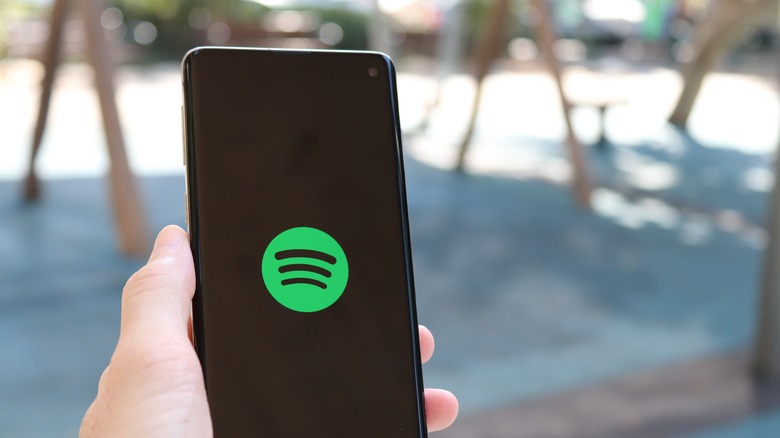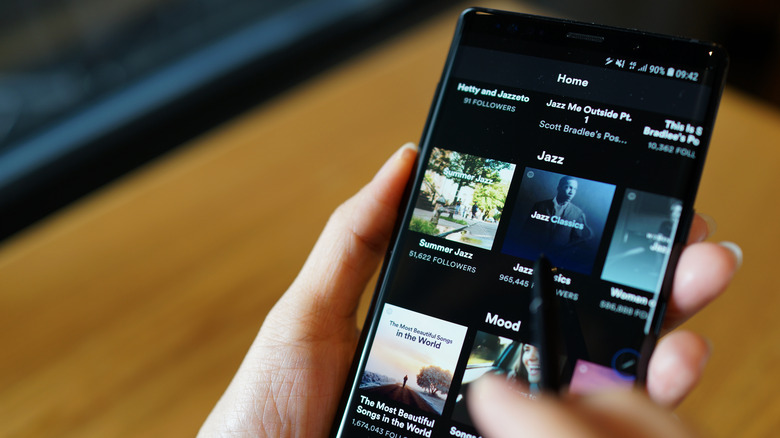How To Remove Someone From Your Spotify Family Plan
With the holidays fast approaching, family gatherings and friend reunions are bound to happen. While it can be great to catch up on general updates and life milestones, it can also be a stark reminder that there's a reason why you don't see these people all the time.
When all is said and done, it's not uncommon to conclude that people you love may not always be pleasant to be around. It can also be quite annoying to realize some of these people are also freeloading off your Spotify family subscription. Since Spotify announced its price increases, now is a good time for you to re-evaluate whether you still need a family plan, especially if the people using it have no plans to contribute to a share of the subscription fee. After all, if they can't be nice for a few hours over dinner, they probably don't deserve ad-free music streaming for the rest of the year.
If they don't want to contribute, they'll need to learn to listen to ads on their own accounts or revert to a local music-playing alternative instead. Either way, you are then free to choose whether to downgrade your Spotify subscription to a single or duo. If you've decided to make that switch, here are all the ways you can remove a person from your Spotify family plan for good.
How to remove users from your Spotify family
When you want to rescind someone's access to your Spotify family plan, there are two ways to do it: mobile app and desktop. If you have your mobile device on hand, here's how you can take their names off your Spotify family plan via phone app:
- On your Spotify app, tap your account name in the upper-left corner of the screen.
- Tap Settings and privacy > Account.
- Select Premium Family.
- Under Plan members, find the username of the family member you want to remove.
- Next to their username, tap the right-pointing arrow.
- Once you are redirected to the Spotify website, tap Remove.
Alternatively, if you don't have access to your phone, you can also remove users via your Spotify desktop app.
- On your desktop, launch the Spotify app.
- In the upper-right corner of the screen, click your username.
- Select Account.
- Wait until Spotify re-directs you to your account on a web browser.
- Under Subscription, select Manage members.
- Under Plan members, click the right-pointing arrow next to the username of the person you want to remove from your plan.
- Under the Remove "username" section, click Remove from plan.
Be wary, Spotify will notify any users that you removed them from your subscription. Please take note that only the plan manager is allowed to make changes to the Spotify family plan. If you do instead end up coming to a subscription-splitting agreement at a later date, you can always include them in your Spotify plan again by following similar steps as above, but adding rather than removing their usernames.