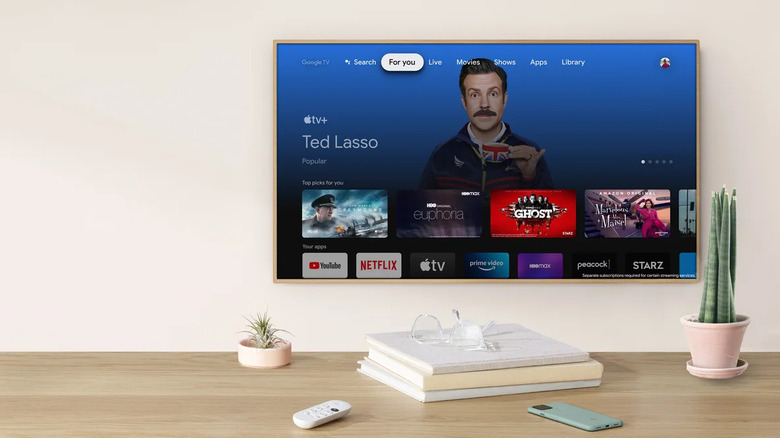Your Chromecast Lagging? Here's A Few Reasons Why It Could Be Happening
Nothing is more annoying than having your Chromecast lag right in the middle of streaming a really intense episode, especially when watching your favorite show is the only thing that keeps you sane. By ruining the momentum, lagging can hurt your overall viewing experience, as well as those in your household.
While the occasional lag isn't too much to worry about, it becomes a problem when it happens regularly. To get the best out of your Chromecast device and streaming subscriptions, it's always a good idea to make sure it works well as often as possible. To do this, you have to address the real reason behind the lag and limit the factors that let it happen again.
Thankfully, there are several ways you can try to make your Chromecast faster so you can stream your favorite content in peace. Whether it's addressing poor internet connectivity, freeing up some space, or updating your device, here are some ways you can speed up your Chromecast (or decide when it's time to replace it).
Poor internet connection
One of the most common issues related to Chromecast buffering is simply poor internet connection. After all, Chromecast can't do much with a weak or slow Wi-Fi signal. To assess whether or not your internet connection or connectivity is the issue, check your internet speed across your various devices and contact your service providers for any red flags. For example, you may be paying for a 100 Mbps subscription but are only getting 15 Mbps.
You should also make sure that you're connected to the correct Wi-Fi, as your Chromecast device may be linked to an old or wrong network. If the results are within your internet service provider's standard range, it's possible that the issue could be where your Chromecast is placed. Make sure that it's located within range of your Wi-Fi router, and check for possible interference with other electronics.
Alternatively, you may also want to upgrade your internet plan, especially if you plan to stream 4K movies on your Chromecast regularly. According to Google, your high-speed internet plan should be at least 20 Mbps or higher if you're hoping to enjoy its 4K or ultra-high-definition (UHD) content. In some cases, too many devices using the same internet connection for bandwidth-heavy activities can also cause the speed to become throttled. You can also choose to lower the viewing quality to reduce the bandwidth requirements and avoid buffering.
Full storage
For those who love a good cinematic experience at home, Google Chromecast with Google TV offers up to 4K resolution that lets you enjoy your favorite movies at the highest quality possible. Unfortunately, the Chromecast with Google TV standard storage space is only 8GB, which can limit the number of streaming apps you have on it.
To check your Chromecast with Google TV storage, navigate to the right side of your Google TV screen and hit Settings. Under General Settings, select System > Storage > Internal shared storage.
If you find that your storage is up to the brim, you may want to consider either deleting a few apps or investing in external storage options. To delete an app or two, return to the Settings page and select Apps > See all apps. Afterward, you can choose what app to delete before hitting Uninstall and confirming your decision by selecting OK.
Firmware issues
Every now and then, Google releases updates to its Chromecast firmware to either address known issues or optimize your streaming experience. Depending on your Chromecast model, firmware updates will come every few months or every few years.
To update your Chromecast with Google TV, navigate to the right and open the Settings page. Under General Settings, choose System > About. In the About menu, select System update. Then, wait for your device to confirm if your Chromecast firmware is up to date. If not, you can follow the instructions on the screen to update your device right away.
In some cases, a lagging Chromecast could be a signal that your device might be at the end of its lifespan. With technology evolving so quickly, your Chromecast may be suffering from forced obsolescence. In 2023, Google quietly removed support for its original Chromecast model, which can lead to a drop in performance. And while it's possible to use your Chromecast with no support, it's possible that, aside from lagging, you put yourself at risk of security issues.
App issues
Although your Chromecast may be lagging because of your internet connection or software issues, there's always a chance that the problem is actually the app you are using. To confirm this, you can attempt to use other apps on your Chromecast to see if it is having the same slowed-down experience. You can also check your app's official communication channels, such as its Twitter/X profile or emails.
Once you confirm that the lag is isolated to a particular app, you can either wait for the issues to be resolved on their own or attempt to delete the app's cache. To resolve cache-related issues on your Chromecast-enabled app, go to the top-right corner of your Google TV screen and select Settings. Under General Settings, select System > Storage > Internal shared storage. Next, select Cached data and confirm your choice by clicking OK.
While many people also use a Virtual Private Network (VPN) in tandem with their Chromecast devices to view geo-locked content, some apps may also not work as well if you're using an incompatible service. If you suspect your Chromecast-enabled app is lagging because of this, you can simply turn off your VPN temporarily.
Defective product
As with any type of first aid for any electronic, an easy way to fix most problems is really just turning it on and off. Because your Chromecast is running multiple programs at once, one of its processes can get stuck and slow down your entire device. When you restart your Chromecast, you essentially stop all internal processes and give its system a chance to boot up from scratch. In some cases, a simple restart can resolve any Chromecast issues, even if you don't know what these are exactly.
If the restart doesn't work, you can take it to the next level by performing a factory reset. A factory reset addresses various software issues that can occur after extended use of your Chromecast, such as corrupted files or software updates. By performing a factory reset, you essentially return your Chromecast to how you first unboxed it. However, just so you know, you will need to take time to set your Chromecast up again.
When all else doesn't work, you can contact Google Support to help you troubleshoot your lagging Chromecast. In a perfect world, every electronic will work seamlessly, straight out of the box. Unfortunately, factory issues or defective problems can arise, which can't be fixed by remote software updates. If this is truly the case, please check your warranty status to know if your Chromecast is still eligible for free repair or replacement.