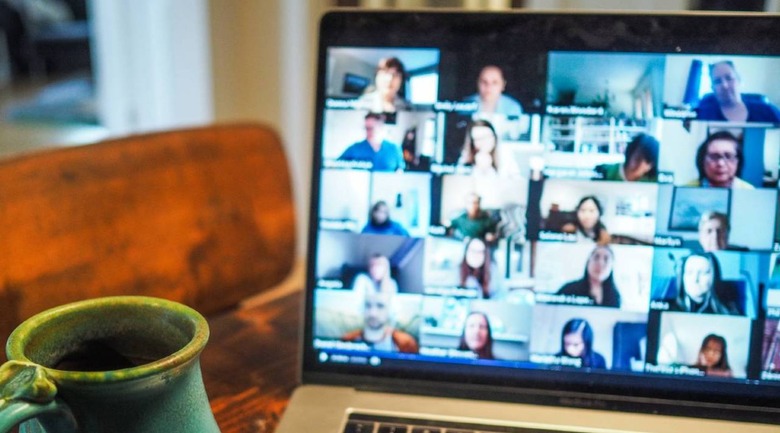Zoom End-To-End Encryption Preview Arrives: How To Turn It On
Days after the company announced plans to release its end-to-end encryption feature for everyone, the technical preview has finally arrived. Both paid and free users can access the new security feature, which offers more privacy for those who need it. The technical preview is available to all Zoom users around the world at this time, but it has to be activated in order to use it.
Zoom notes that its end-to-end encryption (E2EE) feature uses the same GCM encryption users already get from the software — the difference here is that the encryption keys are generated by the session's host and public key cryptography's used to give encryption keys to everyone participating in the session.
The key feature here is that Zoom's servers don't have access to the encryption keys, meaning the company itself couldn't access the sessions nor anyone who managed to compromise the servers. The encryption technology has become increasingly popular in recent years following the Snowden disclosures and the public's general perception of the erosion of privacy.
Zoom CEO Eric S. Yuan said:
End-to-end encryption is another stride toward making Zoom the most secure communications platform in the world. This phase of our E2EE offering provides the same security as existing end-to-end-encrypted messaging platforms, but with the video quality and scale that has made Zoom the communications solution of choice for hundreds of millions of people and the world's largest enterprises.
In order to use this security feature, Zoom users must enable the technical preview. To do this, account admins will need to head into the software's web dashboard to toggle on the encryption tool. The technical preview is available in the desktop software version 5.4.0, as well as in the latest mobile apps (pending on iOS while waiting for the App Store's approval).
The E2EE-protected sessions are limited to up to 200 people and all users must have the technical preview enabled in order to participate. Users can verify that a session is protected by E2EE by looking for a small green shield icon in the upper left corner of the meeting screen.