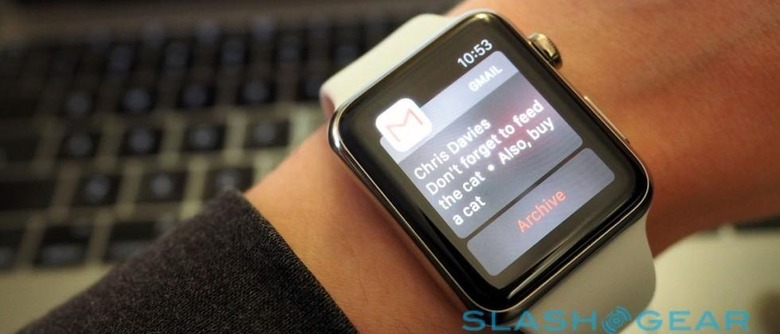Understanding Apple Watch: Apps, Glances And Notifications
The great thing about a wearable like Apple Watch is that you need never miss anything from your digital life; the terrible thing is that it's all too easy to get overwhelmed. While it might seem like a fantastic idea to offload every beep, ping, and vibration from the smartphone in your pocket to an easily-checked spot on your wrist, the reality is that not everything needs – or deserves – top tier attention. Luckily Apple's notification options are reasonably granular, but that doesn't mean this new flavor of apps can't be confusing. Here's what you need to know.
When I first set up my Apple Watch, I left everything turned on. By default, it will mirror your iPhone's settings, and I quickly discovered that what seemed like a steady flow on my phone turned into an almighty gush on my arm.
Head into the Apple Watch app that comes as part of iOS 8.3, and you can begin to tame that torrent.
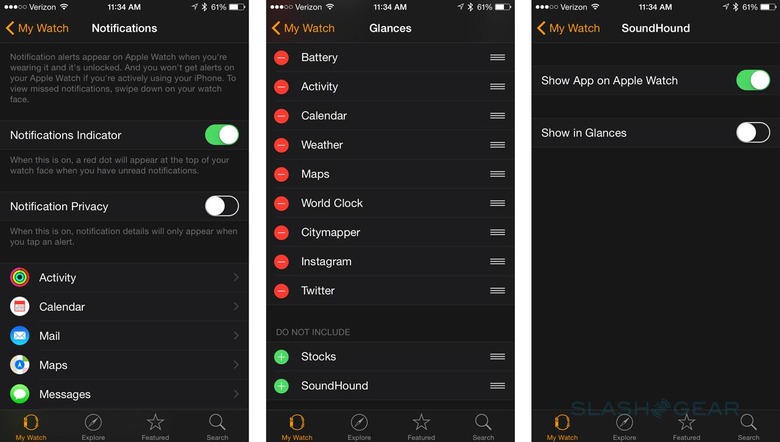
Before you change anything, it's important to understand the different hierarchy of apps for Apple Watch, Apple Watch Glances functionality, and general notifications, because they all work and co-exist slightly differently.
Apps are, as you'd expect, software local to the watch, and you see a list of the possibilities at the bottom of the main screen in the Apple Watch management app on your iPhone. They don't install to your Apple Watch automatically, though.
Basically, membership in the list is governed by compatibility: you have to specifically head into that app's settings and toggle the "Show app on Apple Watch" option before it'll shuttle over.
Some Apple Watch apps, however, have two installation options rather than just one. As well as the overriding control as to whether it's loaded onto the smartwatch or not, there can be a "Show in Glances" option too.
Whereas apps are included in the bubble-like cloud that is the Apple Watch's launcher, Glances are more akin to widgets.
Pulled into view by swiping up from the watchface screen, a side-swipe pages through snapshots of information: the Music card, for instance, has controls for playback on your phone, while the Apple Maps card has a thumbnail of your current location. Tapping them generally opens up the corresponding app in full.

Not everything has a Glances card, and moreover just because it's offered, doesn't mean you necessarily have to install it. Instagram and Twitter would each like a spot in your Glances deck, for instance, but all they'll show is the most recent shared photo or a trending tweet, respectively. Maybe that's what you're interested in, but I've preferred to go a little deeper in the full apps themselves.
Of course, there are almost certainly plenty of apps on your iPhone that don't have Apple Watch counterparts or functionality yet, though that's not to say the wearable ignores them.
In the Notifications page of the Apple Watch app you see all the possibilities of what could be flagged up on your new wearable's display.
By default it's a mirror of your iPhone's settings, which means any app that could ping an alert there will instead be able to show up on your wrist.
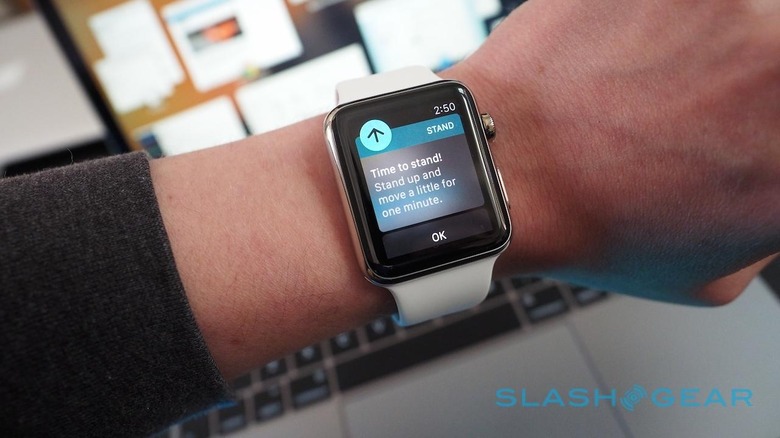
Not all notifications are created equal.
Basically, the functionality you get on the Apple Watch is based on the functionality you'd have in the iPhone's notification shade. That's most confusing when your wrist buzzes – "something is happening on your phone" – but there's not necessarily a corresponding application on the watch itself.
The iPhone's Gmail app, for instance, notifies of new email on Apple Watch, but you can't reply or delete the message: only archive it or dismiss the alert. Twitter alerts, despite there being a native Apple Watch app, don't include the option to reply, retweet, or favorite: to do that, you have to open the Twitter app on the wearable.
That can all lead to some disconnect, at least while developers get up to speed with Apple Watch apps.
Sometimes the functionality just doesn't exist; sometimes it's that you need to go looking for it.

The good news is that, as the 3,000+ titles in the App Store for Apple Watch demonstrate, there's no shortage of attention, and smoother-running software seems the most probable result.
For now, taking the time to do a notification audit – and maybe giving things a few days to see whether your arm is constantly being buzzed or not – is a good place to start. Things are only going to get more demanding as more "must-have" apps are released.