This Desk Changed My Life
- Allows user to adjust keyboard and monitors and desk
- Allows sitting and standing desk positions without need of electricity
- Hearty hardware makes equipment feel secure at all times
- Works with most standard monitors, holds large displays easily
- Can't easily lift desk with lever with 2+ monitors and extra gear attached
- Some exposed cords
- Kit is extremely heavy (not easy to move room to room)
The following is an Ergotron WorkFit-D Sit-Stand Desk Review – with a couple of Ergotron add-ons. Earlier this year it was apparent that my working situation was not going to be able to work any longer. I had neck pain as well as upper and lower back pain from the less-than-optimal working conditions I was providing for myself. I decided to seek out the folks at Ergotron to take some of their products out for a spin. I told them my situation and we decided that it'd make sense for me to test out several items: the WorkFit-D Sit-Stand Desk, Neo-Flex Underdesk Keyboard Arm, and the LX Dual Side-by-Side Arm for monitors.
The products sent to me for testing were each compatible with one another specifically. The dual-arm connects to the rear of the table and connects to two monitors (which I already had available here). The Neo-Flex Underdesk Keyboard Arm connects to a specific set of pre-drilled holes, so to speak, below the table.
I have a MacBook Pro. I've used a MacBook Pro – one model or another – for the past decade, and I've found it exceedingly difficult to work at speed with any other setup. I've tried other keyboards, I've worked with desktop machines aplenty – nothing seems to allow me the same level of comfort in keys that a MacBook Pro does.
But my neck hurt, and my arms hurt – and my wrists hurt. I had two options when I use this notebook every day:
1. The notebook is low, my wrists are off the surface. Result: I'm looking down all day long and my neck hurts and/or my back is in pain.
2. The notebook is up on a desk and my wrists are against the edge of the surface. Result: my neck feels slightly less horrible, my back is OK, but not optimal – I'm still pretty uncomfortable.
I needed a desktop setup with a display separate from its connected keyboard – but I wanted to continue using the notebook I had, one into which I'd already invested much time and cash. I also wanted the option of being able to switch between sitting and standing while working if the need should arise.

The setup with which Ergotron provided me for testing gave me a working experience I did not consider possible.
During the day, while I'm working, I have one of two monitors moved to the center of my workspace, up above the desk at my natural eye level. This allows me to keep my head level, not needing to look down just above my keyboard to see what I'm working on.

Meanwhile – while I could have considered using the desk as the surface where my notebook would go, I'm using the Underdesk Keyboard Arm, which places the notebook down in the most natural position for my arms to access.
My wrists no longer need be in pain at the end of the day.
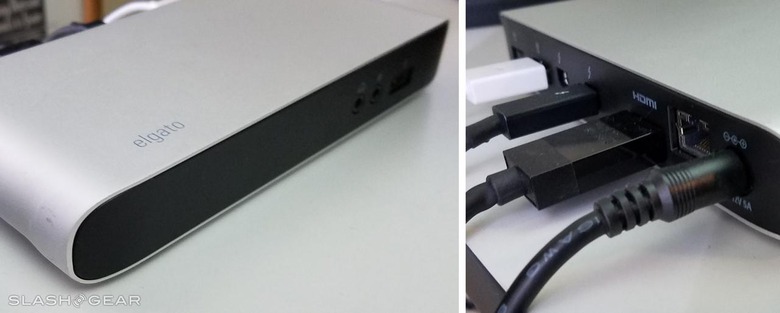
While I could be using a single HDMI cord to connect my notebook to my main monitor, I'm using the Elgato Thunderbolt Hub – which makes keeping my cords in order all the easier, and provides additional ports for connecting additional devices. NOTE: Elgato has released one newer version of this hub called the "Thunderbolt 2 Dock", which is even more versatile than the one I've got here.
When I want to stand up and work, I use the lever below the right side of the table.
Pulling this lever up makes the entire top of the table rise with relative ease – just so long as it's not overloaded with the next device I'm about to tell you about.
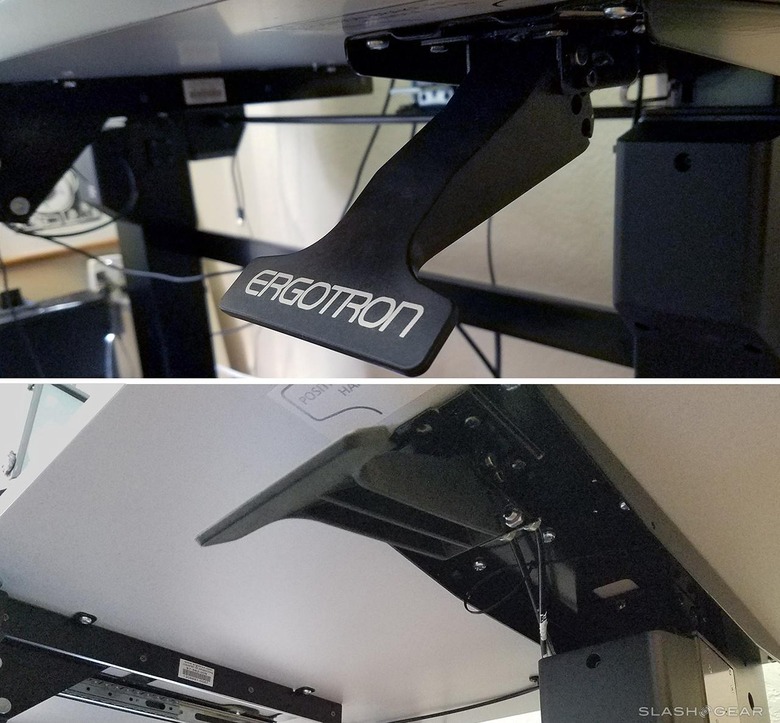
The desk – since we're not using space here for a keyboard, has been occupied by the Wacom Cintiq 27 QHD Touch I'd been reviewing for several weeks. Once I was done working for the day, I'd just push the two displays above out of the way and begin work on illustrations.
If I have the Wacom monitor and the two other monitors attached, this table doesn't move up quite as easily – but it DOES move. If I only load the table down with the two monitors it's supposed to be able to carry, movement up and down is quite smooth and simple.
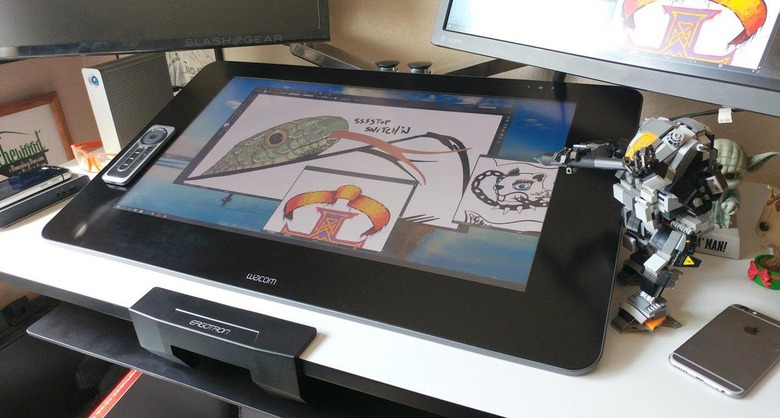
When I want to switch to a two-monitor setup after using one monitor during my normal workday, the Thunderbolt hub I have here allows me to connect one HDMI cord, while the MacBook Pro has another.
I can also use this setup for games. The wide-open nature of this desk setup allows me to move cords around and fiddle with plugs with very little effort. If I – for whatever reason – need to get under the desk to work with a desktop machine I have sitting there, the lift lever comes in extremely handy – there's always plenty of room to move everything around.
Wrap-up
This desk and desk add-ons have changed the way I work. I no longer end the day in pain as I once did. The ability to keep my head forward instead of down and my hands and wrists down in their natural typing positions rather than up or cramped – these changes have made my computing setup far, far more comfortable and sustainable.
I need to mention here that if you have major back, arm, or neck pain, buying a new desk shouldn't be your one and only possible solution. Pain in those areas may be indicative of deeper-seated problems, and you should consult a doctor before you do anything else.
Product Names / Availability
The desk we have here is the WorkFit-D, Sit-Stand Desk (light grey), comes with a 47.6" x 23.5" (121 cm x 60 cm) work surface, and is available for $1069.99 USD from a variety of office supply retailers.
NOTE: This review is for all three of these products together. They can also be purchased separately.
The keyboard arm we're working with is the Neo-Flex Underdesk Keyboard Arm and connects to a variety of tables and desks. This mounting arm can be purchased from several retailers for around $130 USD.
The monitor arm goes by the name of LX Dual Side-by-Side Arm and is available for around $280 from a number of retailers.
