The First Thing To Do With Your Samsung Galaxy S6
For those of you that've just gotten a brand new Samsung Galaxy S6 – or a Galaxy Note 5, for that matter – you're going to want to have a look at one setting in your device before all others. You're going to want to check out your available Themes. To access this screen, the first thing you need to do is turn the phone on (obviously), then pull your finger down from the top of your screen. In the pull-down drawer you find there, you'll see a gear icon – tap it.
Once you've tapped the gear, you're going to be taken to your Settings. If you know another way to get to this same Settings screen, go for it, just so long as you're here. From here, you'll want to pull up, and up, and up until you see the "Themes" button. Tap it.
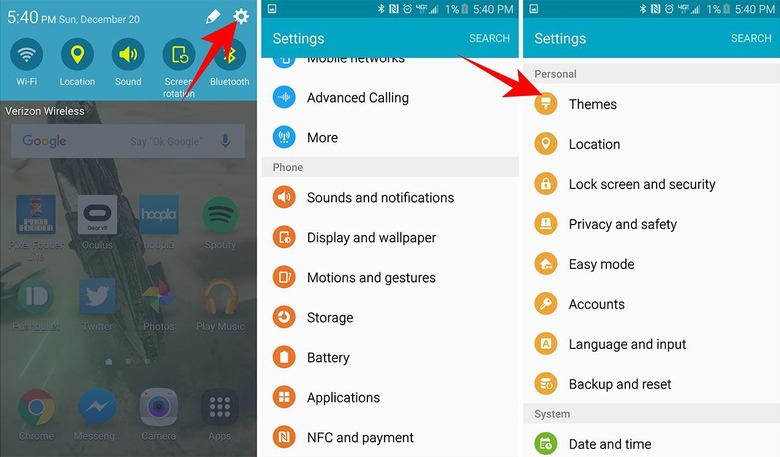
Inside Themes you'll find a couple of options. You can choose one of these if you have no internet connection, or you can jump directly in to the Themes repository.
For Galaxy S6 users, Gear VR should be an obvious buy
The experience here is similar to what it was when the Samsung Galaxy S6 first launched – it's the same deal: tap to preview, download, apply. Now, here several months after launch, Samsung has worked with artists and designers galore to pack this mini-store of themes full of said themes – there's a WHOLE bunch to choose from.
If you're the sort of person that loves Star Wars, for example, there's a whole Space collection. If, continuing the example of a Star Wars fan, you choose one of these space themes, you might also want to dive into our Star Wars: The Force Awakens wallpaper collection right this minute – or tap our Star Wars tag portal link to see if we've released any more – by the time this article is up, we likely have!
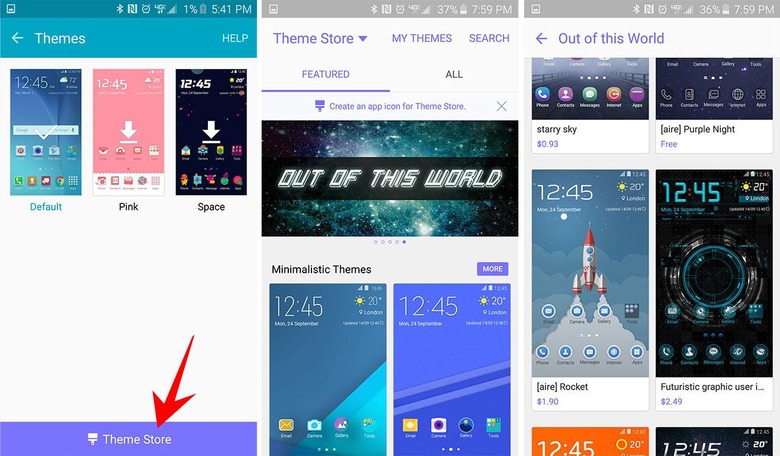
You'll also find kawaii themes, winter themes, thin themes and thick, wild themes and simple. Some cost a couple of bucks, a whole lot are free. Take a peek.
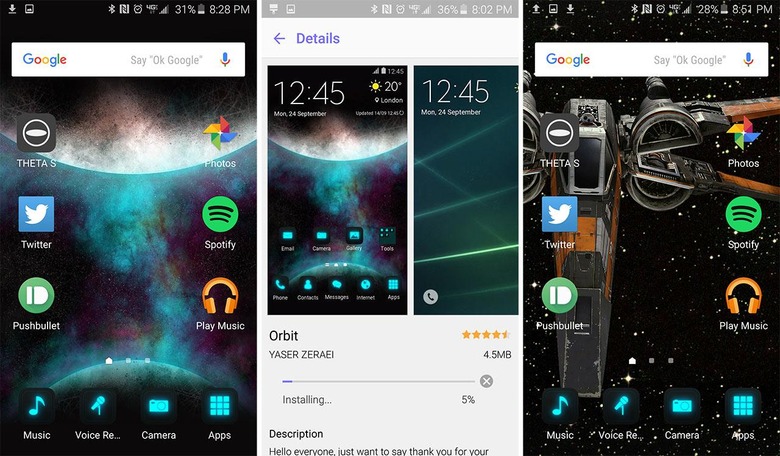
Have a dive down SlashGear's Samsung Galaxy S6 tag portal for more bits and pieces on this smartphone as well.
