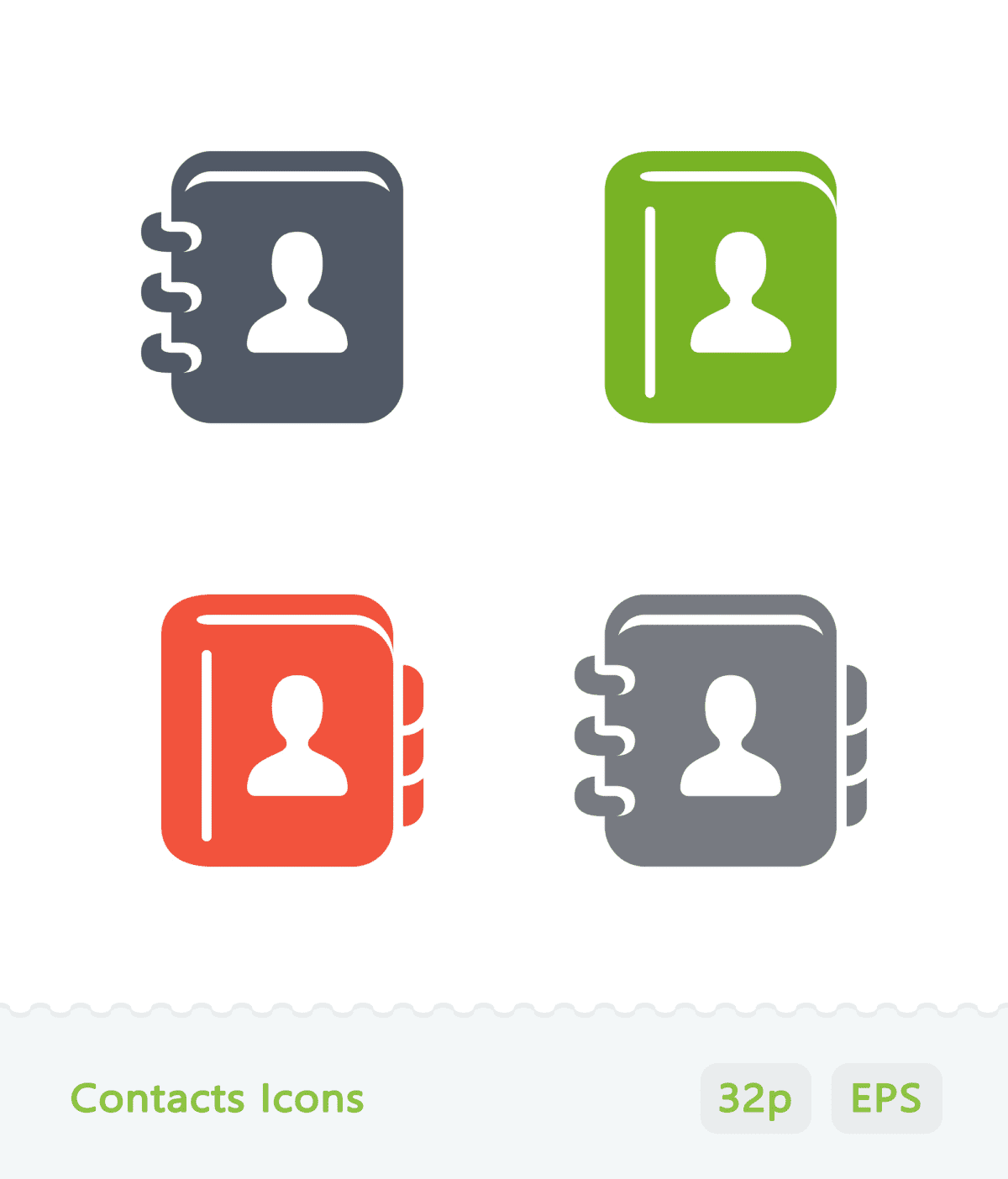
Tech - News
How To Delete Duplicate Contacts On Android Phones
By JAM KOTENKO
Managing your contacts list can be daunting if you’ve accumulated hundreds of entries, especially when there might be multiple entries for a single person. Android’s built-in apps can automatically merge duplicate contacts, but this detection feature might miss several entries and will require you to manually select address book cards to combine into one page.
To merge entries using Google’s contacts list:
1. Launch the Contacts app and select your Google Account in the top-right corner. Tap the “Fix & Manage” tab.
2. Select “Merge & Fix.” If Google detects any duplicate contacts, you’ll see the “Merge Duplicates” option. You can merge individually or select “Merge All.”
You can also manually merge entries:
1. Launch the Contacts app and long-press a contact to merge and launch the selection tool.
2. Tap the photo or monogram of the other entries you want to merge. Hit the three-dot icon in the top-right corner and select "Merge."
Other brands have their own default Contacts app. On a Samsung Galaxy smartphone:
1. Open the Contacts app > hit the hamburger icon > press "Manage Contacts."
2. Select "Merge Contacts," then choose a contact and tap "Merge."
With Motorola phones:
1. Open the Contacts app > hit the hamburger icon > Suggestions, then hit "Merge Duplicates." Decide whether to merge individual or all duplicate entries.
2. To manually merge contacts, long-press a contact, then pick other contact entries. Hit the three-dot icon and tap "Merge" or "Link."
For Huawei smartphones:
1. Go to the Phone app > Contacts Tab > hit the three dots, and select Settings.
2. Under Manage Contacts, pick “Organize Contacts,” then “Merge Duplicate Contacts.” Select the contact entries and hit “Merge.” You can undo the merge by tapping the entry, then the three-dot icon, and hitting “Separate Contacts.”
To merge contacts on a Xiaomi smartphone:
1. Go into the Contacts app and press the three-dot icon, then Settings. In Organize Contacts, hit "Merge Duplicate Contacts."
2. Press "Merge" to begin, then select which contacts to combine. Hit "Merge" again at the bottom of the page, followed by "Done."