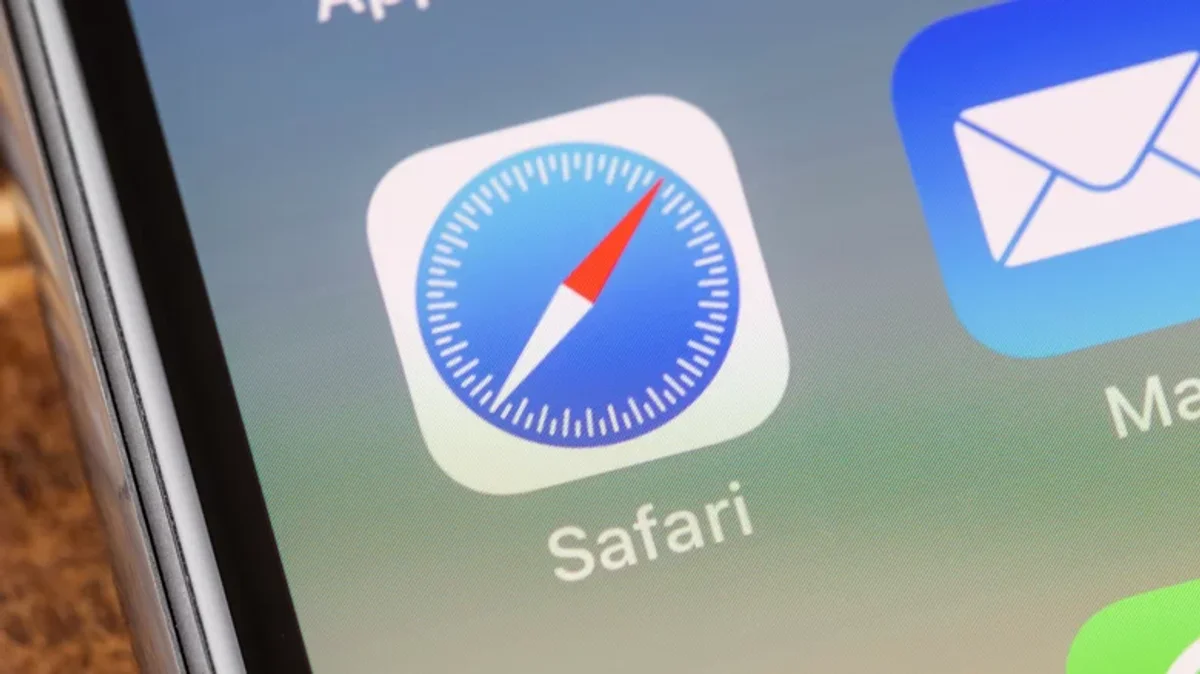
Tech - News
How To Clear Cache On Safari
By SHIKHAR MEHROTRA
Although caching improves the overall speed of your web browsing, it also has a downside — storing too much information on your computer’s hard drive occupies space and can slow down your computer. Here are two methods to clear the cache on Safari.
To clear cache on Safari for iPhone/iPad, head to “Settings,” scroll down to “Safari,” and then scroll down to find the option that reads “Clear History and Website Data.” Tap on “Clear History and Data” (on iPhones) or “Clear” (on iPads) to remove the browser cache from the device you are using.
To clear cache on Safari for Mac, open the browser and click on “Safari” at the top left corner, then select “Preferences,” click “Advanced” at the top right corner, and choose “Show Develop menu in menu bar.” Now, return to the app's home screen and click on “Develop,” then click on “Empty Caches” to clear the cache.