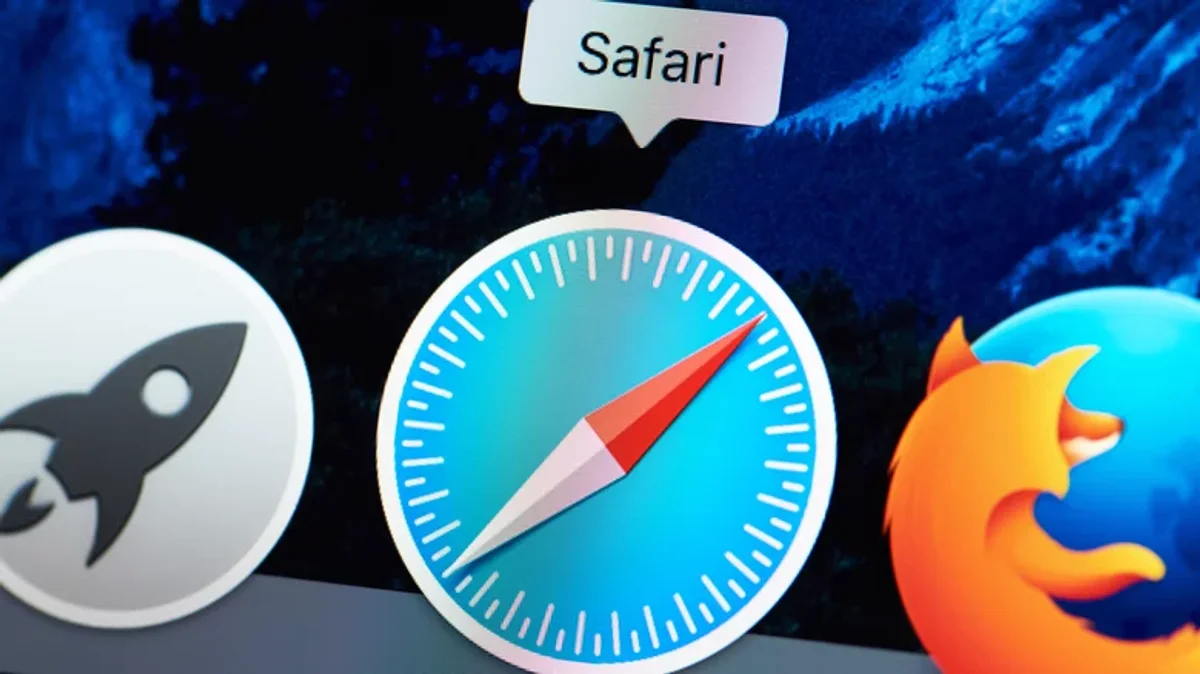
Tech - News
Here's How To Change Your iPhone's Safari Background
By KAYLA DUBE
With updates to iOS 15, you now have the ability to change Safari’s background. Before, there was simply a black or white background (depending on whether you’re using dark or light mode), but now you can choose from multiple different pre-set backgrounds or even your own image from your camera roll.
Open the Safari app and make sure your tabs are closed or open a new one to get to your start page, then scroll down to the very bottom and tap “Edit.” Now you’re on the “Customize Start Page” screen, so scroll down to “Background Image” and tap on one of the pre-set images to set it as your Safari background.
To use your own image, tap on the plus icon and then the image you want to use as a background. If you want to remove a background image you previously chose, tap the "X" in the corner of the uploaded image. Finally, to turn off the background images feature, tap the slider to the off position, turning it gray.