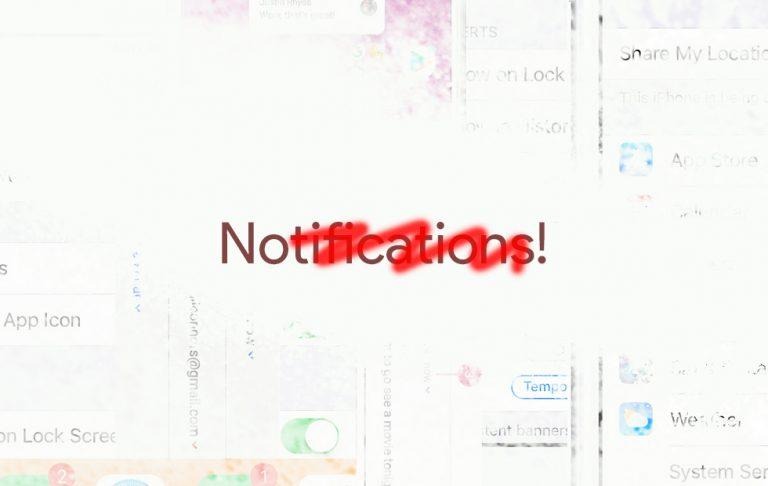Stop Mobile Notifications Now!
Today I'm going to show you how to get rid of mobile notifications entirely. I'll start with a few major sources for notifications, and we'll get a little more general. I'm not going to spend much time trying to convince you to throw your smartphone down a sewer drain today – but that IS the fastest way to do away with notifications entirely. If you're unable to destroy your smartphone, continue on.
If you're on an iOS device, turning off Facebook notifications is relatively straightforward. If you're like I was a few weeks ago, before I did away with notifications altogether, Facebook is the most major source for stress in your whole smartphone experience. For iPhone and iPad, kicking out Facebook goes like so:
iOS Facebook Notifications Off:
1. Tap Settings – Notifications – Facebook.
2. Flip the "Allow Notifications" switch to white (not green)
If you're on an Android device, the process is relatively similar. These instructions work for Android 6 and newer. Before that, just do yourself a favor and use Facebook in a web browser, because the app for Android before 6.0 is made entirely of fish guts and crayons.
Android Facebook Notifications Off:
1. Tap Settings – Applications – Application Manager – Facebook – Notifications.
2. Turn off notifications from Facebook.
Facebook makes Instagram, and Instagram is basically the same non-stop scroll-festival as Facebook. Instagram is even more of an eye-hog since it's mostly photos, videos, and junk that does not require reading. So let's just turn that nonsense down a bit.
iOS Instagram Notifications Off:
1. Tap Instagram app – go to Profile
2. Tap gear icon (Settings)
3. Tap Push Notification Settings
4. OR (in iOS) Tap Settings – Notifications – Instagram – flip off Allow Notifications.
Android instructions are very similar to what's listed above – inside the app or through Android settings. That settings business again is:
1. Settings – Applications – Application Manager – Instagram – Notifications.
2. Turn off notifications for Instagram.
Everything else
Basically every notifications nightmare app in iOS and Android can be switched OFF with relative ease, now that we're in the modern age of mobile operating systems. Any app can be silenced in iOS settings.
iPhone or iPad Notifications Off (any app):
1. Settings
2. Notifications
3. App Name
4. Flip "Allow Notifications" to white (off).
For Android it's been relatively simple for a few years – but it's not quite so easy to recognize by the everyday average user. For Android, you've gotta go in an extra level or two.
Android Notifications Off (any app):
1. Settings
2. Applications
3. Application Manager
4. App Name
5. Notifications
Android P or higher – Notifications Off (any app):
1. Settings
2. Apps & Notifications
3. See all from last 7 days
4. Flip ALL the switches from blue to white (off)
Once you've switched ALL of the notifications off for all of your apps except for the couple you actually care about, you'll have a far simpler life. Your life will be yours once more. If anyone needs to get in contact with you, they'll send you a text or something. No worries!