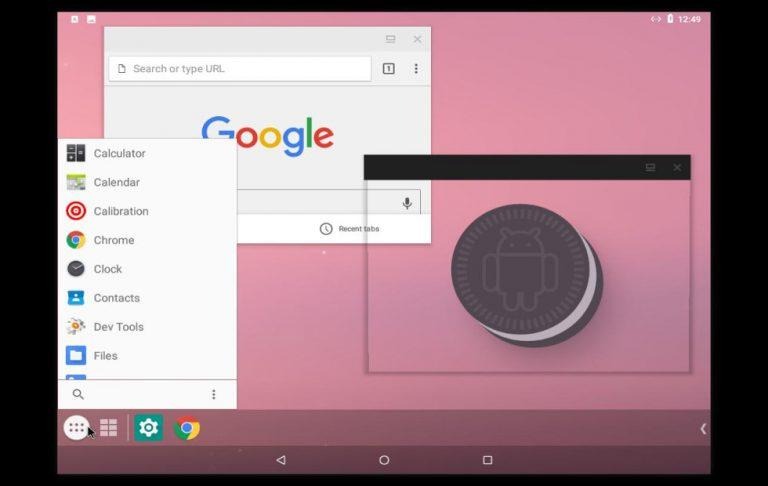Put Android Oreo On Your PC With Android-X86 8.1 RC1
There is no shortage of ways you can run Android apps on a PC, be it a Windows, Mac, or Linux computer. But, as we've learned recently, not all of them are that trustworthy after all. Ensure that nothing suspicious creeps completely undetected is one of the benefits of open source. So if you're looking for an open source option to install Android on your x86 or x64 computer, look no further than the latest Android-x86 release, now based on Android 8.1 Oreo.
Android-x86 is actually one of the very few open source projects to install Android on a regular computer. Many of its counterparts are proprietary and sometimes charge users to use the software (nothing bad about that, mind). Admittedly, Android-x86 can be sometimes behind in terms of shiny features but, in return, you are promised a clean, safe, and open version of Android designed for PCs.
Android-x86 8.1 RC 1 is the first public release of the project based on Android 8.1 Oreo. It's not yet the final release, mind, but a release candidate that's close to the final. This version naturally brings features from Android O, like more behaved background processes, smarter notifications, smart text selection, and more. It isn't clear if Android-x86 benefits from Project Treble.
The project also adds its own special features, naturally. Android-x86 now supports booting from and installing on UEFI systems. It also has wider support for hardware such as multi-touch screens, audio, Wi-Fi, Bluetooth, Camera, and more. It has support for freeform window mode, which means you can treat apps like regular windows on a desktop, and a Taskbar launcher that sits on top of the standard navigation bar to give you a more familiar desktop experience.
There are many ways to experience Android-x86 on your PC. Perhaps the easiest but also most resource-intensive is to download the ISO and run it in a virtual machine like VMWare or VirtualBox. More adventurous users who really want a full Android PC experience can write the image to a USB and test it out first before installing directly to the PC.