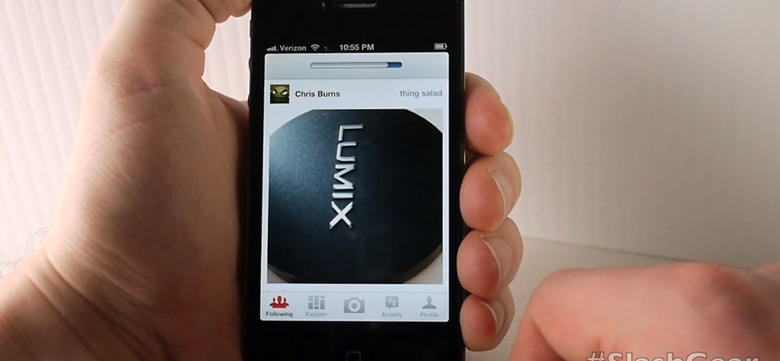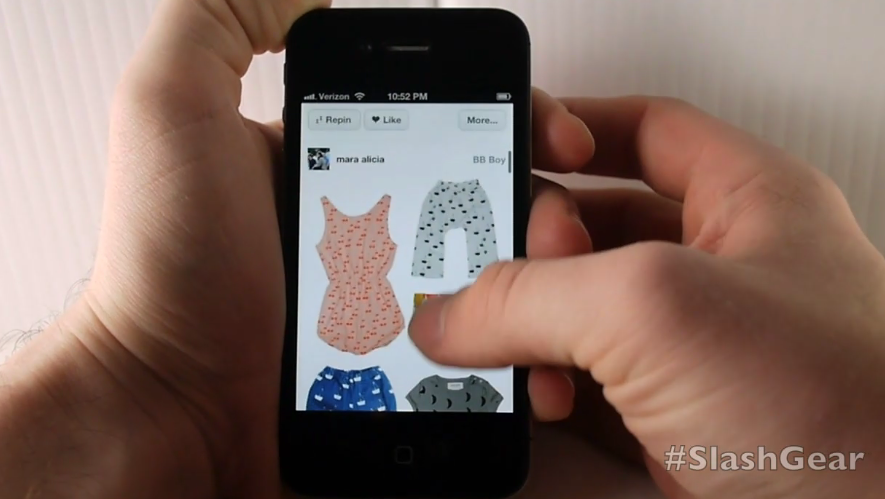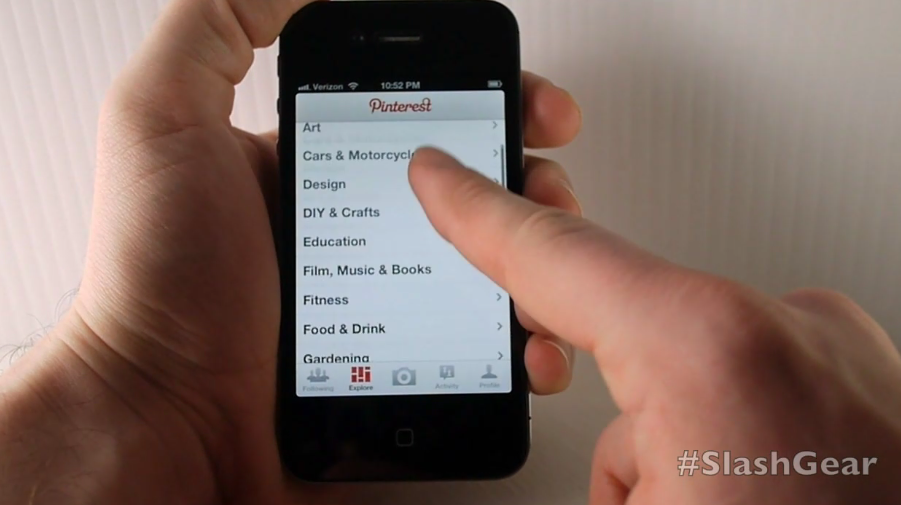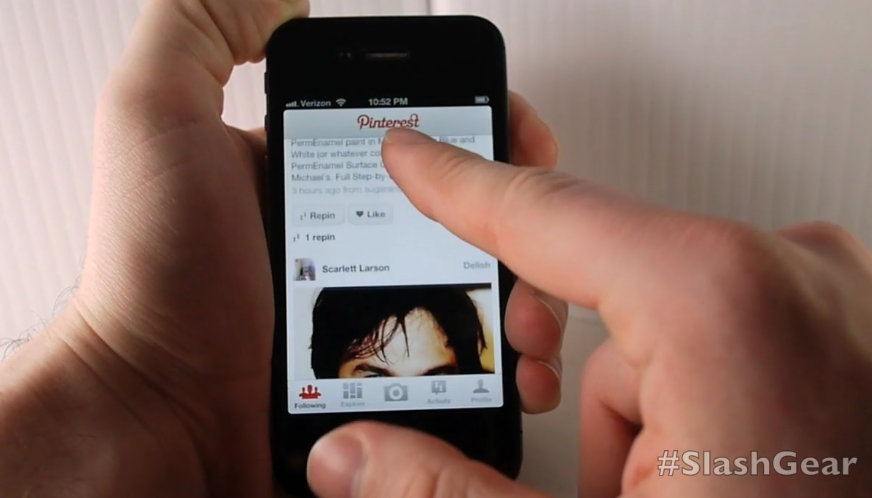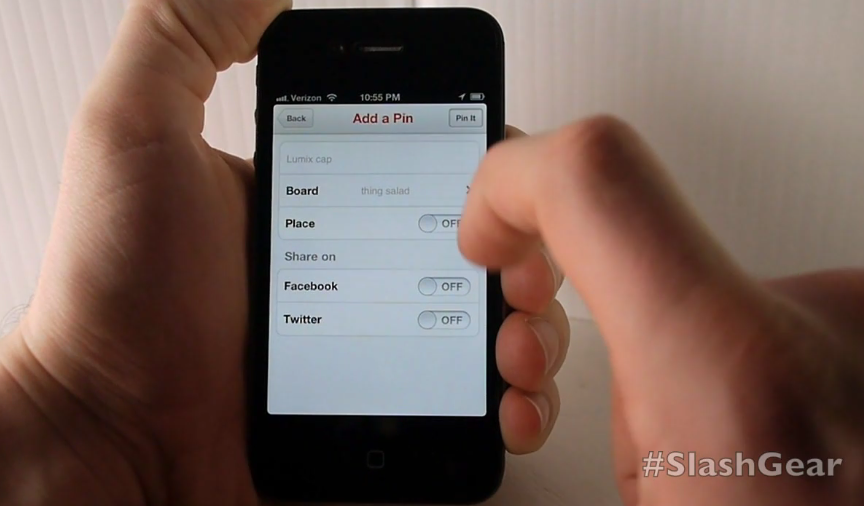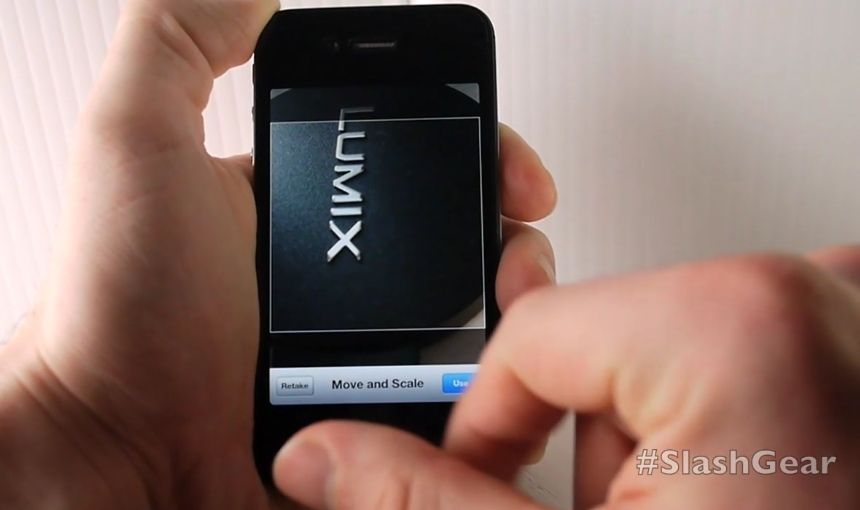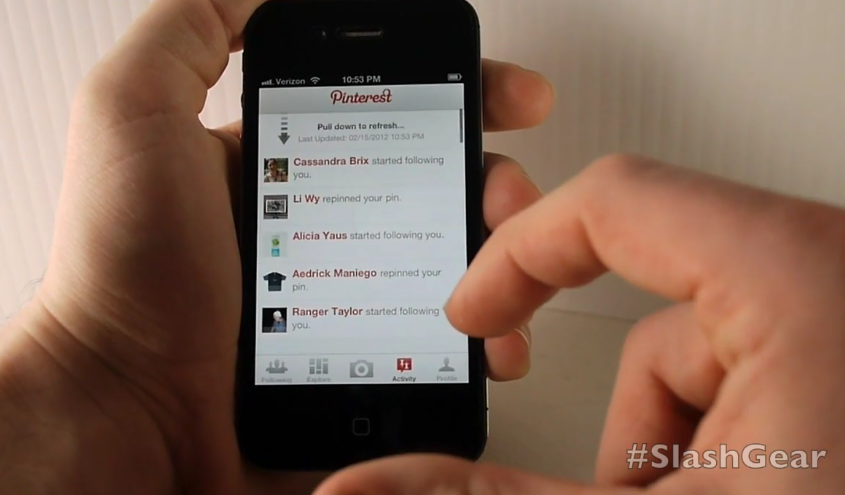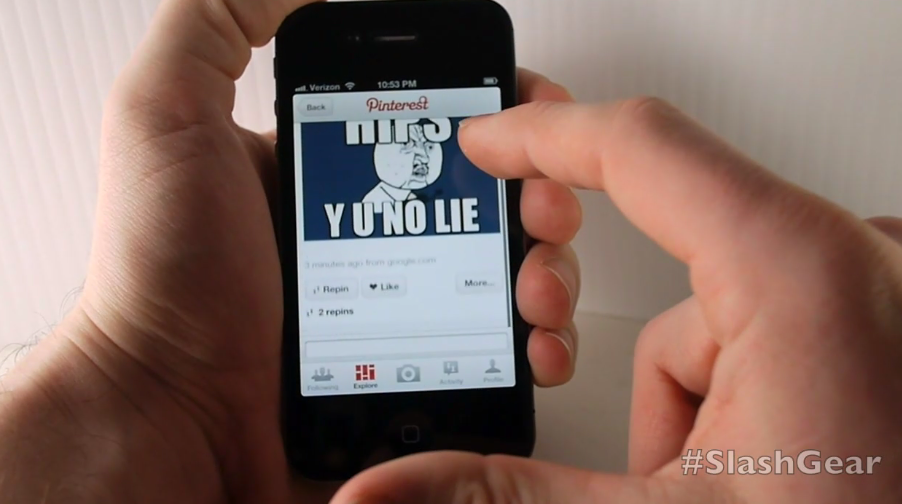Pinterest For iPhone Review
As the sharing environment and website known as Pinterest gain heavy steam in the art and design community around the world, it's only natural that the developers behind this already massively successful platform would create a mobile app. It's the iPhone 4S we're taking a look at Pinterest's version 1.4.2 app with, and it's the iPhone that this app is made for. What you'll find is that not only do you have most of the abilities you've got in the web browser version of this app at your disposal, the fact that you've got Pinterest in your hand rather than on your computer screen makes it more entertaining than ever before – and that's saying something, Pinterest is addicting!
Before you start in the Pinterest app, you've got to have a Pinterest account. You can sign up in the app or do this in your web browser on the iPhone or on your computer at home at Pinterest.com – once you've done this, you're in. Once you're in, you'll see that there are five buttons below a vertically scrolling set of images pinned by you and the people that you follow. This is your Following list and is the furthest left button on your screen also. Once you start scrolling downward, the menu disappears rather intuitively and re-appears whenever you scroll back upwards again.
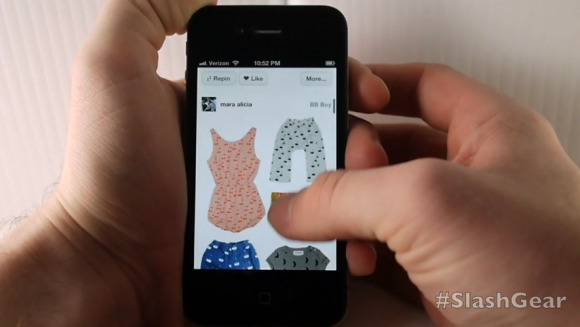
Each "pin" can be re-pinned, you can see who pinned the pin, and you can see who else pinned or decided to "Like" the pin. You can also share the pins with the "More..." button if you'd like to expand your experience beyond just the Pinterest app. Next you'll find the "Explore" button which will show off three streams of pins rather than just one, each of these pins accessible with a simple tap. These pins are categorized by tags and through this section of the app you'll be able to find new people to Follow to increase the value of your Following wall.
[vms 7472c5d894ec1c3c743d]
On the far right you'll find your Profile, this being what people see when they investigate who is pinning your pins, and one in from the right is the Activity section which shows you who has been interacting with your Profile and your Pins. In the center is your Camera section which will allow you to take photos from the app and pin them or collect photos you've previously taken from your own photo library.

Pin and pin and pin! This app and this Pinterest phenomenon are popular because of how easy they are to use and because it's fun to collect images. Popular uses of Pinterest are creating "pinboards" for weddings and home decoration, but you can certainly create boards for whatever you like. Have at it in the iTunes App Store today – it's all free!