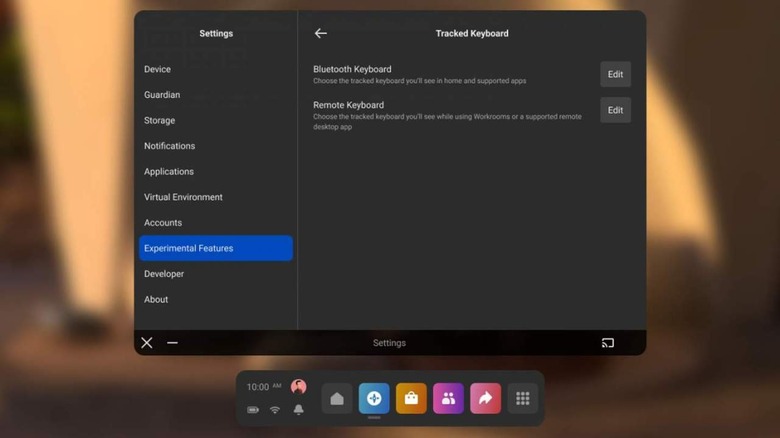Oculus Quest v37 Update Adds Unexpected Apple Support
The latest Oculus software update for the Quest 2 headset has arrived and it brings several additions to the virtual reality headset. Chief among these additions is official support for the Apple Magic Keyboard. Oculus originally added support for some keyboards back in update v28. Now, though, update v37 will bring support for the Apple Magic Keyboard to the VR environment.
Essentially, this means you'll be able to use and see your Apple Magic Keyboard in virtual reality. This will make it easier for VR users to type more precisely, without having to remove or prop their headset on their nose. When paired with the Oculus Quest 2, you'll be able to view a full 3D representation of the keyboard, as well as your hands.
Users will need to head to the Experimental Features panel in the Oculus Quest 2's settings menu to pair the keyboard. Oculus says you'll also need to enable hand tracking to be able to see your hands while you type. After setting everything up, you can start using the keyboard directly in any VR environment that supports typing. Currently, Oculus only supports the Logitech K830 and Apple Magic Keyboard. Developers will soon be able to add a tracked keyboard SDK to their apps for more availability.
Oculus software update v37 patch notes
Support for the Apple Magic Keyboard isn't the only change coming with the release of v37, though. Oculus is also adding the option to share a link from your Android phone directly to your headset, making it possible to seamlessly share content from your phone through the Oculus Mobile App.
This should make moving content between your devices easier, though you'll need to have your headset and device connected to complete the process. This is especially useful for those who want to open specific browser pages on their headset, but don't want to search for them again on the headset itself.
Oculus has also added a way to organize your open 2D panels when working in the Home Space. With the launch of v37, users will be able to work in Tablet and Desktop modes. When using Tablet mode, your windows will be available in one close-up window. This lets you focus on specific tasks.
If you want to use Desktop mode, though, it will let you use panels that are situated much further away. This is perfect for multitasking on the Oculus Quest 2, though you'll have to position everything yourself. Additionally, any apps will open in the mode that you set for them, allowing you to have things open in Tablet or Desktop mode as needed.
Oculus also updated the Explore page, which lets you get to things quicker. There's also a new gesture that opens the quick action menu, too.