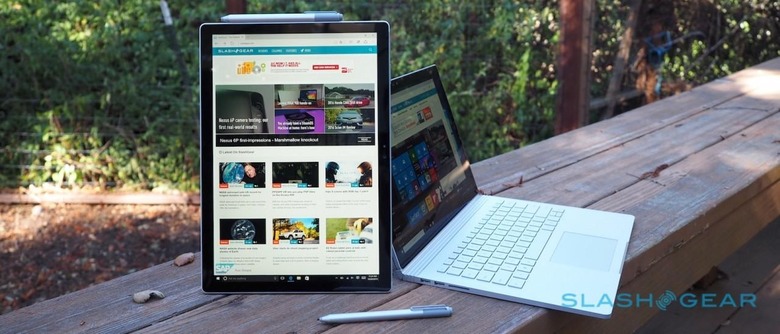Microsoft Surface Book Review
Microsoft told us everything we thought we needed to know about the Surface Book as a laptop, and then turned that on its head with its detachable tablet. It was showmanship worthy of an Apple event, instantly overshadowing the Surface Pro 4 and causing a few MacBook Pro owners to glance at their notebooks with new eyes. Now, though, with the secret out, does the reality of Microsoft's first laptop live up to the initial surprise?
If you missed the big reveal, here are the highlights. The Surface Book is the first notebook of the Surface family, finished in brushed magnesium. It has a 13.5-inch display running at a pixel-dense 3,000 x 2,000 resolution, with Microsoft's own PixelSense screen technology and support for 10-point multitouch.

Where the Surface Pro 4 sacrifices a few extra ports in the name of tablet svelteness, the Surface Book finds room for two USB 3.0, a full-size SD card reader, headphone/microphone jack, and a Mini DisplayPort output (which I'd gladly sacrifice in favor of HDMI). Just as with the Pro 4, there's a new Surface Pen with 1,024 levels of pressure sensitivity.
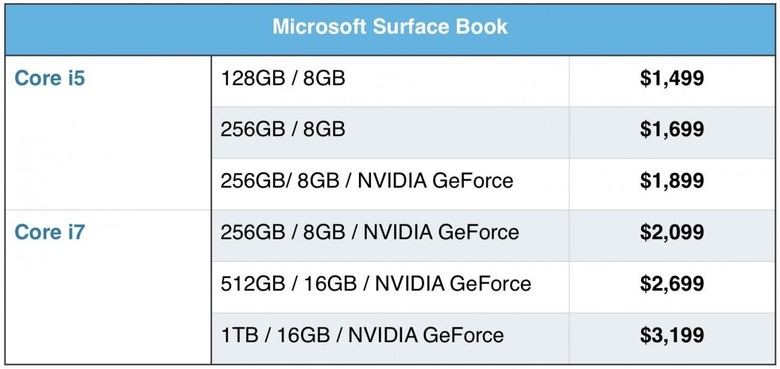
Inside, there's a choice of Core i5 or Core i7 processors – spanning $1,499 through to $3,199 with different memory and storage configurations – up to 16GB of memory, and between 128GB and 1TB of SSD PCIe storage. 802.11ac 2x2 MIMO WiFi is standard, as is Bluetooth 4.0 LE, and there's a 5-megapixel camera above the display and an 8-megapixel autofocus camera on the back.

So far, so high-end laptop, but just when we'd pigeon-holed the Surface Book neatly into its category, Microsoft played its wildcard. Hold down a certain button on the keyboard, wait a moment as a red LED goes green, and then the whole screen pulls free and becomes a standalone tablet.
There was whooping, there were cheers, and there were a dozen instant questions. Turns out, the Surface Book is yet another riff on the hybrid form-factor; if the Surface Pro 4 is the tablet for those who periodically want to type, then its new cousin is the notebook for those who just occasionally want to ditch the keys.

In fact, Microsoft's tentative expectations are that Surface Book owners will use it as a tablet alone roughly 20-percent of the time, and the rest of the hardware has been built around that prediction.
You can tell from first glance that this is an unusual notebook. Rather than a traditional hinge, or even a 360-degree mechanism as Lenovo has been refining with its YOGA series, Microsoft has both created its own and coined a name for it.

Dubbed the Dynamic Fulcrum Hinge, it's a centipede of segmented metal that unfurls sinuously. For the most part it's neatly tensioned – I wish it was a little easier to open one-handed – but the design isn't just to make it eye-catching.
In fact, it helps address one of Microsoft's key concerns about a touchscreen notebook: making sure the whole thing doesn't topple backwards when you prod at the display. Previous Surface models, of course, have had a kickstand to stop that from happening, but the Surface Book doesn't.

Instead, Microsoft's engineers effectively stretch out the laptop's footprint as the hinge unrolls, allowing the base to keep the while thing stable without being unduly heavy. It works, too: I've been able to stab at the screen without the notebook tipping back or even wobbling.
The hinge's second trick is the hidden mechanism for separating screen from keyboard. Traditionally, hybrid notebooks have been bulky where the two parts connect, but Microsoft has – with what it's calling "muscle wire" that changes its form depending on the charge passing through it – slimmed that down to practically nothing.
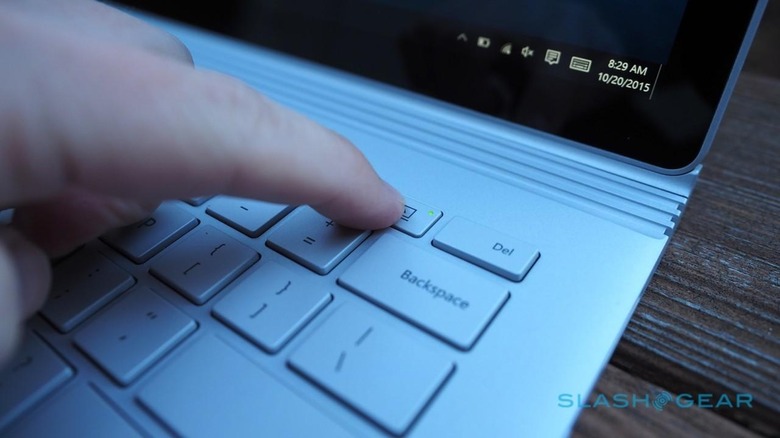
So, rather than pulling at a mechanical clasp, you hold down the top-row button next to the delete key and wait a moment. Assuming there's no software hold-up – such as an app currently using the ports – there's a faint click and you can pull the screen free.
The processor, memory, Intel HD Graphics 520 GPU, and storage are all in the top half, which Microsoft calls the Clipboard, along with a battery. The bottom half, meanwhile, has a second battery, all the ports other than the headphone jack, and – if fitted – the discrete NVIDIA GeForce GPU with its own 1GB of memory.
It's that division of CPU and GPU which allowed Microsoft to split the Surface Book in half, and it's also one of the more complicated – and interesting – elements of the notebook. The NVIDIA GPU is hot-swappable: Windows 10 recognizes it if it's connected, knows to switch to the onboard graphics if it's absent, and can then reconnect without demanding the system be rebooted when you dock the tablet again.

I've actually been testing two Surface Book models. One has a Core i5 processor from Intel's latest 6th-gen Skylake range, but only has Intel graphics. The other has a Core i7 processor and the discrete NVIDIA GPU in the base.
What's particularly clever is that you can drop the Core i5 tablet into the keyboard that came with the Core i7 model and, after a moment where the ports and GPU are recognized and their drivers automatically installed if it's the first time they've been joined, the extra hardware works just as you'd expect it to.

Windows 10 might be able to handle that switchover, mind, but most third-party apps aren't so clever, and can't do real-time hot swapping with the NVIDIA GPU. Try to undock the Clipboard while one of those apps is using the discrete graphics and you'll get an error message and the muscle wire won't release; similarly, if you re-dock the tablet many apps won't recognize the GPU until you shut them down and restart them.
Microsoft is giving developers access to the same hot-swap GPU technology it itself is using, and the hope is that the big names in graphically-intensive software like photo and video editing apps will get onboard with the system.
It's worth noting that there are still some teething pains even in Windows alone. Neither of the two systems I've been testing have gone without graphics crashes, sometimes coinciding with docking or removing the Clipboard, but otherwise unpredictably. It's possible that's down to early hardware and/or drivers, though.
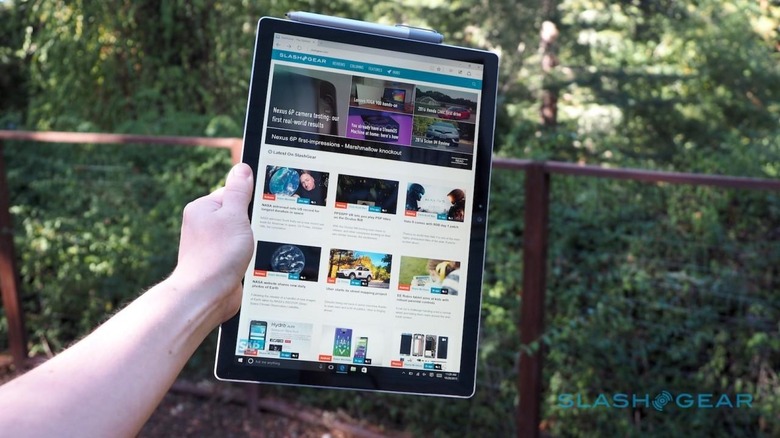
Tablet alone, the Surface Book's display feels like an even thinner, slightly larger Surface Pro 4. Its 3:2 aspect ratio is nicely proportioned both in landscape and portrait orientations – unlike some tablets, it doesn't look oddly tall and narrow when you're holding it like a book – and the PixelSense display is incredible, with plenty of detail.
It's light enough – at 1.6 pounds – to hold for extended periods, though if you dock it back on the keyboard, only facing the other way and fold it flat like a chunky clipboard, it's more comfortable to cradle it in the crook of your arm. Altogether, it weighs 3.34 pounds (or 3.48 pounds with the discrete GPU).

The Surface Pen – which clings to the side magnetically, rather than slotting into a fabric loop as on previous Surface models, meaning it more readily falls to hand but also can be knocked off in your bag – shows little in the way of nib parallax, and the digital ink flows smoothly and accurately. There's now an eraser on the top, too, which when clicked or double-clicked can take a screenshot or open up OneNote.
Hold it down, meanwhile, and you summon Cortana, Windows 10's voice controlled assistant. Unfortunately there's no way to reprogram the button to trigger your own choice of apps instead of those Microsoft picks.

While I like the design for the most part, there are a few things I'd tweak in the name of ergonomics. An internal Surface Pen bay would be an obvious improvement, but I'd also like a second release button on the side of the Clipboard. On several occasions I've been using the Surface Book as a notepad with the display reversed and folded flat on the keyboard, then wanted to flip it back around to protect the screen in my bag.
Actually doing that while standing up, however, can be precarious: stretching a thumb across to press the release button while simultaneously trying to support the keyboard and pull at the Clipboard. It's possible, but I can easily envisage heartache after inadvertently dropping a half.
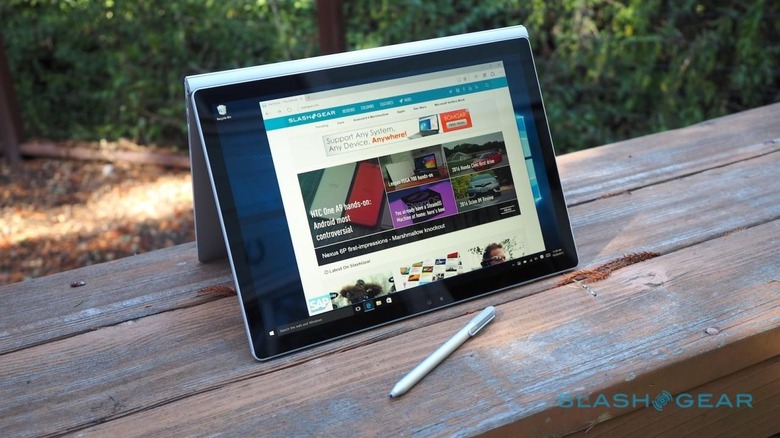
The MacBook Pro has always been a portable powerhouse, and I was curious whether Microsoft had sacrificed performance in its tableteering journey. Happily, that doesn't appear to be the case, though graphics performance obviously hinges on whether you've coughed up for the NVIDIA option.
I started out with Geekbench, a test of processor and memory performance. The Core i5 model scored 3,031 in the single-core test, and 6,462 in the multi-core. Meanwhile, its Core i7 counterpart scored 3,577 and 7,401 respectively.
I then turned to Futuremark's 3DMark Professional, which tests graphics performance. Given the two CPUs and the two GPUs, I effectively had four combinations to compare; I used both the toughest Fire Strike benchmark in 3DMark, as well as the Sky Diver version which is targeted at more mainstream high-end and gaming machines.
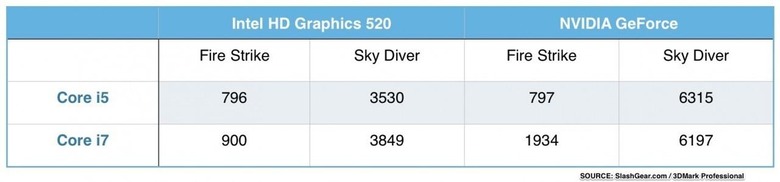
I've thrown the results into the table above, but the upshot is basically that you get roughly double the graphics grunt with the discrete GPU. That observation was borne out in real-world use, with tasks like HD video exports completing in comparatively short order when the NVIDIA keyboard dock was in place.
As for battery life, the Surface Book has two batteries: one in the screen section, and a larger one in the base. You can plug the power adapter – which usefully has a USB port on the side for charging a phone or peripheral at the same time – into the keyboard and have both batteries recharge simultaneously, or alternatively plug it straight into the port on the bottom of the tablet.
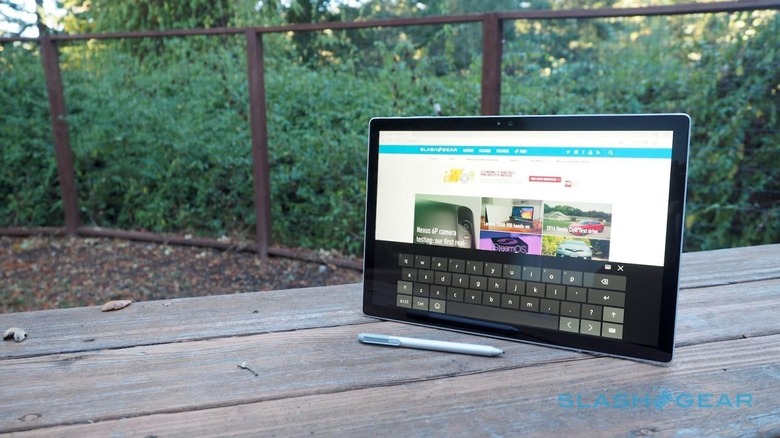
There are some foibles to be considered with how Microsoft uses power. In my testing, it seemed the keyboard battery was used in preference to the display battery; sensible, since that meant more flexibility as to when I could detach the tablet section and go roaming.
However, when the screen runs down, docking it onto the keyboard won't cause the bigger battery to recharge the smaller. That's apparently because there'd be some wastage in the transfer and overall runtime would decrease.

Overall, Microsoft rates the Surface Book as good for twelve hours of video playback in total. That's with both batteries in play; Clipboard alone, Microsoft says, you're looking at more like three hours.
In practice, and with mixed use, I found the display portion would run for up to two hours depending on what I was doing. Low-intensity tasks like note-taking stretched out runtimes, and indeed the Surface Book makes for an excellent, expansive digital notebook.

Altogether, more mundane tasks like browsing, emailing, and a little YouTube watching saw the Surface Book last around 8-9 hours. Doing anything more intensive, or bringing the NVIDIA GPU into play, chopped that down considerably, just as you'd expect.
Wrap-Up
Microsoft deserved its ovation. Superlative build quality and truly innovative hardware single the Surface Book out as something legitimately special. The docking mechanism is an engineering triumph, certainly the cleanest way to handle a removable screen, while the idea of making the video card modular is something I hope we see more manufacturers embrace.

The actual delivery of all that is somewhat less clean-cut, however. I'm warily wiling to put most of the flakiness down to early hardware and work-in-progress drivers, but it's clear that the practicalities of this new architecture are still being ironed out. In theory, the Clipboard shouldn't allow itself to be detached if it'll make the system unstable; in practice, that's not always the case.
NOW READ: Surface Pro 4 Review
Throw in underwhelming battery life for the Clipboard alone, and it's clear that thinking of the Surface Book as both a laptop and a tablet isn't really accurate. This isn't a replacement for your MacBook Pro and your iPad; it's a PC that tells you to take an hour or so of downtime with a Netflix video before getting back to work. I can't help but hope that Microsoft uses the same hybrid mechanism in a smaller form-factor, with more of a focus on equal battery life between the halves.

For all the launch day excitement it caused, Surface Book will inevitably be a niche product. As the standard bearer for a new architecture of modular graphics, though, it may be in Microsoft's better interests in the long run if, Nexus-style, other OEMs see what's been done and experiment with the same approach themselves.
Early adopters with deep pockets and a hankering for premium Windows can add the Surface Book to their shortlist along with machines like HP's Spectre X360. For the rest of us, it's the lessons in form-factor and component design that will hopefully help shape a new generation of more flexible Windows notebooks.
[gallerybanner p="410802"]