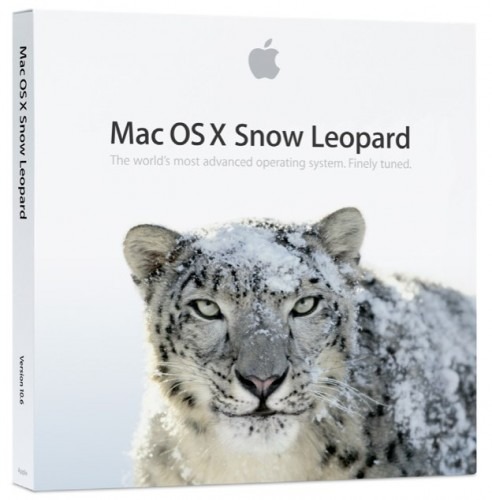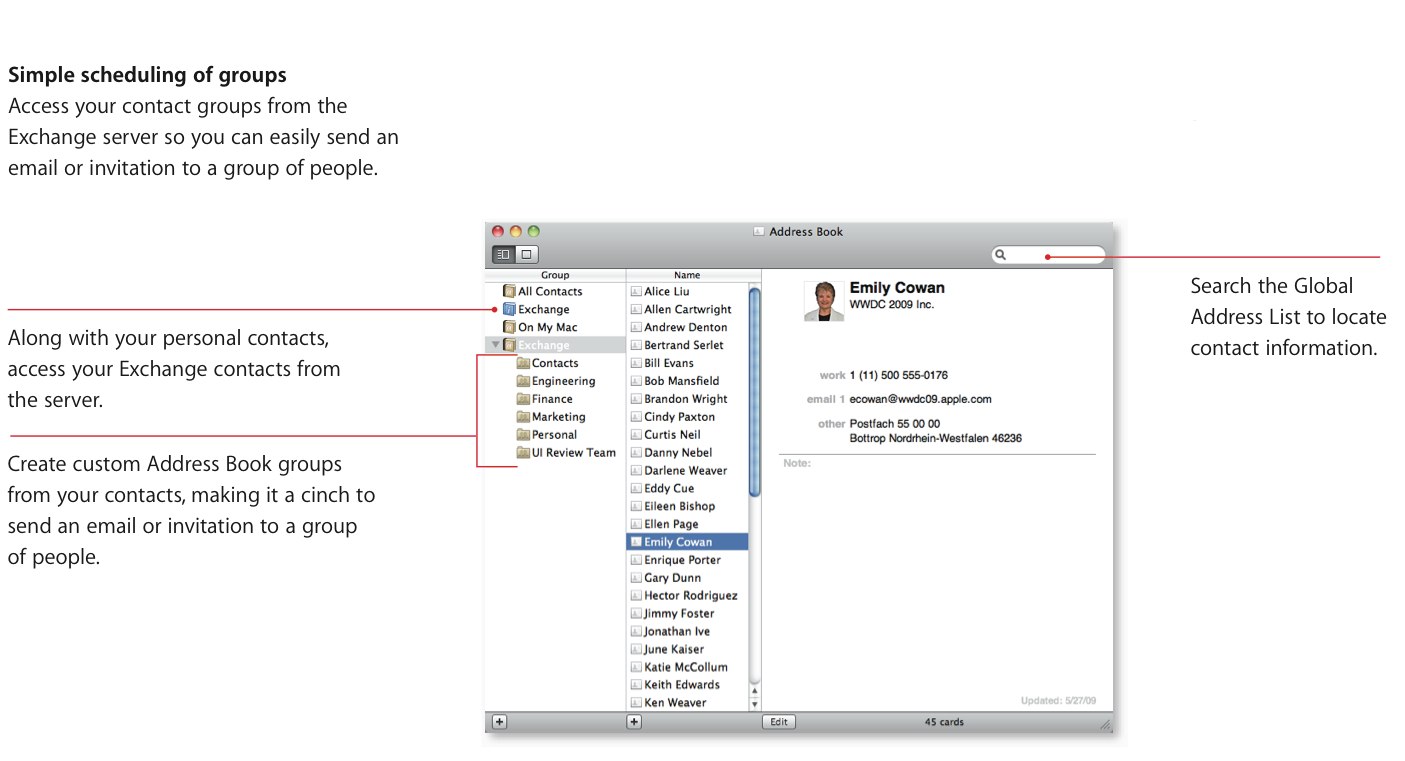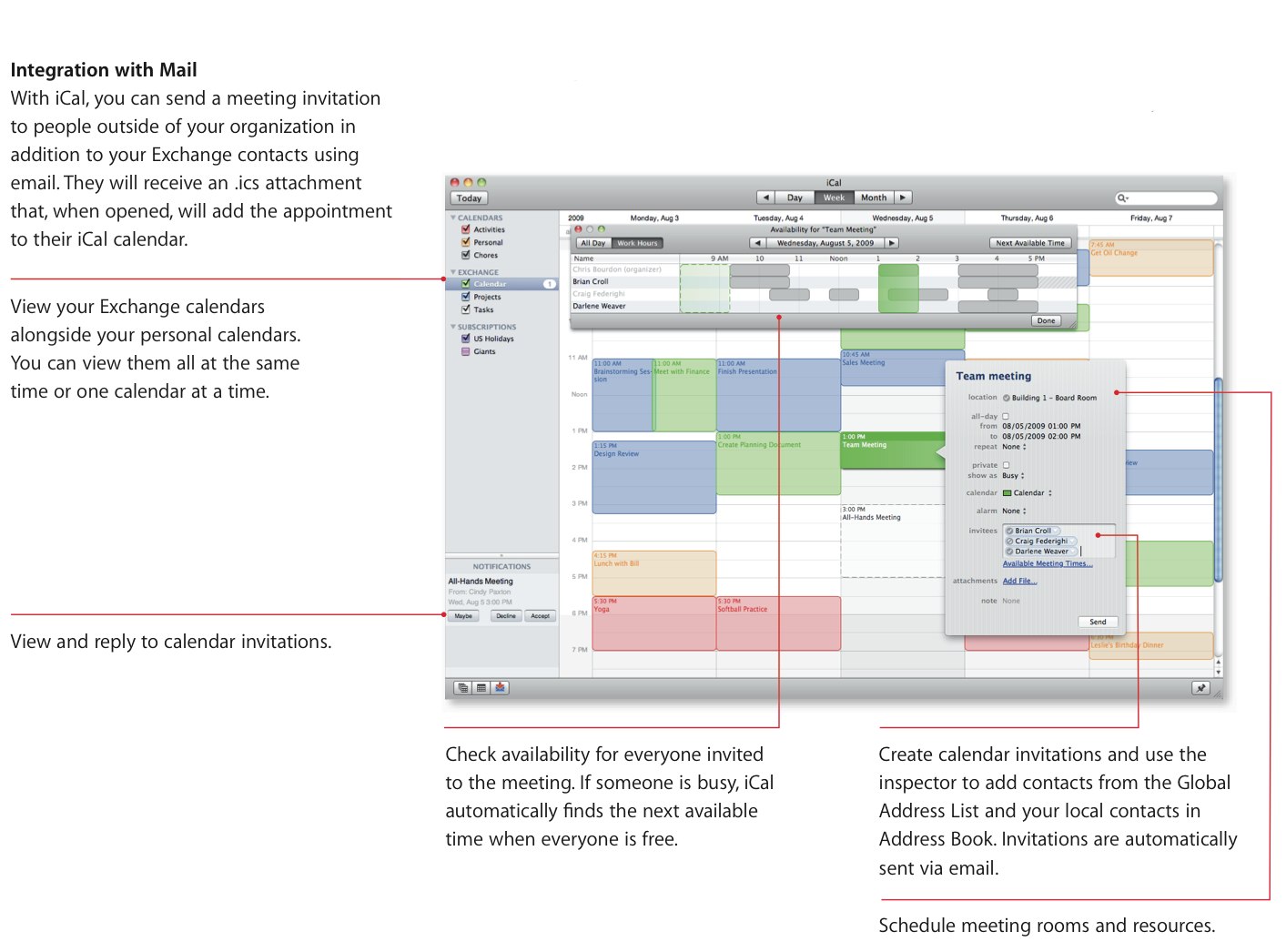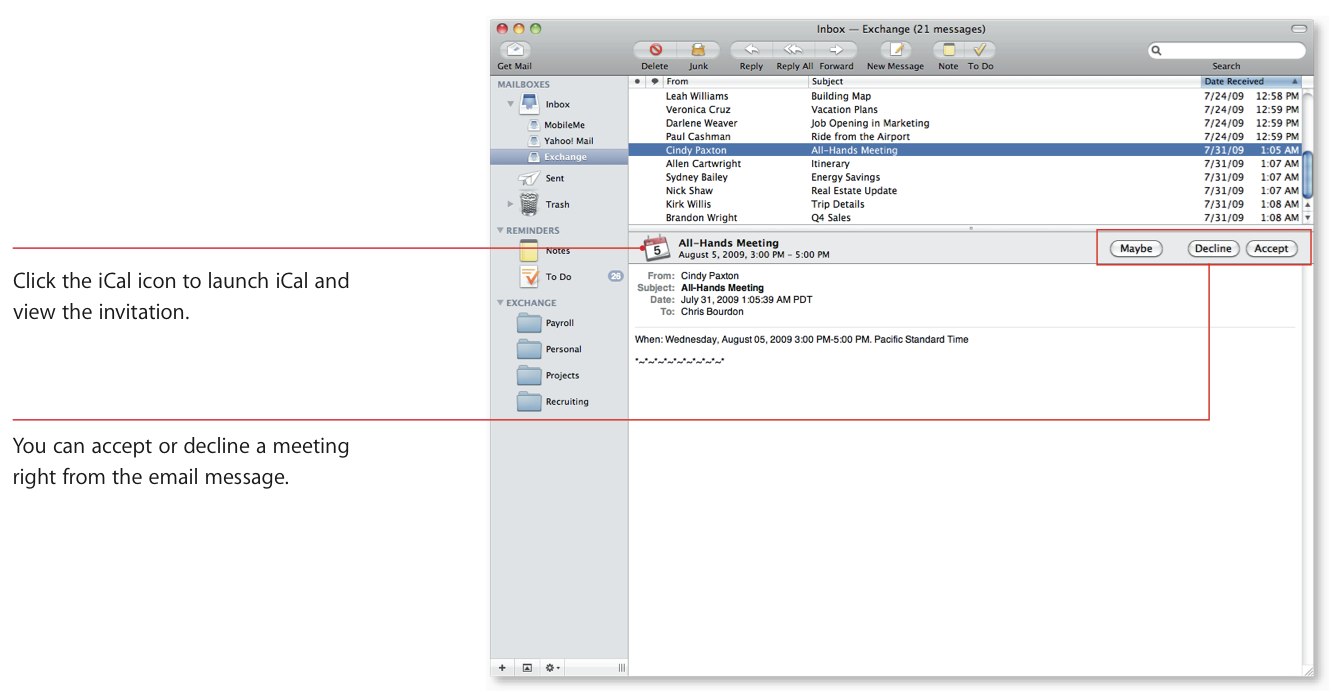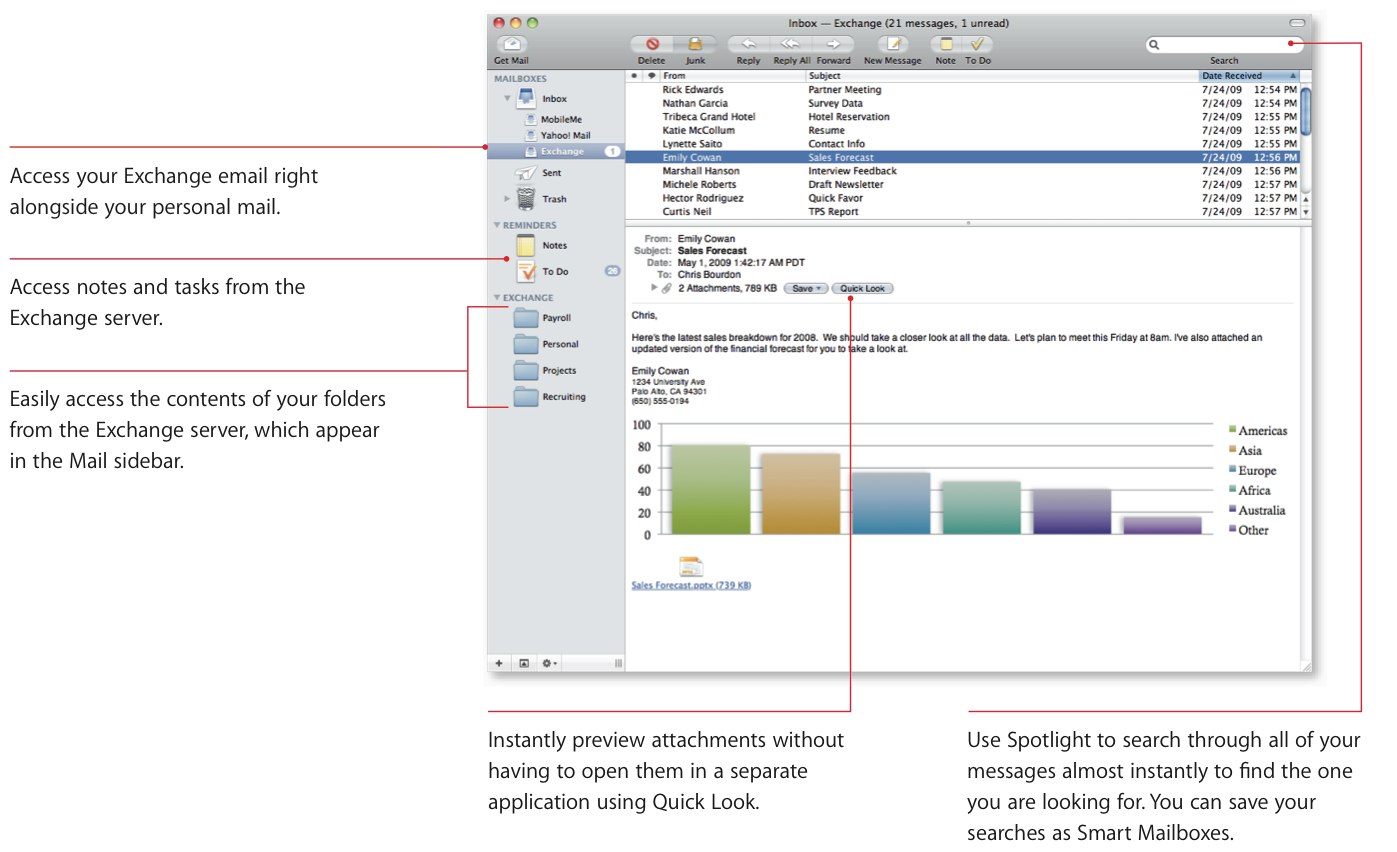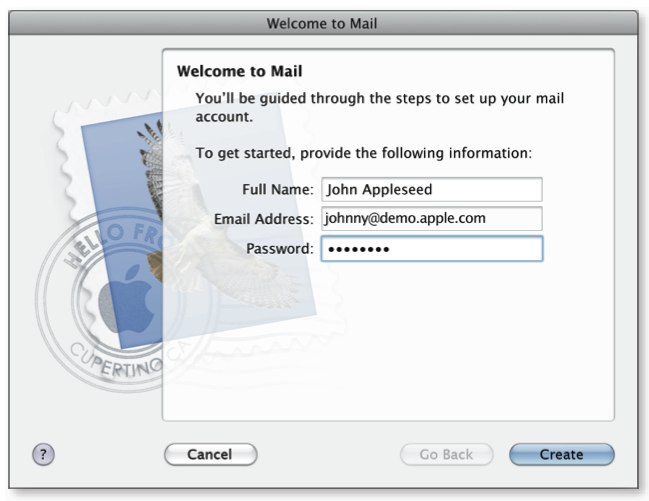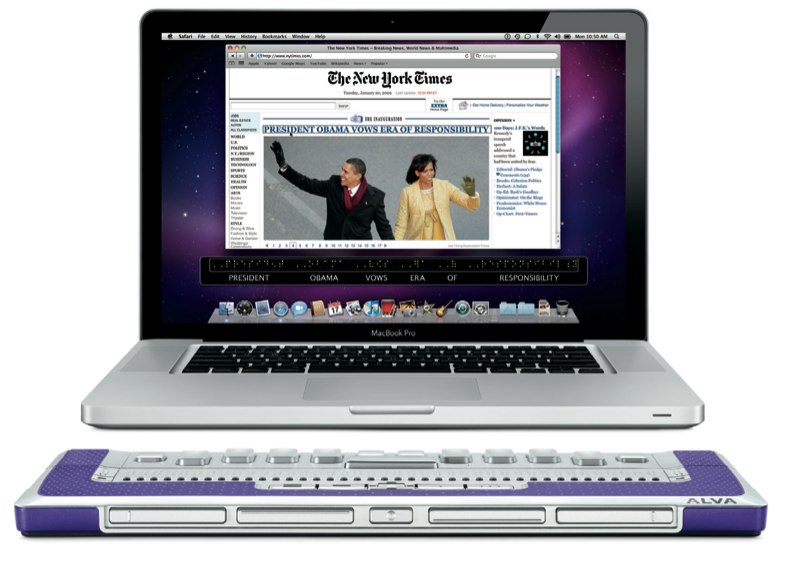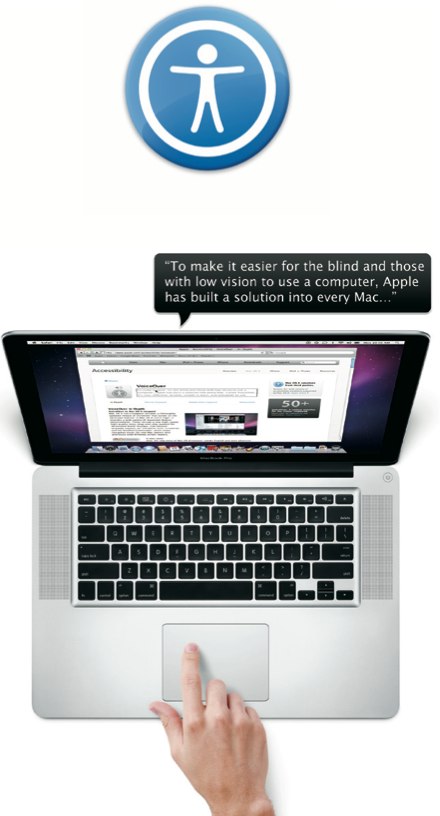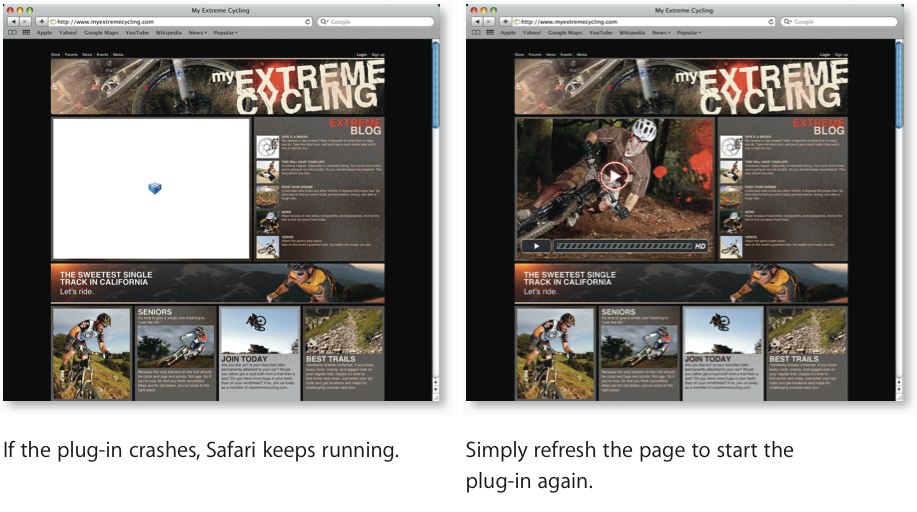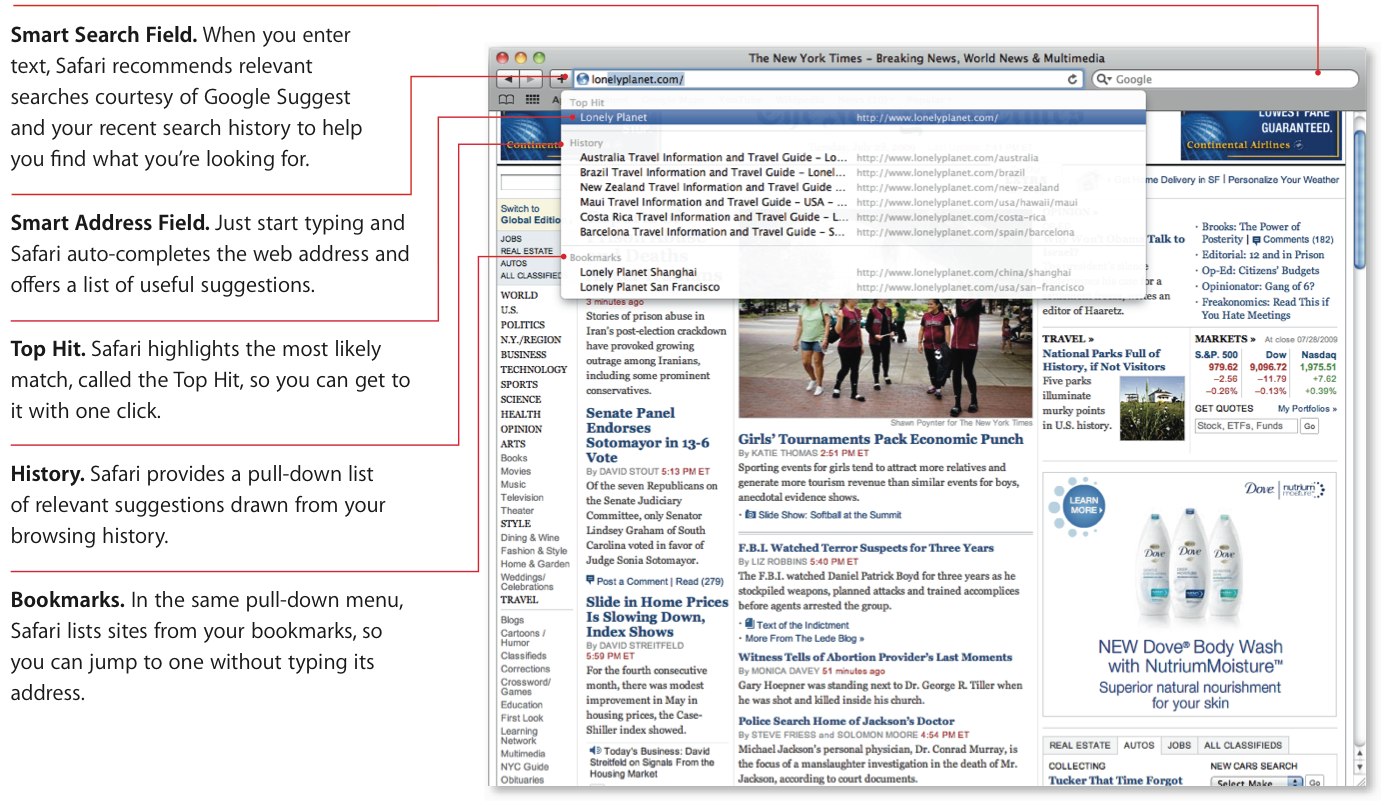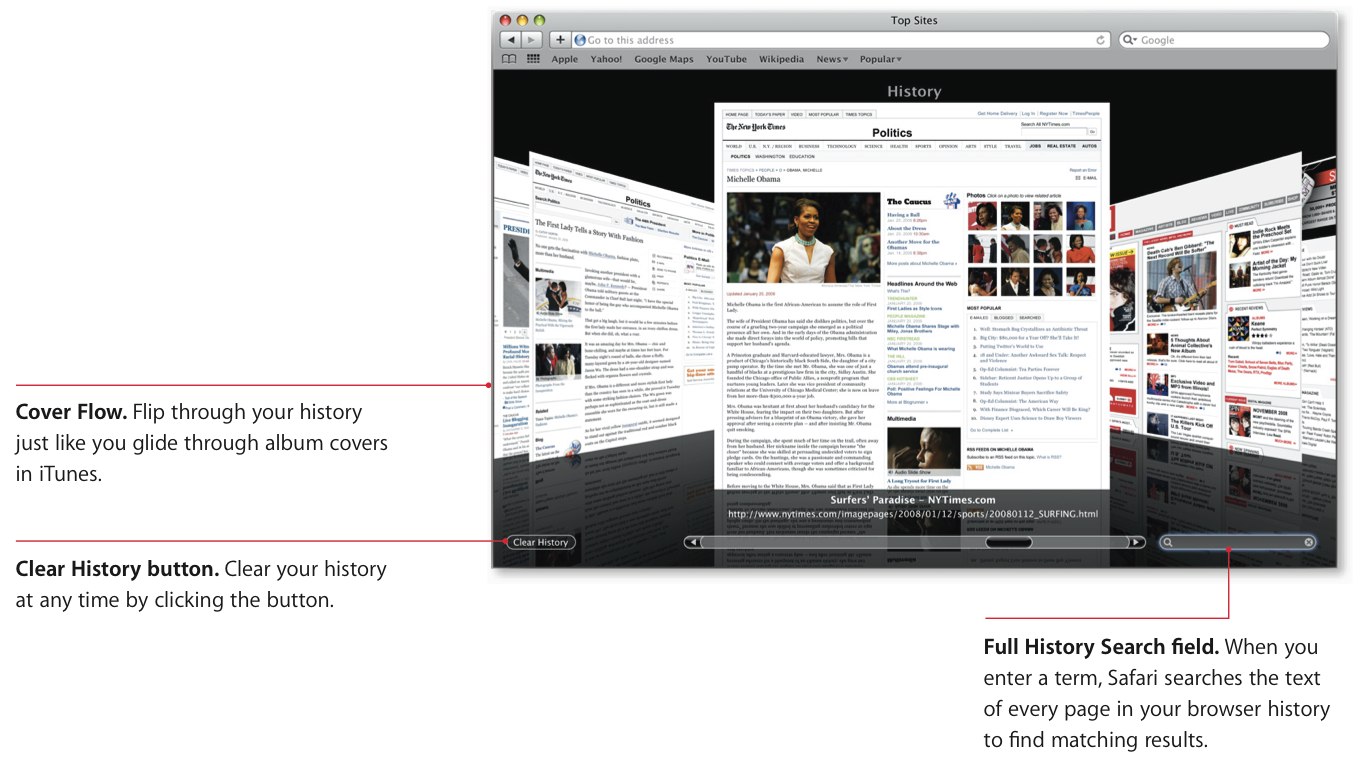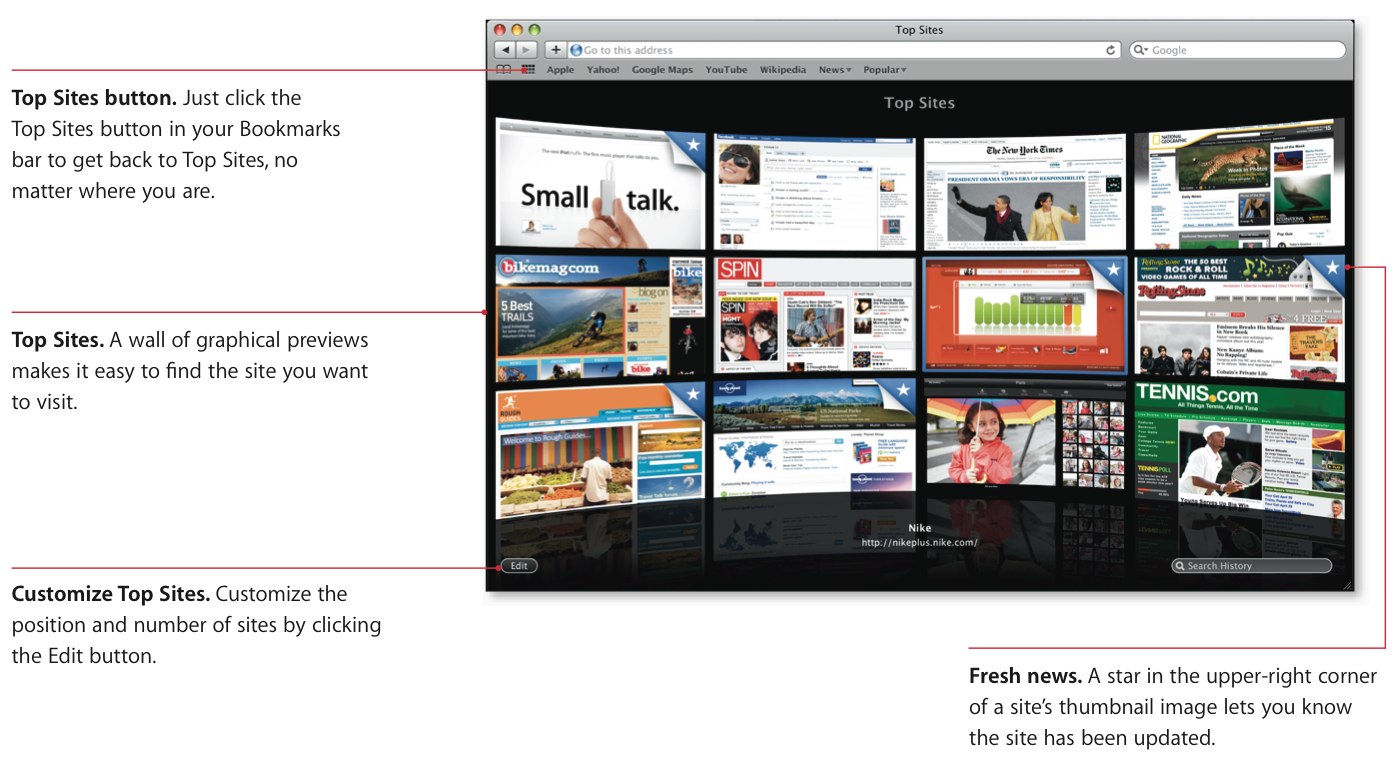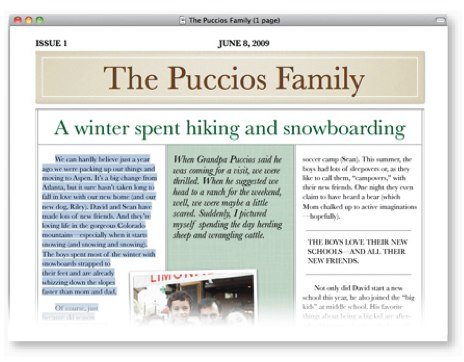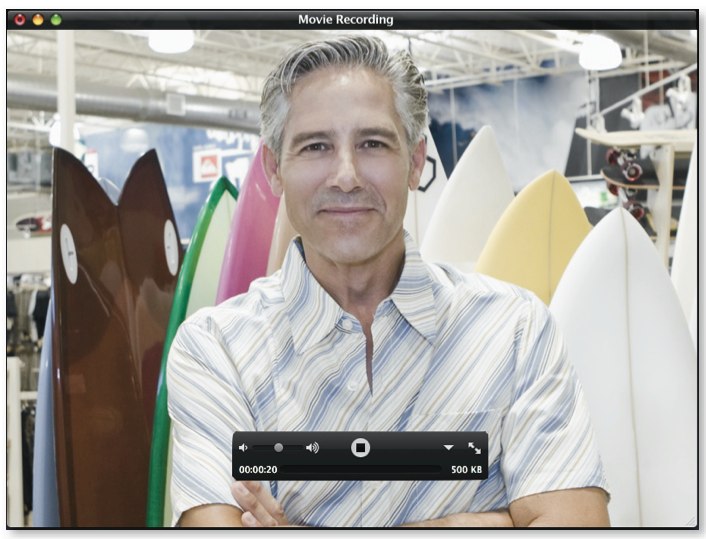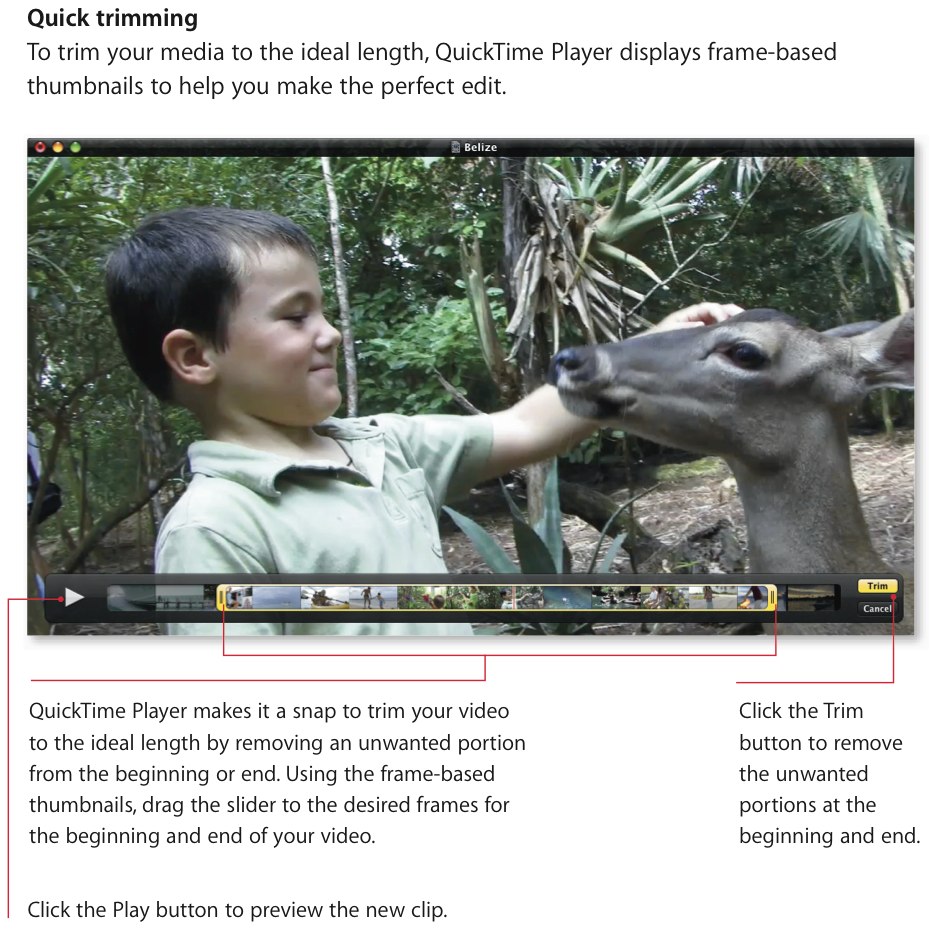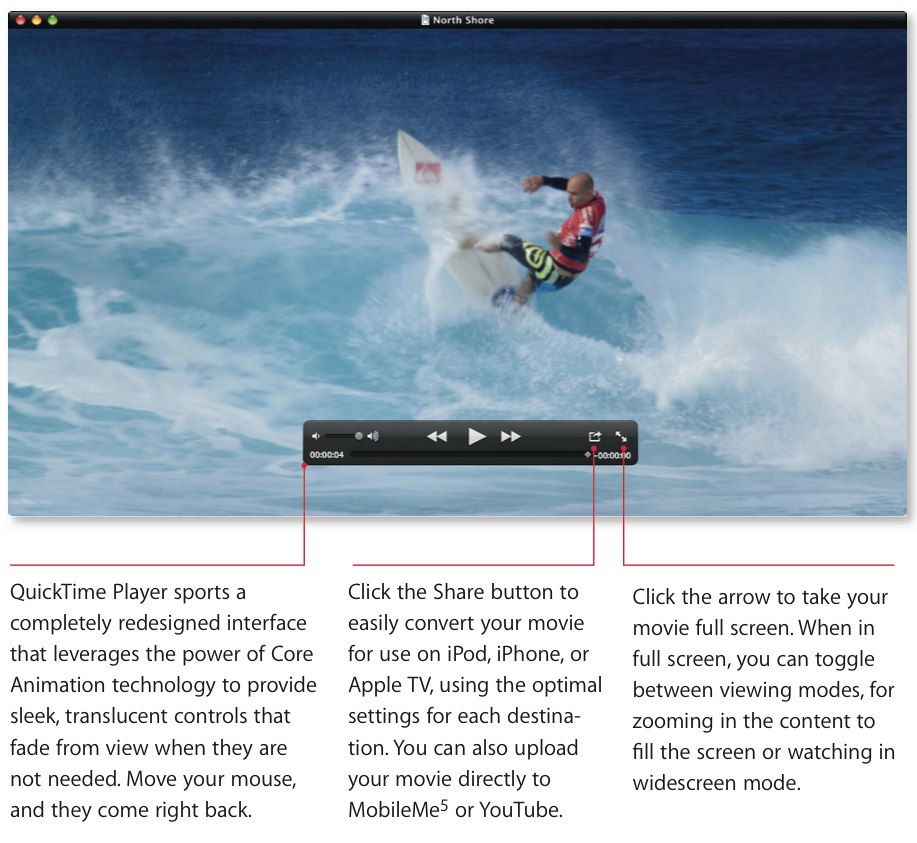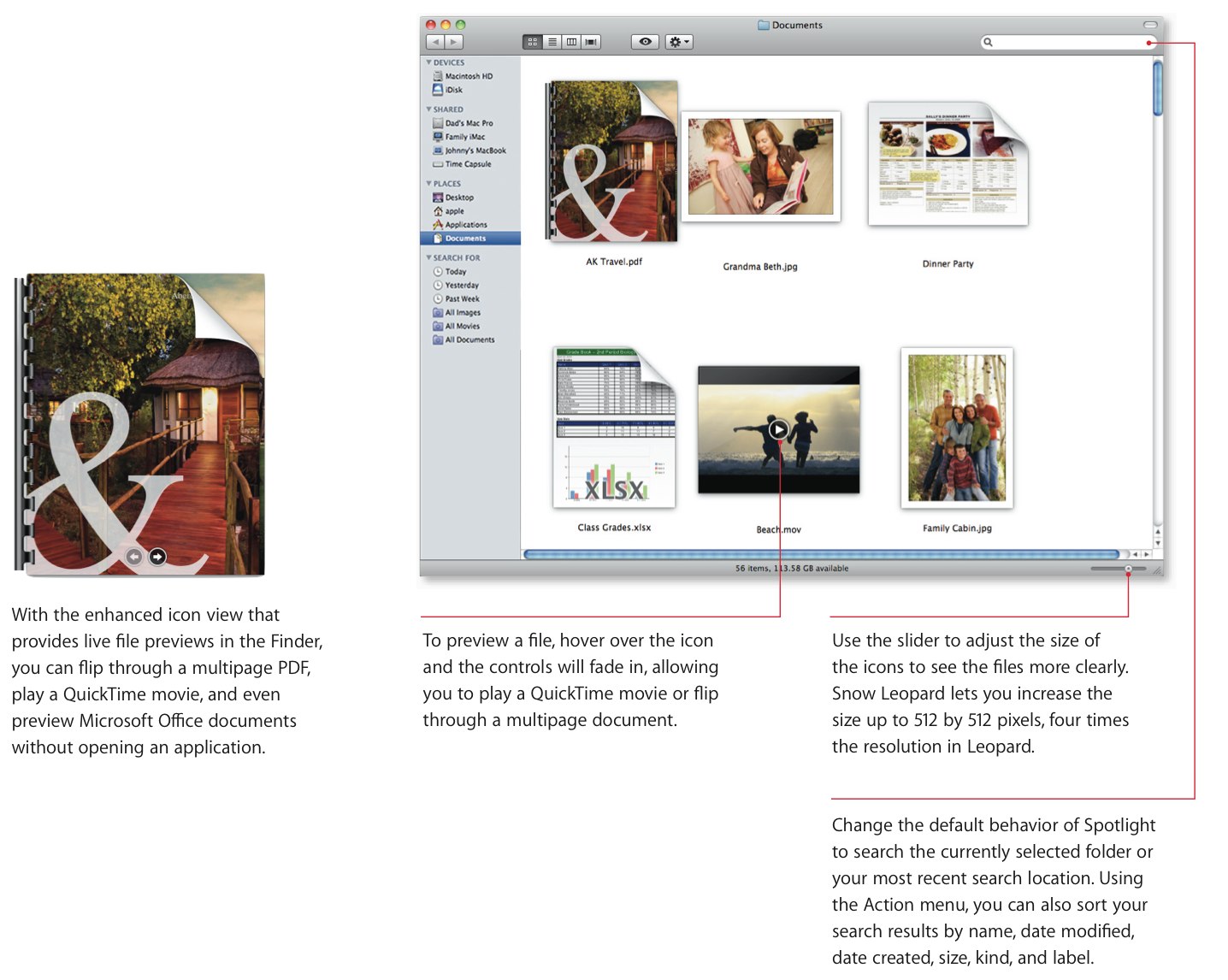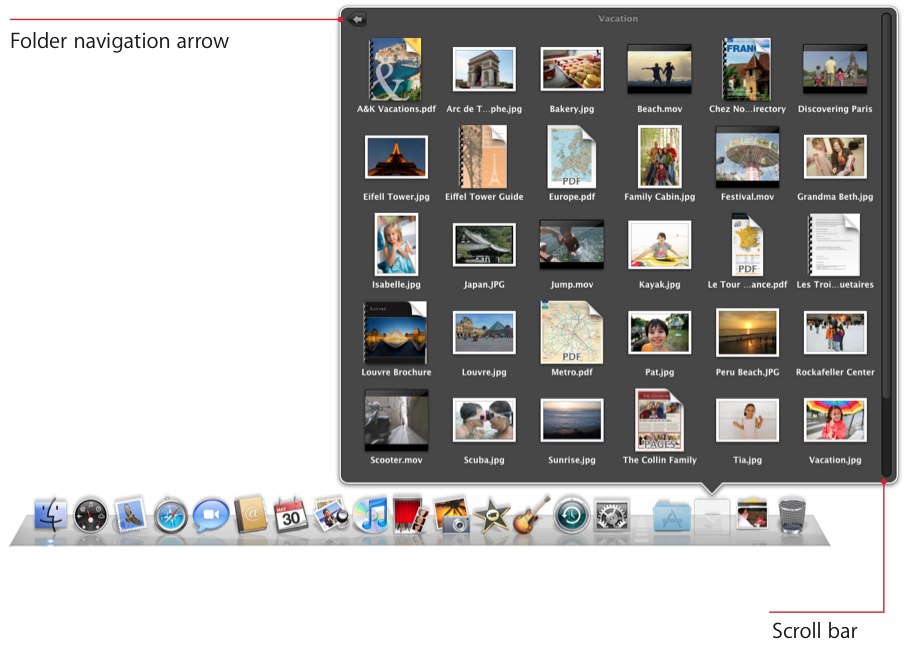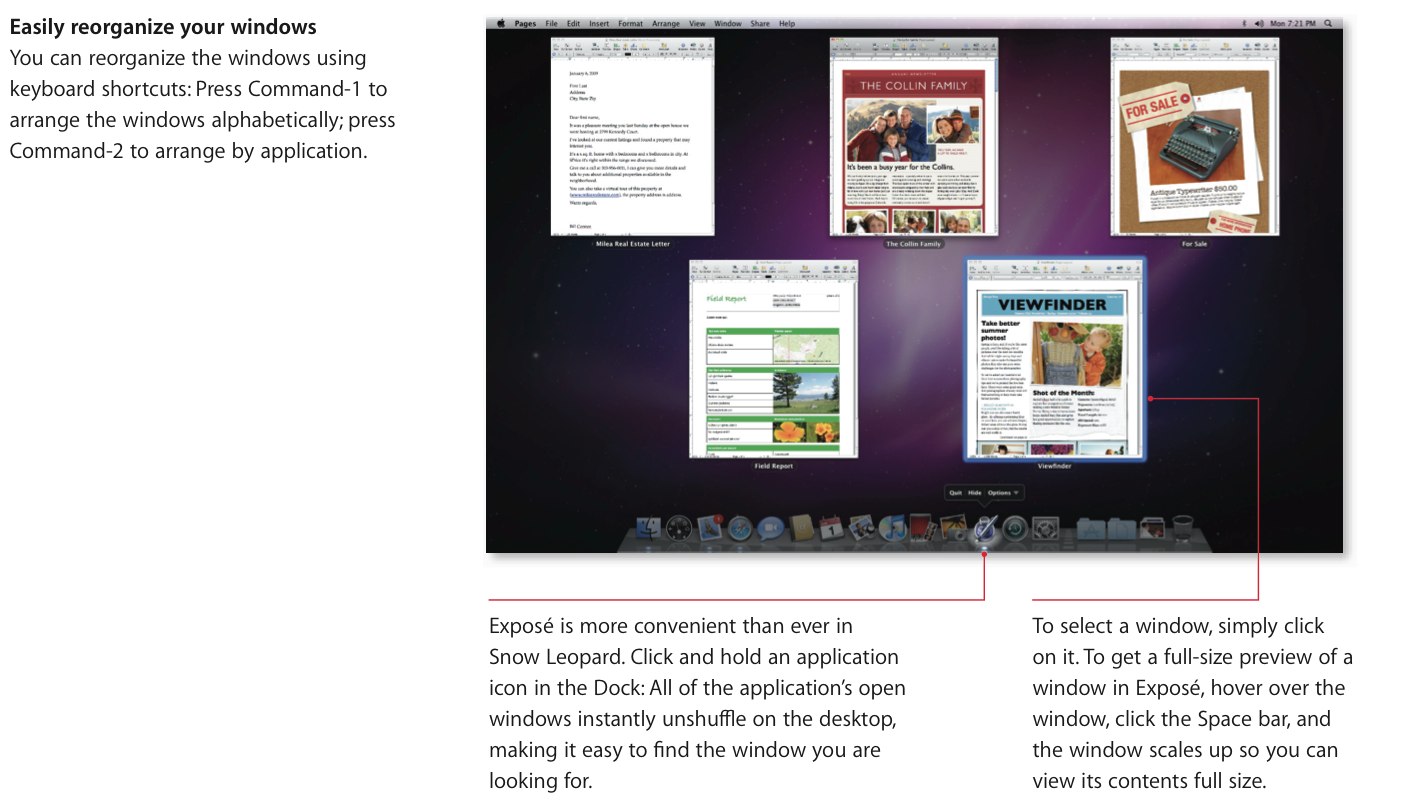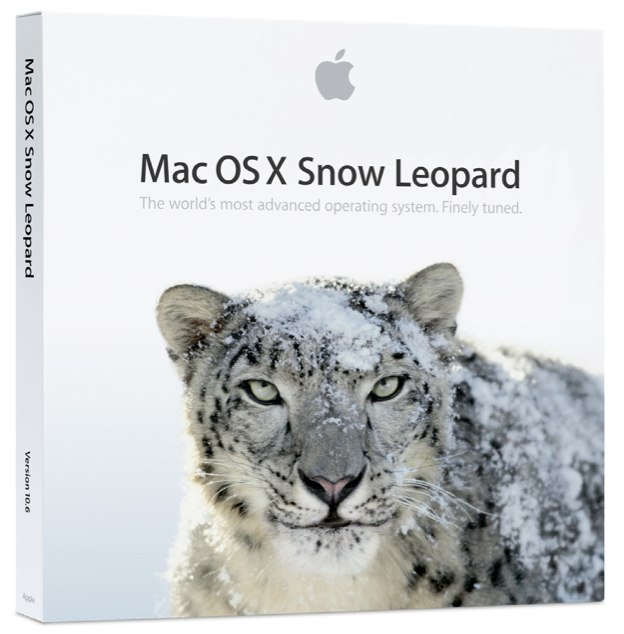Mac OSX Snow Leopard Review
Ask any Mac owner and they'll likely tell you the Apple allure is a game of two halves: the reassuring hardware and the slick, consistent OS. Apple is finally delivering their latest version of OS X, v10.6 Snow Leopard, adding a new coat of polish to the company's software prowess. SlashGear has been testing out Snow Leopard over the past few weeks, and we've found that perhaps its most satisfying aspect is that it upgrades things both visibly and less obviously, rather than one or the other. After the cut, why 64-bit matters, how Apple have streamlined the way you interact with your data, and why Snow Leopard might just be the bargain of the year.Ease of installation
There's a lot to be said for an OS upgrade that makes reliability its initial promise, and we had no issues installing Snow Leopard – a roughly 30 minute endeavor – on any of our test machines. OS X 10.6 also leaves your existing apps and data untouched – though we'd argue that such behavior is an expected aspect rather than a boasting point these days – together with being designed to seamlessly pick up the install baton at a later point should your first attempt be interrupted. It's hard to imagine that people might attempt to upgrade their MacBook while running on battery only, but some will and they – together with those interrupted by power cuts, burst fuses and similar – can rest assured that Snow Leopard will resume without data loss. Incidentally, while Apple require 5GB of free space for the install process as a whole, Snow Leopard in fact frees up a total of 7GB previously used by Leopard once the update is complete.
Dock, Finder and Preview
The most obvious changes once Snow Leopard is installed are, arguably, those you'll spend most time interacting with on a day-to-day basis. The Apple Dock, Finder and Preview features all get an overhaul, each intended to make navigating files and applications more straightforward. Exposé has become more measured in its layout, following a grid rather than displaying previews into any available gap, and has allowed Apple to permit sorting either alphabetically (Command-1) or by application (Command-2). We're particularly enamored with the new Dock Exposé feature, where clicking and holding an application icon in the Dock spreads all open windows of that app out; you can then click the required window or hover over with the mouse, hit the Space bar and see a full-sized preview.
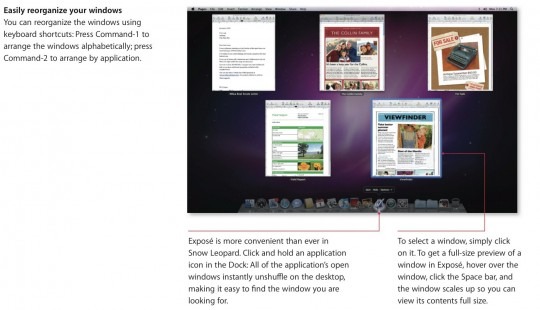
Pop-outs and quick-views have also been supercharged, with the stacks now permitting scrolling and folder navigation while in grid-view; meanwhile dragging a file from a stack or from the Finder to, say, the Mail icon will automatically pull up an Exposé view of open Mail windows, streamlining the attachment process. It's helped in no small way by the overhaul to Finder itself, something which Apple say has been a ground-up rewrite based on the Cocoa framework but all you and I need to know is far better equipped to deal with the masses of files and the prevalence of media we now stuff our computers with. Icons can be made bigger and, at 512 x 512 pixels at their maximum, are four-times the resolution of those in Leopard; more importantly each is far more interactive, with QuickTime movies playing and PDF/Office documents viewable.
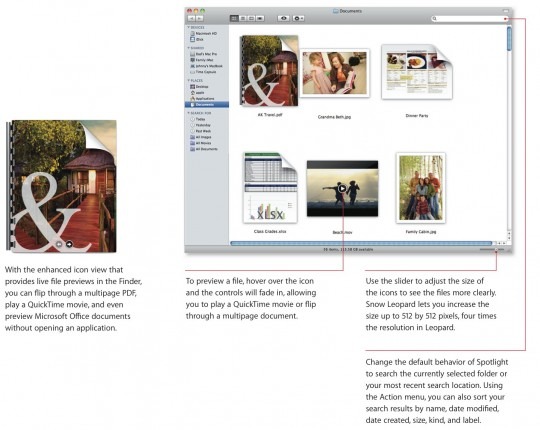
It's a system that, overall, enables you to spend less time Command-Tabbing or navigating through folders in Finder, as well as allowing you to bypass waiting for apps to load simply to preview a document or video and make sure it's the one you wanted. As a strategy it could so easily have been scuppered by lagging preview generation or sluggish thumbnails, but in fact despite the extra content being shuffled behind the scenes it's actually considerably faster than we're used to from Leopard. Similarly speedy is the newly fettled Preview app, and while we're not sure whether it quite tallies with Apple's claims of JPEG opening being 2.3x faster or PDFs loading 1.4x faster, it's certainly a quicker viewer than before. Importantly, you can also do more with it once its opened, whether that be transferring out information – columns in PDFs are now respected by text highlighting, and in fact Preview has a far more intelligent attitude to page layout – or editing and annotating it. A new annotation toolbar may not sound like much, but it shaves seconds off diving through the Tools menu when you're marking up a file.
Safari 4
Snow Leopard's browser is the one part of the upgrade where we're having some deja-vu, and that's because Safari 4 has been available in beta form since February and as a full release since June. What's different is that it's native 64-bit now, which adds up to an instant speed boost. Apple quote 50-percent faster JavaScript performance in Safari 4 on a Snow Leopard system, and while it's tough to measure that sort of improvement in normal use we did find that sites loaded more quickly and threw up fewer JavaScript errors than we've seen previously.
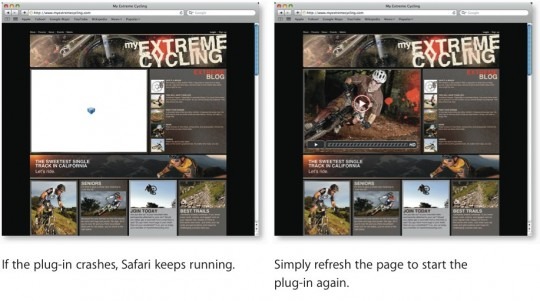
Otherwise it's the same Safari 4 that you likely know from before, with Top Sites automatic thumbnail previews based on frequency of visits, full history search with Cover Flow browsing, and a multifunction address bar which offers search results, bookmarks and history entries. Apple also quote fewer crashes thanks to plug-ins being kept separate from the core Safari program though, as with any current browser we've played with, heavy use can still result in an unexpected shut-down. Still, Safari 4 does a decent job of then reopening lost tabs – properly shared across whichever windows held them – once you restart.
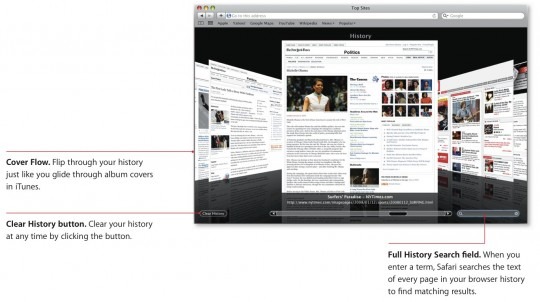
Exchange
As Apple didn't shy from pointing out at their last WWDC keynote, Exchange might be a Microsoft creation but with the advent of Snow Leopard it's only OS X that includes support for the enterprise functionality out of the box. Mail, iCal and the Mac Address Book have all been upgraded to support Exchange, which for the uninitiated is Microsoft's hosted messaging, calendar and contacts system that's commonly used by businesses. The additions mean that features like calendar invitations, synchronized notes and tasks, Global Address Lists and automatic sync of messages, contacts and appointments are all integrated with Snow Leopard's standard application set, rather than demanding you buy specific software.
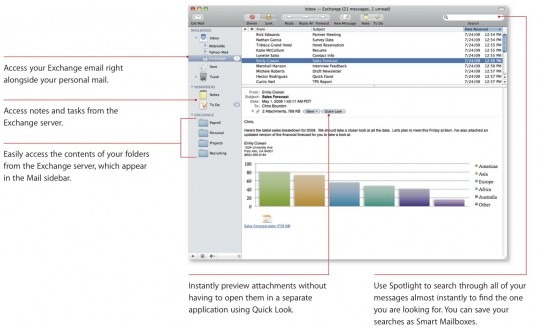
Setup proved straightforward, with Snow Leopard supporting Autodiscovery for those Exchange Server 2007 systems that have it enabled. The general look of Mail and iCal is unchanged, they simply now integrate Exchange information alongside personal accounts; calendars, for interest, can be shown altogether or individually, while Exchange shows up as a new entry under Mail's Inbox heading. Notes and tasks are also handled in Mail, as are server folders, and of course Spotlight searches and Quick Look previews work just as well on Exchange messages as they do on personal ones. The Address Book retains its simplistic three-column layout, only with Exchange listed as a new group; you're also able to create custom address groups, which are then synchronized back to the server.
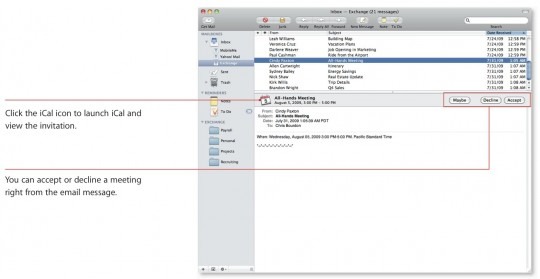
Beyond that, it works just as you'd expect from an Exchange system, and it leaves us wondering exactly what sort of market Microsoft Outlook might arrive to when it launches in late 2010. The combination of Mail, iCal and Address Book – not to mention their integration with OS X – makes the extra functionality Outlook provides a tough sell, though we imagine most users will acquire it as part of a full Office installation rather than as a standalone product. Still, there's now no reason why third party applications are required merely to clinch Exchange compatibility.
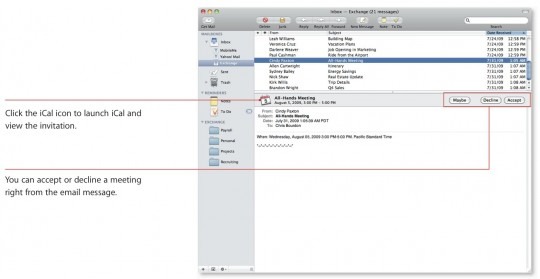
64-bit

The switch to 64-bit in Snow Leopard has prompted no small amount of confusion, with some naively suggesting that it means existing 32-bit applications won't be compatible with the new update. To best understand how the changes impact on software, you need to understand how OS X Leopard managed memory: it had a 32-bit system, application library, KEXT and extensions, but supported the 64-bit UNIX subset. It also used Physical Address Extensions (PAE), so as to get around 32-bit systems limit to no more than 4GB of RAM and instead allow the system as a whole to address up to 32GB. However individual applications are only able to access up to 4GB at a time using PAE.
In Snow Leopard, more of the OS layers are natively 64-bit than before. It has both 32- and 64-bit application libraries, together with a 64-bit system, kernel, KEXT and drivers. While not all the drivers out there are 64-bit compatible as yet, Apple have worked hard with Snow Leopard to add in sufficient 32-bit backward compatibility so as not to fall foul of the same issues that plagued Microsoft's Windows XP 64-bit on its launch. Development tools for creating 64-bit drivers have been available for years, which Apple hope will mean that only a tiny subset of drivers will be unavailable when Snow Leopard first installs. They've also been more upfront about that fact than, say, Microsoft's 64-bit OSes are during an upgrade: OS X 10.6 presents you with a list of any incompatible hardware or applications (whether through lacking drivers or by virtue of being known to cause errors) when you kick off the install.
Now you could argue that Apple have an easier time of it, given that Microsoft are dealing with dozens of big-name PC builders and thousands of smaller outfits, whereas the Cupertino driver team have a much tighter rein on the hardware of each Mac system that goes out the door. For the end-user, though, the politics of the situation aren't generally of interest: like with Safari 4's speed boost, the takeaway impression is how well the platform performs, at least in terms of the native applications that Apple provides. Finder, Mail, Safari, iCal and iChat are all built with 64-bit code, like all the major system apps in Snow Leopard, but that's not to say your favorite third-party application will be ready to take advantage of 64-bit.
Grand Central Dispatch and OpenCL

Snow Leopard natively supports a further two elements which promise improved performance, one that better handles the multi-core processors currently available and continuing to reach the market, and another which unlocks existing hardware for a computing boost. The former is Grand Central Dispatch (GCD), and like its station namesake suggests, it's all about handling multiple simultaneous events. Rather than leaving thread management to individual applications, which can result in either thread-hungry software (which refuses to let go of threads, even when no longer in use) or software ill-designed to take advantage of modern processors, GCD puts control directly at OS level.
By making it a common element across the platform, Apple is encouraging developers to produce not only simpler code but code that takes better advantage of what modern processors have to offer. In addition, a single application no longer requires optimization to run at its best on, say, both a high-end Mac Pro workstation and a less-powerful MacBook Air. Meanwhile other applications benefit because no one single program is allowed to monopolize and retain all of the system's resources: GCD promises to reclaim them and

continue sharing them out as needed.
As for unlocking your existing hardware, that's the job of OpenCL. Based on the principle that the latest GPUs found in notebook and desktop video cards are capable of much more than mere video processing, general purpose compuation that has now been adopted by AMD, Intel, NVIDIA and others, and which allows Snow Leopard to take advantage of processing capability present in the GPU. In compatible applications – which, as Apple point out, only need to be tweaked so that their most performance-intensive elements support OpenCL – Snow Leopard can offset some of the CPU's load onto the GPU, and speed up tasks overall.
Performance
Native 64-bit support, GCD and OpenCL certainly promise a lot on the page, but Snow Leopard in its fledgling form only partially delivers. The issue is not what Apple have achieved but what's left for their software partners to now produce: versions of their applications which take advantage of the 64-bit environment and the benefits of OpenCL. Of Apple's own quoted performance boosts – the 2x faster wake from sleep, 1.8x faster PDF icon refresh, 1.8x Snow Leopard initial backup, 2x mail performance and 2.3x faster JPEG opening – it's only really the PDF icon refreshes and the initial Time Machine backup that were notably different.
This is, we feel, one of those incremental speed increases that are good for a system but goes relatively unnoticed in the longer term. We're never going to argue with faster, better-optimized code, but nor do we see anybody sitting marveling at the speed at which Snow Leopard now runs. Heavy-duty machines with masses of RAM and users doing system-intensive crunching – such as media editing or 3D graphics – will eventually be a different story, but they'll need applications coded especially to take advantage of the new systems. As it stands, Snow Leopard has plenty of promise, but anybody expecting their machine to run twice as fast after installing it – something, to be fair, Apple never promised – will go away disappointed.
Core Location and iChat
iPhone and iPod touch users will already be familiar with Core Location, or at least the benefits of it, using the position of known WiFi hotspots to triangulate the current position of your Snow Leopard system. As on the iPhone, Core Location works best – or at least is at its most accurate – in built-up, metropolitan areas where there are plenty of hotspots from which to work. Snow Leopard makes only minor use of Core Location – automatically changing time zones is its most obvious application in the update – leaving the true implementations up to third-party developers. It remains to be seen whether location-awareness will be as big a hit on notebooks as it is growing to be on mobile devices.
Meanwhile iChat, Apple's faithful instant messaging and video chat client, sees an update in Snow Leopard that aims to reduce router incompatibilities. It also increases the maximum resolution in iChat Theater – to 640 x 480 – while simultaneously cutting the bandwidth requirement by a third. While that might sound like an unnecessary effort when broadband speeds continue to increase, it did mean we were able to hold high-resolution, stable and pretty much artifact-free video calls while on a cellular 3G connection. We were even able to hold similar conversations via an EDGE connection, though we had best results when scaling down the resolution somewhat.
QuickTime X and HTTP Streaming
With Snow Leopard comes QuickTime X, and a further blurring of the lines between content consumption and content production. Like the iPhone 3GS' basic video editing tools, now QuickTime X offers the ability to trim footage by dragging the ends of the thumbnail timeline into place. As we said in our iPhone 3GS review, this isn't going to supplant any serious editing from taking place – there's no way to splice clips together, nor slice content from the middle of the footage – but it's welcome flexibility when you merely want to get a clip trimmed and emailed as soon as possible. With that in mind, QuickTime X's "Share" button – which swims into view with the rest of the nicely animated control bar – now offers one-click uploads to MobileMe and YouTube, together with preset conversions to iPod, iPhone and Apple TV-friendly formats. We only wish Apple had added the ability to introduce your own preset settings, for those users who lack an Apple PMP in their pocket.
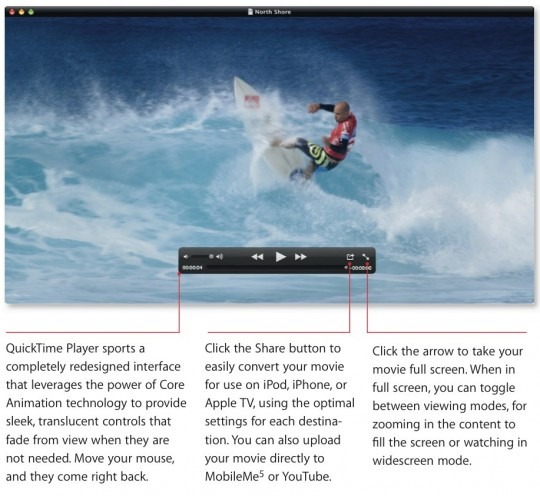
QuickTime X also supports the standard HTTP Streaming protocols, a new system that promises to not only accommodate various data rates but also bypass the sort of firewall or proxy server issues that can affect other streaming systems. It works by cutting the stream into a number of small HTTP downloads, organized by an initial M3U playlist; at any one time there are multiple streams encoded at different bitrates, to suit differing speeds of connections. It's a clever system, but so far a fledgling one: Apple intend to propose it as a new internet standard for streaming media, but they're only at the early stages so right now it's very much a work in progress.
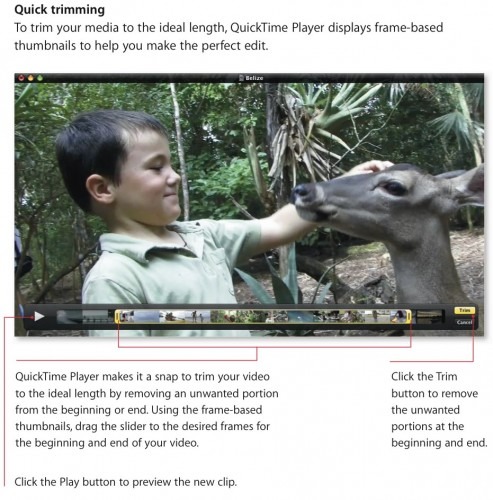
Finally, Apple have included a screen recording tool in QuickTime X, that allows you to record on-screen activity to create tutorial videos or the like. Alternatively, it can be flipped to record audio or video from a Mac's webcam and microphone. These features work well, but we would have liked a straightforward way to annotate such clips with text and other graphics, as commercial screen recording apps often offer.
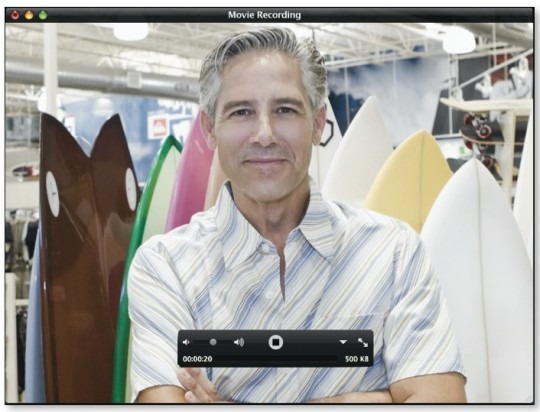
Universal Access
Usability tools for those with disabilities tend to start and end with text-to-speech, large fonts or magnifiers, so it's to Apple's credit that they've worked on bringing universal access up to speed with the other functionality Snow Leopard offers. Key among these is the latest version of VoiceOver, which is now coupled with the large trackpad on recent MacBooks to speed up navigation and interaction.
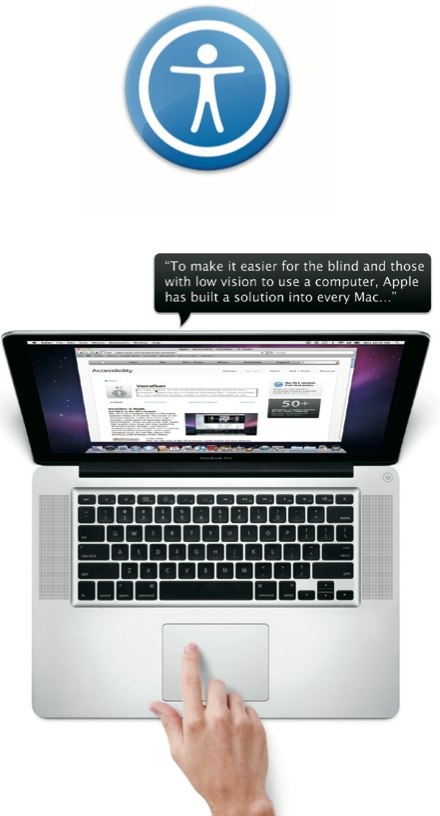
The trackpad now represents the active window on-screen, and tapping it prompts Snow Leopard to vocalize the control or feature at that point; alternatively you can scrub across the window with your finger, and hear the items listed as you cover them. Touching a single point jumps to the item at that point in the active window, while flicking with a single finger shifts between items sequentially. VoiceOver also works in Safari 4, reading out webpages together with creating on-the-fly spoken summaries that highlight what links, tables and other elements are on the page. Finally there's also native support for over 40 models of Braille display, including those that connect via Bluetooth, and the ability to link up to multiple Braille displays at once.

VoiceOver is not exactly quick if you're used to seeing your display, but compared to standard text-to-speech systems it's a real boon. What makes the difference is the control over what's verbalized, putting the user at the helm of the interaction rather than forcing them to wait until the computer gets to the area of interest. We're nowhere near qualified to fully cover Snow Leopard's usability advances – nor judge them – but there's plenty here which shows promise.
File Quarantine technology
Snow Leopard enhanced the "File Quarantine" technology for detecting malware that was initially introduced in Mac OS X Tiger and later added into Leopard. File Quarantine works with files that have been downloaded using Safari, iChat and Mail and puts up an alert on their first use.
In Snow Leopard a mechanism was added to check for known malware signatures and display a user alert dialog. In these cases, rather than just advising the user that the file is an application, Snow Leopard provides a warning that the file contains known malware and suggests that the user move it to the Trash. For example, File Quarantine will detect application containing malware automatically. This is another example of the refinements users will find in Snow Leopard. Signatures of new malware will get updated via Mac OS X's software update technology preventing the potential spread of known malware.
Also, since Safari 3.2, Safari checks to see if a site you are visiting is known to be fraudulent site distributing malware or is known to be a phishing site, and then warns you if it is.
Other features
As with any software update there are various minor changes to be discovered, and like Snow Leopard's more obvious evolutionary difference the common theme is streamlining everyday use. There's the ability to change Spotlight search boxes, for instance, to default to your current folder or the most recent search location, and the Services menu is clearer now that it only shows those options contextually linked to the opened app or selected content. Printer drivers now automatically update, both upon initial installation and then periodically after, and there's now scanner integration with Preview. One of the smallest changes could save some of the most frustration, too, now that Ejecting discs and external drives has not only been made more stable but now tells you what app might be preventing their proper removal.
Snow Leopard gets more energy efficient when it comes to file sharing, too, with a new version of Apple's Bonjour service discovery protocol that takes advantage of Airport Extreme or Time Capsule hardware you may have. Rather than keeping a computer turned on permanently, in the vague expectation of perhaps needing a file shared on it, the Apple networking hardware can use Bonjour to wake the Mac whenever a file is actually needed, sending it back to sleep afterward.
Another useful feature is "text substitution", something which many are familiar with from word processors like Microsoft Word, but that have now been integrated system-wide in Snow Leopard. At its most basic, text substitution automatically reformats symbols such as the copyright 'c' or fraction characters; however it's also user-customizable, so that you can have your initials auto-expand to your full name, for instance, or oft-repeated phrases triggered by a certain shorthand code. In collaboration with the integrated spell-check and Snow Leopard's new thesaurus – the Oxford American Writer's Thesaurus, 2nd Edition – it turns OS X's basic TextEditor into a surprisingly proficient (and of course free) word processor that could well be sufficient for undemanding users.
Value
As we mentioned under installation, Snow Leopard not only adds new features but also frees up hard-drive space in the process, loosing around 7GB according to Apple's calculations that previously Leopard demanded. Now, 7GB of extra space is unlikely to dissuade those who were already planning a hard-drive upgrade, but if you're using a MacBook Air with a 64GB SSD then you've just freed up a ten-percent chunk of your entire capacity.
There's also a lot to be said for an upgrade that costs just $29 ($49 for a five-machine "Family Pack", or as part of the $169 "Mac Box Set" which also includes iLife '09 and iWork '09, and is being targeted at OS X Tiger users), especially when you consider that Microsoft's next significant update will be priced at considerably more. It would be naive to directly compare Snow Leopard with Windows 7 – the latter is a significant OS change, after all – but it's a testament to OS X's usability and functionality that, in terms of where each leaves their respective users, 10.6 is all that's really necessary to keep the platform competitive.
To play Devil's Advocate, you could argue that Microsoft releases its Windows updates – which Snow Leopard in some respects resembles except has more powerful technologies – free, rather than charging for them. However it's worth considering that you'd pay more than $29 to get an Exchange-compatible email app for Leopard, or that QuickTime Pro – which QuickTime X encroaches on in more than a few areas – currently costs almost a dollar more than the update to OS X 10.6. Value is generally a tough thing to judge, given it so often depends on an individual's attitude to money, but we think we're safe in saying that Apple have put out a relative bargain in Snow Leopard.
In all, it's for the larger part an evolutionary upgrade, but in the best possible way. The tech industry is so used to looking for revolutionary change that we sometimes forget that shiny new paradigms bring with them hours – or longer – of learning how to do things in the new system. In contrast, Snow Leopard demands no retraining for its headline functionality, and delivers its invisible changes with minimal day-to-day fanfare. At $29 it's frankly a no-brain decision for OS X Leopard users; that's why we're calling it the bargain of the year.
Still curious about Snow Leopard? Check out what SlashGear columnist Michael Gartenberg reckons about Apple's latest version of OS X.