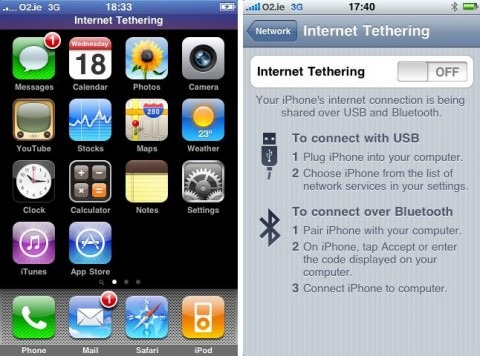iPhone 3G OS 3.0 Tethering Hack Discovered
Tethering on the iPhone has traditionally been something of a black art, with various hacks (usually involving Jailbreaking your smartphone) and a cat & mouse game with Apple tugging the rug out from under third-party apps. Still, using the iPhone 3G as a modem for your laptop is an often-demanded function, and so Apple's confirmation earlier this week that it would be a feature of iPhone OS 3.0 – carriers obliging – came as a pleasant surprise. The OS 3.0 beta has tethering disabled, but enterprising hackers have found a way to switch it back on.
The exploit was seemingly first identified by Steven Troughton Smith, who wowed and then frustrated with the news that, yes, he'd activated tethering in OS 3.0, but no, he couldn't remember how it had been done. Still, confirmation that it was indeed possible spurred others on to create the following method (which obviously requires you have access to the iPhone OS 3.0 beta):
Step 1: Check if you own a 3G iPhone. If you're on EDGE (as I am): sorry. Tethering does not seem to work with EDGE phones.
Step 2: Check to see if AT&T is your carrier. If it is: sorry. AT&T will not let you tether.
Step 3: Navigate to ~/Library/iTunes/iPhone Carrier Support. Notice the spaces in that last folder name! If you're at the command line, use backslashes to escape the spaces, i.e. cd ~/Library/iTunes/iPhone Carrier Support. You will find a file with an ipcc extension. Copy that file: e.g. cp foo.ipcc foo.ipcc.original. This creates a backup for when you mess up.
Step 4: rename the ipcc extension to zip. For me that was ATT_US.ipcc renamed to ATT_US.zip. (Did I mention how I'm on a 1st Gen iPhone with AT&T?). Unzip it. This creates a new folder called Payload.
Step 5: Navigate into Payload and then into the folder under that. Mine was called ATT_US.bundle. Yours will differ. Inside that folder you will find three files that you will edit: Info.plist, version.plist, and carrier.plist. Open all three in the Property List Editor that comes with the dev tools on a Mac.
Step 6: In Info.plist, change the CFBundleVersion to 5.0. Save.
Step 7: In the version.plist, change the CFBundleVersion to 5.0. Save.
Step 8: In carrier.plist do the following and then save:
(a) Add a new dictionary to the apns array:
apn = internet
password = password
username = iphone
(b) In the wap dictionary (mine is wap.cingular, sts's was wap.dol.ie), add a new pair. Do not edit the password or username:
type-mask = (NUMBER) -2
(c) Add a new pair at the top level dictionary of the carrier.plist file. (We're not sure this is strictly speaking necessary but go ahead and do it.):
AllowEDGEEditing = (BOOLEAN) YES
Step 9: Zip up the Payload folder in which you just made your edits. Rename it to the same name as the original ipcc file. (For me that was ATT_US.ipcc).
Step 10: Connect your iPhone to iTunes.
Step 11: In the Summary tab, option-click "Check for Update". Navigate to your ipcc file, select it. It takes no more than a second or two to update.
Step 12: Reboot your iPhone.
Step 13: In prefs (on the phone) navigate to Settings > General > Network.
Step 14: Let me know how this worked for you.
HOW TO FIND A CARRIER IPCC FILE:
curl -s -L http://phobos.apple.com/version | grep -i carrier
It's a convoluted setup, certainly, but only has to be done once; after that, there's a new menu in Network settings which lets you turn on either USB or Bluetooth tethering. Remember, Apple isn't just a factor here, your carrier is too, and it's the networks – and the absence of a finalized deal regarding data use – which has seen tethering disabled so far. You may fall foul of a data limit or, worse, contravene some aspect of your contract and be penalized if it's discovered that you've been using your iPhone 3G as a modem without the proper data package, so attempt the above hack at your own risk.
[via iPhone Buzz]