iOS 8 Keyboards: How To Install And Use Them
Now that you have iOS 8 on your iPhone, you might be wondering how to take advantage of all the cool things you've been hearing about. One of those neat new features is third-party keyboards, which you can now take full advantage of. Here, we'll tell you how to get them on your device, simply and efficiently.
This step-by-step guide will walk you all the way through the process of downloading and loading keyboards. It's really easy, but a new process, so follow along!
Download and install
1. Go to the App Store. Keyboards may have their own placeholder, but many are listed under the "top apps" category.
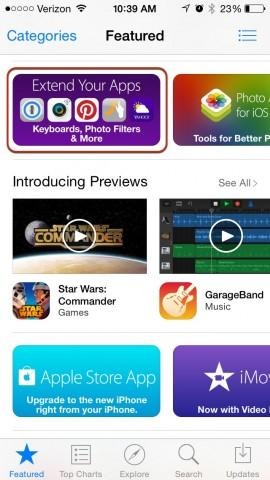
2. After you download your keyboards, dive into the Settings of your iPhone or iPad.
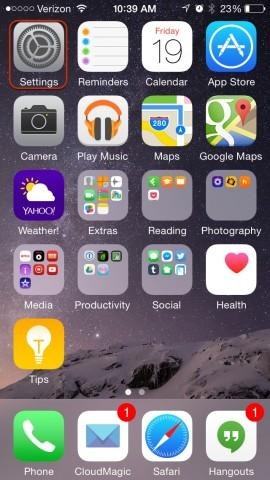
3. Select General.

4. Scroll down and select Keyboard.
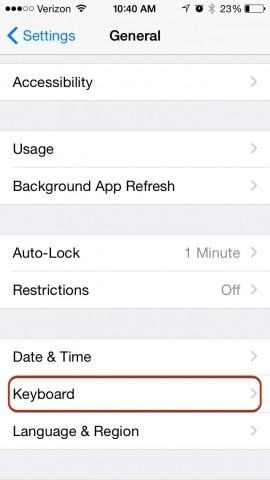
5. Select Keyboards.
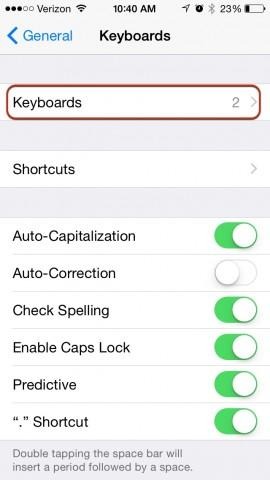
6. Choose Add New keyboard.
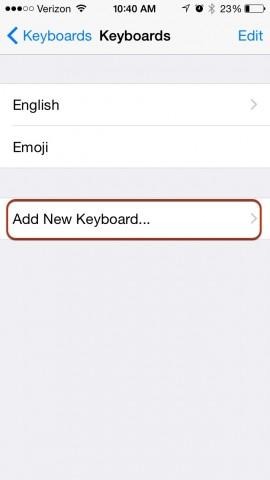
7. You'll see the keyboard(s) you downloaded from the App Store here. Select the one you want. It will redirect you back to the Keyboards page.
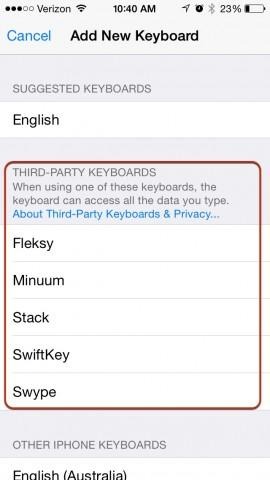
Note: If you want to add multiple keyboards, just repeat steps 6 & 7.
Using the keyboards!
Once you open your favorite messaging platform, or anything else where the keyboard pops up, the stock iOS keyboard is going to be present. To select a different keyboard, follow these easy steps:
1. Hold the Globe icon.
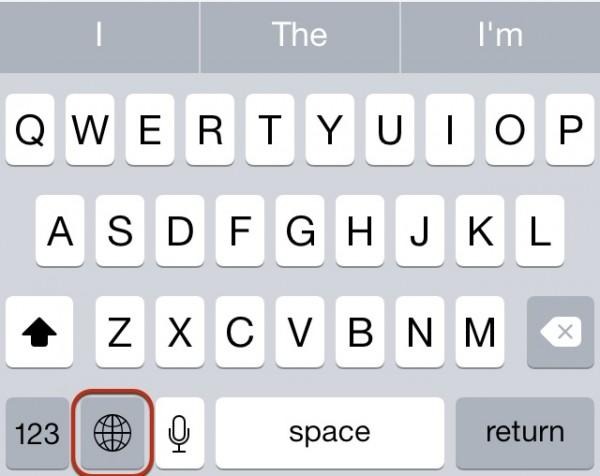
2. Once the list of available keyboards (the ones you loaded using steps 6 & 7 above) shows up, select yours.
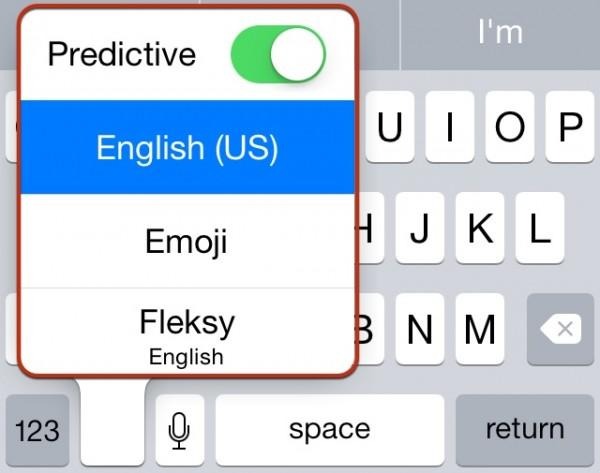
3. Your new keyboard will replace the stock one, and you're ready to go!
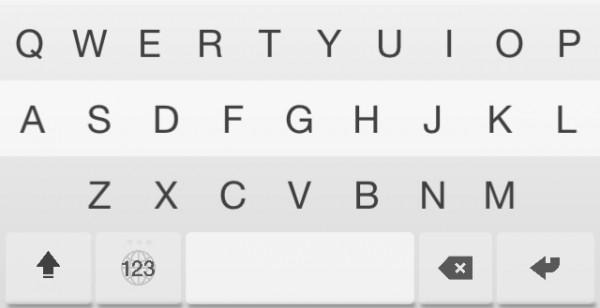
Deleting a keyboard
You downloaded that keyboard — but you just don't want to use it right now, and you don't want it popping up as an available option under the globe icon. Maybe it will get better with a software update, but right now — not for you.
You could delete the app altogether, but if you want to hold onto the app, we can help. When you get into the Keyboard settings, you'll see all the keyboards you have loaded. A swipe to the left will bring up a Delete option. Choose that, and your keyboard goes back to being hidden. It doesn't leave your device, and you can re-add it at any time via the steps above.
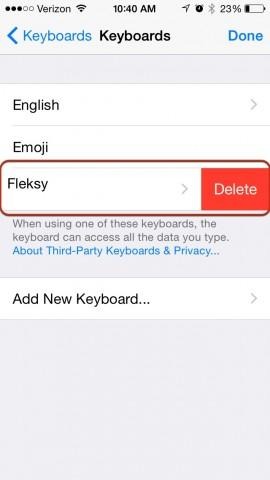
You are in control
A few notes before you start typing away. Your downloaded keyboard will have an app associated with it. In that app, you may be able to customize or sign-in with your various social media profiles to "teach" your keyboard how you type.
If your keyboard isn't quite what you thought it would be, head into the app. You might just find some granular controls there to take better advantage of your new keyboard, making it the one you've always wanted.
