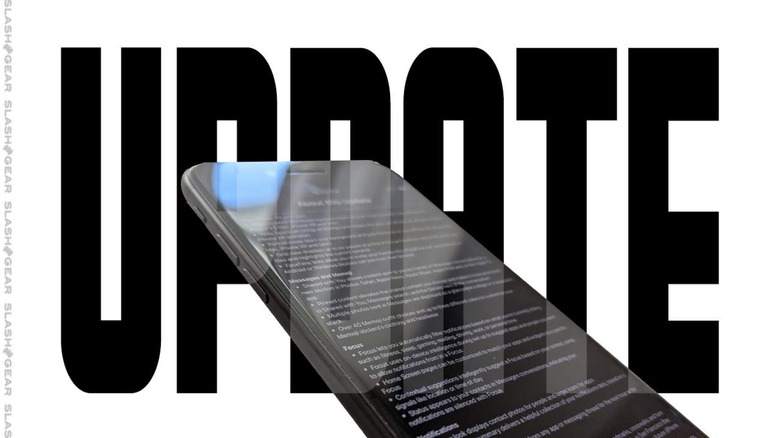Five Features To Un-Do In iOS 15 For Your iPhone
Today we're taking a peek at iOS 15 and a few ways in which it's changed some very basic features in your iPhone. If you've been using your iPhone for quite a few years and have gotten used to the way you've done business, chances are the update to iOS 15 threw you for a bit of a loop. The good news is, nothing is set in stone, and basically everything that's changed can be effectively un-changed.
Widget Suggestions
Much like Shared with You (which we'll get to later), the Widget Suggestions system in iOS 15 might not be particularly beloved by all users. If you're seeing Widget Suggestions in iOS 15 and you'd rather not, you'll need to tap and hold a widget, and tap "Edit Stack".
If you have Smart Rotate enabled and Widget Suggestions enabled, you'll likely see options for Smart Rotate (On/Off), and Widget Suggestions (On/Off). You know what to do!
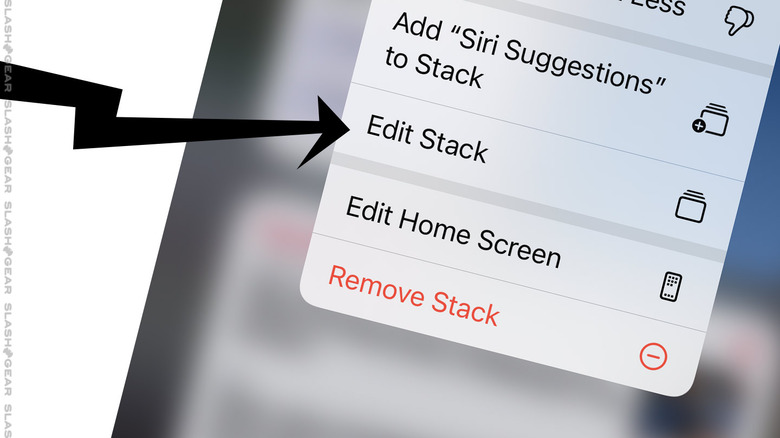
Accidental Opening
After updating to iOS 15, you may find that you accidentally trigger the Spotlight Search feature from your lockscreen. If you do not want to continue seeing this Search system every time you swipe down on your locked iPhone, no worries!
Open Settings – Face ID & Passcode – Today View and Search. Disable Today View and Search and bang! No more accidental search system when you run your finger across the locked phone screen.
Safari Window Tinting
If you're looking to remove the Website Tinting element in iOS 15 inside your Safari web browser, the pathway to a fix is simple. You'll need to back out of your Safari app, back to your main iOS Settings. Tap Safari and flip the switch for "Allow Website Tinting."
Bonus! This is also the place you need to go to find Safari's Tab Bar / Single Tab, and the Landscape Tab Bar. You can also choose where you open links and when tabs will close.
Separation Anxiety
If you have more than one iOS device – like an iPhone and an iPad – iOS 15 might start to send you Separation alerts. This system can be great – especially if you're the sort of person who forgets their iPad under a stack of newspapers, or if you tend to leave at least one device behind whenever you visit your relatives' house for the holidays.
If, however, you find yourself in a situation where you're being alerted when you've left a device in one location on purpose, you have options. Probably the best option for you – to start – is to add "New Location" to your list with the "Find My" app.
Open Find My, tap your device under "Devices", tap "Notify When Left Behind", tap "New Location." You could also just turn the "Notify When Left Behind" option off entirely if you do so wish.
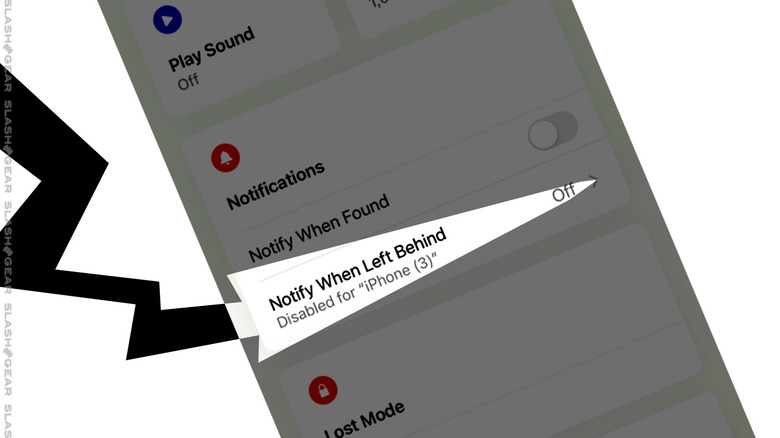
End Shared With You
If you find the new Shared With You sections less than appealing in apps like Photos, Podcasts, Music, News, and Safari, you can flip them off completely. Each individual app will have a switch to turn off Shared With You. If you'd like to turn off ALL the Shared with You at once, head to Settings – Messages – Shared with You, and disable Automatic Sharing.
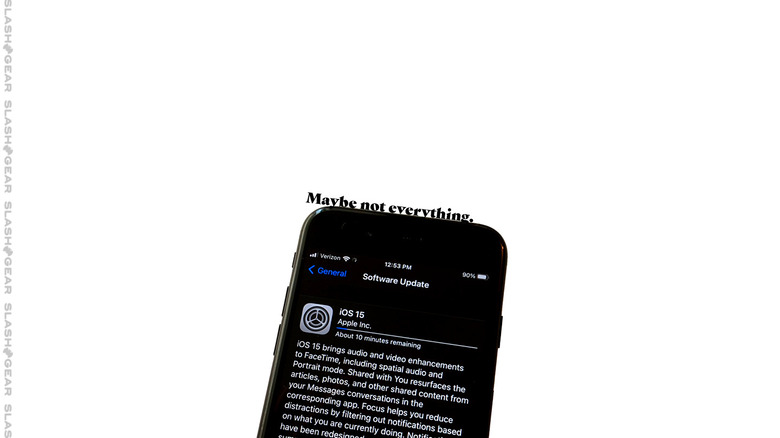
OR if you've not yet upgraded to iOS 15, take a peek at the timeline of links below to see the path you'll likely take. This software update is available now for quite a few iPhone devices from the past few years. The same is true of iPad devices and iPadOS 15 this week too!