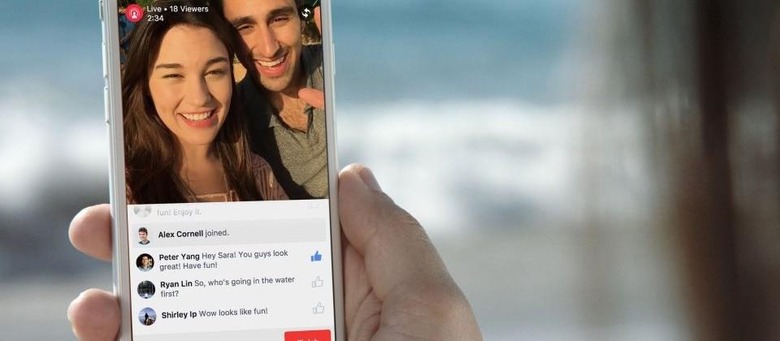How Do I Use Facebook Live Video?
Once the preserve of celebrities, Facebook Live Video is now opening up to everyone on the social network. Whether or not you think it's a Periscope clone, there's no denying that – if you're already a keen Facebook user – there's a lot to be said for the convenience of embedding a video stream right into your profile for friends, family, and (if you want them to) the public to watch.
Rather than having to turn to a standalone app in order to beam your happy smiling face out, Facebook has baked support directly into its standard smartphone app.
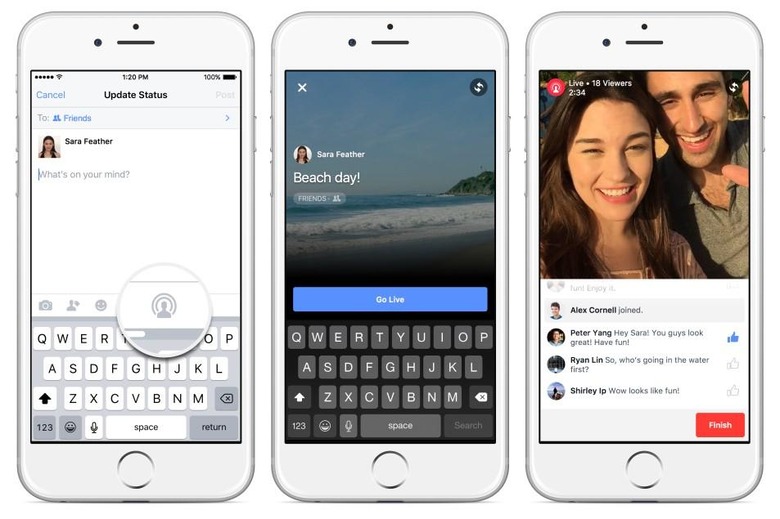
Now, it's worth noting that Facebook isn't opening up Live Streaming to everybody at the same time. First it'll be iPhone users who get the service, and even then it's a staggered roll-out. If you don't see the Live Stream button when you try to post a new update, that means it's not quite your turn yet.
If you're an Android user, however, you'll have to wait until early 2016 before you can start your own Live Streams.
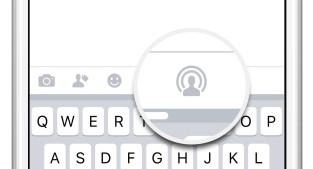
Assuming you're on an iPhone, and your account has been suitably enabled, starting a stream should be as simple as hitting the right icon: it looks like a person's head with a pair of concentric circles around it.
Adding a description is optional, but recommended since you probably want to give potential viewers some context as to what the clip will contain. More important is picking the right privacy settings: just as with a regular Facebook post, you can choose whether it's limited to friends or friends-of-friends too, made completely public, or shown just to a custom set of people.
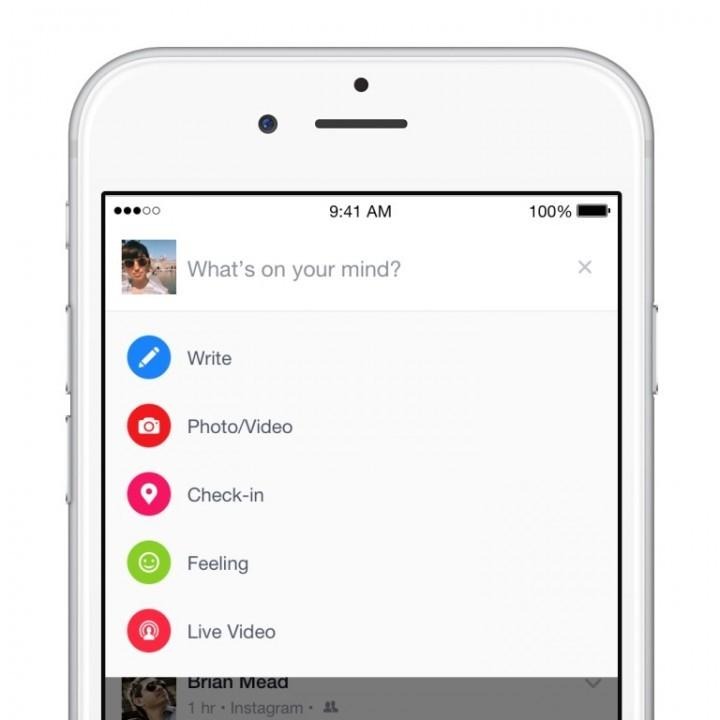
Once you hit "Go Live" the stream will start; the first time you do so, Facebook will ask if it can have access to your smartphone's camera and microphone.
Later, Facebook says, it may roll out a more simplistic way to trigger a stream with a new sharing button.
While you're chatting, there's an indicator showing the number of people watching, their names if they're your friends, and their comments, all in real-time. If someone is causing trouble, tapping their name and choosing "Block" will stop them from watching and commenting.
Facebook will automatically cut off the stream after 30 minutes, and it'll be saved and posted to your timeline automatically. People watching that later can hit the "Subscribe" button and be notified the next time you're streaming.
As streaming options go, it's not terribly different in functionality from what Google Hangouts, Snapchat, Periscope, or other services are offering. Still, if you – and your social network – live on Facebook, then it's probably the easiest way to get broadcasting.