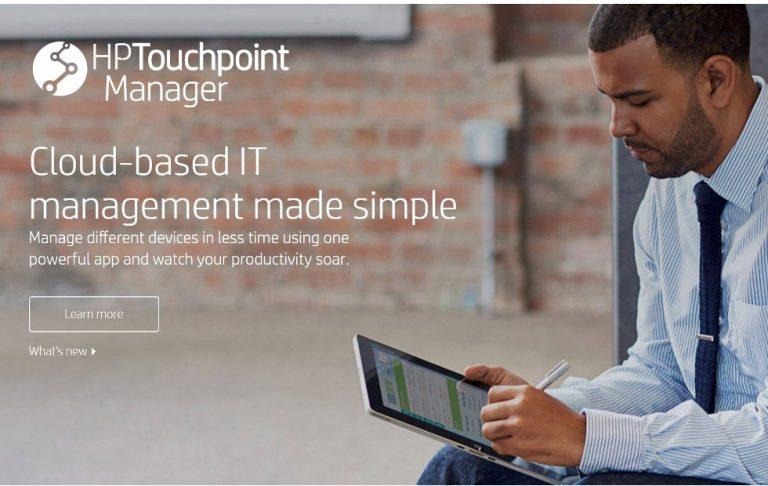Here's How To Remove The New HP Touchpoint Telemetry Bloatware
Companies have many reasons and methods for gather users' device data, with or without their knowledge, much less consent. The most common is telemetry data harvested for statistics and for the sake of improving services. Regardless of reason or method, it is always a privacy concern. So when HP started installing a new Touchpoint Analytics Client Telemetry service behind users' backs, said users were naturally annoyed and alarmed, especially since it came at some cost. Fortunately stopping and removing that service isn't too difficult.
HP already has a Touchpoint Manager that it has, until today, used to harvest telemetry data from the computer. The problem, at least for HP, was that it was self-managed and, therefore, out of its control. That is why it has switched to a "DaaS" or "Device as a Service" model, which allows it to move more freely and control devices directly. Like, gathering data without having to wait for users to send them.
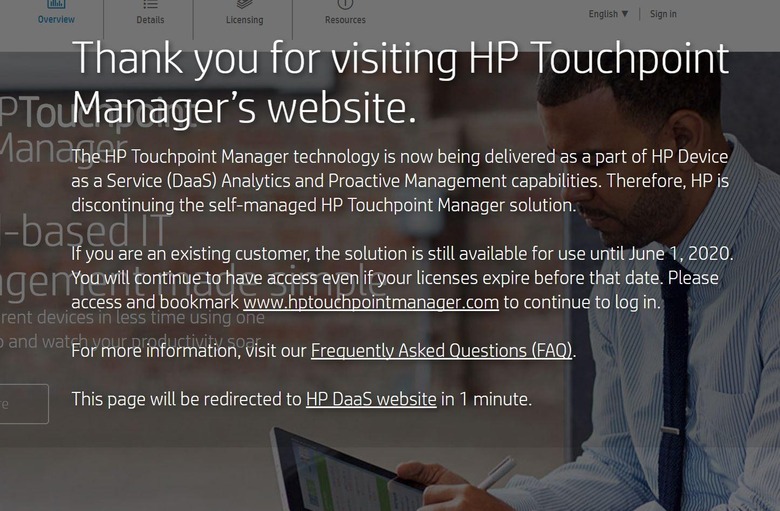
There are two problems to this shift. First is that the new HP Touchpoint Analytics Telemetry service is being installed without any user interaction, which means completely in the background. The service connects to HP's cloud and sends data to the mothership once a day. Unfortunately, the service seems to also be responsible for major slowdowns on users' computers.
Fortunately, it's not that hard to stop the insanity, even if HP won't like it. There are two possible ways. One is to disable the service manually.
1. Press Windows key + R key shortcut to bring up the Run box. Alternatively, you can right-click on the Windows button and click on "Run".
2. Type in "services.msc" and hit Enter or click "OK".
3. Look for the HP Touchpoint Analyticsc Client in the list that shows up.
4. If you find it, right-click on it and select "Stop". But we're not done yet.
5. Double-click on the entry and in the "Startup type" selection, choose "Disabled"
In case you didn't find it in the Services list, there is another method to try: uninstallation.
1. Press Windows key + R key shortcut to bring up the Run box. Alternatively, you can right-click on the Windows button and click on "Run".
2. Type in "appwiz.cpl" and hit Enter or click "OK".
3. Look for the HP Touchpoint Manager and uninstall it.
This should stop or remove HP's telemetry service, though it's still not certain whether it will stay that way or whether HP will attempt to reinstate the service silently. Users have reported that removing it made their performance problems go away.
VIA: ghacks