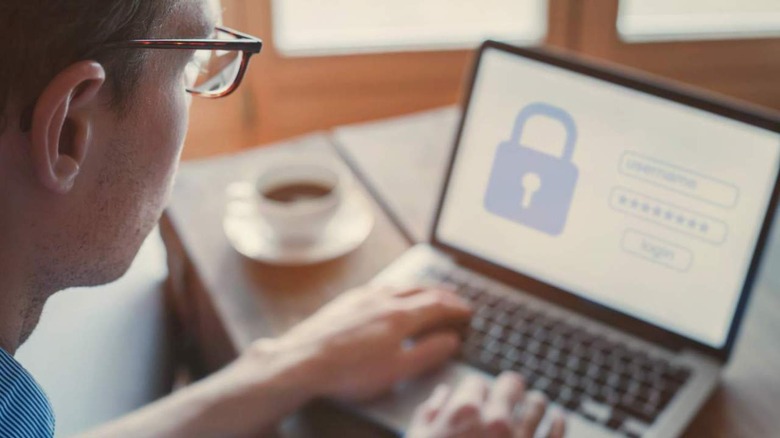Here's How To Clear Your Router History
Your wireless router is basically the gateway to your internet connection and sometimes you might want to clear your router's history. If you're looking to clean out the history log on your router, then you're going to need to follow a few steps. Luckily, the process isn't that difficult, but you'll need a couple of key bits of information to get started.
First, you're going to need your router's IP address. A lot of routers use a default address of 192.168.1.1, but some may use other addresses. You can usually find the address on the router itself, and when entered in a browser it will take you to your router's login page.
If you're having trouble finding your router's address, open the Command Prompt on PC and type "ipconfig" into the bar. Mac users can follow the same steps using Terminal on macOS, though you'll need to type "netstat -nr | grep default" instead.
Press enter and you'll be given a list of information. Look for the item labeled Default Gateway and copy that number down. Paste the number into the URL field in a browser window or tab and hit enter to pull up the router's login page.
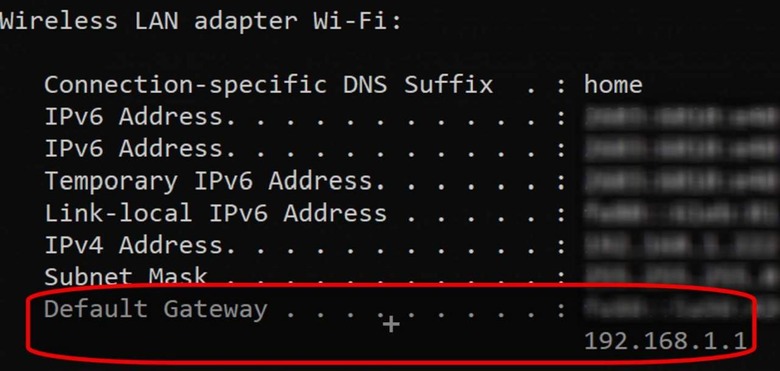
You'll need the login credentials for your router to sign in and access the settings. If you haven't changed the router's credentials, you can find the default username and password displayed on the back of the router. Enter those details on the login page to sign in to the router and access the settings. If you have changed the default credentials, you'll need to enter in the new username and password to gain access to your router.
How to delete your router's history log
After you've logged in to the router settings, locate and click on the Advanced option. Keep in mind there are many routers on the market from different manufacturers and they often utilize different user interfaces — the general settings should be worded similarly, however.
If you experience any difficulties finding the setting that you need, you can always check the router manufacturer's website for a user manual or official support documents. You may also be able to find the info you need on third-party websites, though the information may not be accurate.
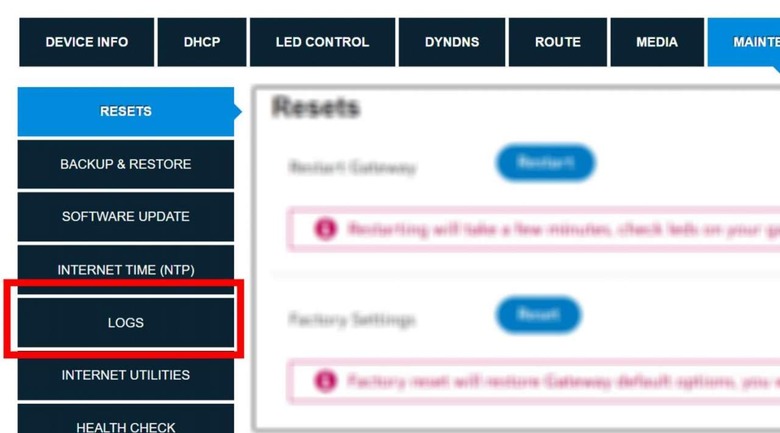
Once in Advanced settings (or whatever the menu may be called in your router's UI), find the System option and select it. Now find and click on the System Log option, sometimes simply called "Logs." You should now have the option to Clear All or Delete All, depending on your router brand.
Select the delete or clear option and then agree to the process if it asks you to. Some routers may delete the log instantly without asking for final authorization. Note that not all routers keep history logs, as well.
Should you clear your router history?
Now that you know how to clear your router history, you're probably wondering if you should really do it. The short answer here is it depends on what you're doing with the router. If you're planning on buying or getting rid of the router, then it's always a good idea to clear out the history logs and reset it back to default.
This ensures that whoever gets the router after you —whether the person you sell it to or someone who finds it after you throw it away — doesn't have access to your information. It also ensures they'll be able to access the router system settings using the default login information.
For the most part, the majority of routers are only meant to store your system logs. However, some can hold onto IP addresses of websites or services that you've visited or used. Because that information can be stored there, clearing your router history every few months can help protect you from bad actors on the internet who might want access to that kind of information.