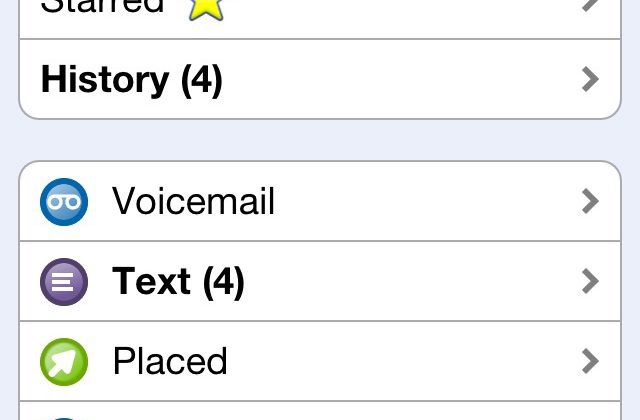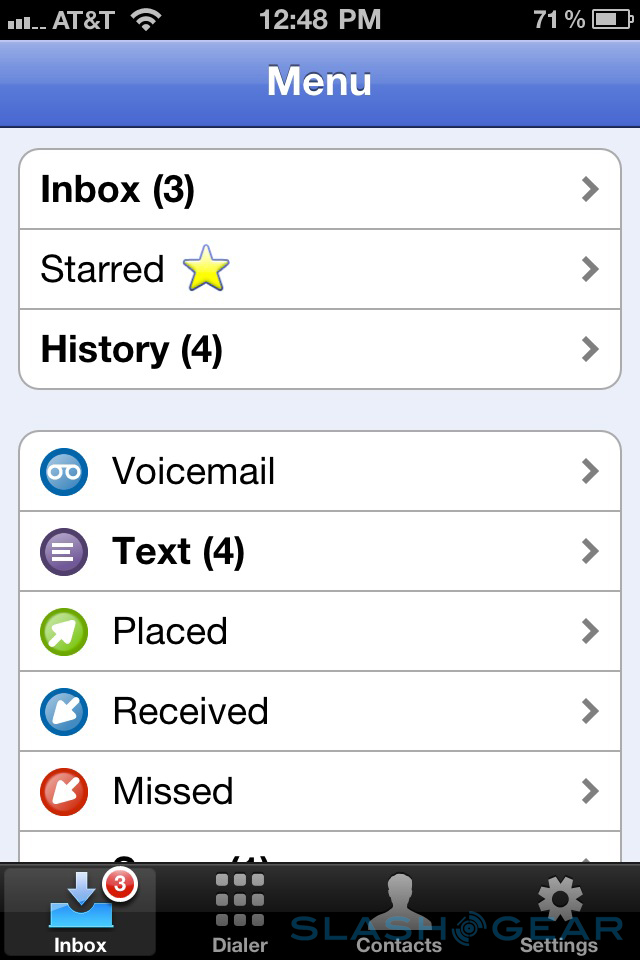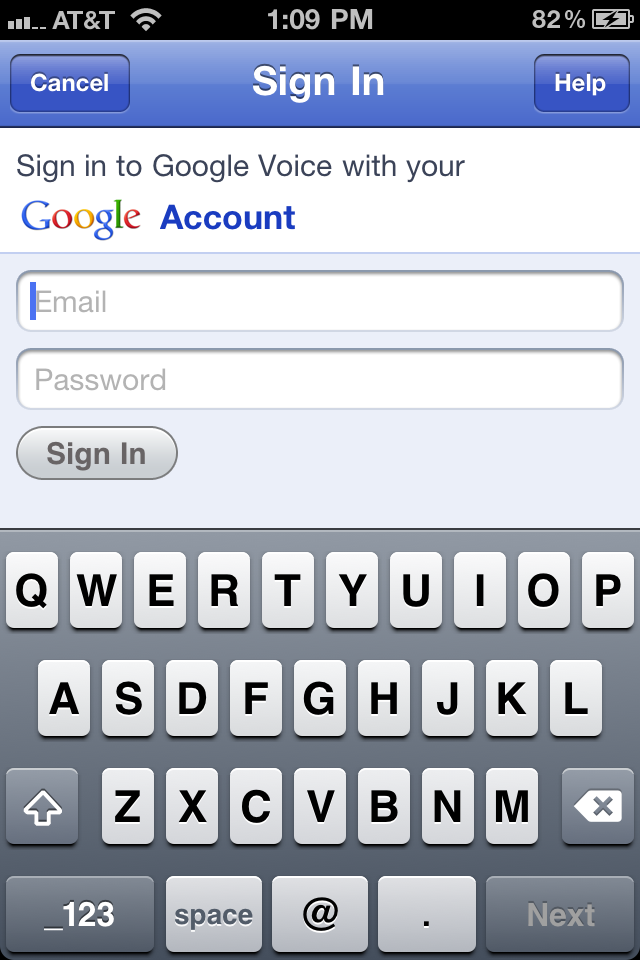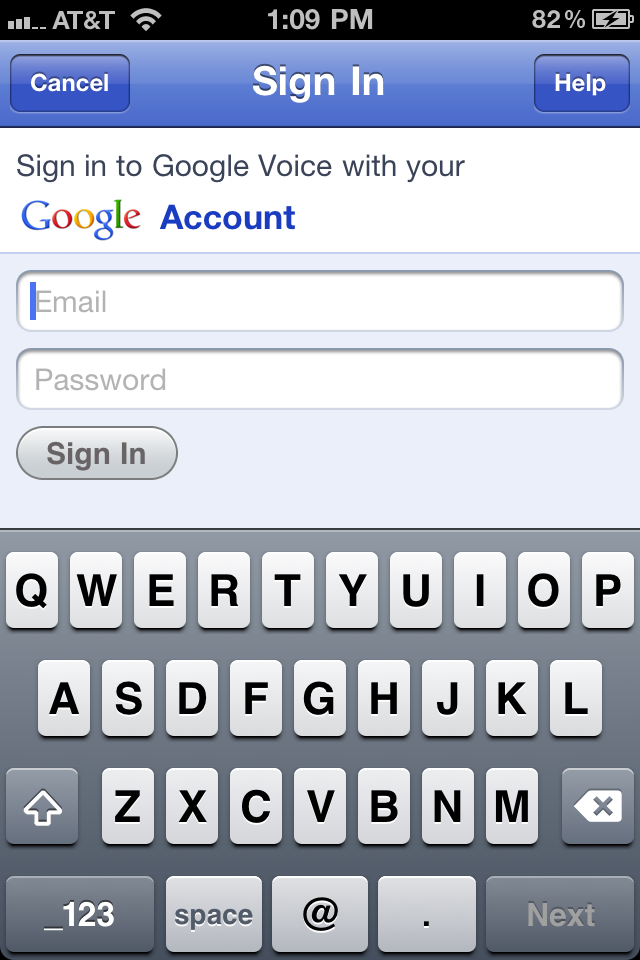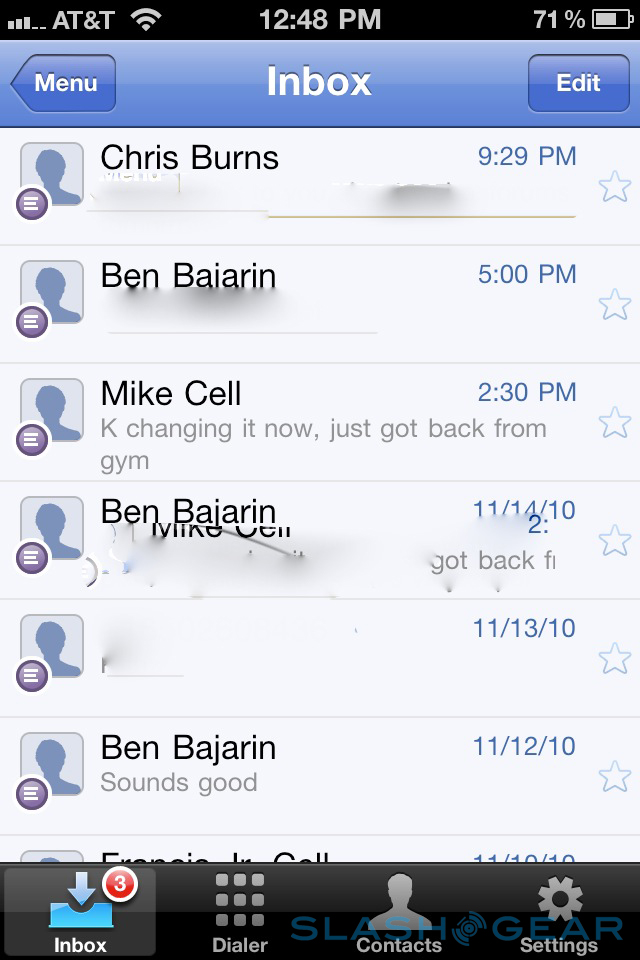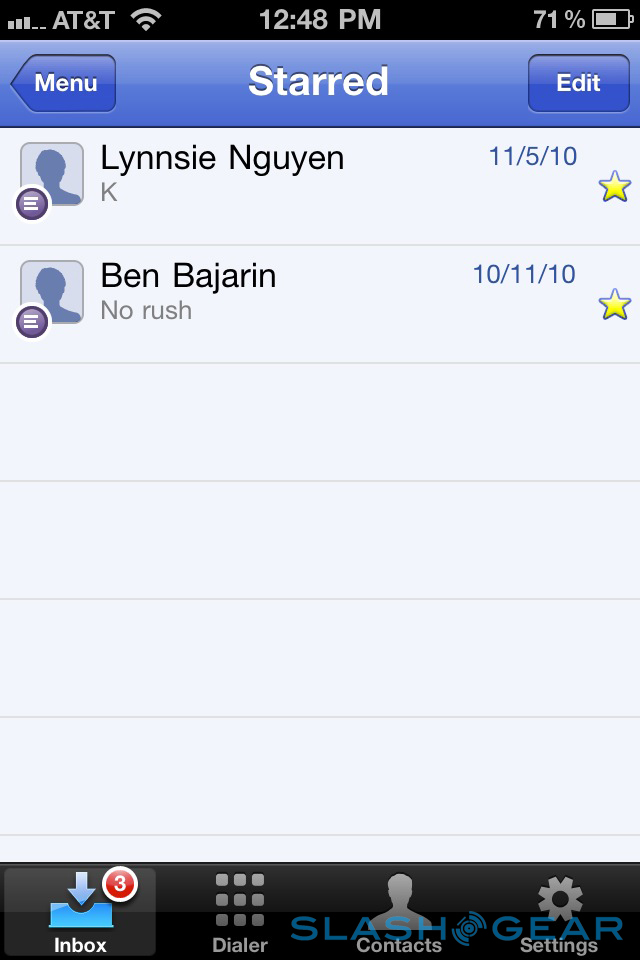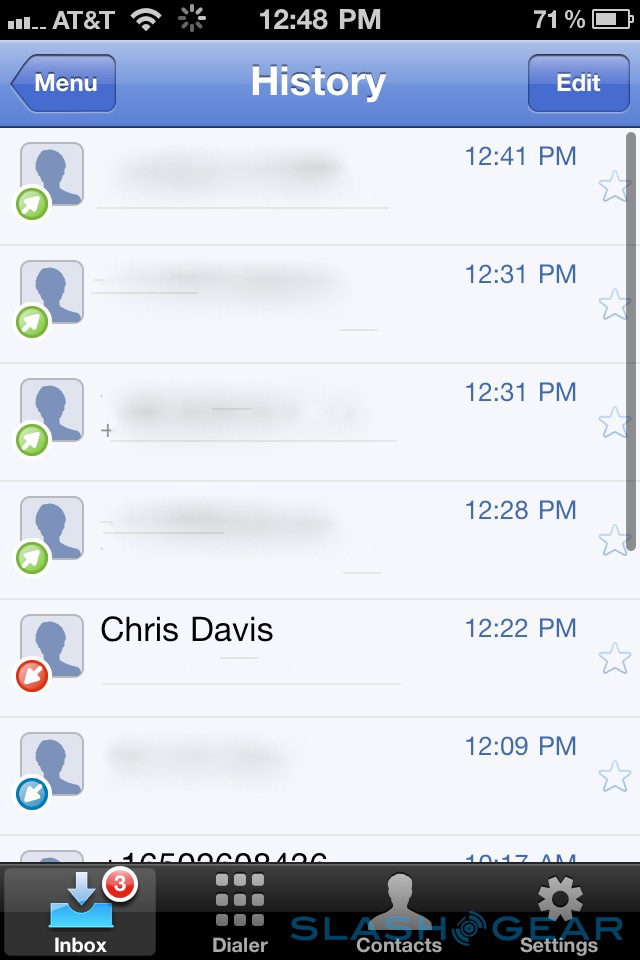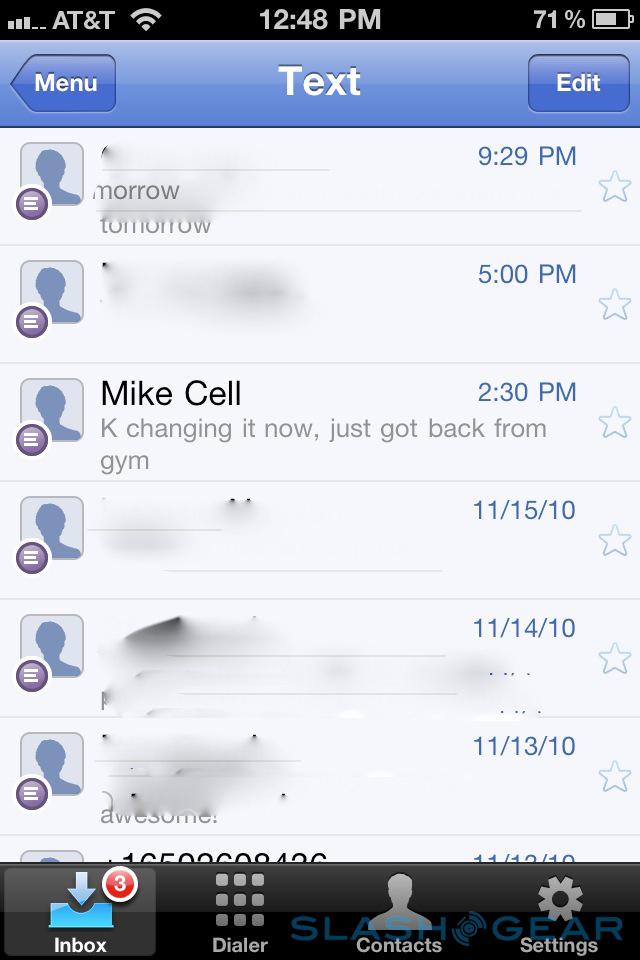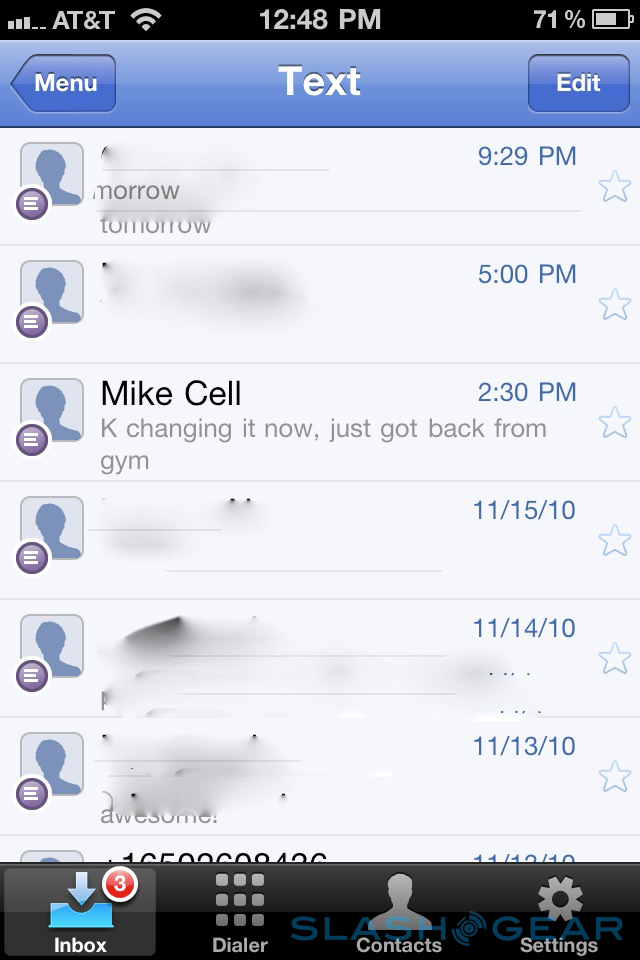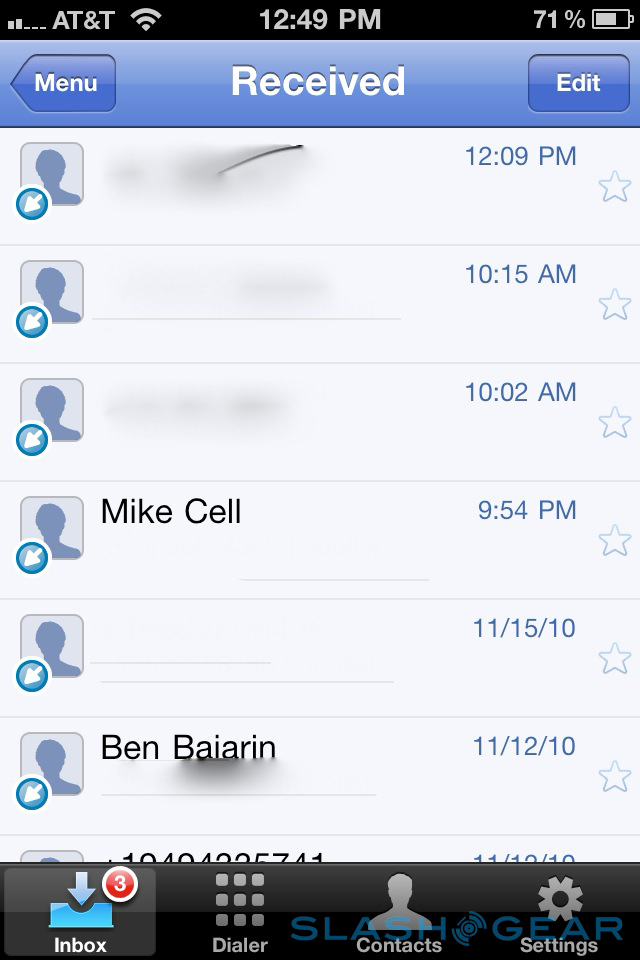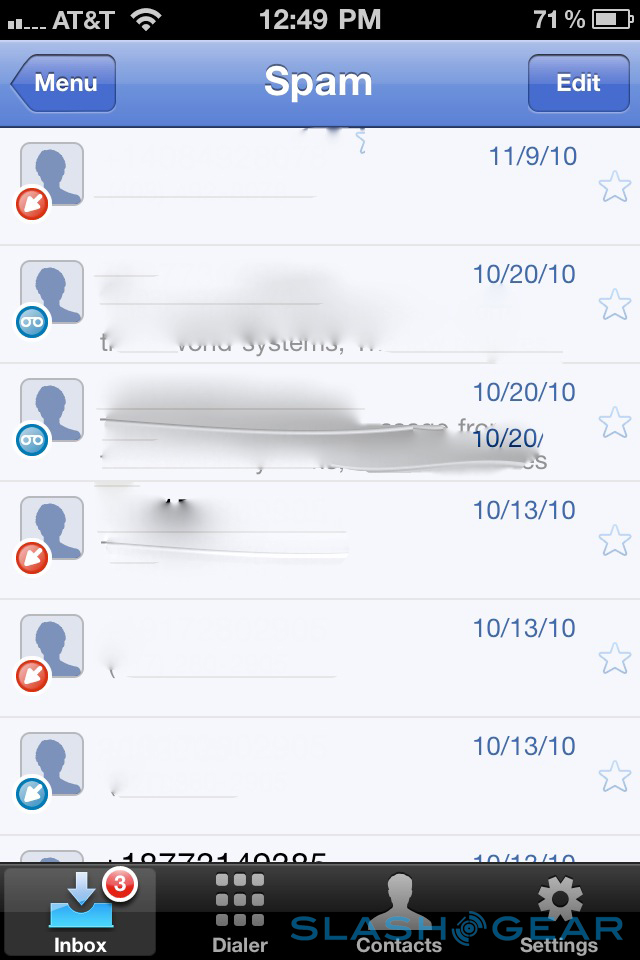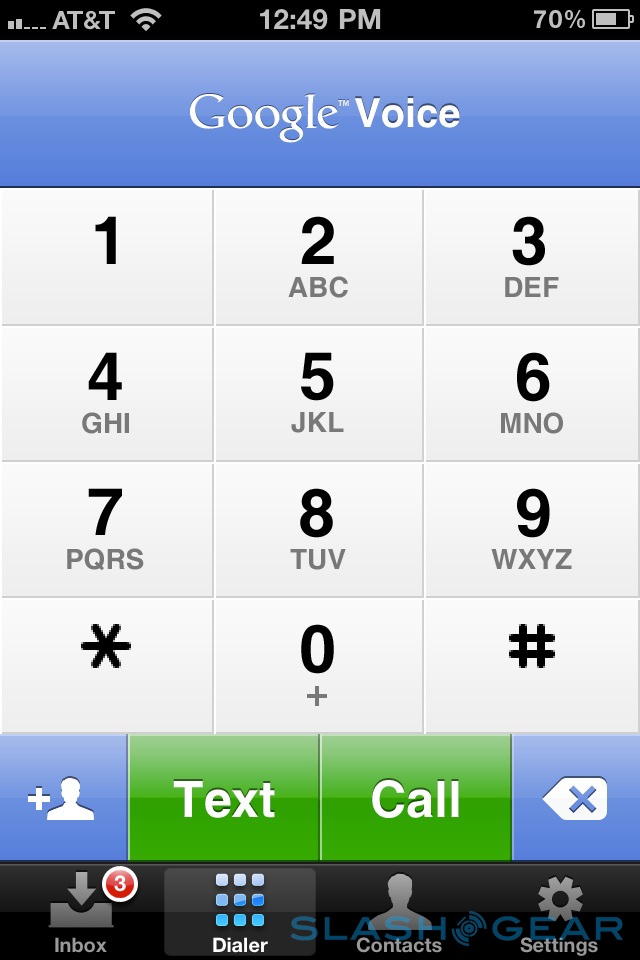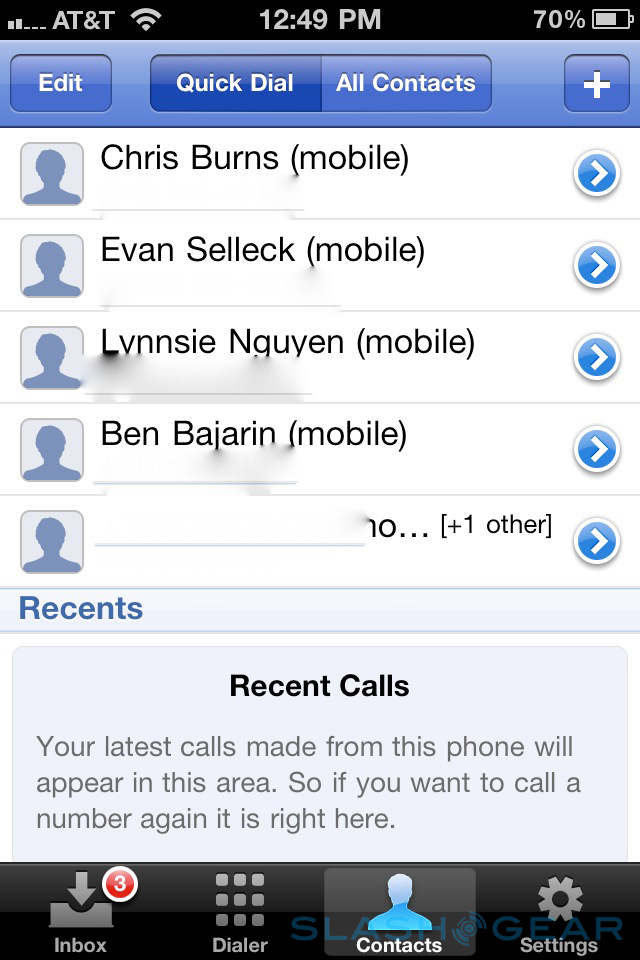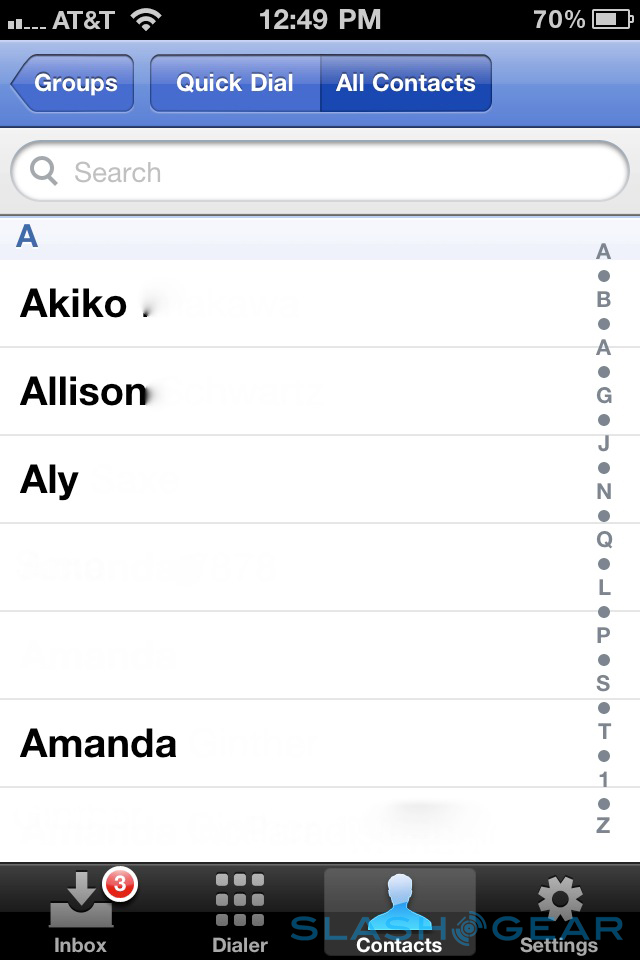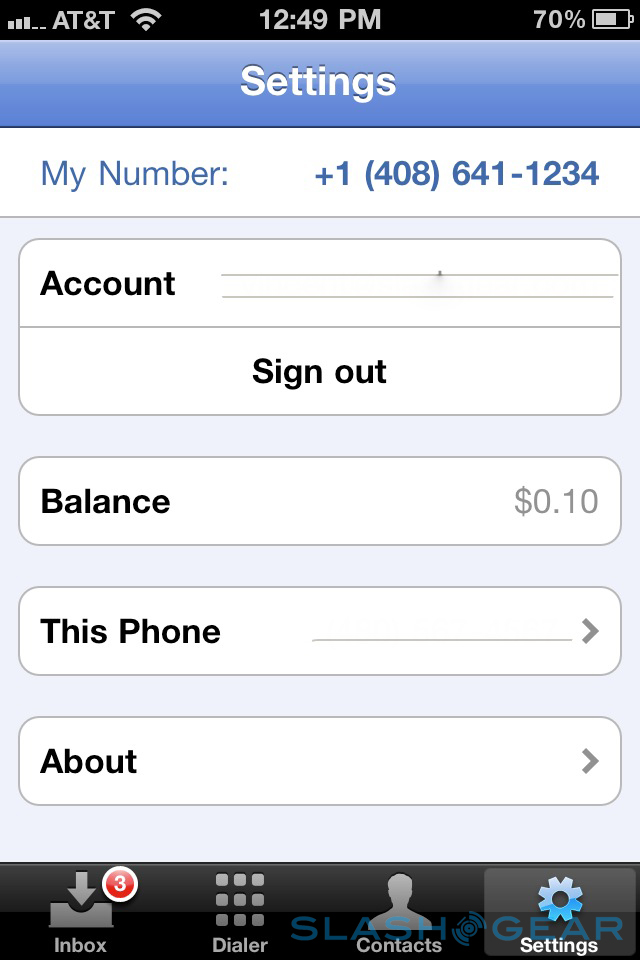Google Voice For iPhone Review
Thanks to Google, we now have an official Google Voice application available in Apple's App Store. The day that many thought would never come, finally has, and so we needed to find out if the wait was really worth it. After all, with something that has been longed for this long, it's only right that we dig into it right off the bat, and find out if the official version was something we've really been wanting all along. So, does Google Voice for iPhone really stack up? Find out after the cut.
It didn't take us long to find, download, and install the official Google Voice for iPhone application. We were happy to find out that the application runs natively on the iPhone, which is a big plus in our book. As you can imagine, there's a few intricacies to the software that you're either going to love, or hate. For example, like a few different iOS-based applications feature now, you're able to just drag down the list of messages in your Inbox, and the application will immediately refresh, bringing any new messages you have waiting for you front and center.
The messages between you and your contacts are threaded, just like they are in the full Web-based version of Google Voice. Threaded messaging makes it a lot simpler to keep up with the conversation, just as we've seen in plenty of other messaging formats over the years, so it's good to see that the official application has this feature, too. If you want to get in touch with someone other than text message, clicking on your contact's name will bring up a full list of other options, like calling them, or even removing them from your Quick Dial list, if that's something you'd like to do.
You have access to your main screen, which will show you a quick run down of new things happening, such as your Inbox and voicemails. You can also access starred messages, which are just messages that you've starred, so you can save for later. You can also read your history, so you can look back at what someone has said, or what you've said to someone else, as well as call information. Accessing your voicemail lets you read the transcription (if Google was able to make one), or listen to it, right form the iPhone.
As for the dialer, it's obviously present. You can make calls from the iPhone, using your Google Voice number (which will show up on the person your calling's Caller ID as your Google Voice number, remember), as well as receive calls. You have a Settings menu as well, which will let you change some settings right there on the device, for the iPhone you're using Google Voice on.
Adding someone to your Quick Dial list is simple, just as everyone would imagine it would be. Just head into your contact list, find the contact you want to add, click on their name, and then select the right option after you select the phone number you want to add. As soon as they are added, they will appear in your Quick Dial list. Deleting someone from the list is just as easy, as you can simply hit Edit at the top-left, and the red delete marks will appear next to the contact's name. Hit that, followed by Delete, and you're good to go.
The fact that the official application for Google Voice works so well, and natively, with the iPhone is a big plus. Things like making calls, or getting background notifications for incoming alerts, all work so well, that it's a wonder why it has taken this long for the application to show up in the App Store (or not). However, we did find a bit of redundancy, in that the background notifications will show you the same notifications that you'll get from a text at the same time. If you have it set up so you get text notifications, which many Google Voice users do, then the background notifications from Google Voice aren't needed. Depending on how you want it set up, based on your personal preferences, you can either choose to skip text notifications, or as we did, turn off the background notifications. Especially considering you can still reply to Google Voice text messages right from within the native messaging application, we just didn't find a need for it.
In the end, the set up process is way too simple. If you've been using Google Voice already, then getting the official application set up on your device is as easy as any other phone. Just set up your phone number, which should be your iPhone's number, and you'll be good to go. Of course, you will need that Google Voice account, or you won't be able to use the service at all. Google has come out with the official application, and yes, it was worth the wait. If you've been waiting for a free, official application, then here's your chance to jump on it.
Check out the full video below, to see the application in action. As well as the gallery, with plenty of pictures.
[vms 5572d1aece099af852d0]