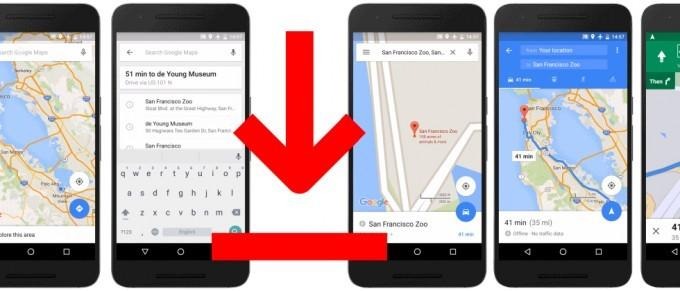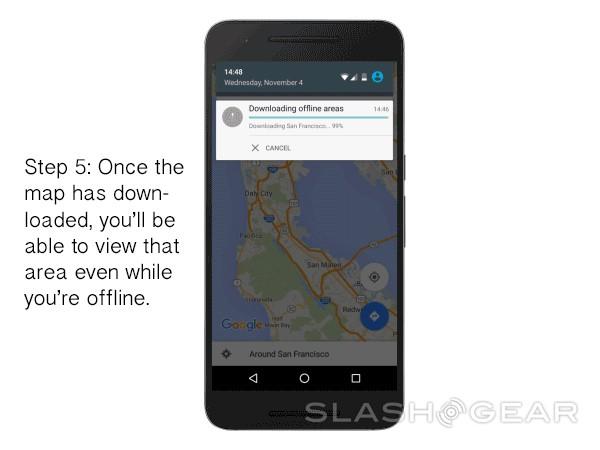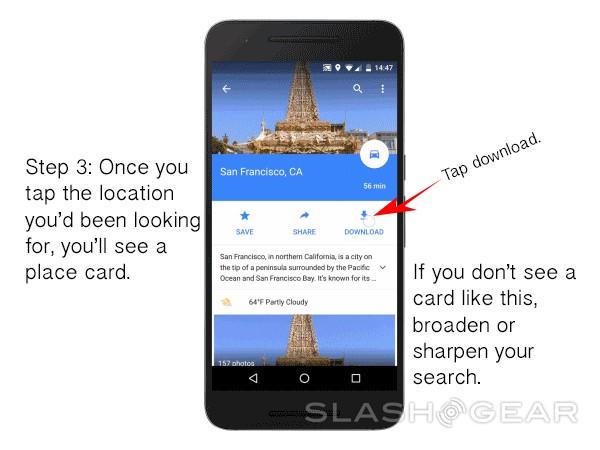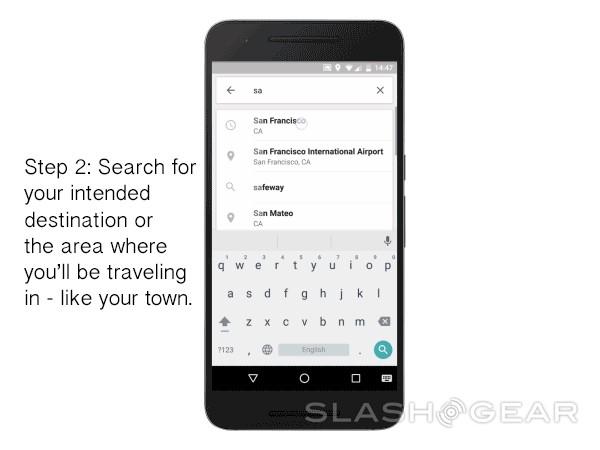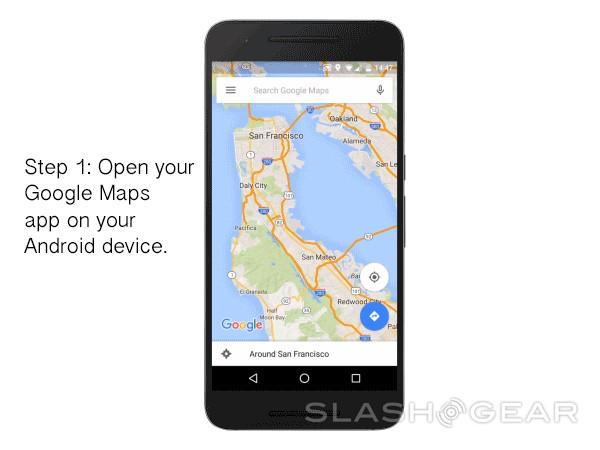Google Maps Offline: How To Download
While Google Maps offline functionality isn't strictly new in a broad sense of the word, some of its most important functions are. What we're going to do today is show you how to access offline maps in Google Maps, and why you're not able to access offline maps if you're reading this article too far into the past. When this article is being published, for example, not all users will be able to access offline maps with this new method.
Today, on the 10th of November, 2016, Google announced some expanded action on the Google Maps offline functionality frontier. What you'll be able to do is access a place – a city, a park, a restaurant, or a comic book store, for example – and download that place.
When you download a place, you'll be able to access that place with Google Maps without using your internet connection. While normally you'll be using your precious data, this way you'll be able to download a region at home, on your Wi-fi connection, then use your smartphone to navigate without any data at all.
Here's how you do it:
If that gif from Google (made video for your convenience) was too fast, have a peek at the slideshow-type situation going on in the gallery below. It's simple, once you get the hang of it.
Now this update to Google Maps is not available for everyone just yet (depending on when you're reading this article, of course). It's going to be rolling out to Android users first, then eventually iOS users will see it too.
If you open a place and you see the buttons Call, Save, and Website, you don't have the update yet. The correct combination of buttons will be Save, Share, and Download.