Galaxy S8 Battery Life Optimization Tips And Tricks
It's time to face reality. User removable batteries are never going to return, at least not in the foreseeable future, leaving us at the mercy of sockets and power banks. The Samsung Galaxy S8 and especially the Galaxy S8+ come with more or less decent packs, but they too will eventually need to juice up. We aren't completely helpless, however. There are a few things one can do which, though simple and small, can add up to minutes, even hours, of usage, delaying the inevitable meeting with a charging cable. Here's just a few of them.
Go dark
Samsung's high-end smartphones are some of the few handsets that use an OLED display, specifically a Super AMOLED one. One of its special properties, in contrast to an LCD, is that it takes no power to display a black pixel. It just turns it off. By that logic, then, a screen displaying primarily black will consume less power than one with colors and whites. So next time you pick out a theme or a wallpaper, try to go for black. That is, if you don't mind that color scheme anyway.
Not always-on display
Samsung is able to achieve its Always-on Display (AOD) trick exactly because of AMOLED technology. Technically, the screen is really still on, just that it's "displaying" black pixels. The battery drain for this feature is promised to be minimal, but it's still there. If you don't mind having to at least tap the home button just to see the time, then you might not miss the AOD feature at all. And, yes, the home button is always-on, no getting around that.

Forget about 2K (or WQHD+)
You might have fallen in love with the pixel perfect "more than" 2K resolution of the Galaxy S8, but that comes at a price that your battery has to pay. Using the screen's full resolution also uses up more power as well. That's no problem when actually viewing 2K content, but you're unlikely to do that all the time. In most cases, when just using the phone for browser, chatting, or even playing, WQHD+ might be overkill. There's a reason why the Galaxy S8 defaults to a Full HD+ resolution. You can go lower if you wish, but that might be overkill too.
Let the screen rest sooner
After you've used your phone, when you leave it on the desk or drop it in your bag, the display may not immediately go to sleep. The longer it stays on, however, the more your battery percentage goes down. Try to find a sane default where you won't have to unlock the phone again and again after just a few seconds. Half a minute might be a sensible timeout for the screen to go dark.
Keep the screen off when you intend it to be off
An inevitable fact of life is that your phone will somehow wake up even when in your bag or pocket. A woken up phone in a bag, however, means a woken up screen that never really gets used, wasting precious battery. Good thing, then, that Samsung includes a Display setting that keeps the screen from turning on automatically in a dark setting, which usually means it's in your bag, pocket, or couch.
Set the brightness yourself
Sometimes, smartphones try to be too smart for their own good. Case in point is automatic brightness setting, one of the easiest things to get wrong. Sometimes you'll see the brightness fluctuate in a matter of seconds. Sometimes, it'll be cranked up to max when you can perfectly see the screen. When you experience this most of the time, it will be more energy efficient for you to manually set the brightness yourself. This saves up not only on screen power but on ambient light sensor use as well. Do note that this age-old advice has the least impact these days.

Keep apps in check
From display settings, we go into some of the worse battery power offenders: apps. Apps are great and useful, but none of them has any right to sap your Galaxy S8 out of juice in an instant. Diving into Android's battery performance settings and Samsung's phone health utility from time to time can go a long way in making sure that there are no wayward apps are depriving you of day-long battery life. Better yet, uninstall apps that you never use or used only once.
Put apps to sleep from the home screen
There will be definitely apps that you want to keep around even if you use them sparingly. Some of these might be eating up both battery and data. If you want to stop them from doing so while still keeping your app and settings, you can just put them to sleep. No need to dig into levels and levels of menus. Just tap and hold on the app icon on the home screen and select Sleep. Done and done. Do note that this will prevent the app from getting any updates at all, at least until you open it up again. And then you'll have to put it to sleep again if you want to.
Stop your phone from always listening
Maybe you've played with Google Assistant or some other personal assistant that promises to always be at your beck and call. Maybe you were disillusioned at their broken promises and just left them as they were. Bad call. That always listening feature is going to add up to your battery usage. Better turn it off. It also keeps your phone from potentially listening in on your most intimate utterances. Although Bixby has yet to gain its Voice in the US, it might be a setting worth keeping in mind when it does. There's a Bixby button on the Galaxy S8 anyway. In case you really do want Bixby to always be ready.
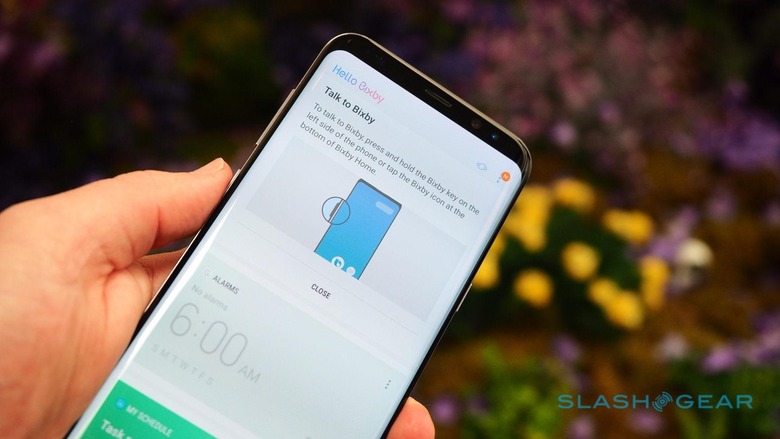
Turn off what you don't need
Related to this are the features that may be taking up resources even when you don't use them. Companies try to sell you the moon and the stars, but many will settle for just a bulb. Those features, however, may have some cost if left unchecked. Don't have a Bluetooth accessory always nearby? Turn off Bluetooth. Never used NFC? Disable that too. It's just as easy to turn them on when you do need them, but the battery you save by keeping them off most of the time do add up. Sometimes, when you know you won't or can't use even Wi-Fi or cellular data, going into airplane mode can add a few more minutes to your usage.
When all else fails, go into power saving mode
There will eventually come a time when you will be down to your last 20% or even 15% but still face nearly half a day ahead. Desperate times call for desperate measures. Those measures are called "power saving modes". The Galaxy S8 offers two kinds. "MID" dials down the hardware just a little to prolong your smartphone's longevity. CPU is throttled, vibrations are turned off, and apps only sync when you have them open. You can still choose which features are disabled and which ones are left untouched. But when you're battery is down to single digits, it's time for "MAX" power saving, a.k.a. ultra power saving mode. Here the phone is stripped of all color and functionality save for Phone, Messages, and Internet, giving you just enough time to reach for that wall socket.
Wrap-up
Until the day chemists, engineers, and manufacturers make the perfect battery, we will never really be rid of having to charge our phones. Gone are the days when a phone would last days, even a whole week, before going into the red. It's the price we have to pay for making our phones smarter. We just have to be just as smart in saving power as well.

