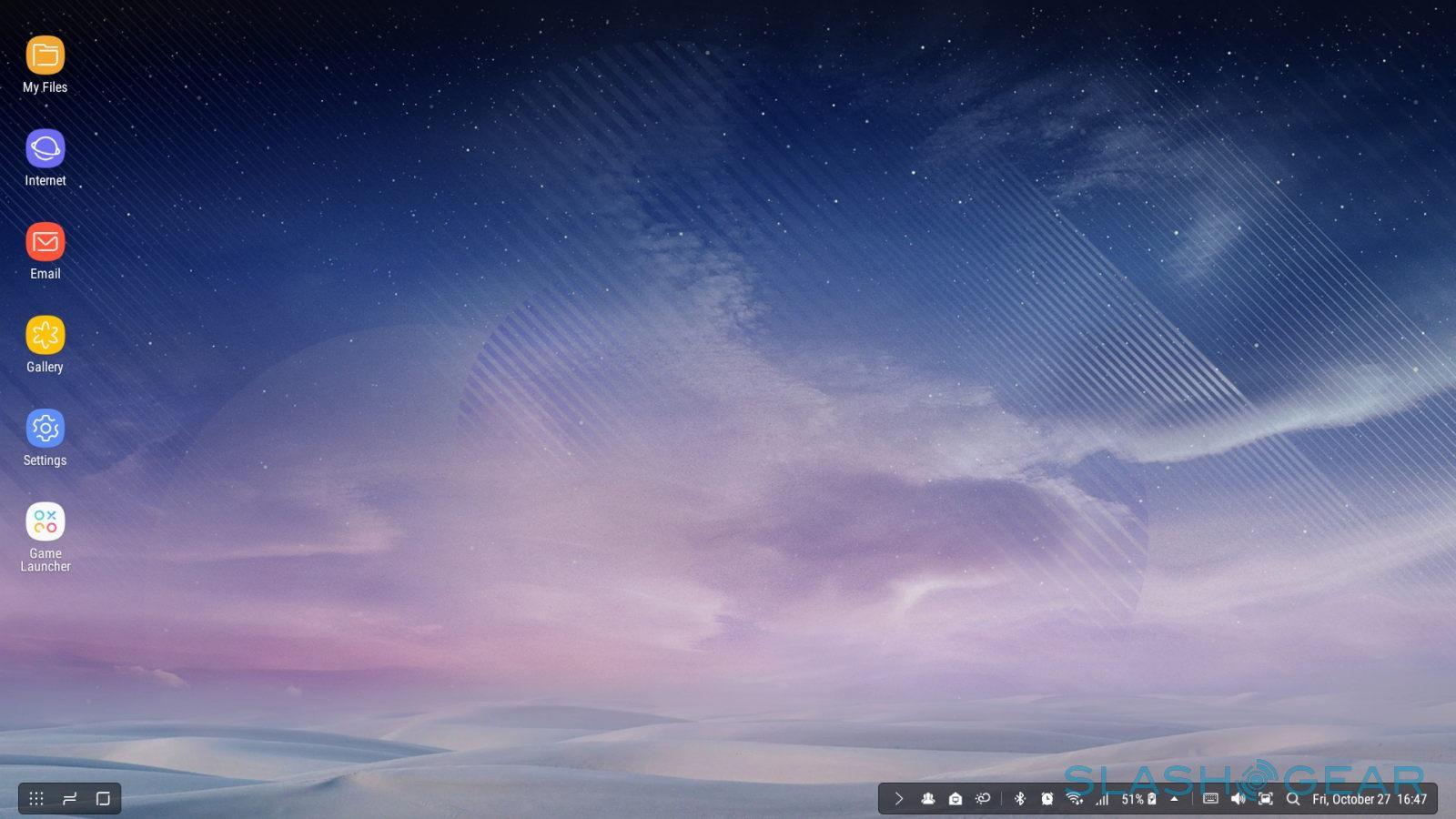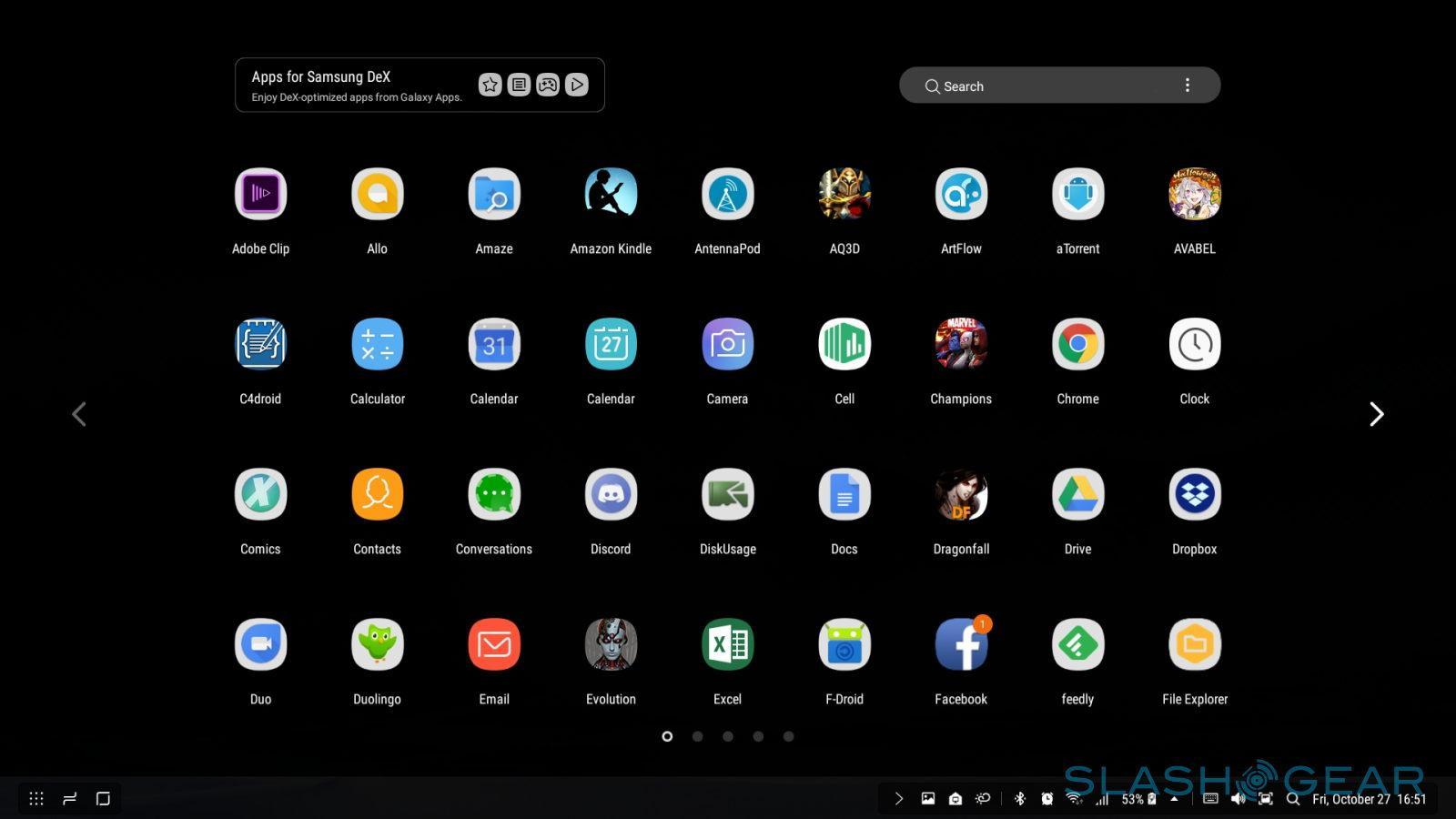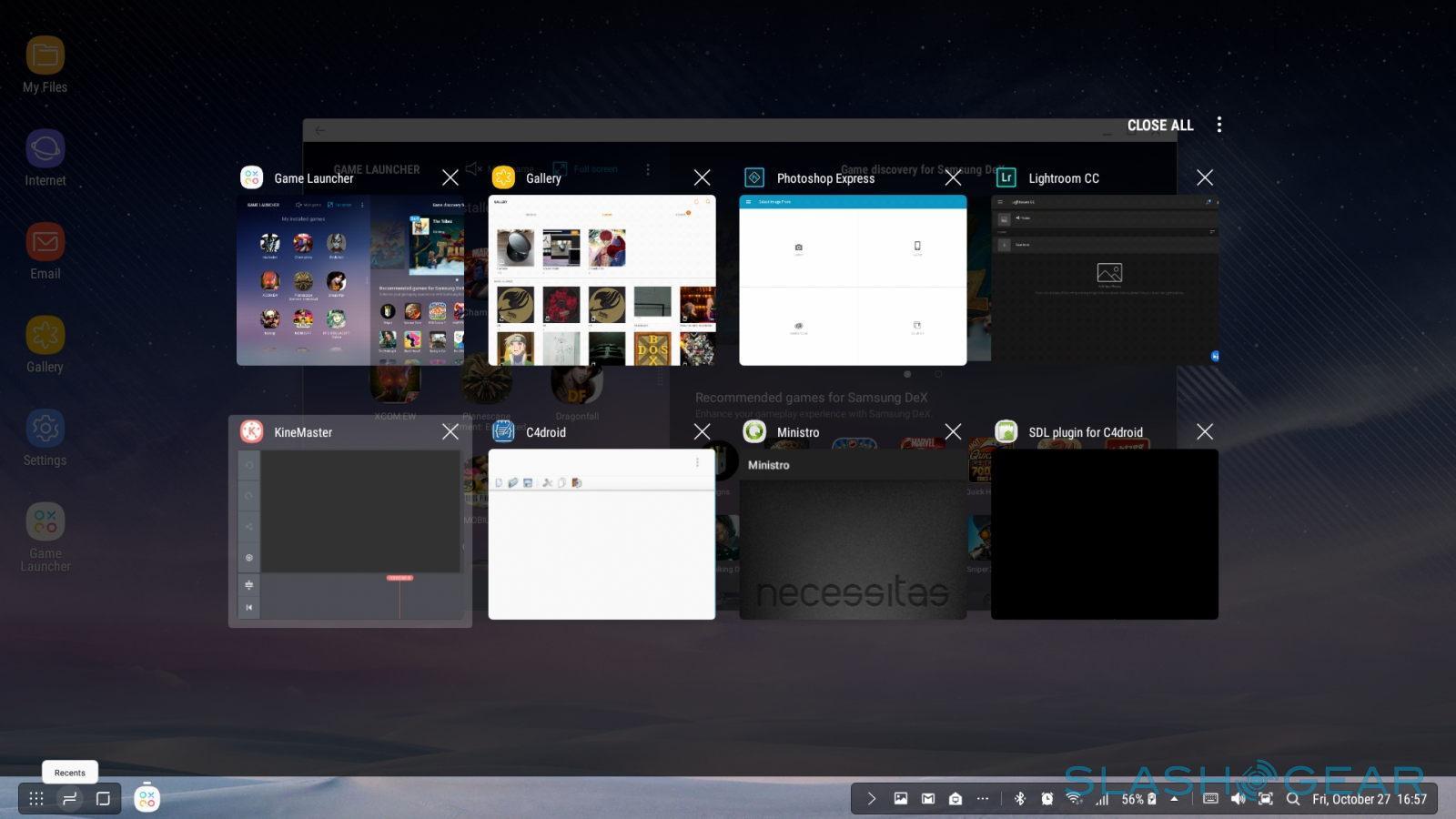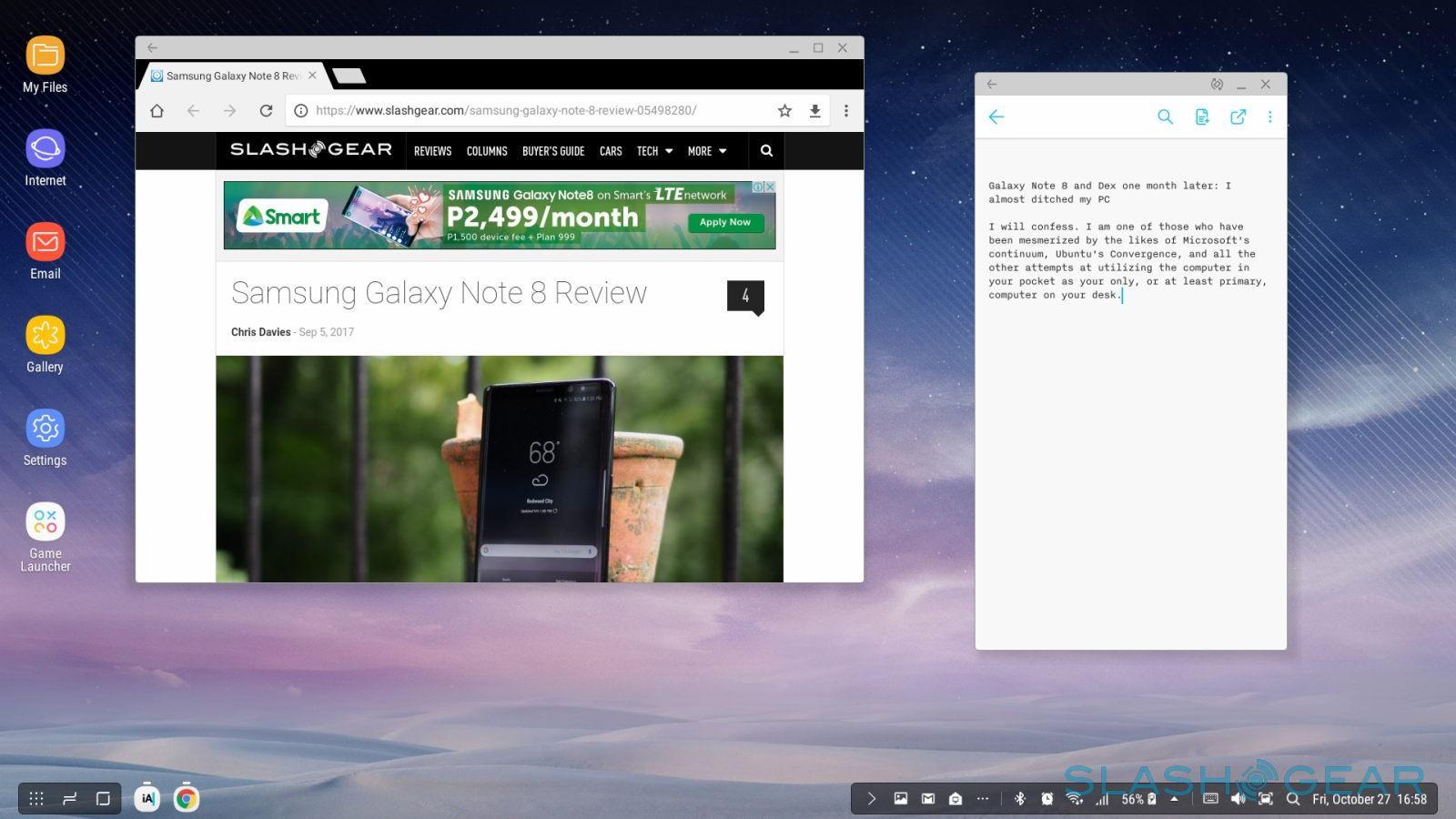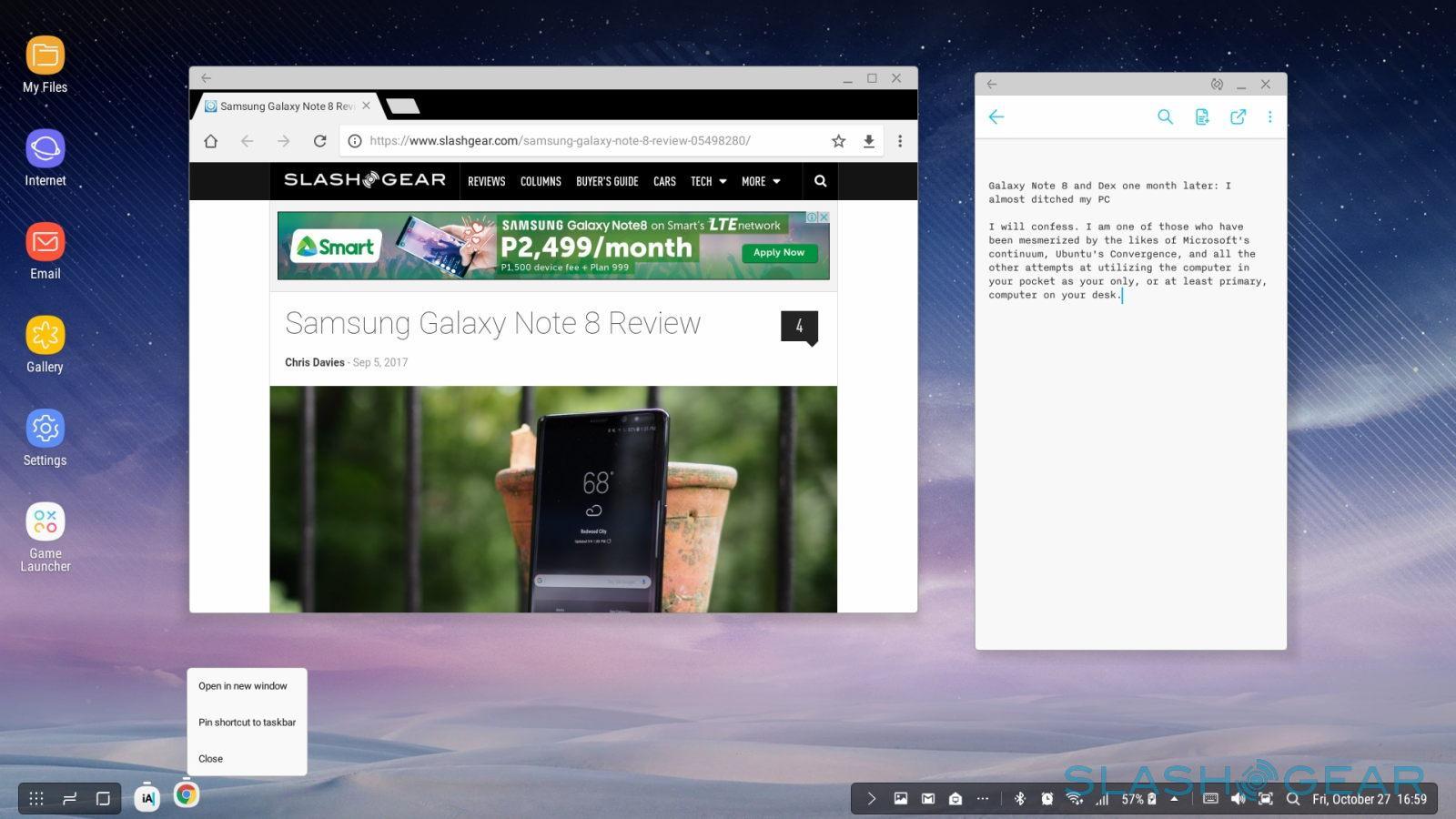Galaxy Note 8 And Dex - One Month Later: I Almost Ditched My PC
I will confess. I am one of those who have been mesmerized by the likes of Microsoft's continuum, Ubuntu's Convergence, and all the other attempts at utilizing the computer in your pocket as your only, or at least primary, computer on your desk. So when Samsung came out with the oddly-named DeX and the promise of another "PC in your pocket" experience, I was naturally intrigued. Did Samsung succeed where many others have failed? Just a week of use might not be enough to truly judge that proposition, so I decided to do one better. I used the Galaxy Note 8 and the Samsung DeX exclusively for a month, for both work and play. This is how my adventure went.
Quick Recap
DeX has been around since the Galaxy S8 launched earlier this year, so most might have already heard about it or even read week-long reviews. But just so we start on the same page, here's a quick recap of what the Samsung DeX is.

DeX is made of two parts. The most important part is the DeX Station itself. It's important because Samsung has locked down the other part, the DeX software running on your Galaxy S8 or Galaxy Note 8, to only startup when connected to the dock. Of course, there have been unofficial, third-party attempts at making DeX work without the Station, but it's still a hit or miss kind of affair.
The DeX Station is really nothing but a glorified multi-port dock with a fan. It has a USB-C port used exclusively for charging pass-through, a full-sized HDMI out port, an Ethernet port, and 2 full-sized USB 2.0 ports. What makes the DeX Station different from other such multi-port docks and hubs, aside from the Ethernet port, is the fan. While it's certainly possible to use DeX without one, given the stress that the phone will go through in desktop mode, Samsung wasn't taking any chances.
The other half of the equation is, of course, the software. It is, to be honest, the part that actually makes DeX worth using and what makes the DeX Station worth its $150 price tag. It goes beyond merely offering you a familiar desktop screen, with icons and panels and whatnot. There are quite a number of those already available on Android, like Sentio Desktop, formerly known as Andromium. What makes DeX special is that it also manages windows, allowing you to resize and move them with ease, and translating right mouse button clicks into their appropriate actions, like making a menu pop up if needed. Without those, you are pretty much limited to the same interaction and full or split window system as regular Android.
But enough chit-chat about what may already be common knowledge. Let's get down to the biggest question of all. Does Samsung DeX really turn your phone into a usable desktop? Like many good questions, the answer to that is "Yes, but ..."
It’s really all about the apps
Like anything in the mobile space, it all boils down to apps. While some might find iOS to be restrictive or a pain to use, the presence of powerful apps is usually enough of a reason for some to get iPads and iPhones. Conversely, for all the power and flexibility of Android, the absence of some iOS-only apps is enough of a deterrent for some users.
In DeX's case, it boils down to whether your workflow can be supported by Android apps and whether those apps work in DeX well enough. I'll admit, my experience using the Lenovo Yoga Book, disappointing as it might have been in the end, gave me enough experience in being able to use nothing but Android for almost all tasks. Your mileage will definitely vary.
Complicating matters a bit is that not all apps are created equal, something early DeX users discovered already. While the case of Spotify has already been resolved, there are still some apps that will not open in DeX mode, like Amazon Kindle, Samsung's old S Note, and, strangely, Firefox. Some apps may run but don't accept mouse input, like Feedly or some games. To be fair, these don't accept mouse input under normal Android either.
Apps that do work in DeX can be grouped into three, depending on how much you can resize their windows. The first are the fully supported apps that behave like regular windows on popular desktop operating systems. You can grab edges and corners to resize them to your heart's content. Apps in this set include Samsung's own, a few of Google's, and other popular apps like Adobe Lightroom and, now, Spotify.
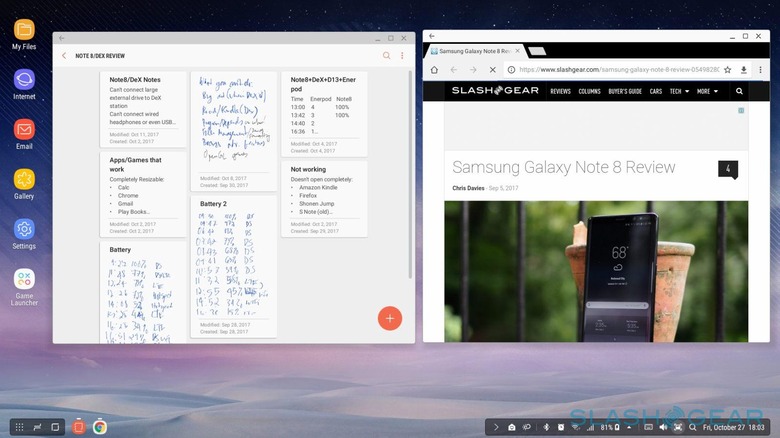
The second group of apps are those that are locked into their phone layouts and cannot be resized. They can, however, switch between the default portrait (vertical) mode and landscape (horizontal) orientations. Dropbox, iA Writer, and, ironically, Netflix, are part of this group.
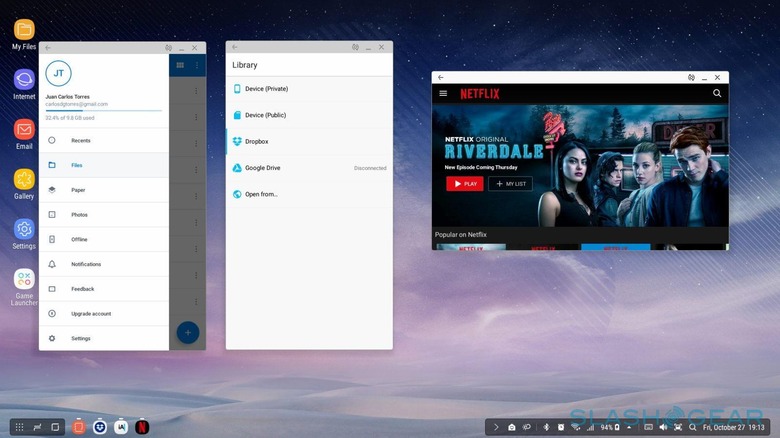
Lastly, there are the apps that are stuck in that phone sizes and cannot be turned, no matter what. They either run in portrait, as in the case of Instagram and Medibang Paint, or landscape, like all games that work on DeX at all.
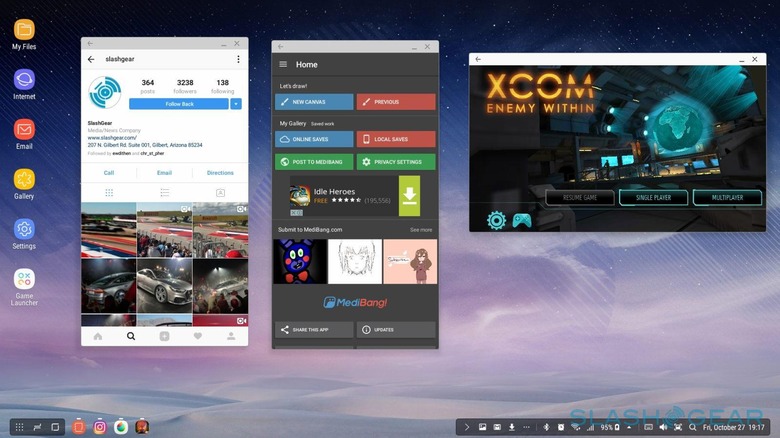
That last part actually bears noting. Samsung is making a big deal about games that have been optimized for DeX's larger screen and keyboard and mouse input. Many games actually do run in DeX, even without Samsung's blessing. Many, however, do have nearly unreadable text in their windowed forms. The trick is to launch them via Samsung's Game Launcher app, have Game Launcher, in turn, configured to run games full screen, and enjoy.
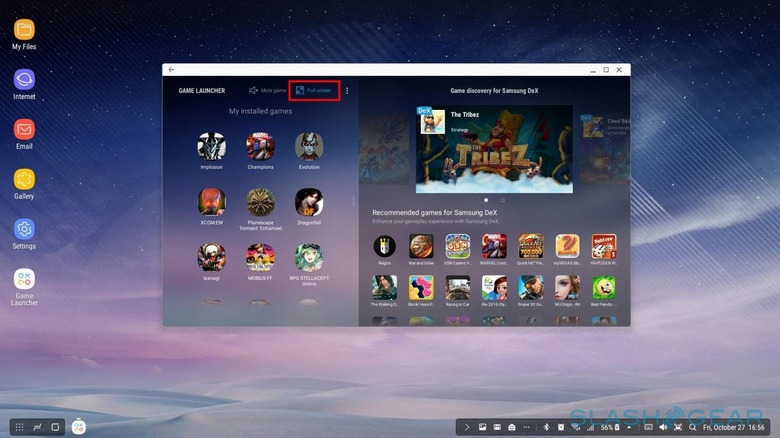
What you cannot do
Samsung DeX is a powerful platform and concept. It pretty much harnesses the power of your phone and of Android to let you perform tasks that are easier to do with keyboard and mouse and more enjoyable on a larger screen. It is, naturally, far from perfect, even half a year after its launch. Here's a list of the things that are either difficult or impossible to do when you add DeX to the equation.
1. Wired audio accessories. The moment you connect your phone to the DeX Station, you are basically tied down to using either HDMI audio or Bluetooth speakers and headsets. There's just no way to access the headphone jack.
2. Some large external hard drives. This depends on the amount of power an external drive needs. Considering the ports on the DeX Station are USB 2.0 only, that might not be enough to power some external drives.
3. Quickly pick up the phone and go. You might be imagining a scenario where you quickly detach your phone from the dock in order to continue working on the go. Don't. DeX will briefly warn you to properly close apps or save files before disconnecting or even connecting the phone to the dock. Some apps are less graceful in handling the transition and you could indeed lose your work.
4. Advanced browser features. While both Samsung's Internet browser and Chrome work well and can switch to a desktop version of a site when needed, there's really only so much you can do with these browsers. Forget about developer tools or even inspecting elements, unless you've found an app for those to cover your needs.
5. Zooming. Once the subject of a very nasty patent lawsuit, pinching to zoom has become a standard gesture on touch screens. But what if you don't have a touch screen? Sadly, you're out of luck, unless the app itself supports some alternative control using a mouse or keyboard. Google Maps, for example, can zoom in or out by double clicking but holding down the second click and them moving the mouse down or up.
6. Drawing. It is ironic that a creative device like the Galaxy Note 8 loses this key attribute when in DeX mode, but that is the sad case. It is, after all, the same case with touch gestures. But while plugging in a Wacom Intuos/Bamboo tablet does work, the calibration and configuration is nearly unusable it might as well not work.
7. Desktop customization. If you're the type that, expect more control over your desktop computer than your smartphone, you will be disappointed with DeX. Other than letting you choose your wallpaper, you have no other way to personalize your experience. You can't move or hide the panel. You can't arrange or group icons in the launcher. And while DeX does have useful keyboard shortcuts, you can't change them or even add to them.
8. Run some apps in the background. Despite what it looks like, DeX is still based on Android. Its apps are Android apps and most, but not all, adhere to Android app guidelines. That would explain why some apps seem to stop working the moment you switch to another app. Some Android apps simply follow the general rule that they should stop running when they're not in the foreground, which is the case when they lose focus. Don't worry, YouTube and most multimedia apps will keep on running whatever you're doing.
What you can do
Despite those limitations, there are actually a lot of things you can do with DeX, again depending on what you need from a desktop computer and the apps that can meet those needs. Basic tasks like web browsing, document editing, chatting, and audio/video are no problems, as long as you keep your expectations within what Android apps are capable of in the first place.
Editing photos are a cinch, as many of the popular image editing apps, like Adobe Lightroom, Adobe Photoshop Express, and VSCO, all work flawlessly. Video editing is even possible, with the likes of KineMaster available for use. Of course, do be aware of the hardware and thermal limits of a phone, powerful as it may be. Making art, however, is a harder thing to do when the majority of the apps are designed with touch or stylus in mind.
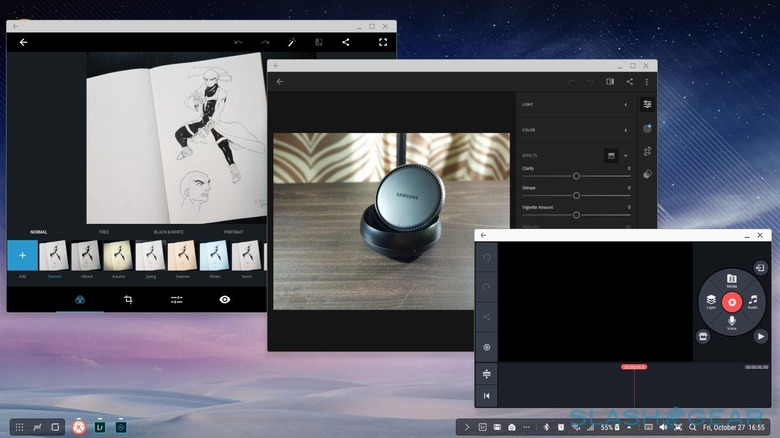
Programming is also possible, depending on the language and platform you work on. Admittedly, the choices are less elegant than those on iOS. On the flip side, there are also options and tools on Android that will never be possible on iOS. The biggest caveat, however, is that you are limited to the libraries available on Android and ARM only. So forget coding in desktop OpenGL on your phone, unless you're running a remote desktop.
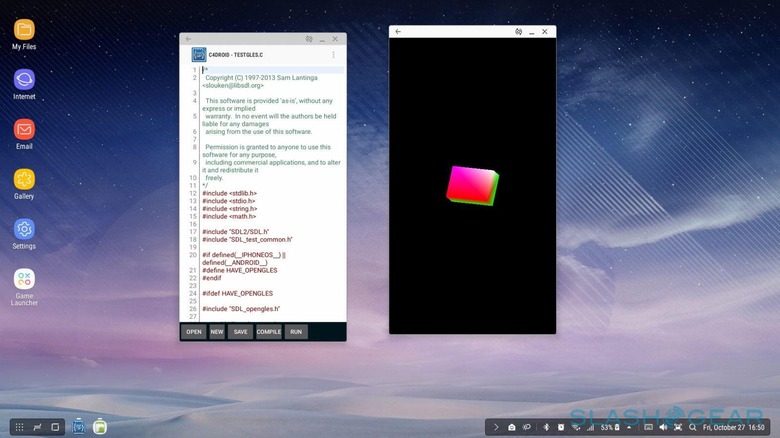
Gaming is a hit or miss thing. Samsung has a list of suggested games that work with DeX, but very few games actually won't run in DeX. The problem is that some, like Shadowrun Returns, don't accept mouse input, DeX or otherwise. And for those games that totally won't run in DeX, there is still a possible workaround in the tips and tricks section.
The illusion of mobility
When Samsung poised DeX as delivering a PC-like experience, what they really meant to say was "desktop-like". And by that, they were actually excluding laptops. DeX's biggest flaw is actually its portability, which it completely lacks. Unless you know that there's a DeX Station waiting for you where you're going, you won't be able to enjoy that PC-like experience other than at your desk. And forgot about using it on the go or in a park.
But presuming you do have one and are really persistent in using your phone as your only computer anywhere and everywhere, you do have some options. None of them, however, are really ideal.
Option 1: Mobile DeX
The technical obstacle is the way the DeX Station requires at least 9V/2A of power to work. That's delivered via an outlet, which you can't really take with you anywhere. Or can you? There are actually some power banks out there that do have a regular AC outlet, but most of them are bulky. You obviously need an external display as well. There are tons out there, but you have to be sure to pick one that uses HDMI and not USB (DisplayLink) and has 1080p resolution minimum. DeX will not be readable in anything less. It just so happened that I was already in the market for a display tablet, which does OK as a portable monitor as well, give or take how ridiculous it looks.

Option 2: Mirror, mirror
To be honest, you don't really need DeX to use your phone as a PC. All you really need is a way to display your phone's screen on a bigger canvas. Thanks to USB-C, that possible with a simple multi-port hub. Of course, you do lose out on the benefits of having a desktop-like interface in the first place. But carry a very portable HDMI screen with you, a Bluetooth keyboard and mouse, and you're set. And this time, you can even make do with 720p only.
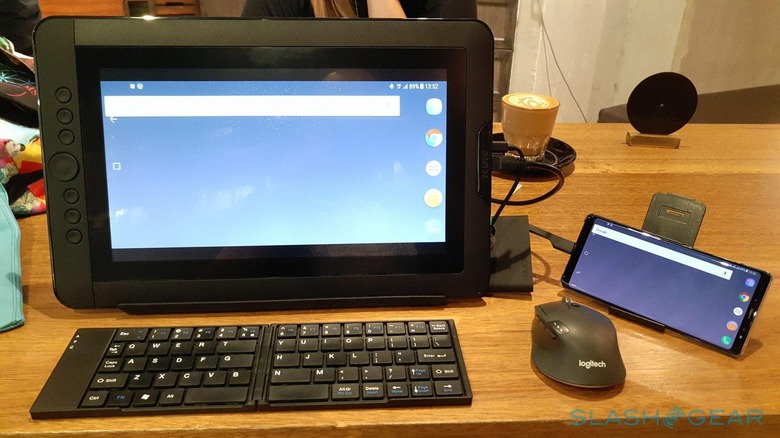
Option 3: No DeX
To be really honest, you don't even need an external display with the Galaxy Note 8 or its closest cousin, the Galaxy S8+. While not extremely large, the bigger sizes of the screens can already make do for an impromptu work session when everything else fails. In terms of interface, it shares the same limitations as Option #2 but has none of the mess of accessories. You don't even really need a mouse if you get down to it. But, at this point, it's not really DeX anymore.

None of these options are ideal. They're cumbersome to set up, with many disparate parts and pieces. They put a bigger drain on your battery. And they obviously look ridiculous. There are a few "lapdocks" in production that may make Option #2 at least a bit more viable, but Samsung should really look into making an official DeX Mobile Station itself.
Tricks up its sleeves
Samsung DeX is actually a powerful platform that has a few hidden gems. Here are some of them:
DeX Labs – want to have all your apps be resizable, no questions asked? Enable DeX Labs to force all apps to bend to its will. Not all apps take kindly to dictatorship, though, so be prepared to see some visually broken ones.
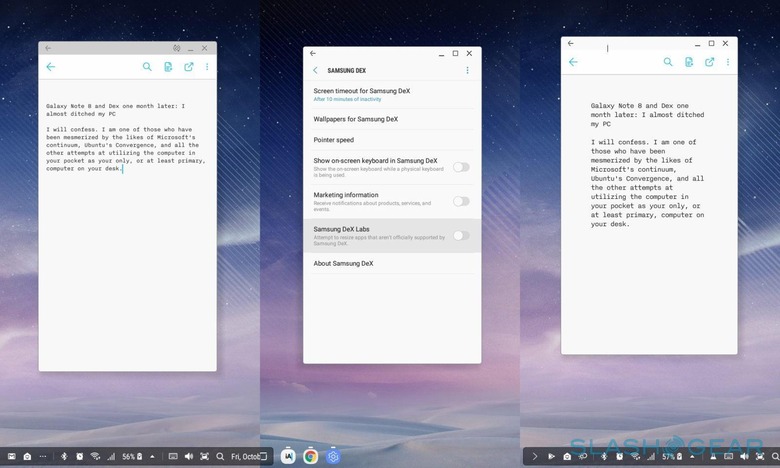
Keyboard shortcuts – Although quite minimal and fixed, there are keyboard shortcuts to be used in DeX. Simply hit the Meta (usually Windows) key and '/' key on your keyboard to see the list.
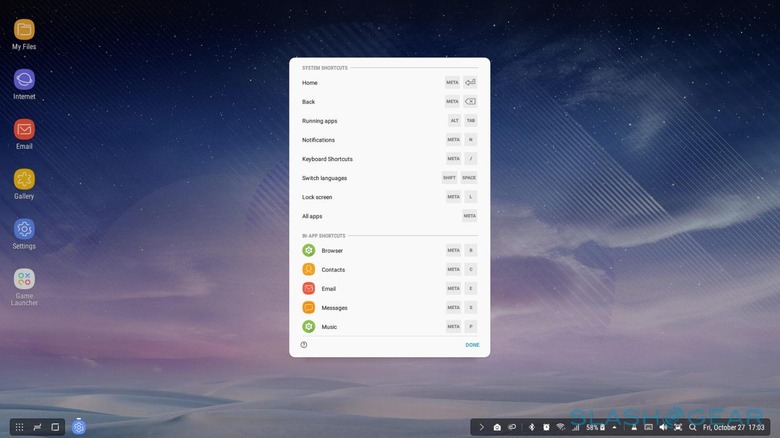
Hidden keyboard shortcuts – There are four keyboard shortcuts not listed there however. Those four relate to window sizing and might be familiar to some Windows 10 users.
- Meta (Win) + Left arrow key – make the current window fill the left half of the screen.
- Meta (Win) + Right arrow key – make the current window fill the right half of the screen.
- Meta (Win) + Up arrow key – maximize the window
- Meta (Win) + Down arrow key – minimize the window
Screen Mirroring – Do you have an app or game that won't run in DeX but still want to take advantage of the larger screen? DeX has a screen mirroring mode that does what exactly it says and technically turns off DeX temporarily. Do note that apps that don't work with mice, like Feedly and Shadowrun Returns, still won't work even in this mode.
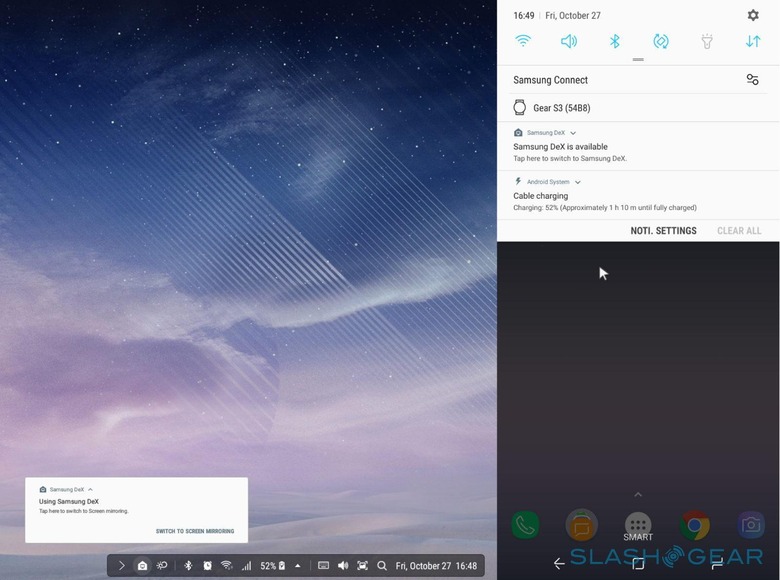
Final Thoughts
So after a month of exclusively using the Galaxy Note 8 and DeX for anything and everything, I returned to my regular desktops and laptops. It wasn't because the experience was terrible or even just bad. In fact, it was surprisingly enjoyable. But there are really just some things that DeX will probably never be able to do that I happen to need, and switching back and forth is too much of an inconvenience.
DeX definitely feels more polished and has more potential than any that have come before it, but it still feels lacking in some regards. Samsung promised the ability to run a Linux operating system on the phone, and I might reconsider should that finally arrive. The mobility problem, however, is something Samsung should really look into.
The biggest question mark, however, is Samsung itself. It is not exactly the most consistent company when it comes to new technologies and features. Given how many have given up in this field, there will always be some fear that Samsung might, without warning, abandon it, mostly for business reasons. Samsung DeX definitely has a lot of potential, but only if Samsung actually puts the resources to realize that potential.