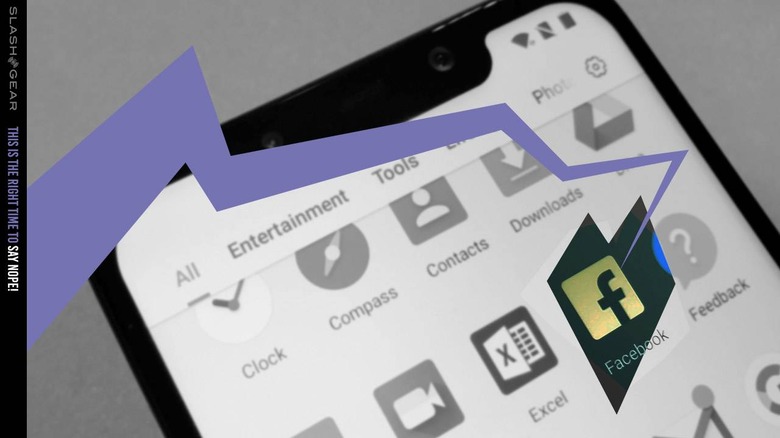Facebook App Sees You, Here's How To Stop It
It was revealed this month that the Facebook app for iPhone had a bug that sorta... kept your camera open. There's been no proof that Facebook used this oddity to capture any imagery, video, or audio unbeknownst to the app user – but still, there's a lesson we can take from this. In the past, this is where I'd suggest simply deleting the Facebook app outright – but not today. Today we're going to talk about prevention.
The situation with Facebook
The iOS version of the Facebook app showed a string of mishaps on the part of Facebook developers that resulted in yet another notable point in Facebook's long list of suspicious privacy-related news bits from the past decade.
According to Facebook VP of Integrity Guy Rosen, "we inadvertently introduced a bug where the app partially navigates to the camera screen when a photo is tapped. We have no evidence of photos/videos uploaded due to this."
The issue is deeper than this
Facebook is not the only app that has permission to access your smartphone's camera. Both official iOS and Android app stores now make clear the permissions given to each app when each app is first installed – or when each app asks for said permissions.
At the moment, when any user gives an app permission to access a smartphone or tablet's camera, that app retains said permission whenever open. Whenever the Facebook app is open, it has permission to access your cameras and your microphones. Whenever the Facebook app is open, it can record videos, photos, and audio, and can upload said media without your knowledge.
As shown at length by developer Felix Krause all the way back in October of 2017, this is not relegated to the Facebook app. Any app given permission for camera access can, when open, use your cameras without your knowledge. They're not supposed to do this, they're expected to be clear with you about when they've captured audio or imagery of you, but they're not outright prevented from said capture and upload of media.
Just be aware
Barring opening your phone and detaching the hardware required for audio and video capture, the best way to avoid losing your privacy is staying aware of what app is open on your phone and what permissions you've given each app. If you absolutely must give camera permission to an app, stay aware of what you're doing and saying whenever said app is open.
If you can avoid giving camera permission to all apps except your main camera app, that'd be ideal. If you've already got a phone with a billion apps that you've had installed for a while, (and chances are you do,) accessing permissions for your apps is relatively simple.
Access permissions already-installed apps
If you're on an Android smartphone, go to Settings – Apps. In the upper right-hand corner of your screen, tap the three dots, then tap App Permissions. From here you should be able to easily switch individual permissions off (or on) for each category.
For iPhone and iPad, go to Settings, scroll down to Privacy, tap Privacy. In Privacy, you'll see a list of items like Contacts, Reminders, Photos, etc. – these are your Permissions, as I've described them above. They're not listed the same way they are on Android, but this system works in a very similar way. Find Camera and tap it, and you'll find a list of apps that currently have permission to access your camera – easy enough!