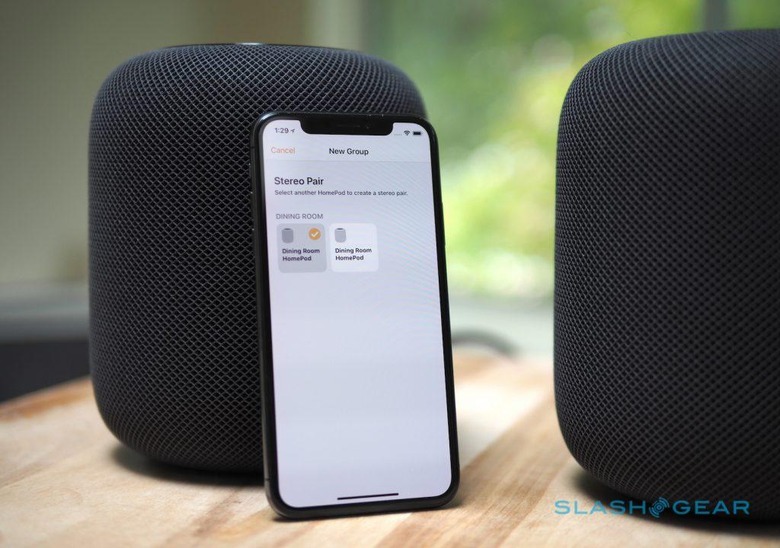Apple HomePod Stereo Pairing: Hands-On
If one HomePod sounds great, how about two of Apple's speakers set up as a stereo pair? With the arrival of AirPlay 2 this week, right on the cusp of WWDC 2018, Apple finally delivers on music promises it made back when it first announced HomePod at WWDC 2017 last year.
iOS 11.4 brings with it two big improvements for HomePod as a speaker. The first change is the ability to link two units together and have them act as a stereo pair. On paper that means one HomePod takes the left stereo channel, and the other HomePod takes the right, but it's actually a little more complicated than that.

As soon as you join two HomePods together, they restart their automatic room calibration. That's the process the HomePod runs through when you first plug it in individually – and which is triggered if you subsequently move the speaker – to figure out the acoustics of the space it's in, whether it's near a wall or out in the open, and other details about the room.
In a stereo pair, both HomePod speakers share that calibration data. It's particularly important for establishing the bass settings, so that the two speakers are collaborating when it comes to low-end performance rather than inadvertently cancelling each other out. Again, all that happens imperceivable: there's no manual process the listener has to run through, and you don't actually hear it happening.
HomePod stereo pair setup
Setup remains among the easiest of the smart speakers. Shortly after plugging the second HomePod in, a pop-up appeared on my nearby iPhone X offering to start the process. After that it was a few taps to walk through enabling Siri, choosing whether or not to allow call and messaging access – iOS 11.4 adds HomePod calendar support, too – and synchronizing my Apple account with the speaker.
In theory I should've then be able to set up the new HomePod and the existing HomePod as a stereo pair: after all, I'd assigned them both to the same room during the setup process. However, while the existing speaker was running iOS 11.4, its fresh-out-the-box compatriot was not. That's a 2.45 GB download, and installed through the iOS Home app. Of course, if you already have two or more HomePod units, they'll automatically update to the latest version by themselves, and eventually I'd expect Apple's boxed units to be loaded with it too.

Once the update was installed, I could long-press on one of the HomePod tiles in the Home app and then choose "Create Stereo Pair" to select which two speakers to link. The final stage is to set which of the two corresponds to which stereo channel. Tapping the on-screen graphic causes the relevant HomePod to chime and flash its top light; if they're mixed up, you can hit the swap button to switch the assignment around.
HomePod, AirPlay 2, and third-party speakers
One of the features I've been most keen to try with AirPlay 2 is its ability to include third-party speakers. The good news is that companies like Sonos, Bang & Olufsen, Denon, and several more have all signed up to include their connected speakers into the big AirPlay 2 party. The bad news is that, right now, none of them actually work.
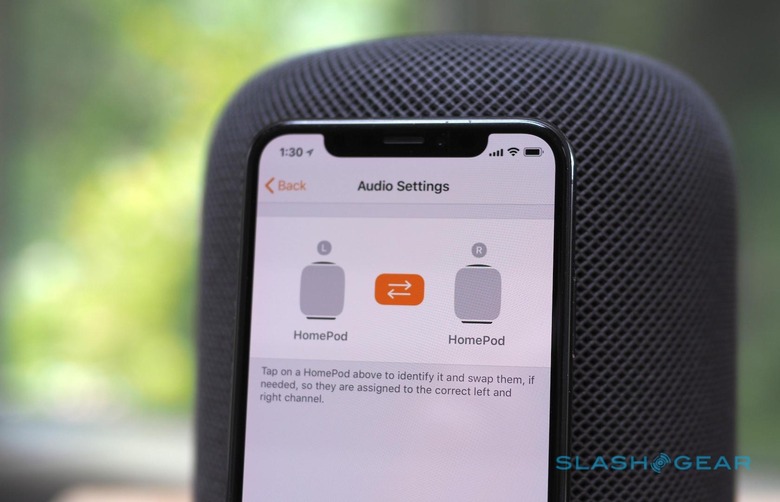
That's because they'll need a software update to actually add compatibility, and none have been released so far. Still, even when it does arrive, there are some factors to consider. In particular, when it comes to mixing HomePod and third-party speakers, not everything are created equal.
HomePod can directly stream music from the internet via Apple Music. In contrast, third-party speakers using Apple's multi-room support rely on another iOS device acting as a streaming intermediary. If you start playback on third-party speakers via AirPlay 2 on your iPhone, for example, and then leave the WiFi network those speakers are connected to, all the music will stop.

The workaround, of sorts, is to use HomePod to trigger the playback: after all, you're unlikely to leave for work with your Apple smart speaker under your arm. Then, when you adjust playback from your iPhone or iPad, it's still the HomePod which is acting as that all-important intermediary.
Siri is getting some useful extra commands for multi-room use, too, with natural language support for surprisingly complex configurations. You can say "Hey Siri, play Radiohead in the kitchen," for instance, but then ask "Hey Siri, move this to the dining room" as you move around the house.
You can manage zones by saying "Hey Siri, add the lounge speaker," or "Hey Siri, remove the music from the kitchen." Siri can handle compound requests, too, like "Hey Siri, what's playing in the dining room" even if that's not the HomePod you're currently speaking to. Obviously this will get even more powerful as you add more speakers, whether they're HomePods or otherwise.