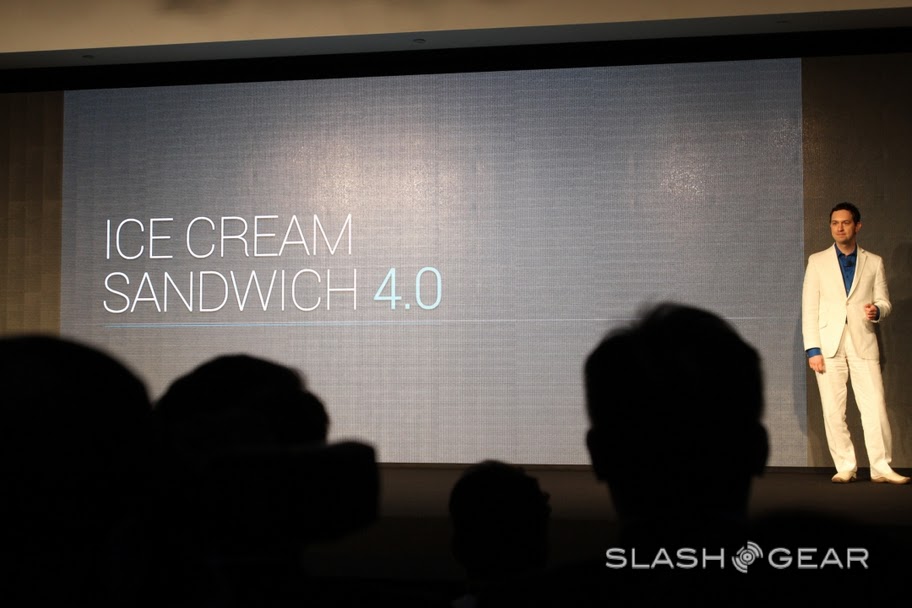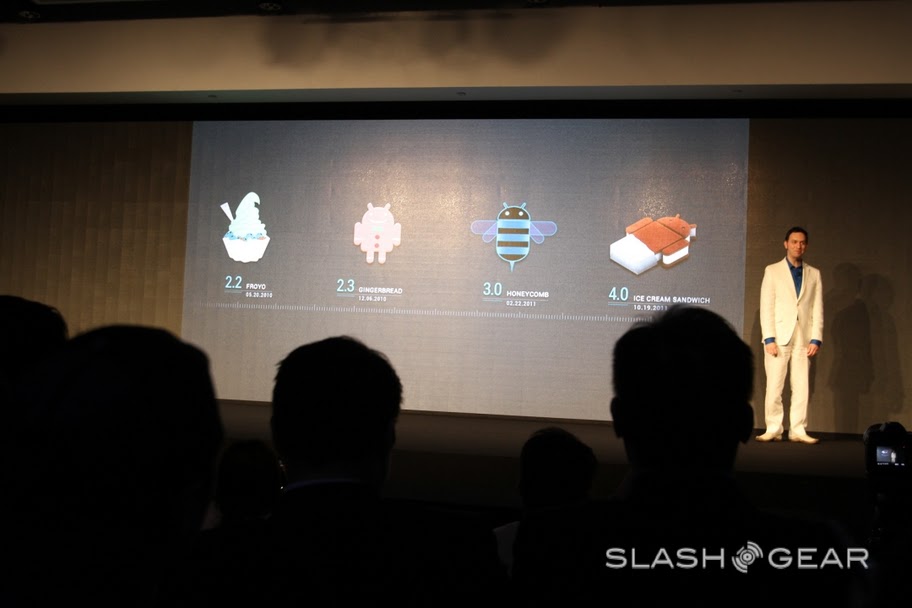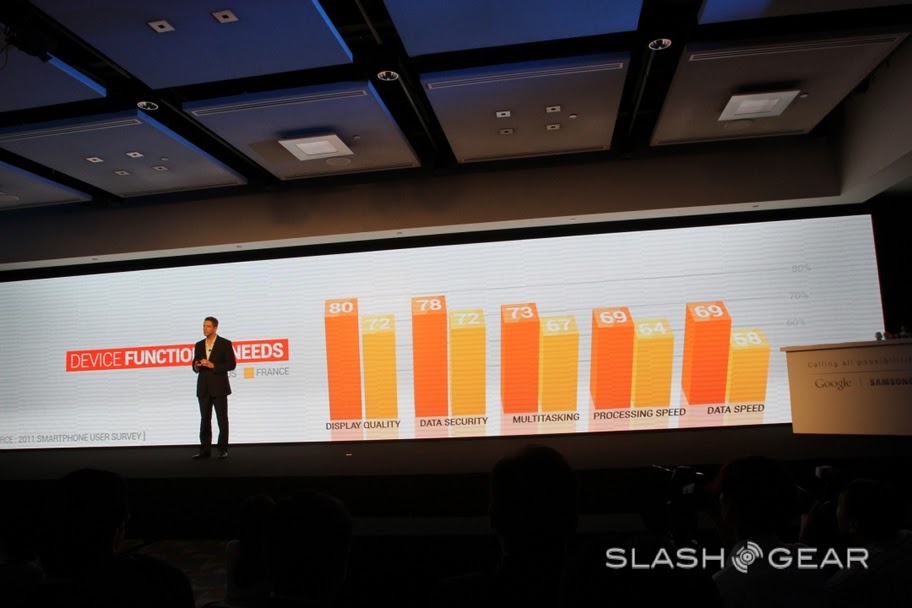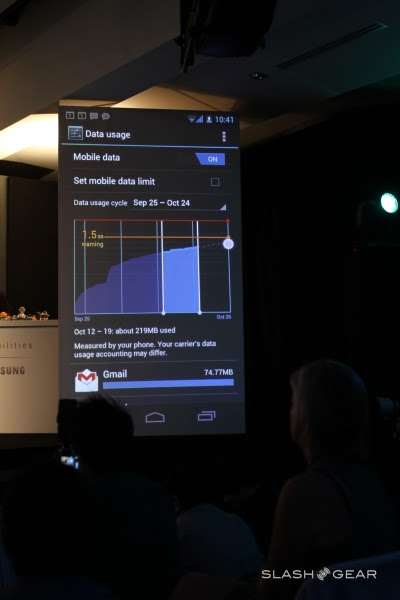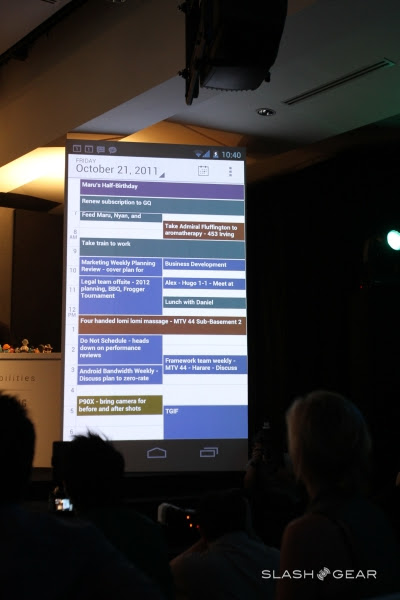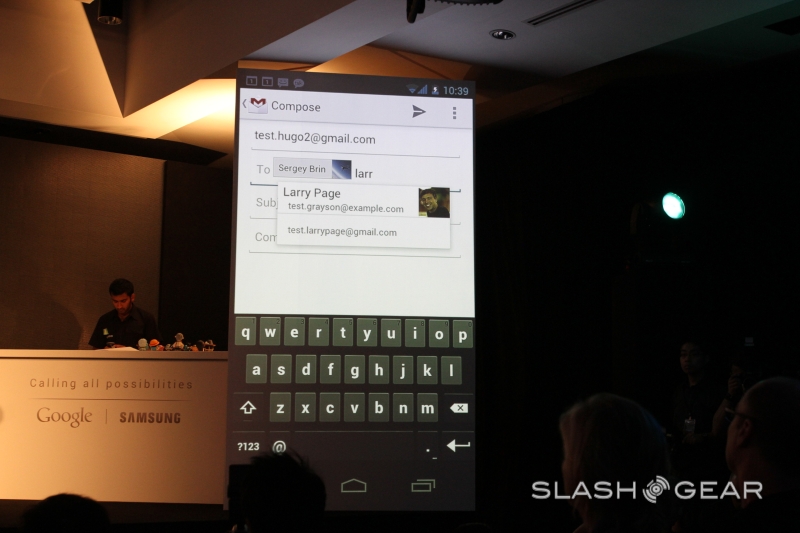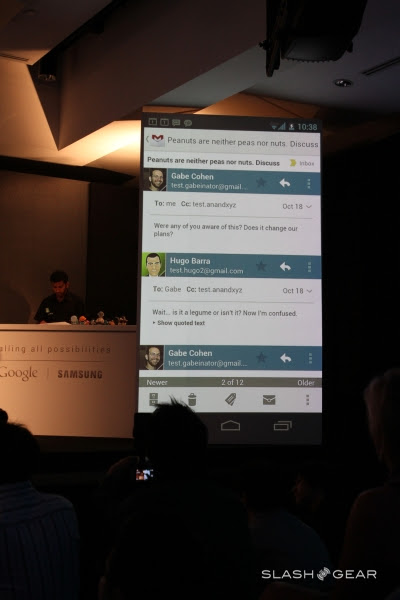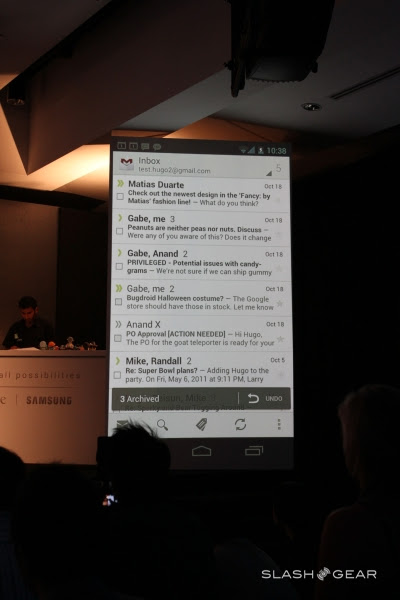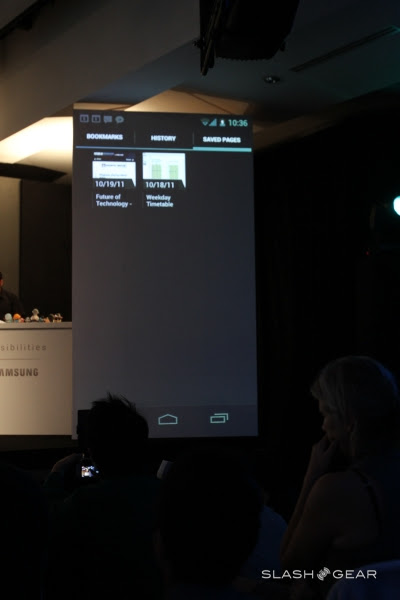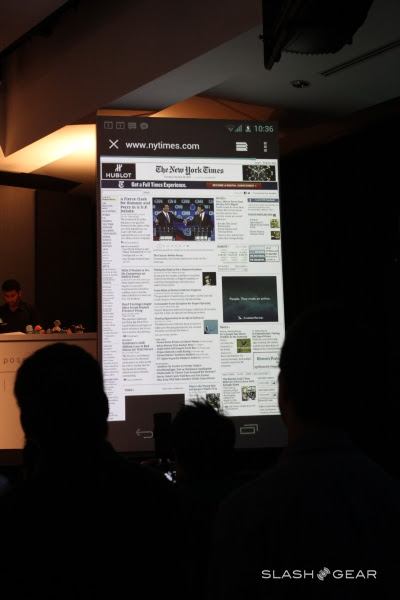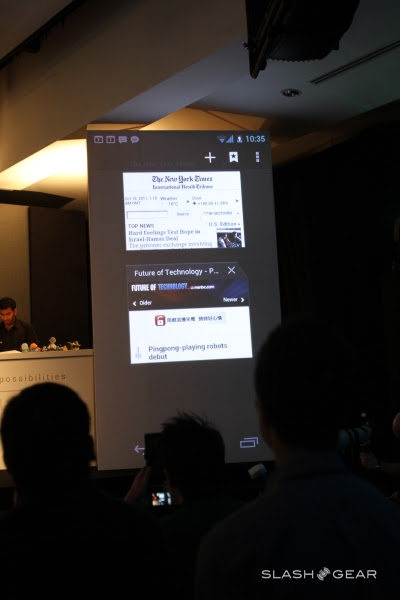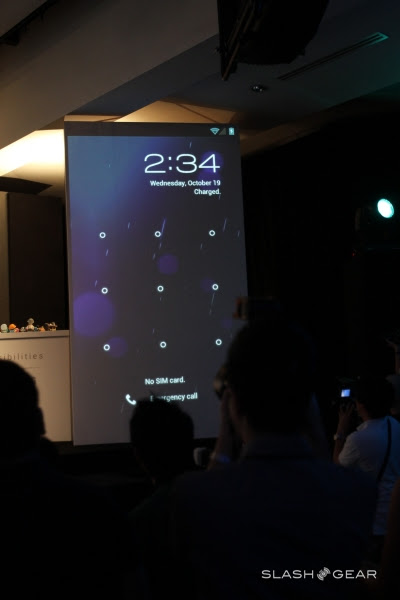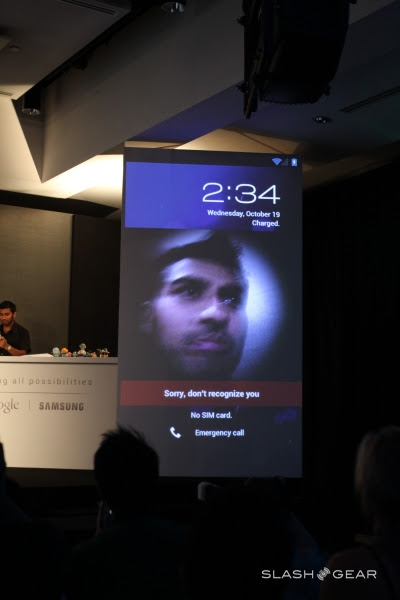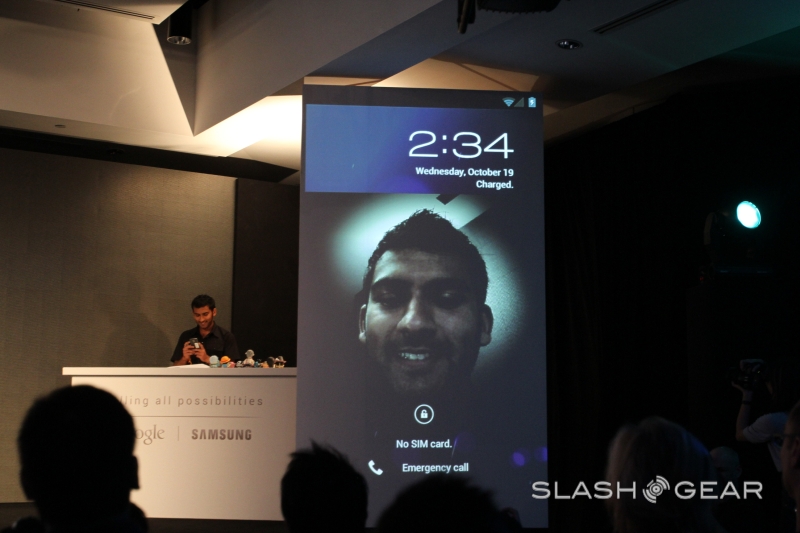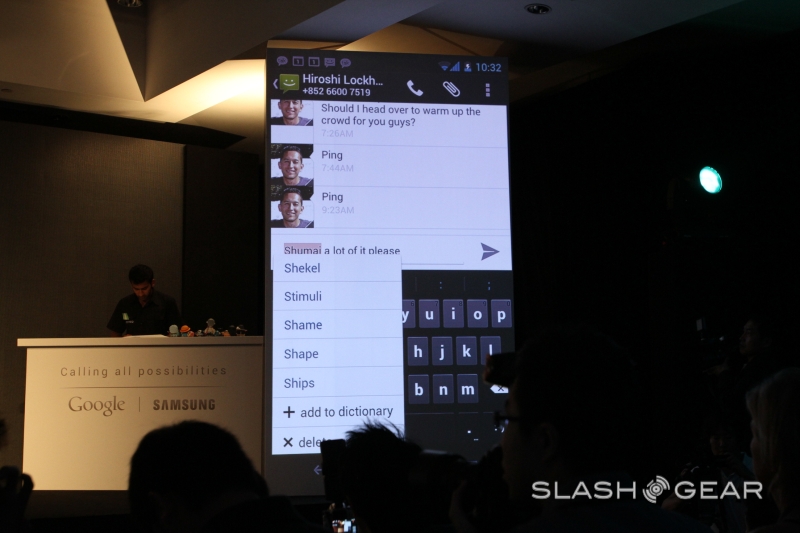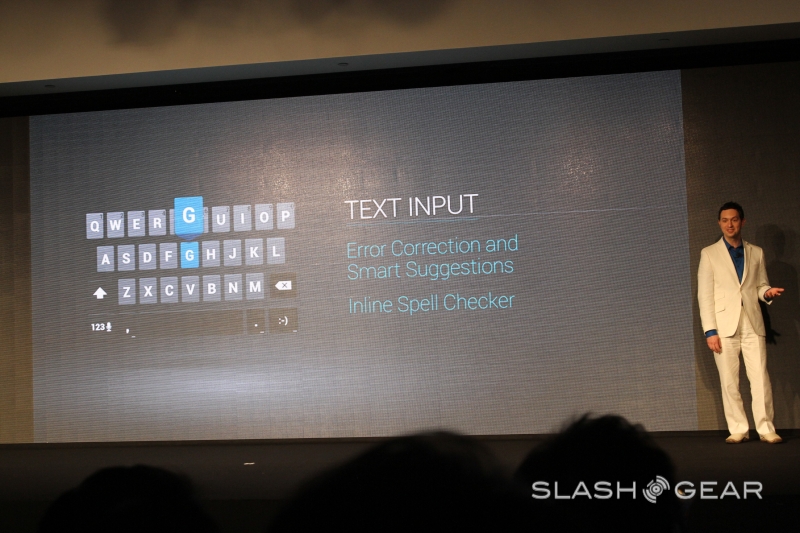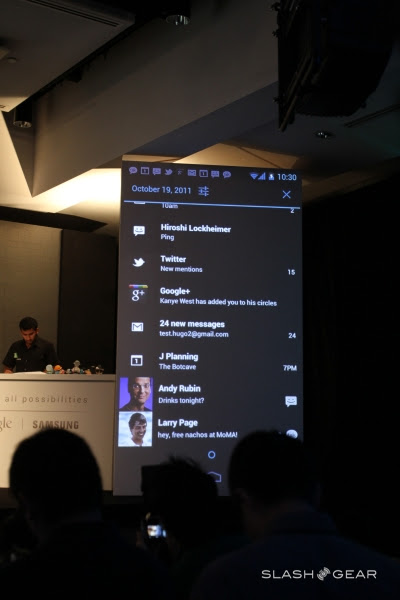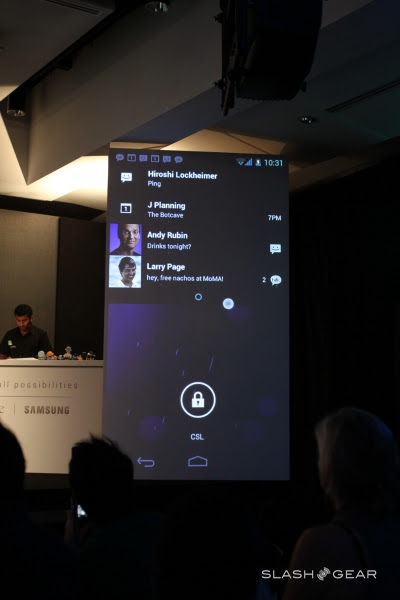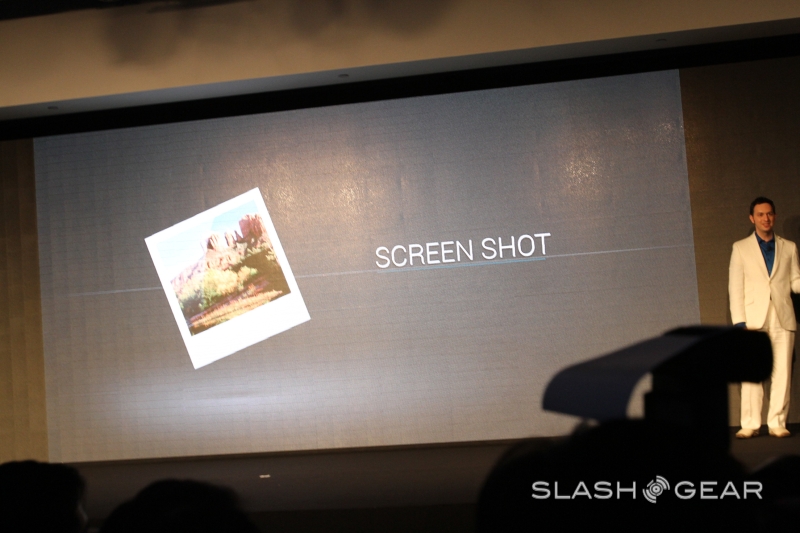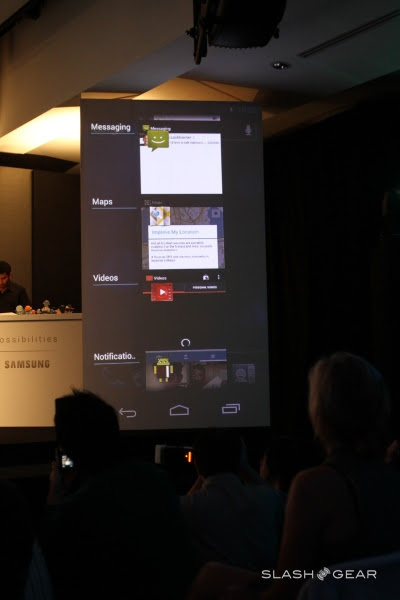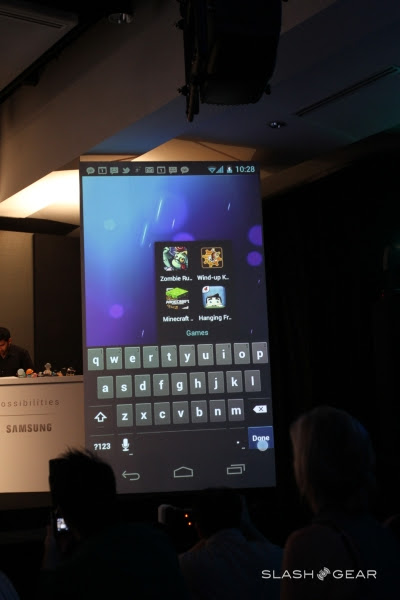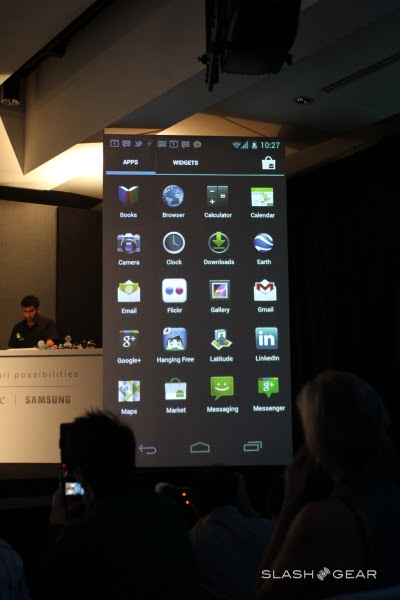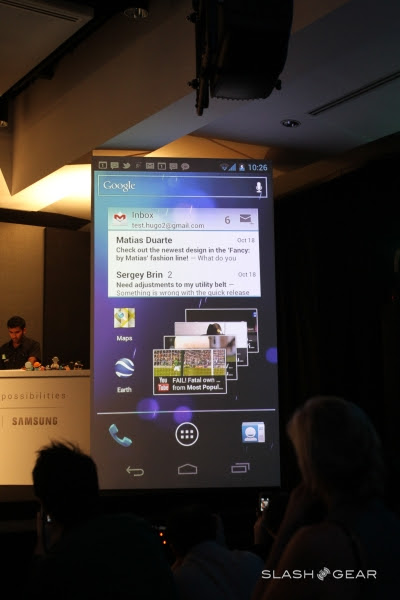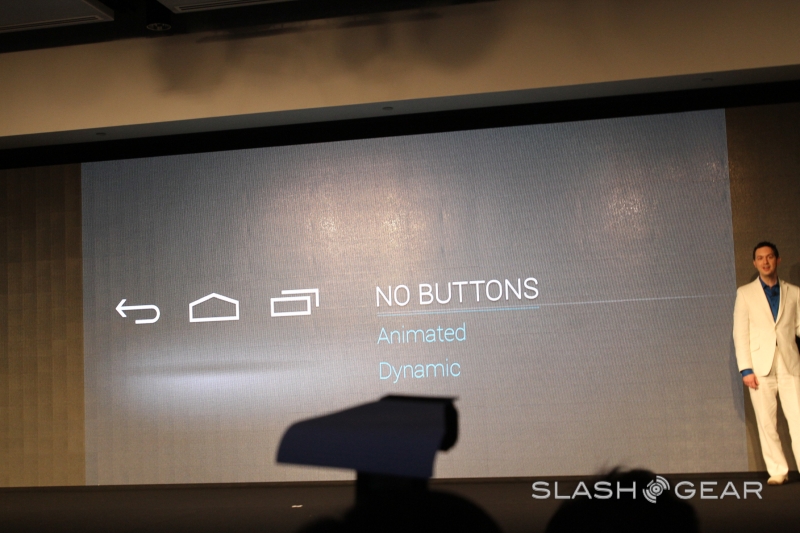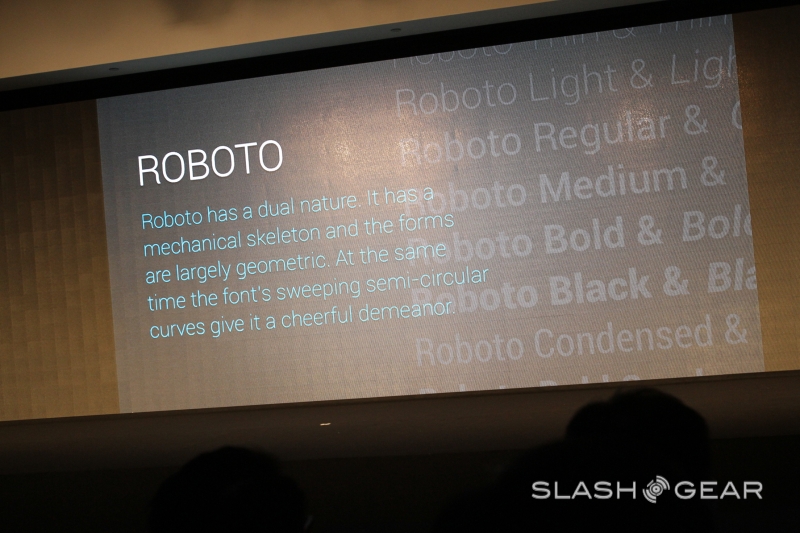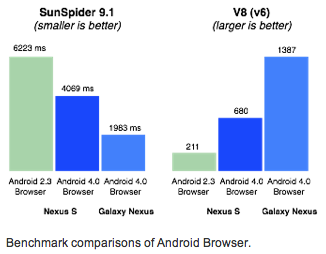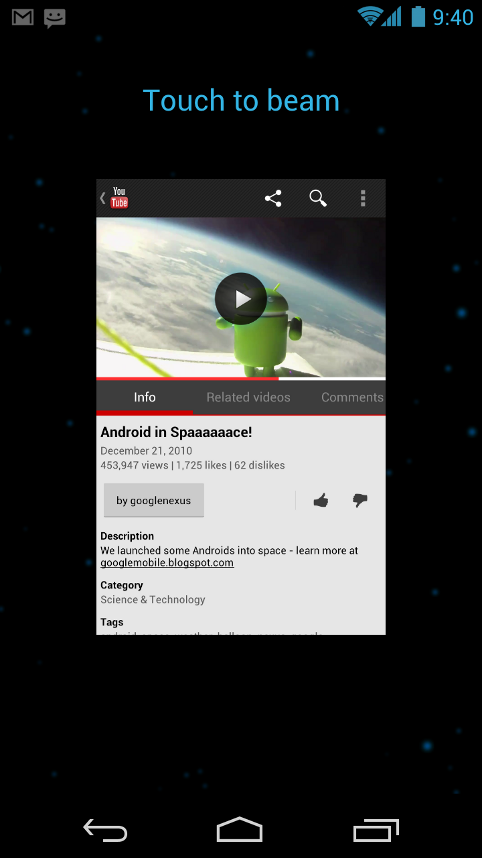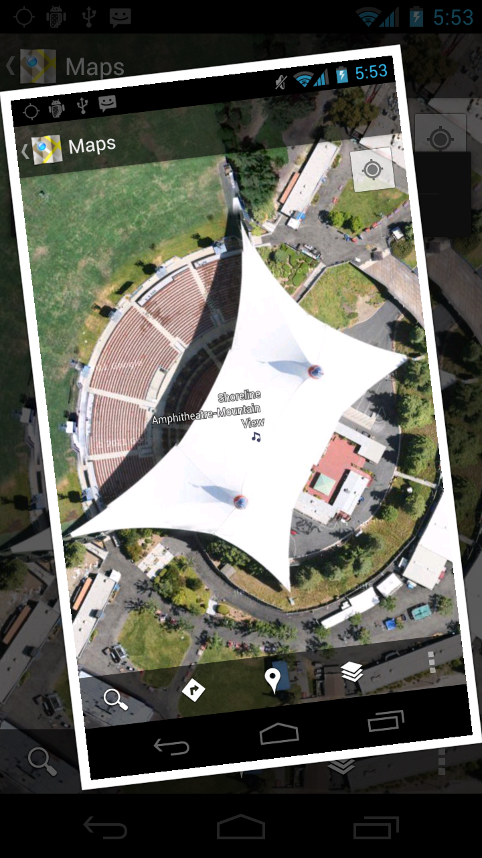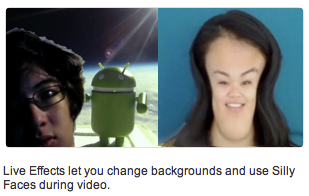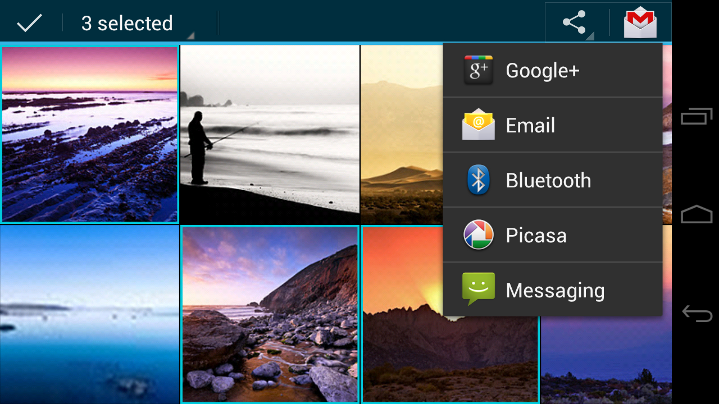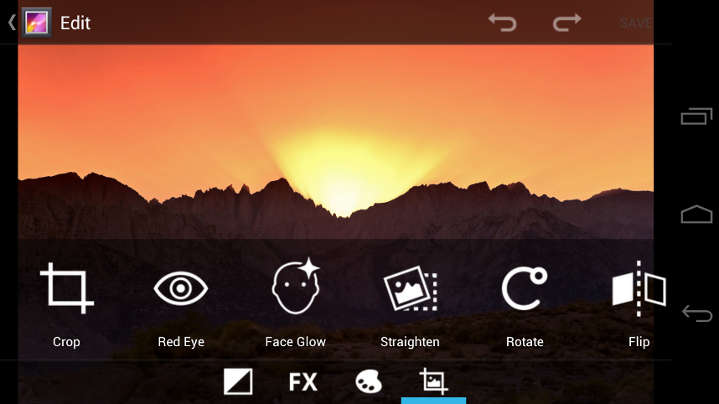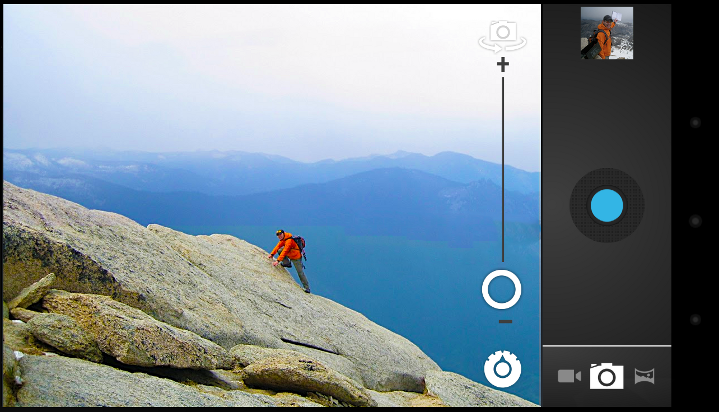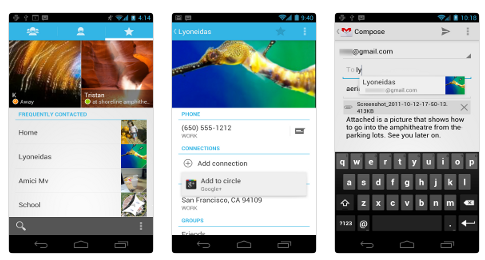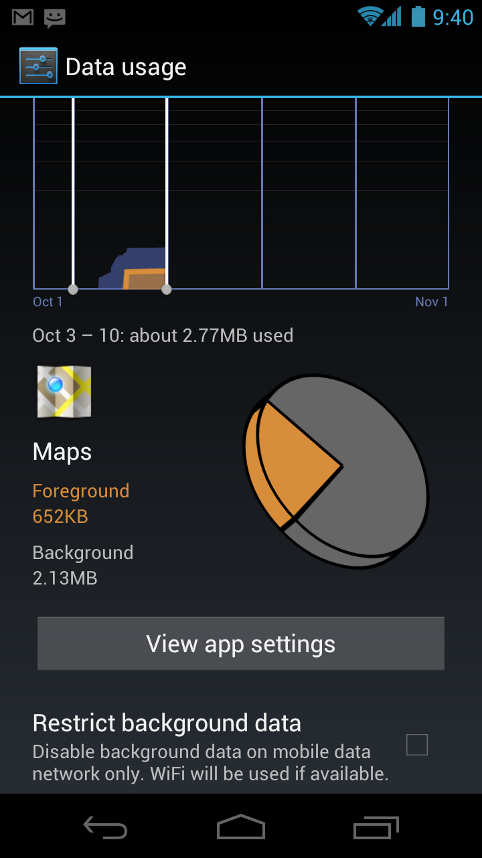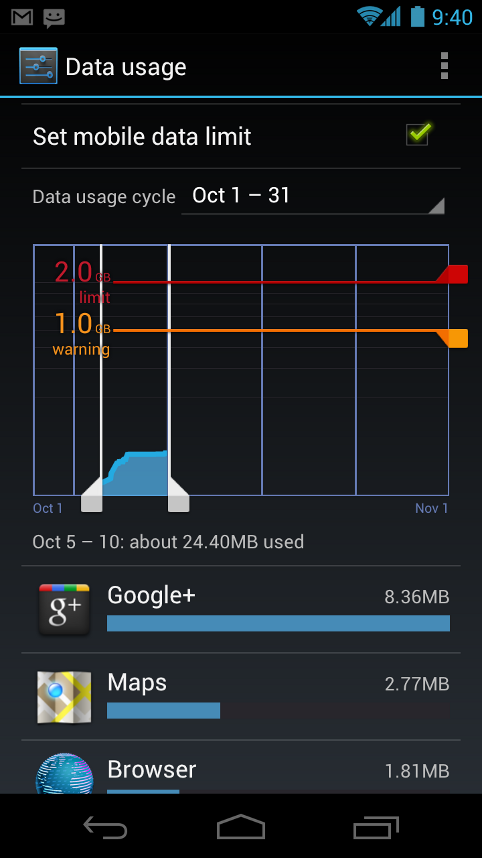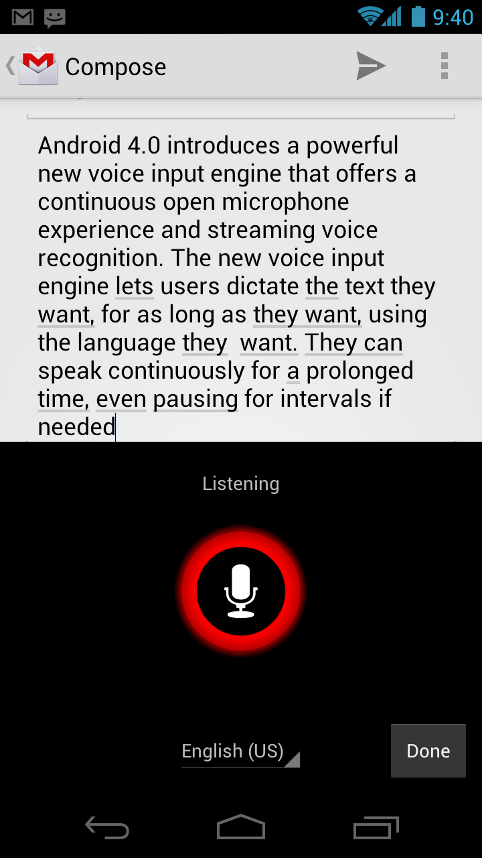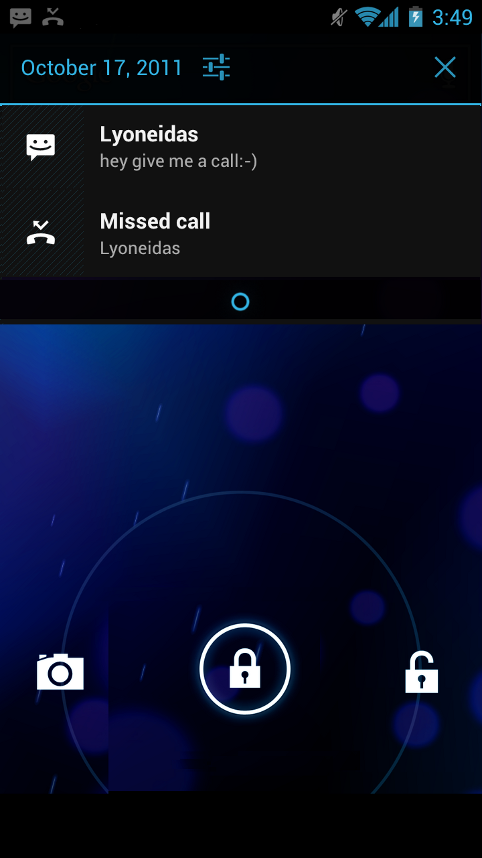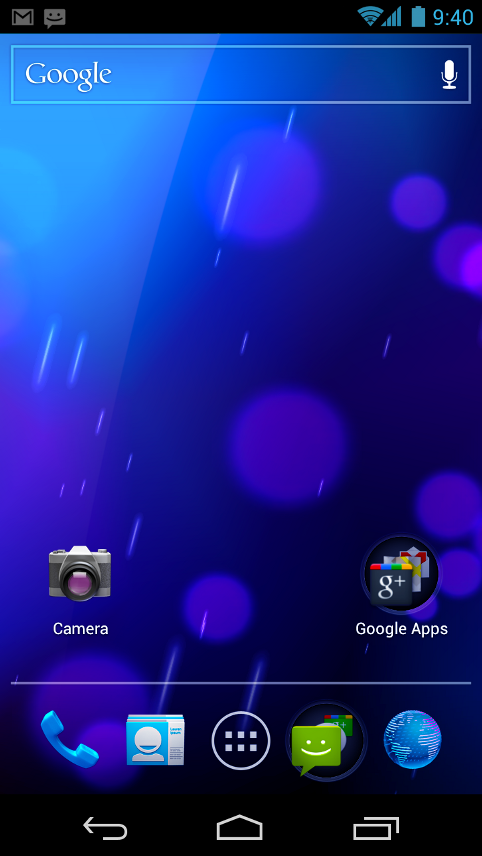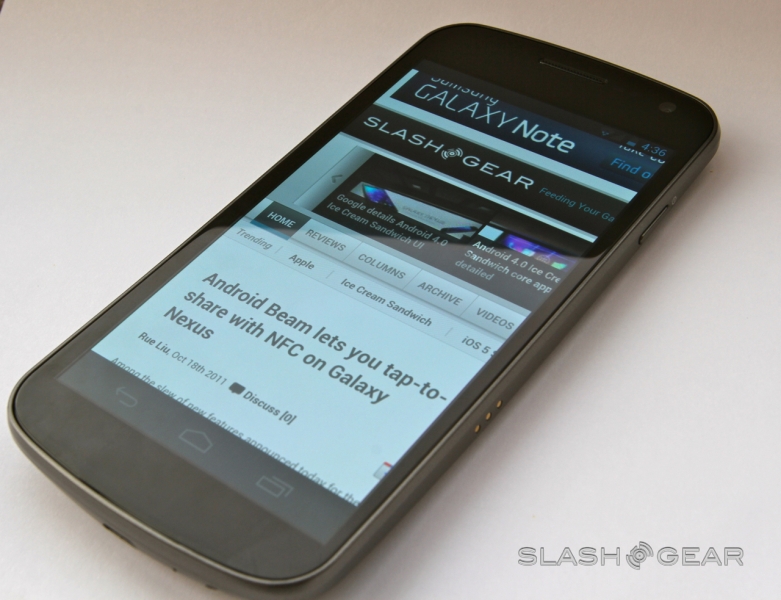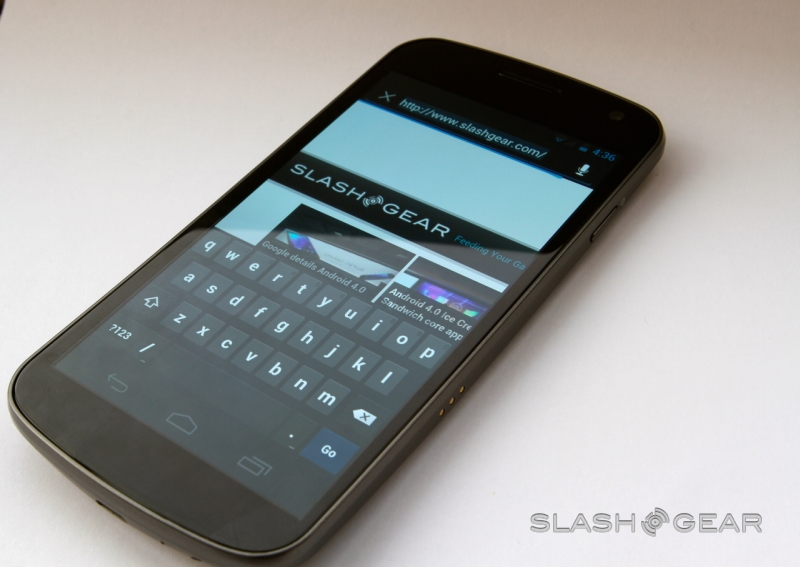Android 4.0 Ice Cream Sandwich Complete Guide
It's time we learned about a whole new version of the Android mobile operating system from Google, this one numbered 4.0 and titled Ice Cream Sandwich. Google describes this version of Android as having improved multitasking, brought resizable widgets, added rich notifications and customizable home screens, and increases interactivity to a much deeper level. Google chose Samsung to represent this version of Android with the Galaxy Nexus, a device that will be the next hero device running vanilla Android, here with 4.0 Ice Cream Sandwich.
First here's a couple of hands-on videos I'm sure you'll enjoy, both of them filmed in Hong Kong at the formal release of both the Galaxy Nexus and the final build of Ice Cream Sandwich.
Ice Cream Sandwich hands-on demo
[vms 4b1be110b7bf70c8362d]
Galaxy Nexus Hands-on:
[vms 55018e2a459517fdb40e]
User Interface
You'll notice a new look to the entire system compared to past iterations, but not more than on the home set of screens. There's both an applications tray for all of your applications and a favorites tray made mostly for smaller displays that benefit the most from having a small selection of apps instantly. Instead of there being physical Android menu buttons on your hardware, there are now three buttons inside the regular display space: back, home, and recent apps.
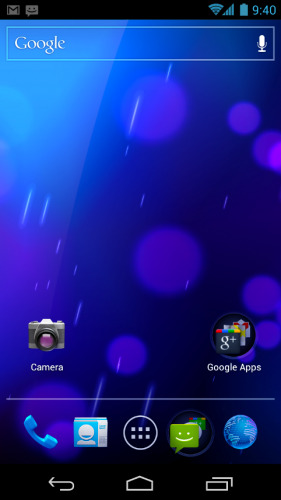
This area at the bottom of your display is called the System Bar and the buttons are called virtual buttons. These buttons are present "across all apps" but are able to be dimmed (similar to Honeycomb) by each individual application should they look better at full screen.
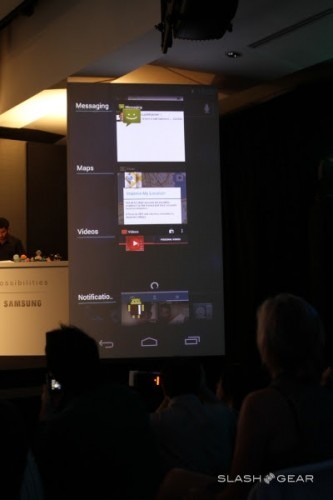
There is also now an Action Bar similar to what we've seen in Honeycomb which sometimes comes in at the top of your display and sometimes on the bottom depending on the application, this containing each app's contextual options.
Multitasking
Through the use of the recent apps button and the new notifications tray, you'll be able to access any project or bit of media you're currently working or playing with in only a couple of taps. The recent apps button has been lifted from Honeycomb, here showing each app with a thumbnail and the title of the app in text, these able to be tapped to reach that app.
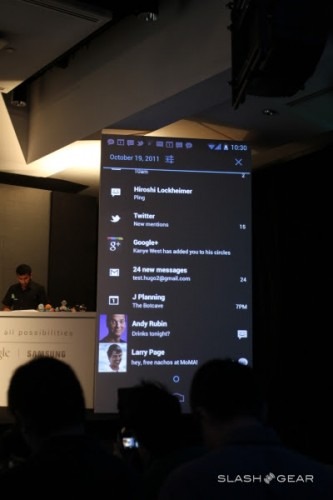
Notifications have been improved first of all with more visually pleasing thumbnails and descriptions, and the whole notifications experience has been made more interactive. You can control your music player from the notifications screen and knock out notifications one by one if you don't want to address them. If you've got what Google considers a smaller display, your notifications bar will appear on top of your display, while larger screens will display notifications in the System Bar at the bottom.
Arranging Apps
Your home screens are able to hold apps, widgets (which are now resizable as they have been in Honeycomb), and app folders. Apps can be placed in folders with one another by dragging one app on top of another. Inside your All Apps launcher, you can now access information about any app as well as uninstall it or, in the case of a pre-installed app, disable it. Disabling an app in Ice Cream Sandwich doesn't mean you delete it, it simply means that the app isn't active or visible – it still takes up space on your internal storage.
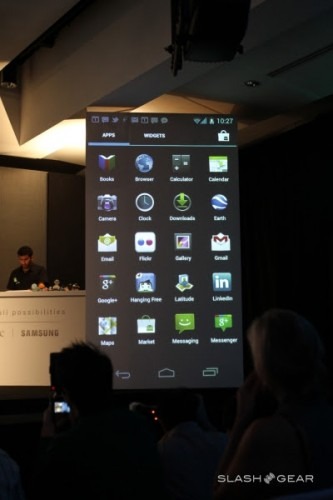
Lock Screen
Where before the stock Android lock screen only allowed you to unlock your device for further use, this new lock screen allows, first, both unlocking and accessing of the camera app. The notifications window is now also accessible from the lock screen, pulling it down from the top of your screen shows items like messages, phone calls, and music tracks complete with album art. When you get a phone call you can now respond by text message without unlocking the device. Responding to a call can be done with a pre-selected list of test responses, the tapping of one resulting in a send of the text and ending the call.
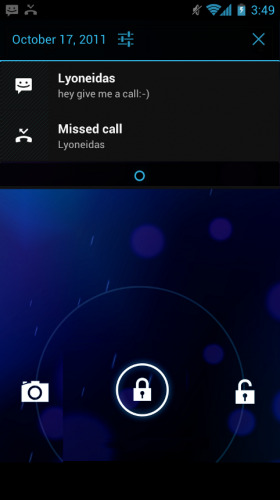
Face Unlock
The newest way to unlock your device is with Google's newly revealed Facial Recognition software shown here in Face Unlock. If your face cannot be recognized, you cannot get in! There's always the backup PIN or pattern, of course. Facial recognition is also mentioned earlier in this guide in regards to video editing and effects. We're excited to see where this facial recognition project leads developers in the near future as well!
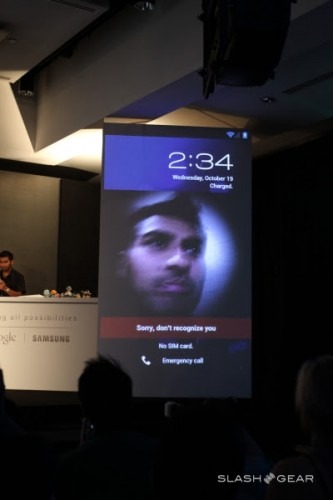
Keyboard
There's a new soft keyboard in Android 4.0 that looks rather similar to what the Gingerbread keyboard looked like, the improvements mostly sitting on the inside. Spell-checking has been improved through an updated default dictionary, more accurate heuristics for items such as spaces, missed letters, and double-typed letters. Word correction suggestions have been simplified to only show three possible word alternatives as well. Spell-checker locates and underlines errors now and each word can be updated with a single tap on that word.
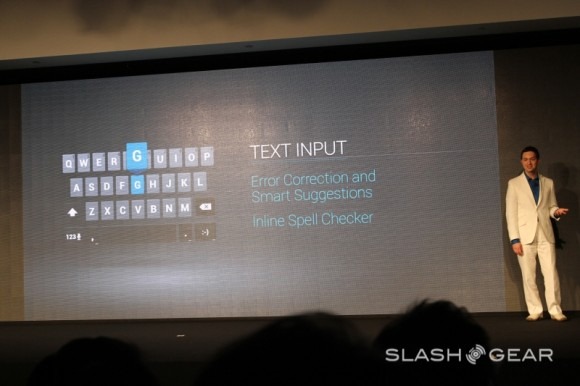
Right inside the keyboard is the microphone which leads the user into the updated voice input engine. There's now an "open microphone" experience that features streaming voice recognition. Users can speak at length and have the test typed, complete with spaces, punctuation, and smily faces.
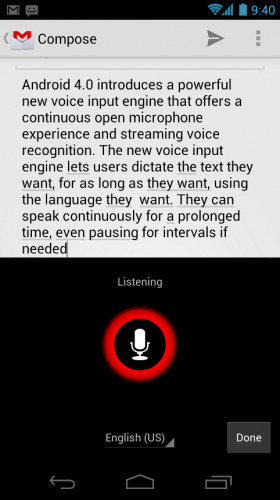
Data Usage
Inside your Settings there's now a Data Usage function which allows the user to show total data use on each kind of network, mobile or Wi-fi, plus the amount of data being used by each running application. Users are able to set warning levels on their data usage, disable mobile data altogether, and control apps individually for data.
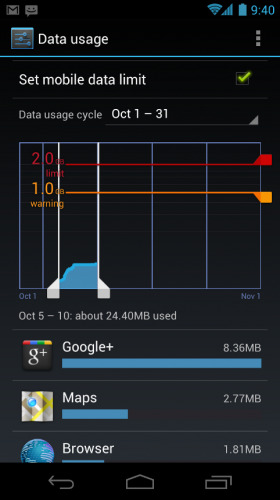
Interactivity
There are a whole new set of functions made specifically for those who are blind or visually impaired. New explore-by-touch mode allows users to move through Android without having to view the screen – haptic feedback and audible feedback. One touch identifies the UI component below, a second component activates the component with a full touch event. The web browser has been updated to support a script-based screen reader for both favorite web content and easier navigation of sites. Font sizes can be changed system-wide for increased readability.
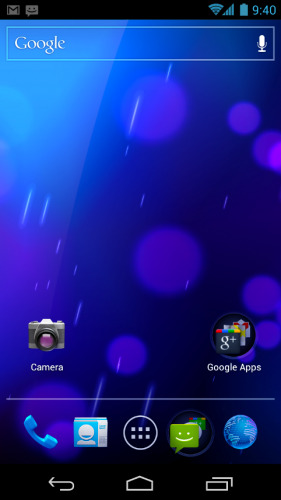
To activate a tutorial on accessibility, a user has simply to use a touch gesture during setup (a clockwise square from the upper left). Once this accessibility suite has been activated, everything visible on the screen can be spoken aloud by the standard screen reader included with ICS.
Sharing and Communication
A new People app is included in the basic Ice Cream Sandwich build which allows social groups, profiles, and contacts to be linked together in one place. This is the first integrated app in the Android system to include workability with Google+ outside the Google+ app itself. You have your own "Me" profile here including all of your contacts (pulled from one phone to another with ease since they're now connected to your profile, not your device), each profile photo tapped displays Quick Contacts, shortcuts to phone numbers and text messaging, and elements inside social networks.
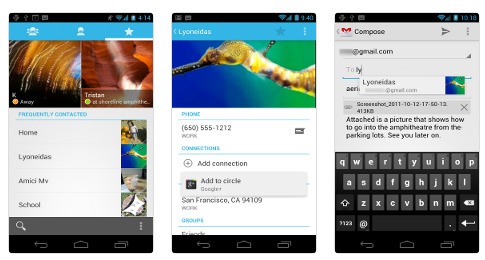
The Calendar and Visual Voicemail have been improved to both organize events and alert you to events that are happening right at the moment. The Calendar now has the ability to take in events from 3rd party apps (with user permission), reminders included, and you've got a new integrated view across multiple calendar profiles from different providers. Personal and work calendars can be separate, make a calendar for your kid, one for your dog, whatever you like. Calendars are now color-coded and work with swipes left and right as well as pinch to zoom.
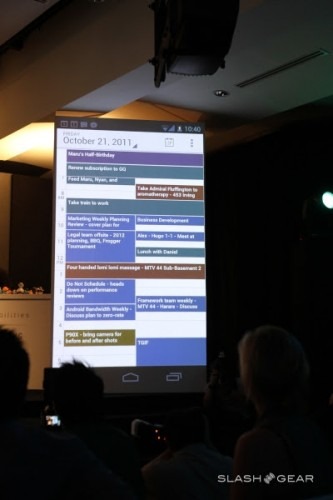
Visual Voicemail shows incoming messages, voice transcriptions, and audio files galore from as many providers as you need. Third party apps, again, are allowed to work with your phone app here to bring all of your accounts into one.
Camera and Gallery
The stock camera in Ice Cream Sandwich has been diversified alongside the gallery allowing you the ability to shoot photos and videos in a wide cross section of ways then display and edit media inside the gallery. There's now continuous focus, zero shutter lag exposure, and stabilized image zoom for superior captures. Snapshots are also now allowed during full video capture, these photos taken at full video resolution — in effect they're frames from the video.
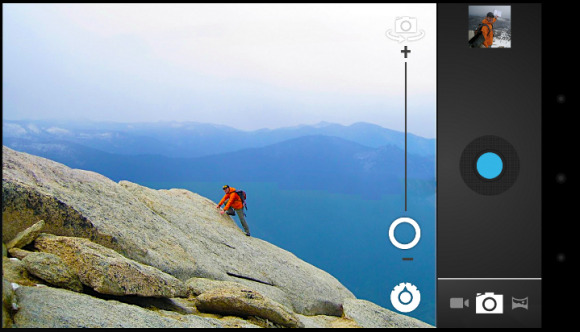
Single-motion panorama has been included here in the basic build, starting a photo at one end and dragging the camera along a length of space creating one long photo. Sharing continues to be simple with one-tap access to sharing in the gallery through any number of third-party apps and the basic set of Bluetooth, email, and etc means in the basic build.
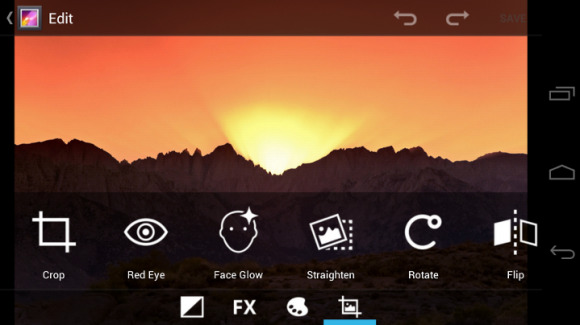
Gallery has been improved with a new album layout with more options on how to arrange said photos and videos including by time, location, tags, and people. Gallery now includes a photo editor inside it that allows users to rotate, change levels, remove red eye, add wacky effect (hipster effects if you were listening in on the Hong Kong announcements,) and do a bunch of general retouching. There's also an improved Picture Gallery Widget that can now show photos from a single album, all albums, or show a single image.
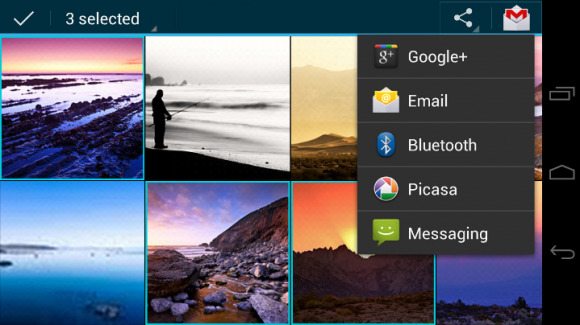
Live Effects is a separate app built-in to Ice Cream Sandwich that allows users to edit video. You can change the background behind a subject in a video you've already made OR affect the way you're seen in a video chat with Google Talk! You can also of course use things like Silly Faces which uses similar tech to what's being used at the lock screen for facial recognition aside GPU filters that add effects to the face during video capture. Squish that face!
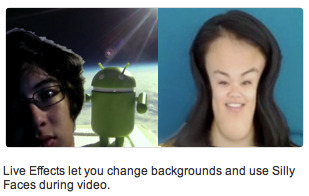
Screenshots are built-in to Ice Cream Sandwich so you'll never have to seek out a screenshot app again, this time working with hardware buttons in different ways depending on the device. This ability has been built in to hardware such as the Galaxy S II with the home button combined with the power button, but hasn't been pushed as a primary target by Android thus far. Here we go!
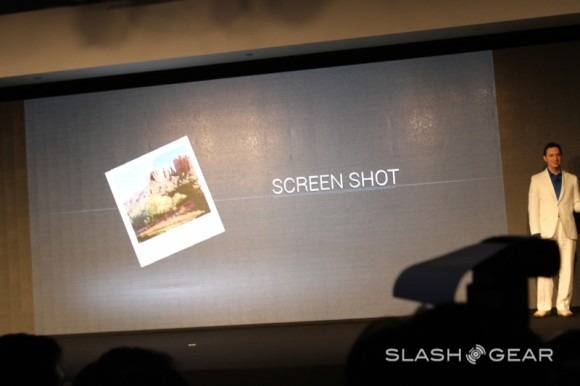
In the Cloud
The newest version of the Android web browser released here with Ice Cream Sandwich will continue to be cloud-connected as it ever was, first of all here with Google Chrome bookmarks synced from your account connected on your desktop. Desktop mode is now able to be activated at will where before only "mobile" view was available — many websites have a version of themselves that appear when they detect a mobile browser trying to access them, this moves past that as browsers such as Dolphin have been able to do for some time now.
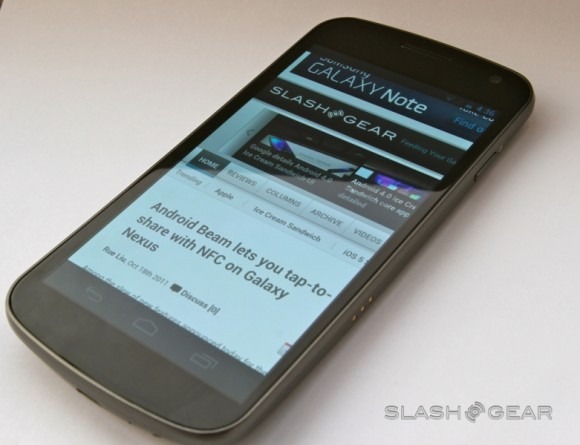
Website preferences can be set separate for each browser tab, and users now have the ability to save entire pages for offline reading. A visual list (with thumbnails) is available for users to see saved pages, browser bookmarks, and history. Users may change how zoomed in to a webpage they are and the default size of text across the web for ideal visualization. Page rendering performance has been improved through updated versions of WebKit core and V8 Crankshaft compilation engine for JavaScript. Benchmarks have been done by Google showing vast improvements switching from the Gingerbread browser to the Ice Cream Sandwich browser on the Nexus S, then another just as dramatic improvement when switching to the Galaxy Nexus, aka the hero phone for ICS:
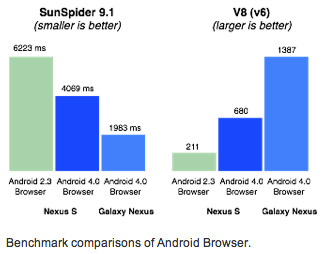
Ice Cream Sandwich brings email to a new level with improved auto-completion of recipients, displaying boxes with their names in them for simply tapping, quick responses that can be stored in-app if you respond the same way to messages quite often, and a seemingly obvious upgrade in the ability to reply all or forward without changing screens. There are now integrated menus of things such as accounts and recent labels, email now supports nested email subfolders for easy organization of your IMAP and Exchange emails, and search works across all folders on the server for quick results.
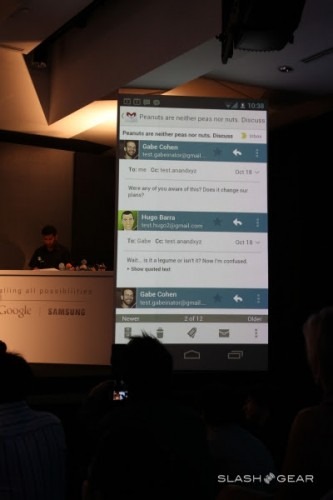
Enterprise users can rest easy with support for EAS v14, this supporting EAS certificate authentication, providing ABQ strings for device modes and types, and automatic syncing disabling for when you're roaming and don't want to incur some large data costs. Attachment sizes can also be limited now as well as completely disabled. There's also a new completely resizable email widget for your use that allows quick flicking through messages and access to the full app.
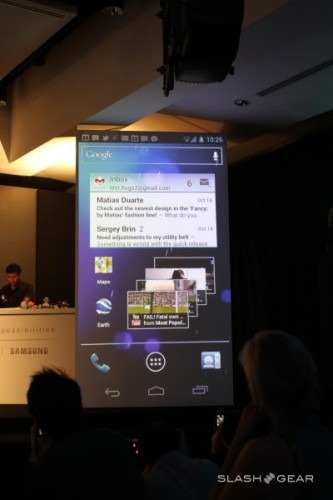
Android Beam
You can now work between two NFC-enabled devices to "beam" apps, contacts, music, and videos, amongst many other bits of data by simply tapping the two devices together. Apps do not move from one device to another directly, instead the data link that shows the app on the Android Market is shared, while the rest of the media can be sent from one to another. Android Beam is not an app, it's a functionality, meaning you don't have to open anything to make it work, simply tap two NFC Androids together, then decide what you want to send and send it.
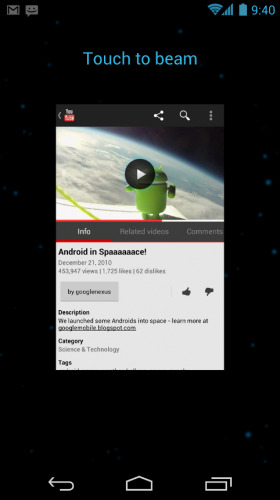
Individual apps can use Android Beam in new and innovative ways, ways we've yet to see unfold such as trading game scores, transferring in-game data (like PokeMon!) and more. We'll be trading Pikachus in no time.
Wi-fi Direct and Bluetooth HDP
You'll be able to connect to nearby peer devices with Wi-fi Direct with Ice Cream Sandwich for much more reliable higher-speed communications, this done without the need for internet connection or tethering of any kind. You'll be able to share files, photos, or other media such as streaming video or audio – and you can print with a compatible printer! Perhaps some walkie-talkie action is in order? Or perhaps I'll never have to leave the couch again to transfer a movie I just downloaded to my Motorola XOOM that acts ad my media center for the TV. The possibilities are endless!
A similar situation is going on with Bluetooth Health Device Profile enabled devices. HDP support is built-in to Ice Cream Sandwich so that users can connect to wireless medical devices as well as sensors in places like homes, fitness centers, and hospitals. Ice Cream Sandwich connects with Bluetooth audio devices with Bluetooth Hands Free Profile 1.6.
Unification
Ice Cream Sandwich is built to combine the smartphone and the tablet – but more than that, it's made for any device that can run Android. You've got a collection of Android 3.0 Honeycomb interface elements like the Action Bar and fragments for developers, but here the entire system is made for all sized screens. Developers have been encouraged with Ice Cream Sandwich to take part in new items such as pressure sensitivity and stylus input events to make this the most diverse and yet completely unified Android yet produced.
We'll be following along with Ice Cream Sandwich, also known as Android 4.0, just as much as we'd follow along with any previous release because it is the new wave, the end of the two paths that've been tablets and handsets in Android over the past year, the way things will be from now on.
If you've been liked to this page from a review of a device that runs Ice Cream Sandwich, please feel free to comment below on how well you see ICS working in that device and/or what you see missing from the system in that device. Items such as the ability to take screenshots will be focused upon in each review as it's something manufacturers will have to work with to make work correctly with their device. How well have they done it? We'll see over the next year!
Meanwhile check out our full posts on the Ice Cream Sandwich hands-on and the Samsung Galaxy Nexus hands-on for a full look from Hong Kong back at the release on October 19th, 2011.