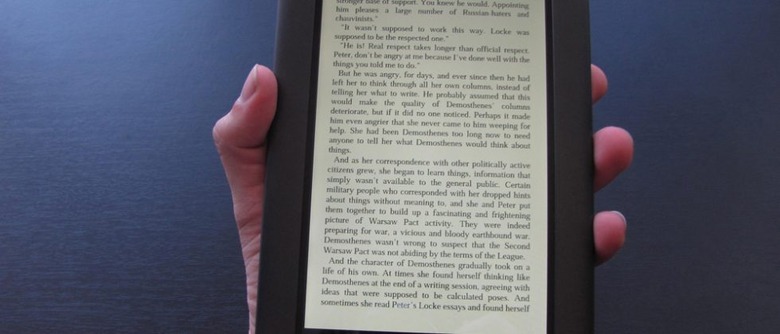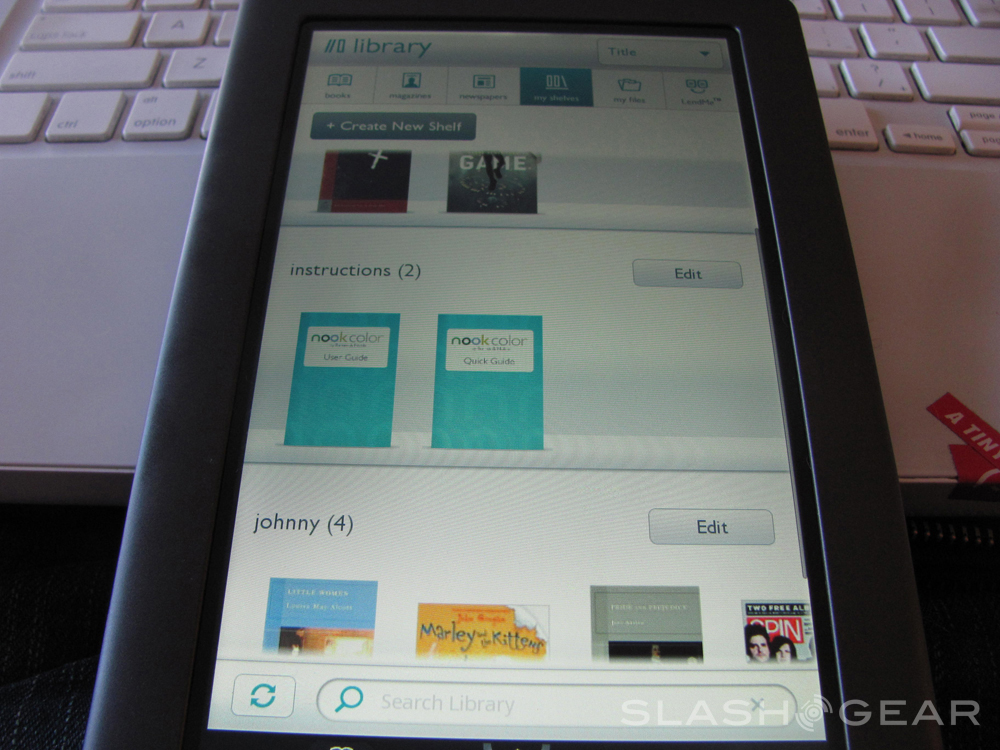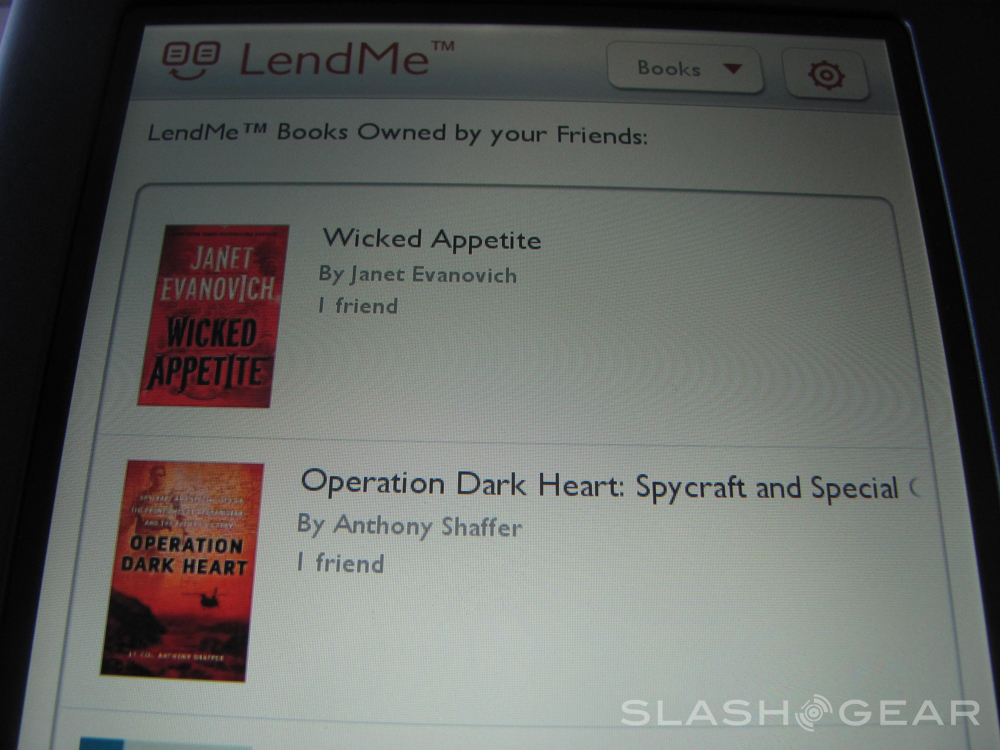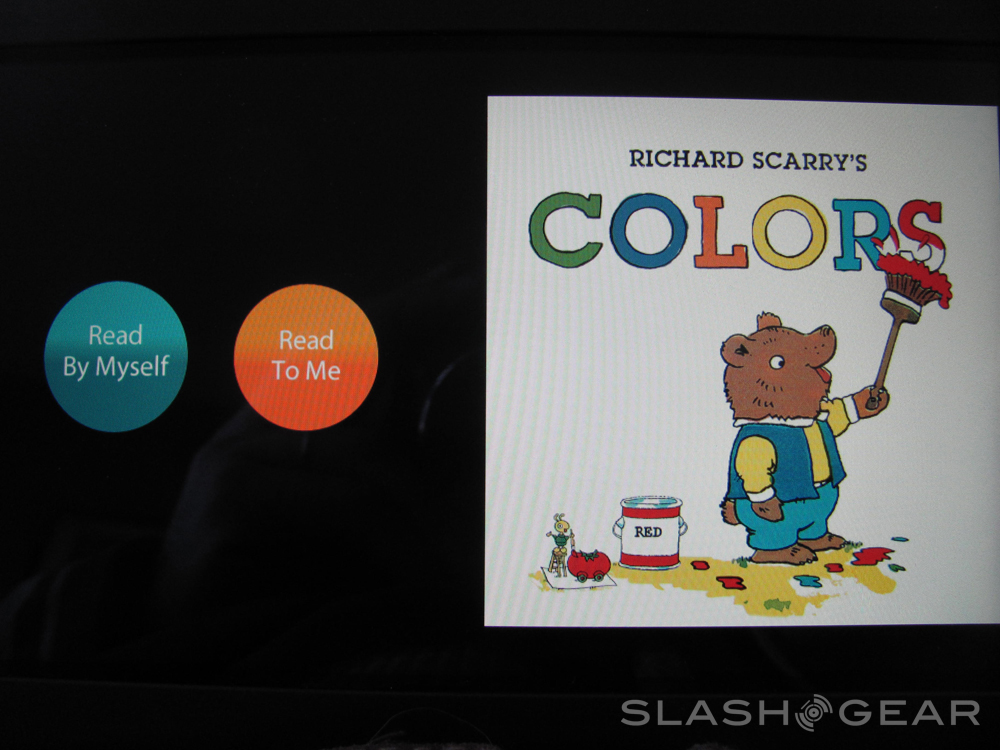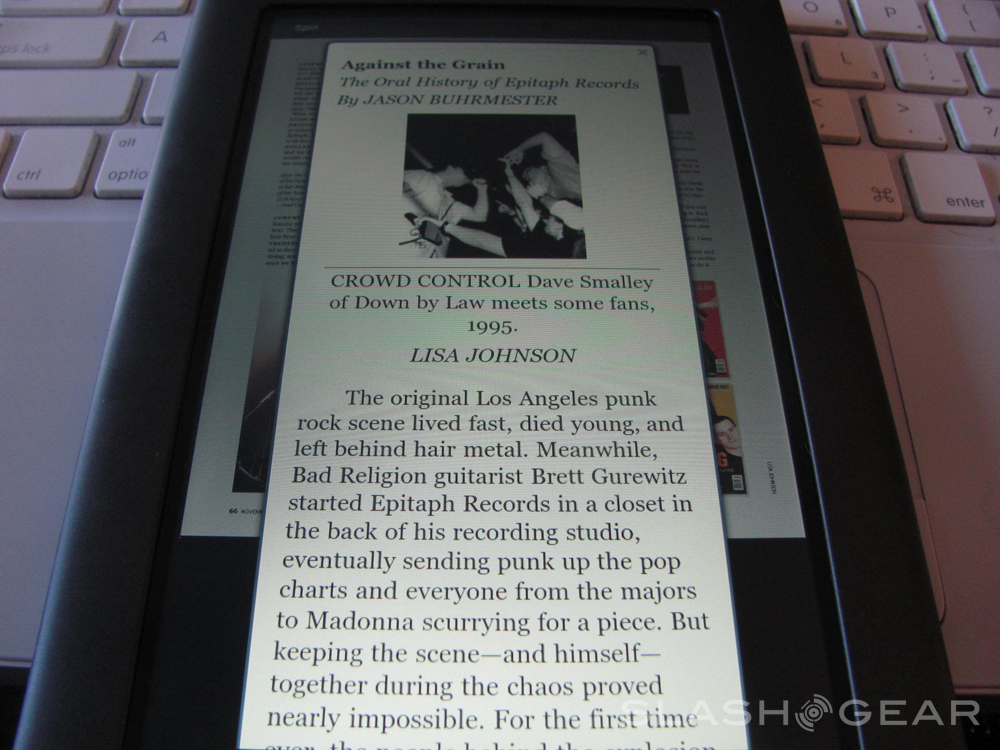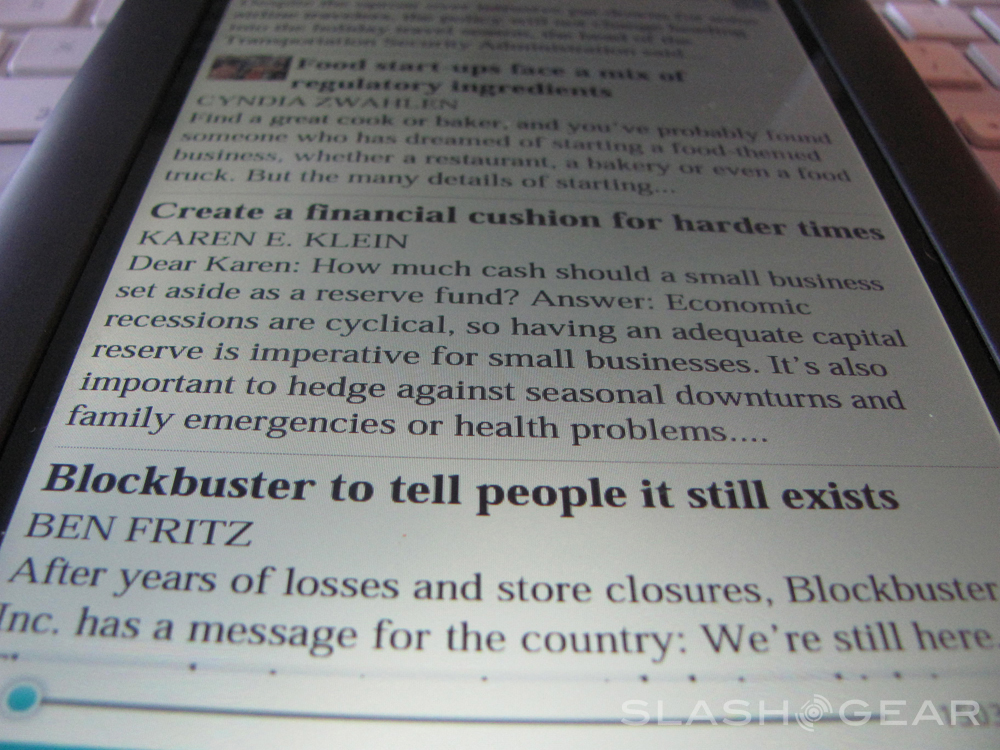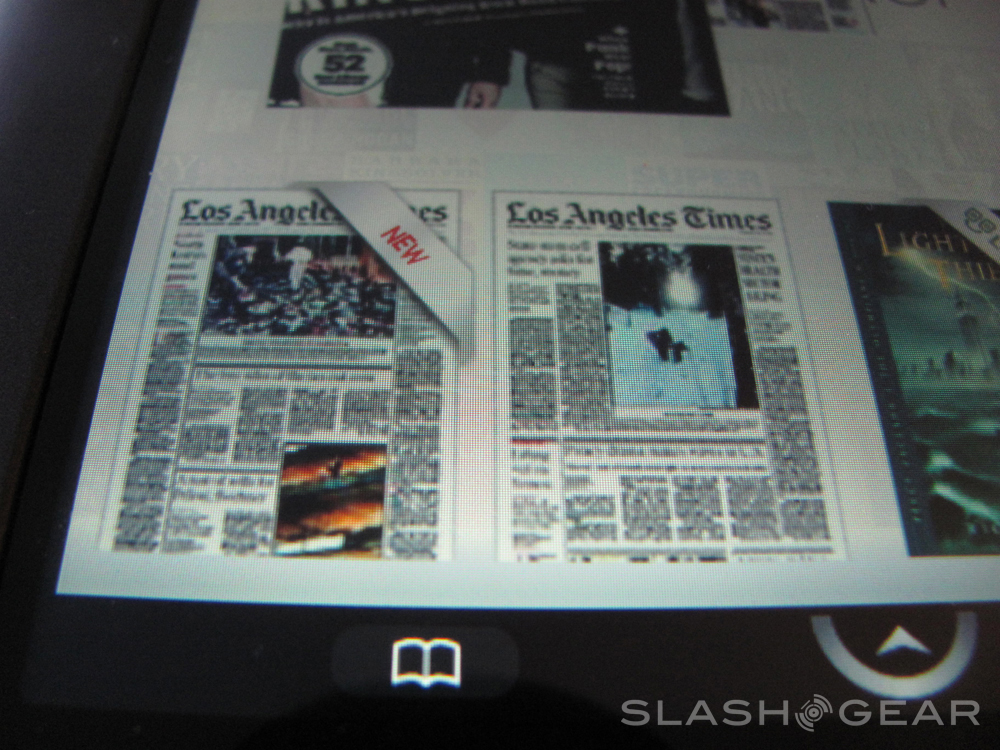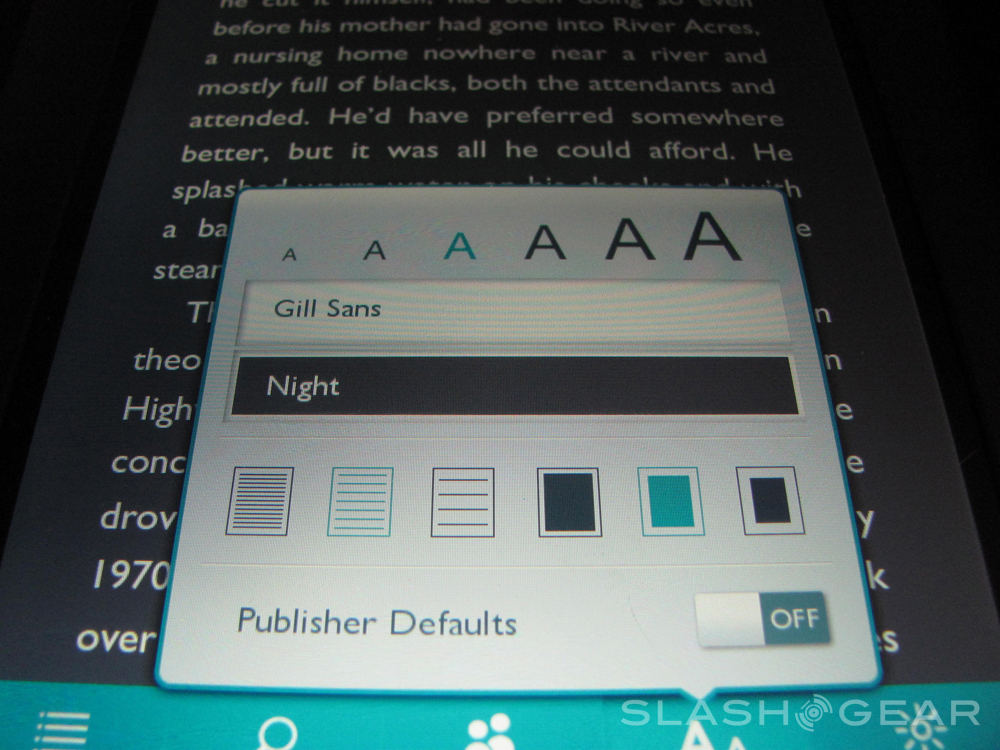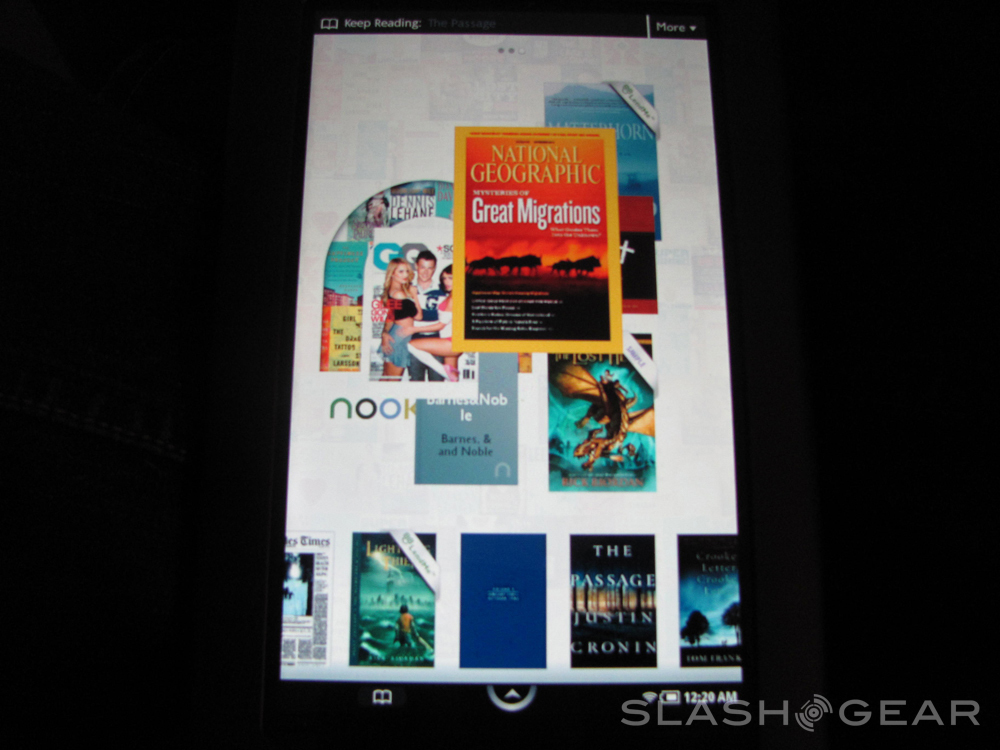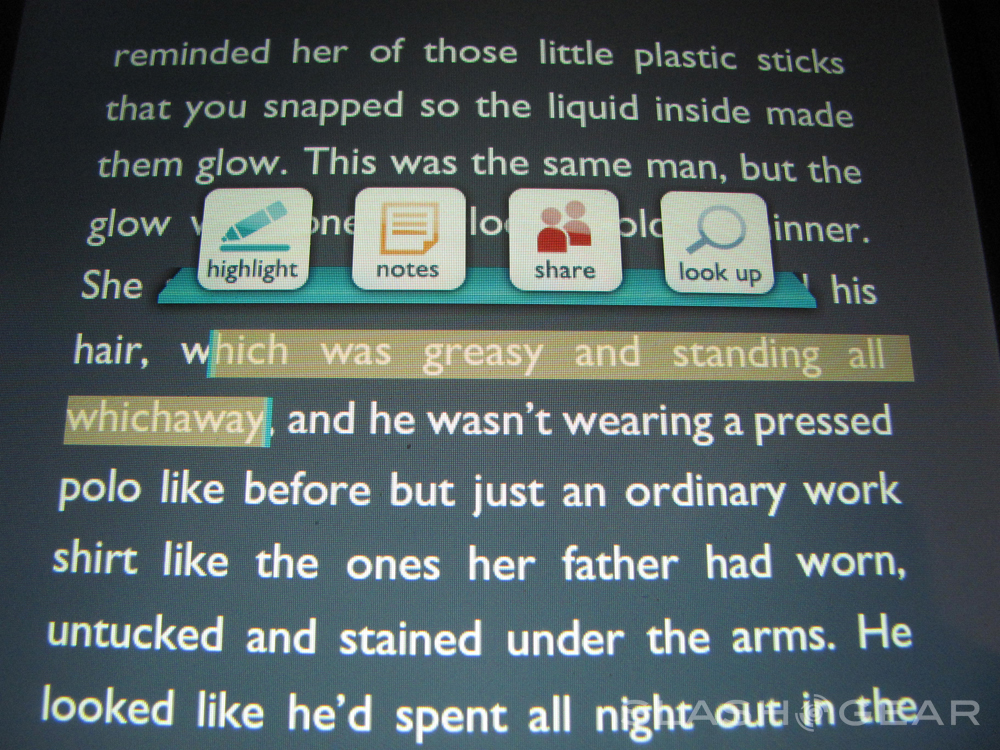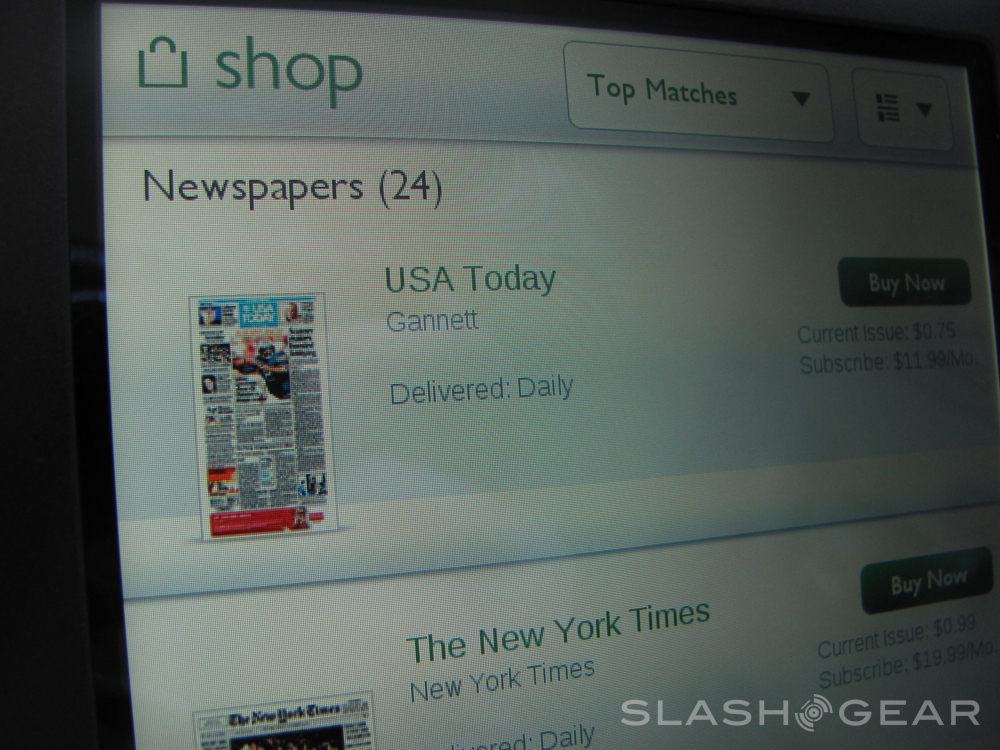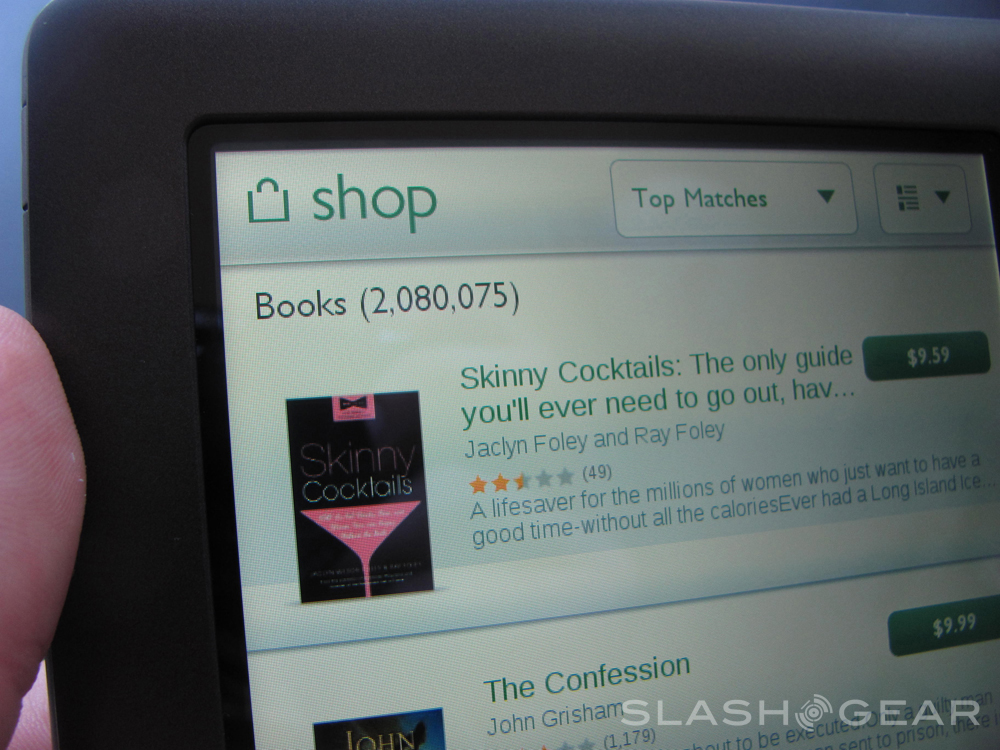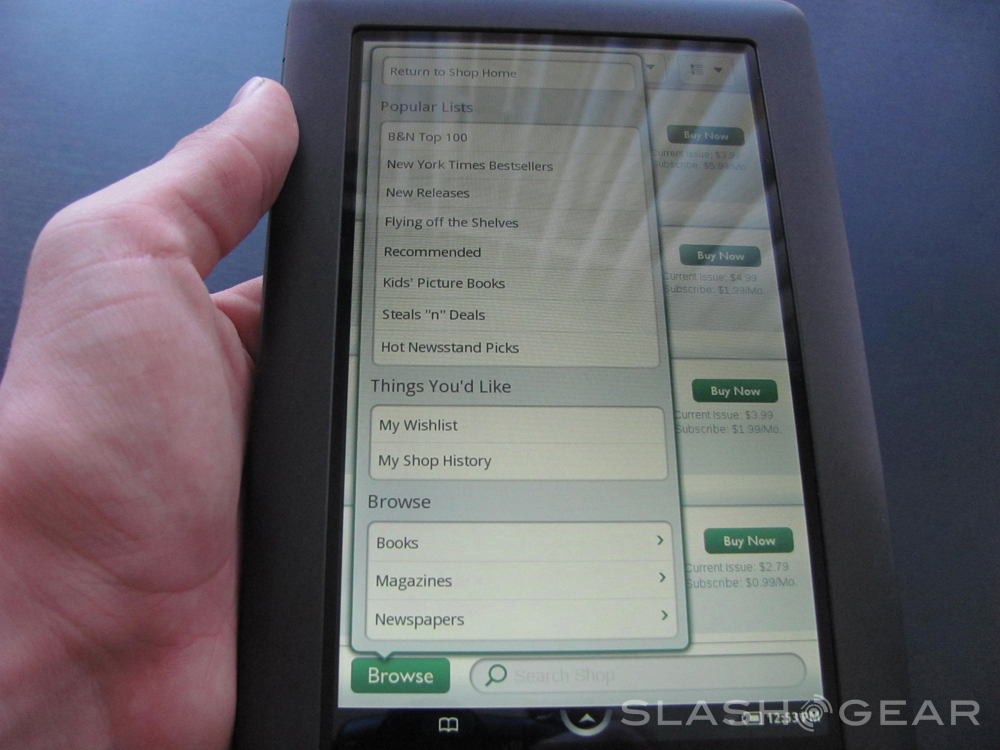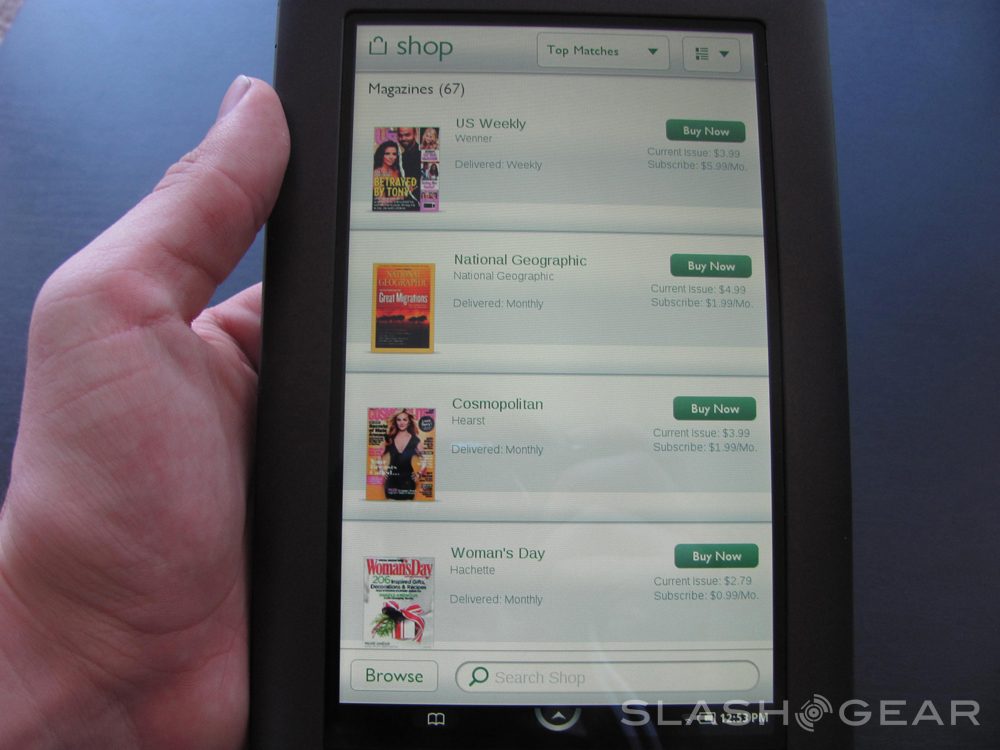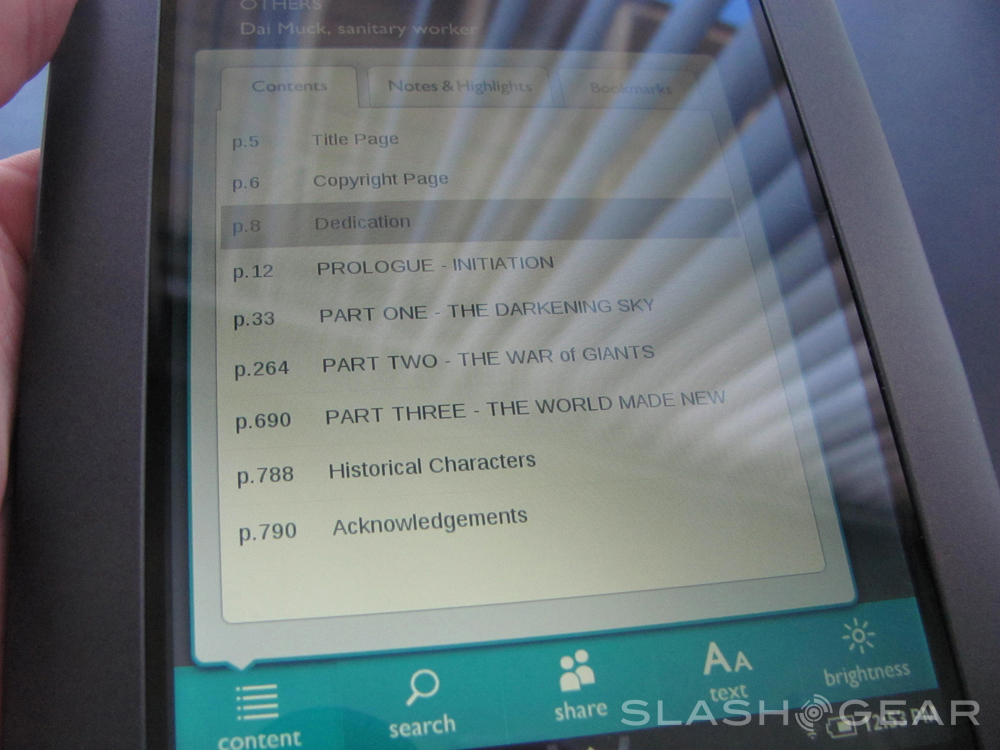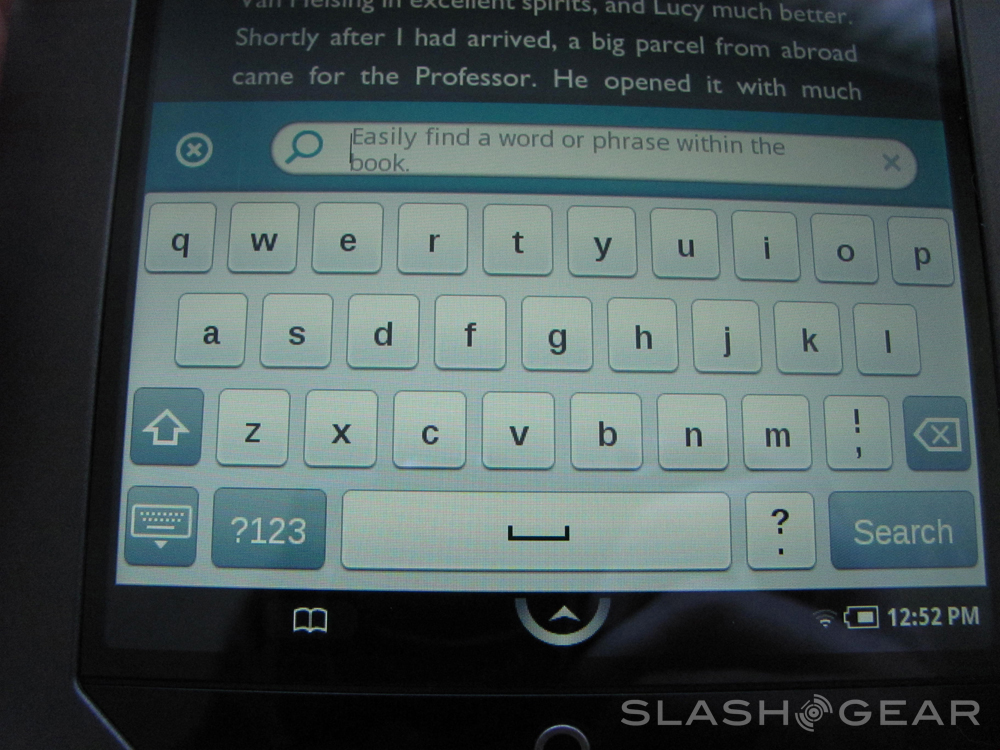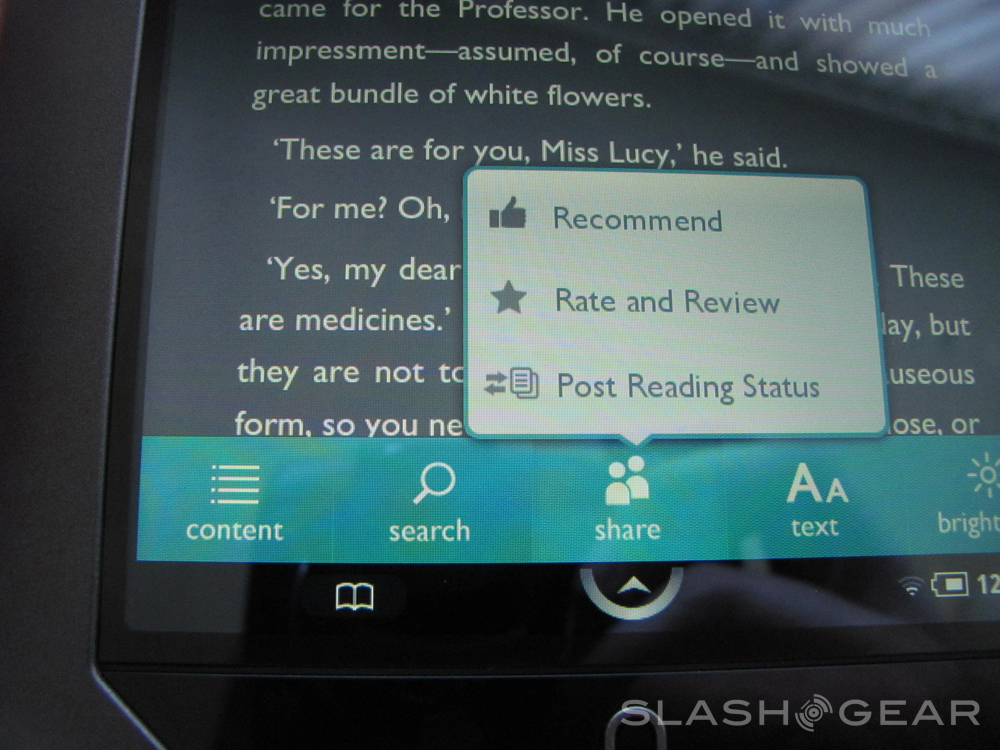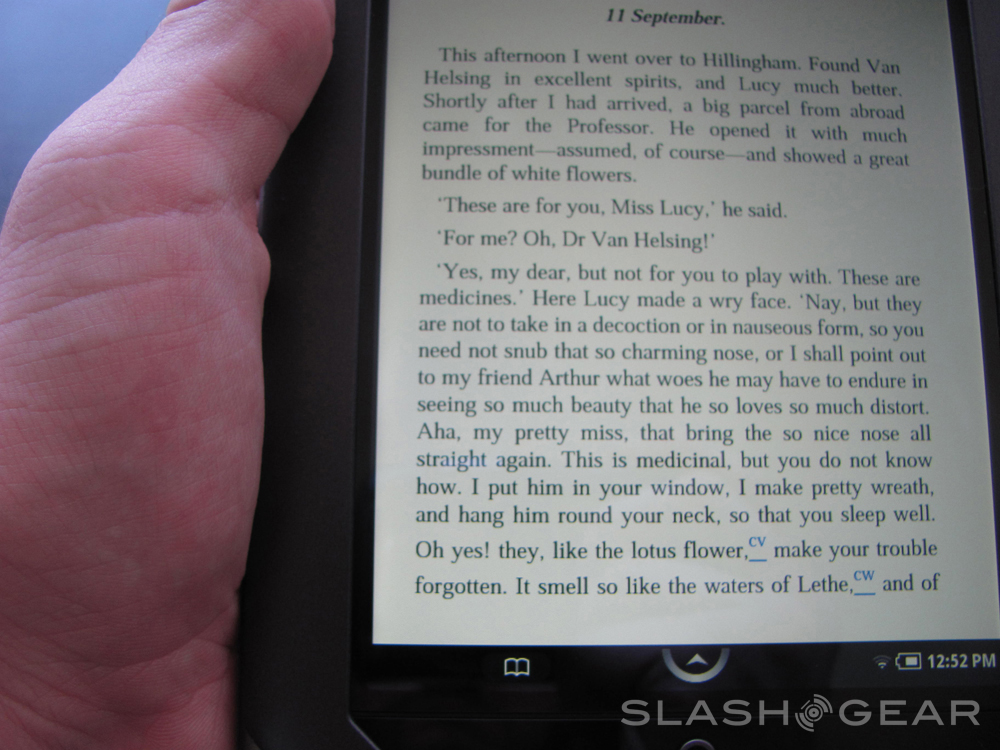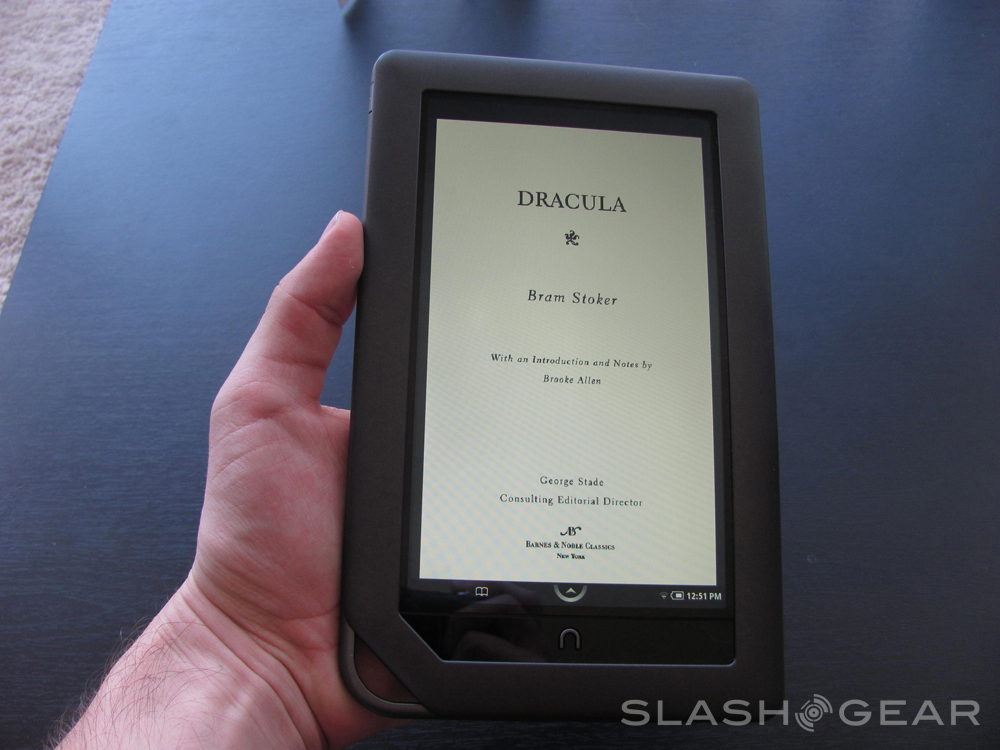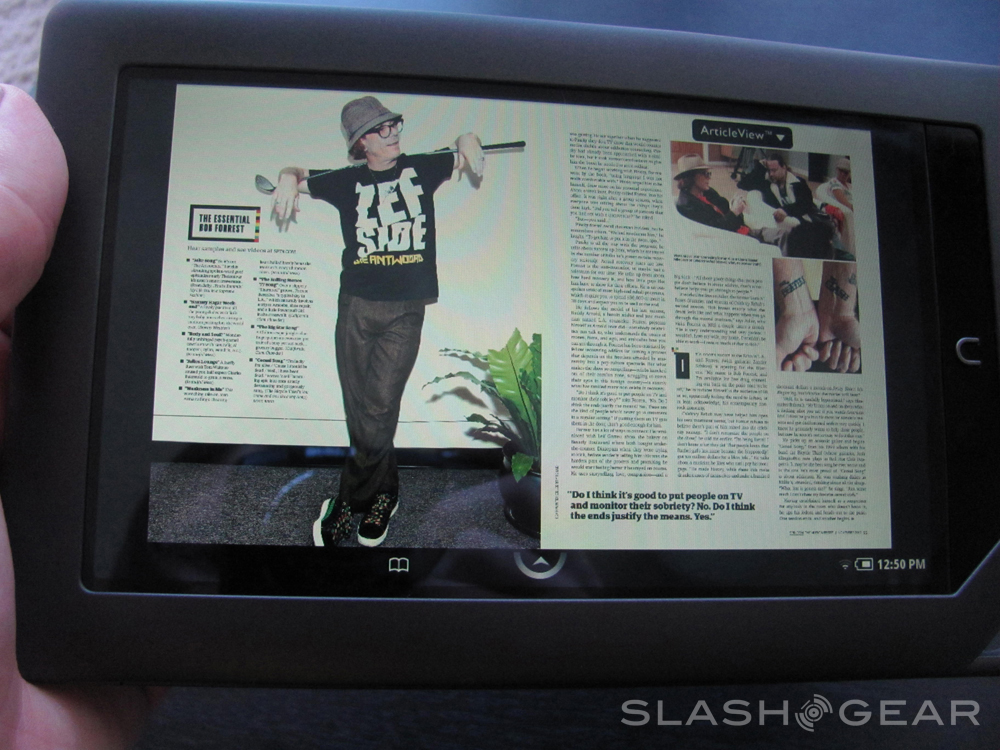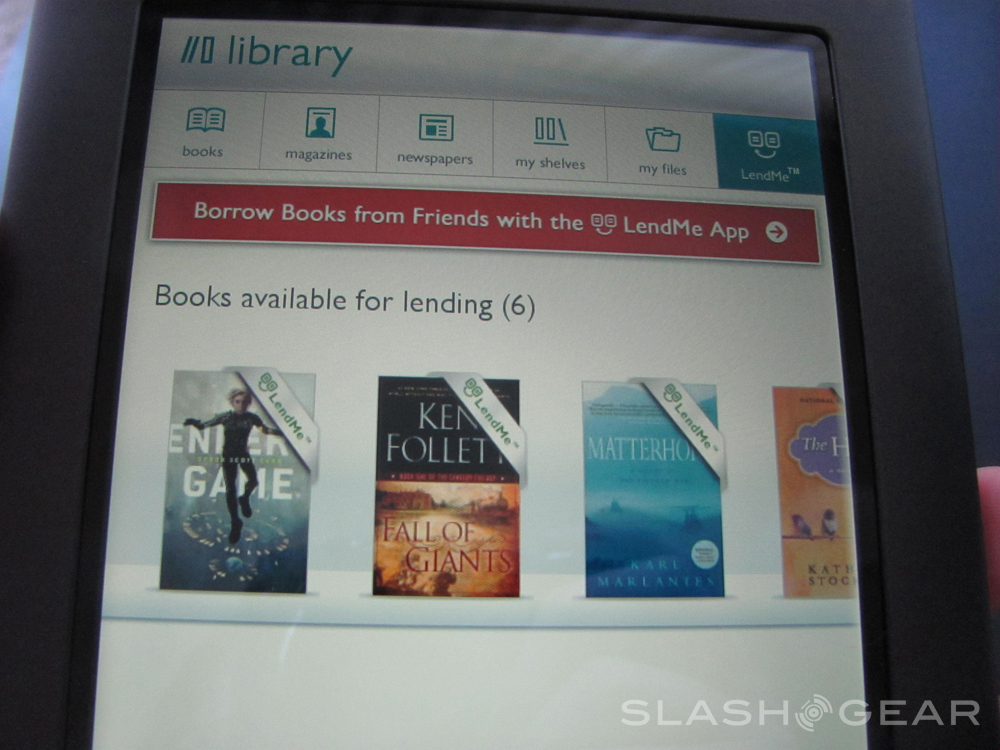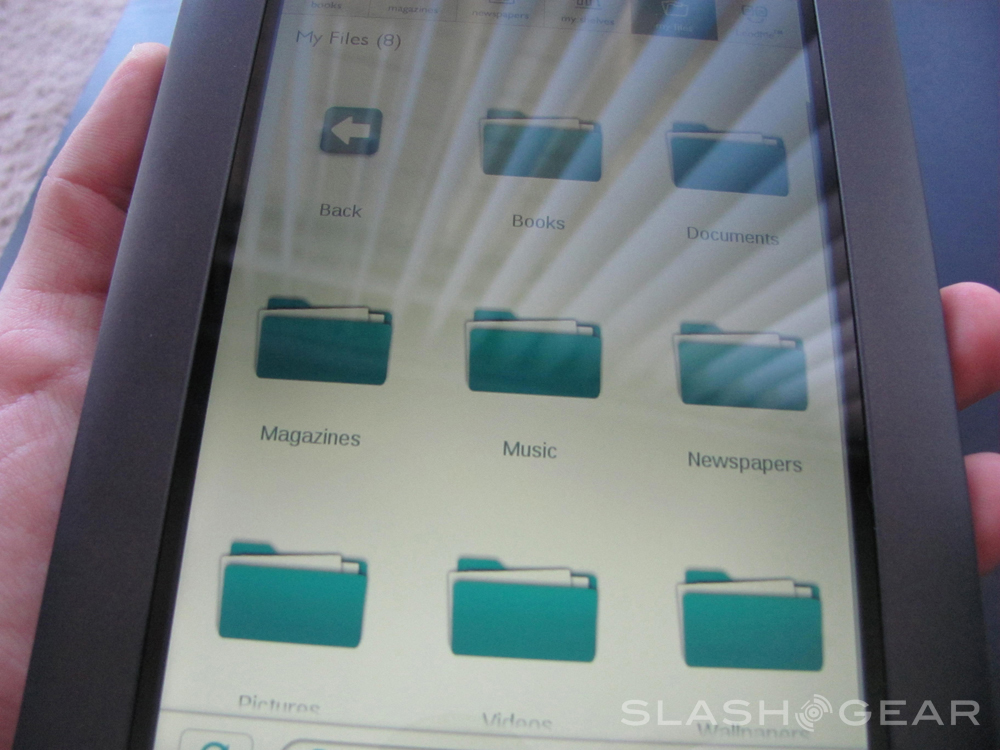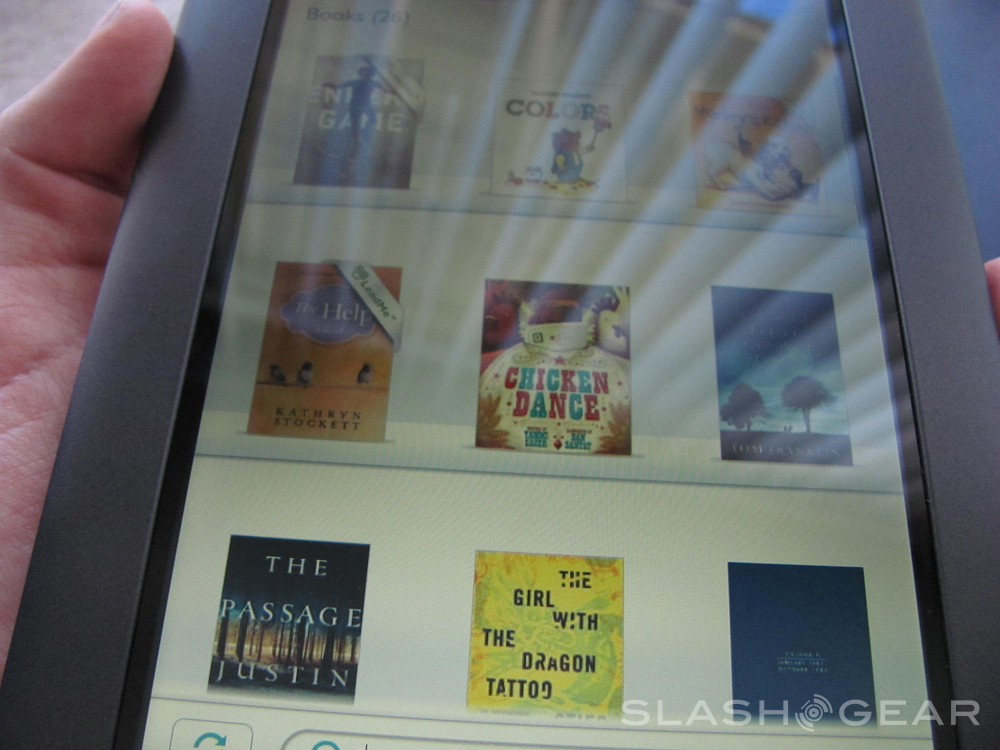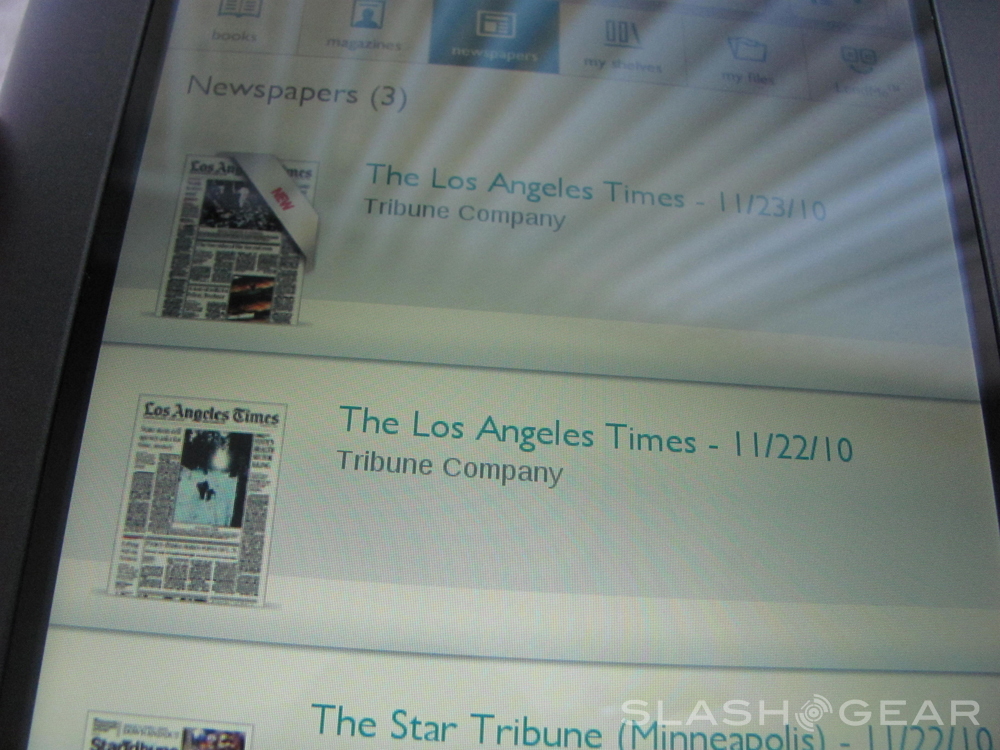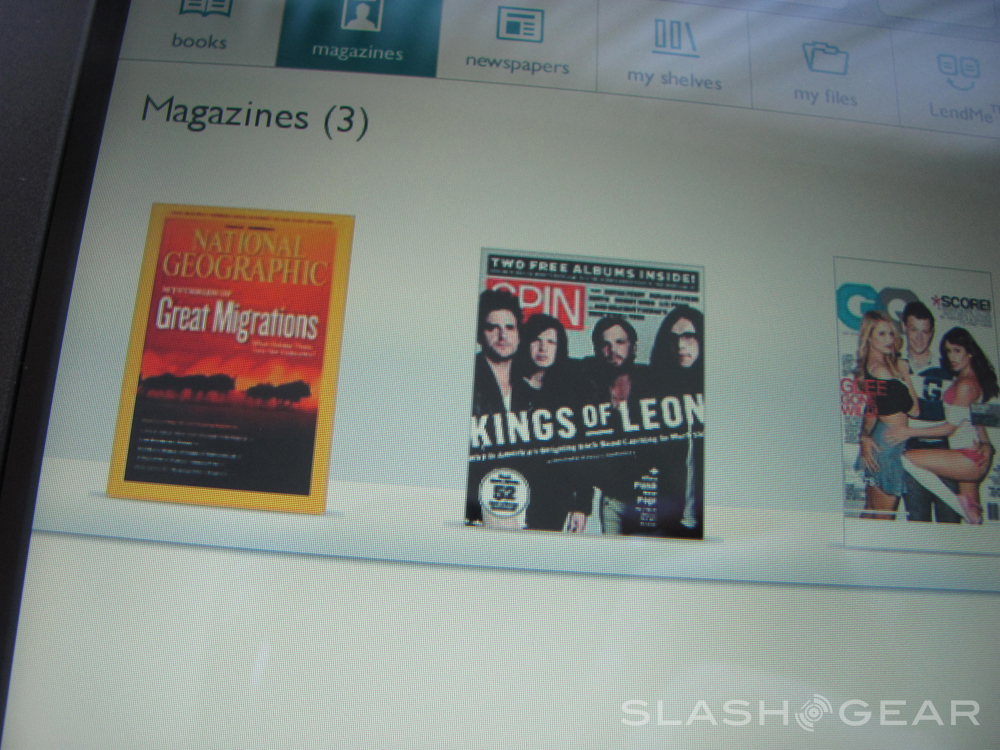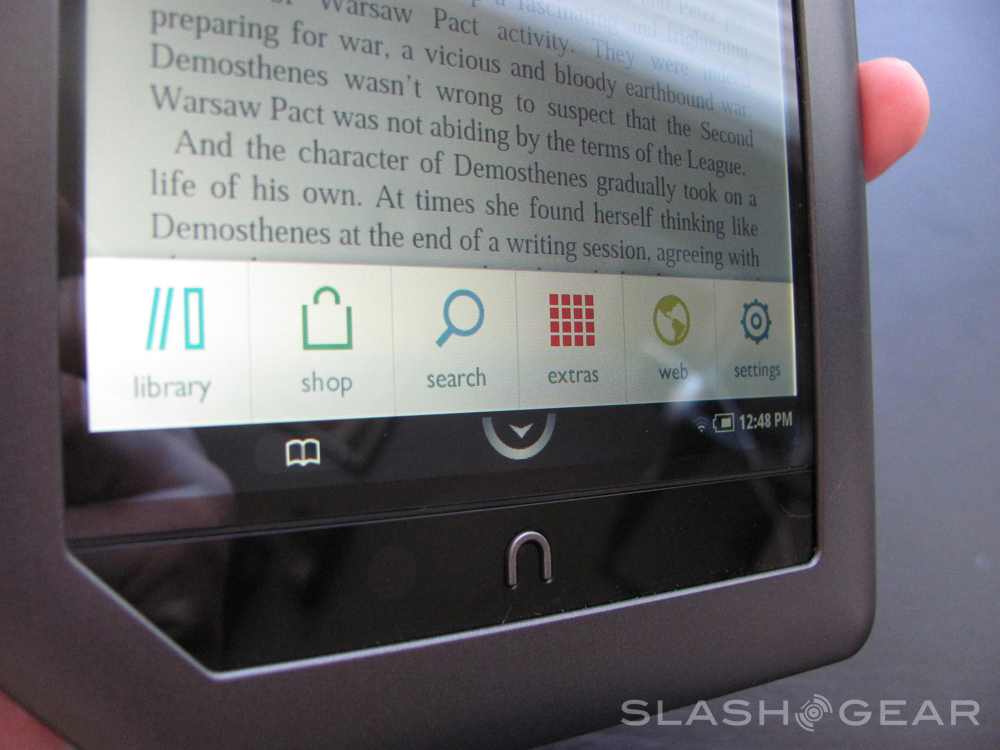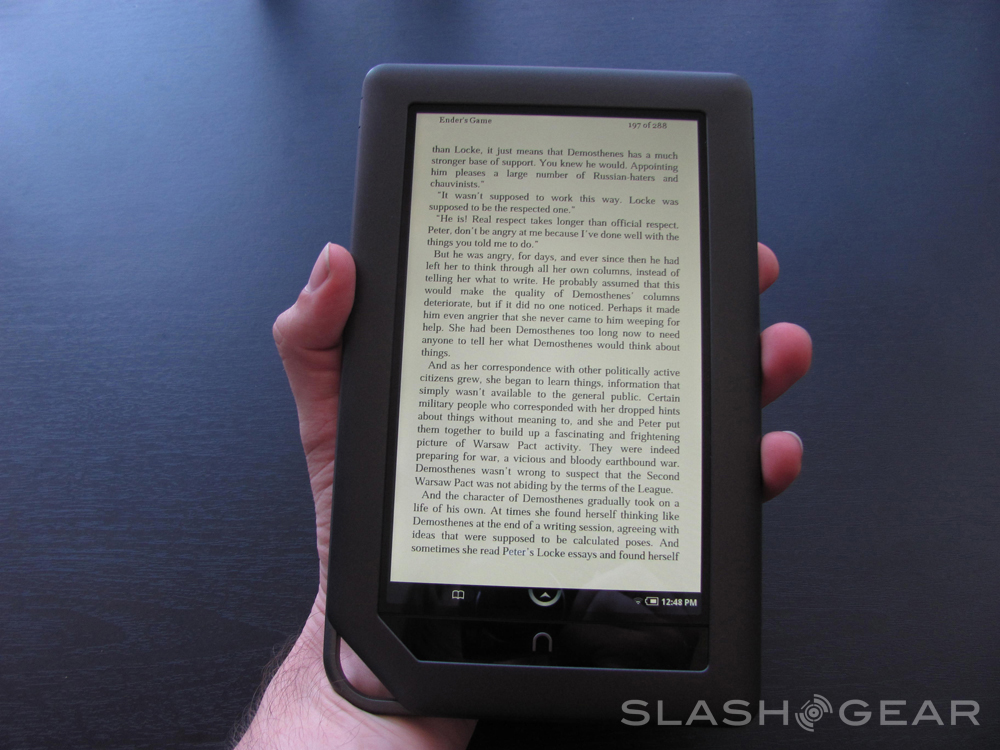A Week With NOOKcolor: Reading (Aka Core Apps)
Welcome to the second installment in SlashGear's "A Week with" review session with NOOKcolor, a device which Barnes and Noble promises will be for customers the culmination of all their knowledge on how people interact with what they read. This device is a reader-centric tablet, made by the world's largest bookstore for the people who enjoy reading the most. Today's review session revolves around the way you the user will potentially interact with the reading materials you'll be using while utilizing NOOKcolor. As this device is aimed not at those who wish for an open Android tablet experience, this review will for the most part assume that the people who will buy this device are the same people Barnes and Noble intends to market to. On the other hand, I and we know there's a large population of tech-smart individuals out there who indent to try this device out as a hacked device. While I won't be hacking into this device for your pleasure, we will be keeping you in mind.
As you open up your NOOKcolor for the first time, you'll be sort of dazzled by the brightness and colorfulness of it all. If you've only used an e-ink reader in the past, this will be like going from an original GameBoy to a GameBoy color (remember that transition?) In some ways spectacular, in some ways a bit of a draw back, especially since, like many of the games created for GameBoy back in those days, lots of books never needed color to function. NOOKcolor isn't meant for people only intending on reading novels. Barnes and Noble might disagree with me, but if you're only intending on purchasing books that don't require color, stick with an e-ink device.
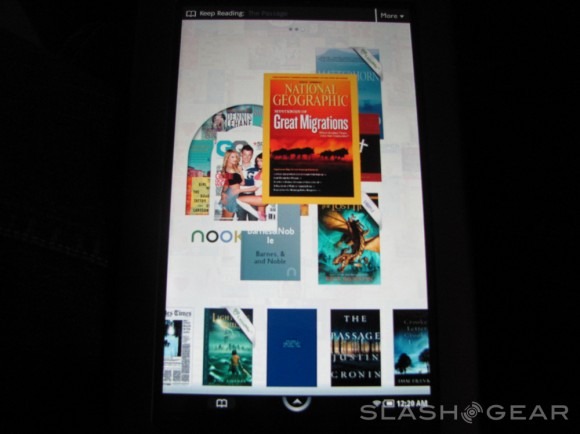
That's not to say that there aren't features here that you'll appreciate, oh you lovers of e-ink, features that don't necessarily require the color the display here presents, but features hereto unavailable in e-readers. Most of these features have to do with sharing and interactivity.
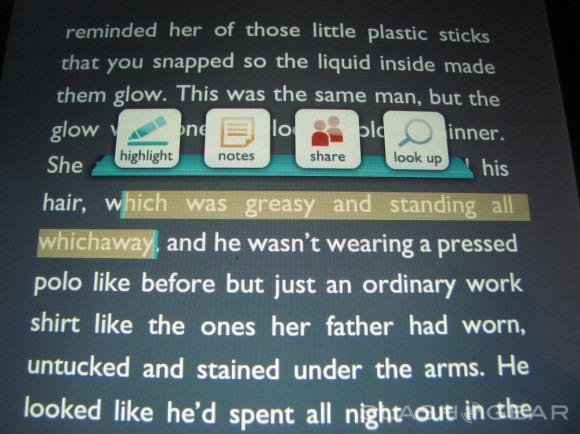
Inside a novels, you're able to highlight specific passages or whole books and share them via Twitter, Facebook, or your Contacts (connected through NOOKcolor.) Using this same method*, you can also highlight, add a note, or use your highlighted text to search the rest of the book. You may also add a bookmark to a page by tapping the upper right hand corner of the screen (I consider this to be a function in the same house as the highlighting.) *This highlighting is a very fun function but don't expect to be adept at making it work unless you try at it for a while. Attempting to highlight text in an incorrect manner can instead somehow lead you to a completely different page in the book (I must assume this has to do with your ability to reach other points in the book via the slider at the bottom of the page, accessible by tapping the bottom of the page, invisible otherwise.)
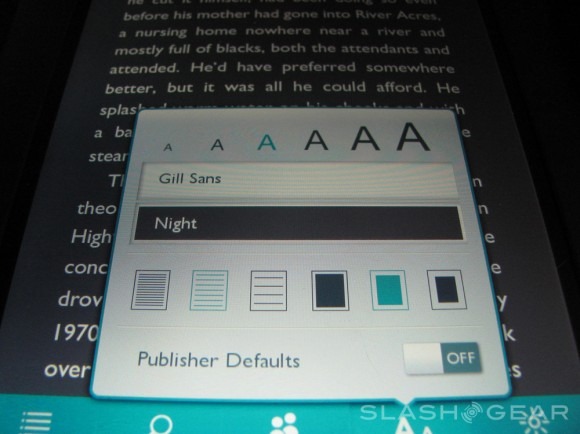
Continuing in on functions inside reading a novel, there are several ways you can adjust the text. One is font size – you're given 6 different sizes to choose from, each one general, identified in a scale of "A"s. Next you'll be able to choose the font you like to read in best, the list of fonts being: Century Schoolbook, Dutch, Georgia, Ascender Sans, Trebuchet MS, or Gill Sans. After that, you can choose from several color combinations, those named: Normal, Night, Gray, Butter, Mocha, Sepia – these are all very nice combos, the one standing out most being Night as it's the only one with a dark background with white lettering. After that there's three choices for how much space you'd like between each line of text, and three more options for how much of a margin you'd like around your text. If all of these options give you a nervous breakdown, you've always got the option of flicking on the "Publisher Defaults" switch. All of these options are awesome, the Publisher Defaults being the icing on this nice little cake.
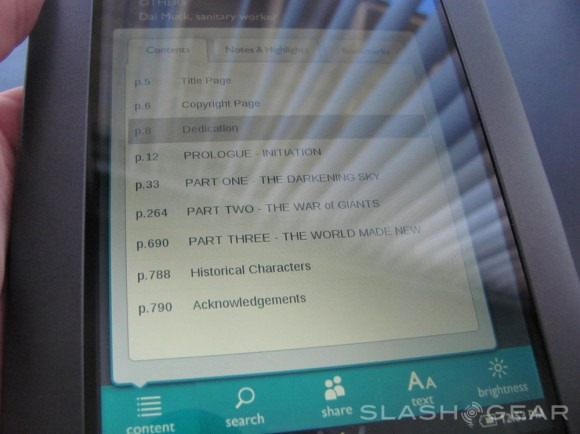
The rest of the functions inside a novel I don't see everyone accessing all that often, that being brightness, search (aka searching through the book for a keyword), and Share (which includes Recommend (the book to your friends), Rate and Review (for B&N), and Post Reading Status (which just posts a status to Twitter or Facebook saying the percentage of the book you've completed.)) The furthest-left tab is Content, and this will be helpful if you've gotten the hang of highlighting passages and adding notes, as Content consists of three tabs: Contents (chapters in the book), Notes & Highlights (jump to any of your notes and highlights throughout the book), and bookmarks (working here the same as notes and highlights.)
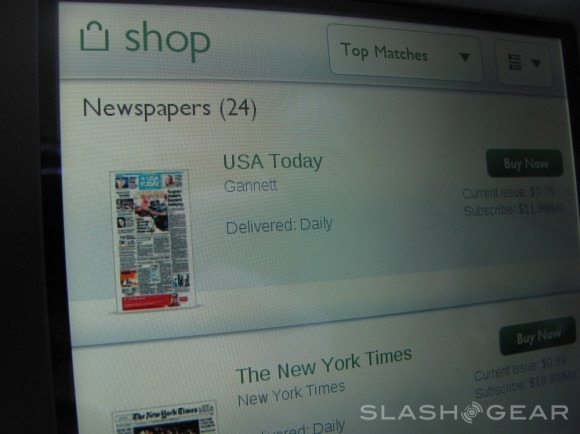
Next are Newspapers. This category of reading material has 24 titles at the launch, so I recommend you take a look at the list before purchasing if reading your favorite title is high on your list of things to do with NOOKcolor. Once you're inside one of these periodicals, you'll find a very different experience than the reading of an actual newspaper – there's sort of a disconnect, if you will, but not necessarily a bad one.
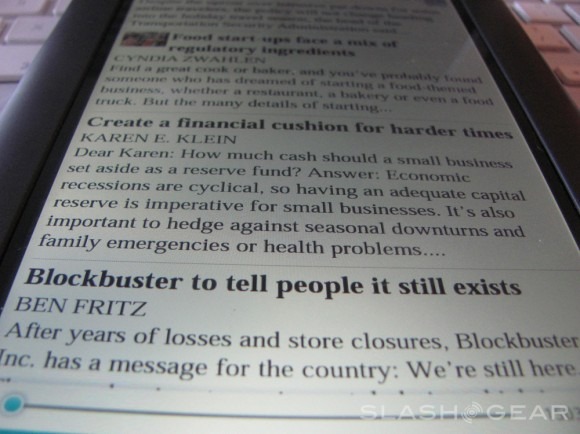
Each article is set up in a single column, one above the next, each with a tiny thumbnail preview image where appropriate. Newspapers have basically the same controls and functions that novels do, they having the ability to have their letters, margins, line spacing, etc changed at will since their content is here not the layout of the paragraphs, but the messages contained inside the paragraphs. The feature unique to newspapers (and magazines) is that if you purchase a subscription, new issues will appear in your desktop's dock (and in your library) with a ribbon saying NEW as soon as they are released.
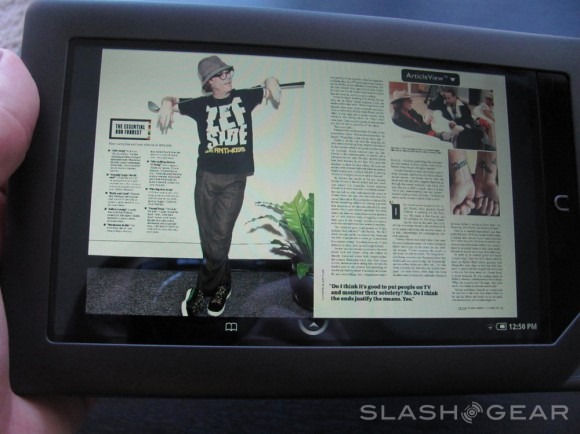
Magazines are a place where NOOKcolor really shines, and it really should, being brilliant in its display of colors and its simple navigation, it's as if NOOKcolor were created with magazines at the forefront of the designers minds. You can view magazines in both portrait mode or landscape mode – I'd suggest landscape as that's how people laying out magazines intend you to view their spreads.

You move through a magazine the same way you'd do it if you were holding the paper copy in your hands, but it's better in that you've got the option to employ Article View. What Article View is is a way to have the entire article you wish to read (often otherwise spread throughout a magazine here and there) all in one place, floating above the magazine until you've finished reading it.
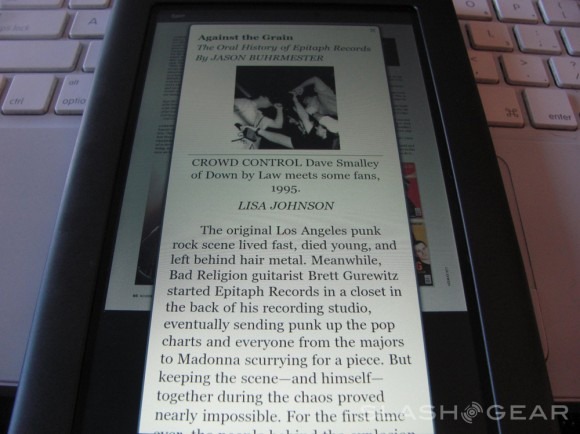
Everything else about reading a magazine here is great – zooming in works, finding a page you want by using the thumbnail scroller at the bottom of the screen works, getting new issues works (similar to newspapers). The only thing that you might think twice about, again, is if your favorite title is available, as there are only 67 titles at launch.
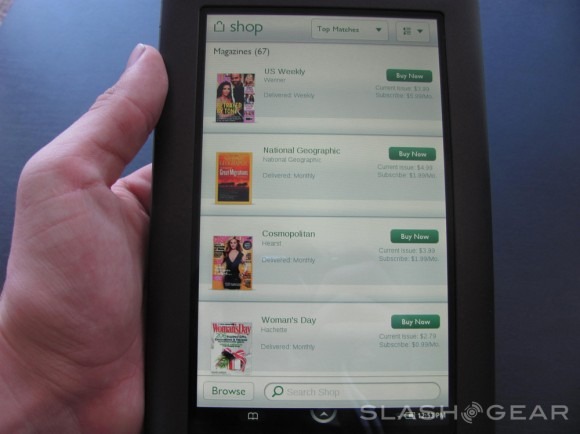
Next, there's children's books. If you've got a kid who is already technologically advanced (aka you give them your iPhone to mess around with while waiting in the doctor's office lobby), plays video games, or is generally able to sit long enough to read a short book, they'll probably enjoy NOOKcolor's children's books feature. Each children's book is landscape mode only as far as I can see, mostly because the authors who lay out children's books, again, do so by spread rather than by single page. Turning the page is done with a swipe, and at the bottom of the screen is simplified to a single arrow button which reveals the whole book in thumbnail mode, allowing you the parent or the child to select the page they want to find ("mom, lets start from where the goats and piggies perform for the chickens!") You've also got the option of pressing the "Read By Myself" button or the "Read To Me" button. If you opt for the read to me option, the book is read aloud by a narrator, sometimes a famous narrator!
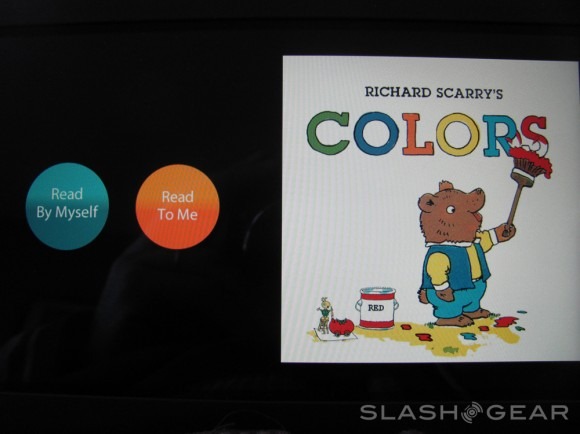
In the future there will be more interactivity with these children's books (starting at the beginning of next year when the first big update to NOOKcolor happens) including moving images and the ability to move characters around, play with them, all sorts of things that work directly with the storyline. Over the phone I recently spoke with a Barnes and Noble representative who works in the department responsible for executing these children's books, and she described their efforts as very much for the advancement of the storyline rather than just a distraction from it. Exciting!
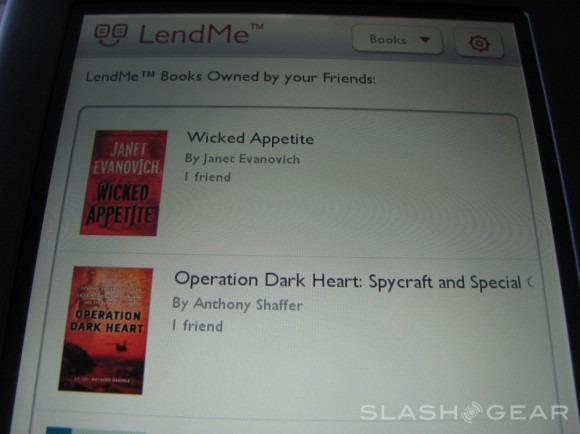
One of the more interesting features available to you in place for you to be able to interact with other NOOKcolor users is the LendMe tab. You can access the LendMe function from other places on the device, but here you can both offer your books up directly to friends or browse the books they've got available and ask them to lend them to you. When you click one of your books that are available for lending (not every book is, mind you,) a message pops up giving you the ability to send the book out through Facebook or your NOOKcolor contacts. It reads: "You may only lend this book once. Your friend has up to 7 days to accept or decline this offer and then up to 14 days to read. Once the book is returned, you can download and read again." Choose wisely!
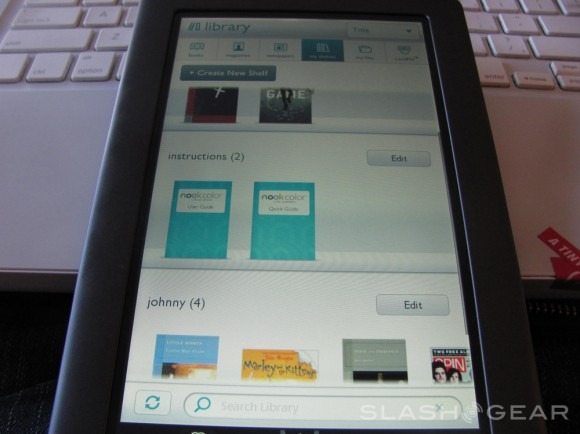
Finally, there's the organization of your collection. The organization of books in several places on NOOKcolor is everything you'd hope it to be. You can have them stacked on your three-screen desktop in different sizes, access them from your desktop dock (which consists of new issues from your subscriptions as they're released as well as your most recent reads), or access all of your materials in your library. Your library is stacked according to the kind of material (Books, Magazines, Newspapers) or however you'd like in your "My Shelves" tab which you can edit however you'd like. There's a "My Files" tab inside which there's multiple folders which you can access when plugging the NOOKcolor in to your computer like an external harddrive. This is an interesting feature as it appears that basically everything else about the device is essentially closed-shop and curated, but inside these folders you can place basically anything. As you may remember from the hardware review portion of this "A Week with" set of posts we're in, it's not easy yet to put whatever file you'd like in a folder and expect it to open. Will this be rectified in the future by third-party apps? We'll just have to wait and see.
[vms a37bf1abd2f6c184fe1c]
Wrap-Up
Everything depends on how you choose to read. This is not a device for everyone, but a reader for people who'd like to access several kinds of periodicals, books, and children's books from one device. First and last, I'd recommend checking to see if your favorite titles are available or will become available some time in the future – do not assume they're going to certainly be here. Should the NOOKcolor blow up, that'll be something you can assume, but for now, be sure to check. If your chosen titles are here, especially if they're magazines and children's books, definitely give this device a try.
As far as e-ink goes: you must be the one to decide. I personally do not have any issue with reading from a bright screen like the NOOKcolor uses, but you've got to take into account the fact that I work on a computer screen 10+ hours a day. If you do not use a computer at ALL during the day, then I'd probably recommend you get yourself an e-ink device instead of NOOKcolor for reading. If you're a person who works in the food service industry during the day and can't keep your eyes off your laptop at night, well, then, again, feel free to give NOOKcolor a try.
Now that our "A Week With" cycle is complete for NOOKcolor, take a look at all of the posts in turn:
A Week with NOOKcolor: HardwareA Week with NOOKcolor: Reading (aka Core Apps)NOOKcolor Unboxing and Hands-onNOOKcolor DemoA Bit of Extra Clarity for Would-be Developers of NOOKcolor Apps
and of course A Week with NOOKcolor: 3rd Party Apps and Final Wrap-Up