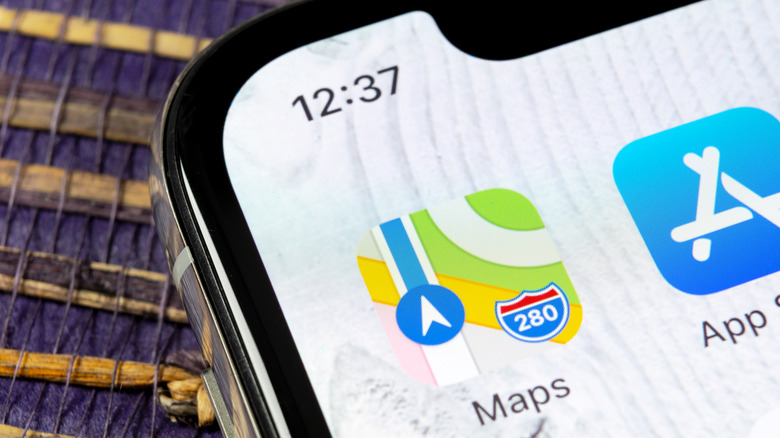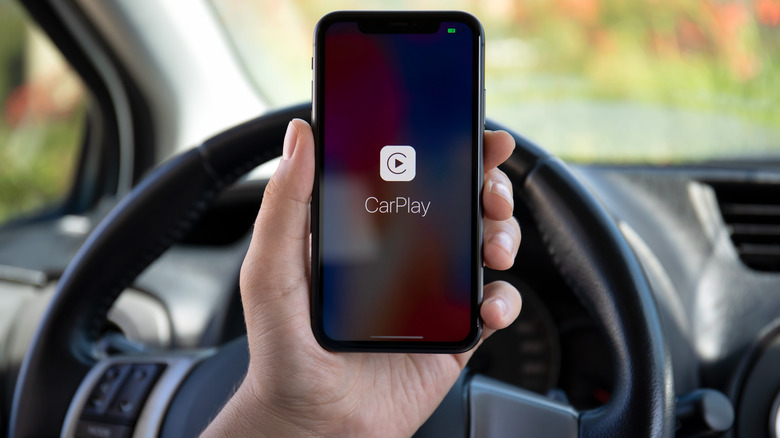How To Find Where You Parked Your Car Using Apple Maps
Google Maps and Waze, two of the most popular navigation apps, were released in 2005 and 2006, respectively, but Apple Maps didn't arrive on the scene until years later in 2012. Despite that, the company has been quick to add new features to its maps app, including the ability to not only find but also get directions to your parked car while using the app. The feature, which is aptly referred to as Parked Car, requires your iPhone to be connected to your vehicle via Bluetooth or CarPlay, but you don't need to actively be getting directions via Apple Maps for it to work.
Unfortunately, if you have an older car and are connecting your iPhone to it via a 3.5mm aux cord or otherwise, you're out of luck. That aside, the Parked Car feature is very useful, especially if you're at a large venue, a theme park such as Disney World, parking at an airport, or anywhere with a massive parking lot that you don't regularly visit. Finding your car in these places can be a pain, especially if you've been gone for extended periods of time, but things are easier for iPhone users.
Setting up the Parked Car feature in Apple Maps
In order to use the Parked Car feature in Apple Maps, you'll need to enable it and make sure your iPhone is set up properly. As outlined by Apple in a support document, the process is simple: enable Location Services, Significant Locations, and the Parked Car feature within Apple Maps. Not sure how to do those things? Follow these steps.
To turn Location Services and Significant Locations on:
- Open the Settings app.
- Scroll down and tap Privacy & Security, then tap Location Services.
- Turn on the Location Services feature by tapping the toggle switch.
- In the same menu, scroll down and tap System Services.
- Turn on Significant Locations by tapping its toggle switch.
To enable the Parked Car feature in Apple Maps, you'll need to:
- Return to the main Settings menu.
- Scroll down and tap on Maps.
- Turn on the Show Parked Location feature by tapping it.
And that's it! The next time you get out of your car, Apple Maps will remember where you parked. It's important to note that you don't have to actively be using Apple Maps for this feature to work; once you turn it on, it is completely transparent and works in the background.
How Parked Car works in Apple Maps
You'd think the Parked Car feature in Apple Maps relies on some crazy hacks to get it to work, but it's actually fairly simple and requires only one of two things: for your iPhone to be paired to your car via Bluetooth or connected to CarPlay using either a wired or wireless connection. As soon as you turn off your car and it disconnects from Bluetooth or CarPlay, your iPhone immediately pings your location and stores that data on your handset until you turn your car on again... assuming, as explained, that you've enabled the feature in Maps.
As is the case with any GPS-related feature, you can't always rely on Apple Maps to accurately remember where you parked your vehicle, especially if you're in a garage three floors below ground level. If at some point you don't want Apple Maps to remember where you parked your car, you can either turn off Location Services or turn off the Show Parked Location feature. Also, in case you were wondering, Maps doesn't bother marking your vehicle's location if it's somewhere you park regularly, such as at home or the office.