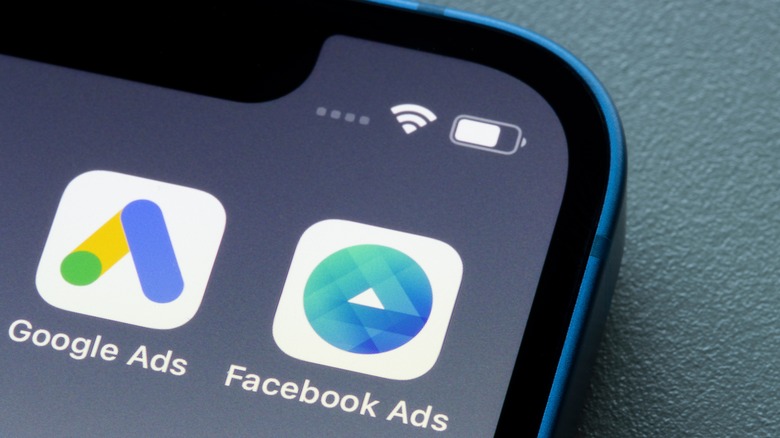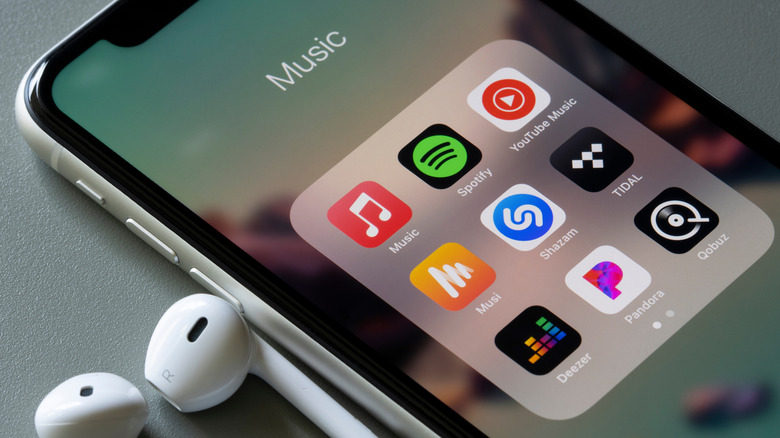The 5G Setting You Need To Turn Off On Your New iPhone
Starting with the iPhone 12, 5G has become a standard offering for Apple's long-running smartphone lineup. It certainly isn't going away anytime soon, so it's worth knowing a little more about the future of mobile data and how it works if you own one of these smartphones or you're keen to upgrade soon.
For most consumers, it's enough to understand that 5G data equals faster speeds and a more reliable internet connection, which means more uninterrupted late-night deep dives on YouTube and TikTok. And while all of this is fun and beneficial indeed, there are some considerations to keep in mind depending on your circumstances and overall needs.
You should firstly be aware that 5G isn't available everywhere, and even where it is, it's not all created equally. This can adversely impact your overall iPhone experience if you're not mindful of the ramifications surrounding that reality. Beyond that, it could hurt your wallet if you're not careful about how you're using it. Let us explain.
Why you may want to disable 5G on iPhone
What sense does it make to pay all that money for a fancy new 5G iPhone and not be able to use it? Well, some people still don't have a choice in the matter. While most major cellular providers have made huge strides in blanketing the nation with 5G coverage, it's still limited mostly to major metropolitan areas. Even in well-covered areas, there are different levels of access.
Let's take Verizon, for instance, which actually has two different 5G offerings. The first is more akin to 4G LTE in terms of overall data throughput and connection stability, but only moderate improvements in speed compared to the older standard. But Verizon also offers 5G Ultra Wideband (UW) access (also known as millimeter wave, or mmWave) in some areas, the speeds of which can rival or even exceed home broadband internet. You can tell which type you're on by looking at the 5G indicator on your iPhone: those in UW areas will see "5G UW" in their status bar as opposed to "5G". Meanwhile, 4G LTE is still offered as a fallback option.
How to turn off 5G on iPhone
Like most 5G phones, the iPhone 12 and iPhone 13 have the ability to switch between 4G and 5G automatically depending on coverage availability (via 9to5Mac), but this can be a costly compromise for your iPhone's battery life as it's constantly scanning to see whether it can switch. We'd recommend leaving this feature enabled for convenience in most cases, but if you need to preserve as much battery as you can, you should consider forcing your iPhone to stay on 4G LTE. That's a pretty easy process to digest:
-
Open the Settings app.
-
Navigate to Cellular > Cellular Data Options > Voice & Data
-
Tap the LTE option.
Alternatively, you'll find an option called "5G Auto." This option allows the iPhone to determine when it will use 5G, preferring to do so only when it won't negatively impact your battery life. The "5G On" option, which is standard, will force the phone to hop onto the best 5G connection whenever possible. The only way to ensure it never tries to connect to 5G is by selecting the "LTE" option.
How to manage 5G data usage on iPhone
There's also the matter of minding your data plan. Even those with unlimited data might be subject to a temporary slowdown when the network is too congested or if you've gone over your high-speed data limit.
Some wireless carriers allow you to pay more to restore access to the fastest speeds before your next billing cycle resets the counter. You'll want to read the fine print of your cellular plan to see whether there are any clauses that might make it more expensive to stay on 5G data all day.
Thankfully, there are a few options you can use to help preserve your high-speed data allowance (via CNET).
-
Open the Settings app.
-
Navigate to Cellular > Cellular Data Options > Data Mode
Here, you'll find an option to allow more data on 5G, which will allow your phone to download software updates, perform iCloud backups, and play high-quality media when away from Wi-Fi. Standard will restrict FaceTime calls and media playback to lower quality (via Apple). Low data mode will restrict background tasks and automatic updates altogether, in addition to all the other data-saving measures. Keep these options in mind if you're inching toward your monthly allowance.