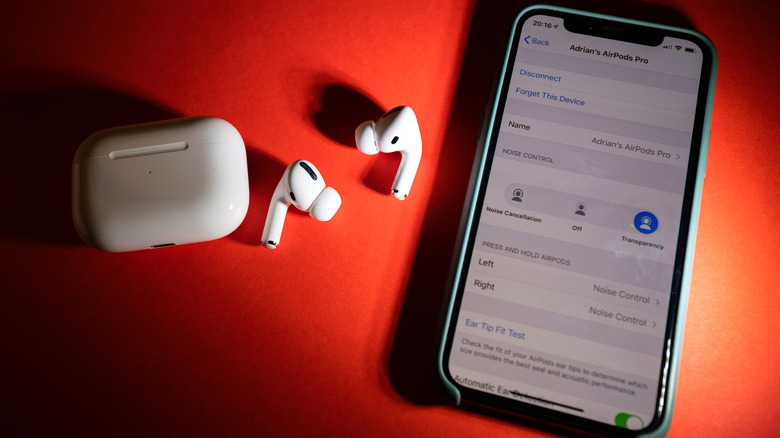Here's What To Do If Your AirPods Case Stops Charging
Apple released the AirPods in 2016, and in no time, the device became one of the most popular iPhone accessories ever. Although Apple discontinued the original model in 2019, you might see some people with the 1st-generation AirPods simply because it has a solid build. While the original AirPods featured the W1 chip, Apple upgraded the device with the H1 headphone chip in 2019, introducing wireless charging and accessibility features like Live Listen Audio and Headphone Accommodations. In the following years, Apple released two more truly wireless earphones, including the AirPods Pro and the 3rd-generation AirPods.
Although they offer excellent connectivity with Apple devices such as iPhones, iPads, and Macs, sometimes the AirPods case does not charge properly. Given that there is only one way to charge the earbuds (via the charging case), it is very annoying when the case itself suffers from power issues. The AirPods charging case could stop working for multiple reasons: it could be due to a broken cable, a malfunctioning wireless charging pad, or a software glitch. Thankfully, if you ever find yourself in such a situation, there are a couple of things that you can do that will likely fix the issue at home.
Check whether the AirPods are completely discharged
If you haven't used your AirPods in a long while, there is a good chance that they are completely discharged. In such cases, the AirPods won't connect to your iPhone or your iPad upon opening the case lid nor will they respond to the setup button. However, you can tackle the issue with a simple solution. All you need to do is plug in the AirPods charging case and let it rest for a few minutes. The charging case might take some time to recharge its battery adequately, but once it does, it will show the battery indicator. However, it is wise to let the AirPods case charge fully before using it again.
Sometimes, due to a glitch, the battery indicator on the AirPods charging case does not glow, which might make you think it isn't charging. There is a workaround for this as well. While the AirPods case is charging, open the lid and bring it closer to your iPhone or iPad, which fires up the device status screen. If you see a small lightning bolt next to the earbuds and the case, your AirPods are charging (via Apple). However, if you do not see the lightning icon, you're going to need the troubleshoot your AirPods.
Try a different power outlet and charging cable
The first thing that you should do is try another source of power. Under normal circumstances, your AirPods should work with multiple power outlets, including a wall socket or the USB port on your computer. However, when the charging case seems to throw some tantrums, try and choose the most reliable source when your AirPods charging case is not functioning properly. The easiest way to determine whether a socket works is by plugging in other devices. If this works, you're good to go. If it doesn't, change the Lightning cable and see if the AirPods charging case responds.
At the same time, it is a good idea to clean the Lighting port on your AirPods. You must clean the charging port regularly if you carry your AirPods in your pocket or backpack. To clean the port, use a soft brush, a non-metallic pair of tweezers, and a microfibre cloth. If dust or lint is causing the trouble, you should be able to fix your AirPods charging case by cleaning the port.
If you own a pair of second-generation AirPods or AirPods Pro that support wireless charging, check whether the charging case works with another charging dock. If it does, it's probably your charging pad that needs to be fixed or replaced. In some cases, users put thick covers on their AirPods charging case, which might block the electromagnetic waves that charge your AirPods.
Reset your AirPods
So far, we've discussed the hardware-related issues that could stop your AirPods case from charging. However, if none of the troubleshooting methods have worked, there is a good chance that a software glitch is preventing your AirPods from charging. Apple details the troubleshooting steps on one of its support pages for situations like this.
- First, you must put the AirPods in the charging case and wait for about 30 seconds.
- Then, as soon as you open the charging case, open the Settings menu on your iPhone or iPad, head to the Bluetooth section, and tap on the information icon next to the AirPods.
- Tap on Forget This Device and confirm.
- Now, press and hold the setup button on your AirPods for about 15 seconds. You'll notice that the status light on the front starts to blink in amber color. Hold the setup button until the status light turns white.
- Bring the AirPods case close to your Apple device and follow the steps that appear on-screen.
Resetting the AirPods should fix the charging issue. However, if it does not work, you should contact Apple support and consult regarding a possible solution. Often, the company asks users to come with the faulty device to the nearest Apple Store where its technical support team will check it and provide a solution.